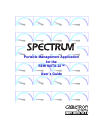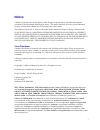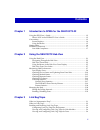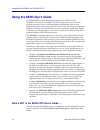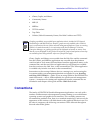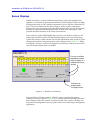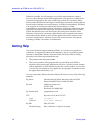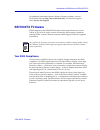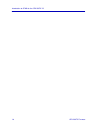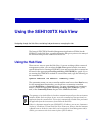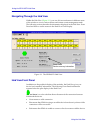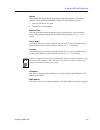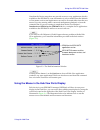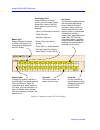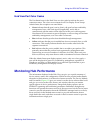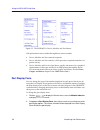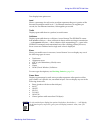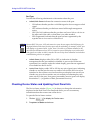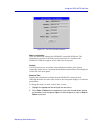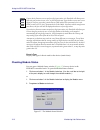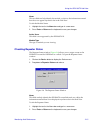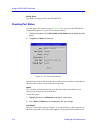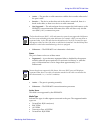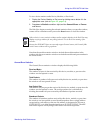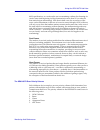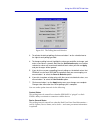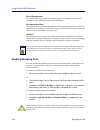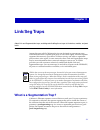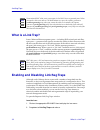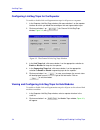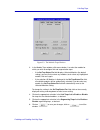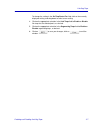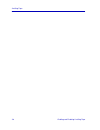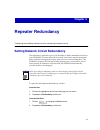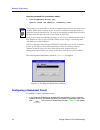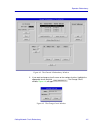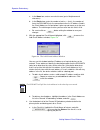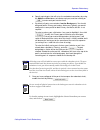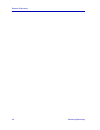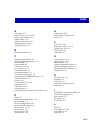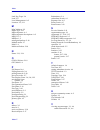- DL manuals
- Cabletron Systems
- Software
- SPECTRUM
- User Manual
Cabletron Systems SPECTRUM User Manual
Summary of SPECTRUM
Page 1
Title page portable management application for the sehi100tx-22™ user’s guide ®.
Page 3: Notice
I notice cabletron systems reserves the right to make changes in speciÞcations and other information contained in this document without prior notice. The reader should in all cases consult cabletron systems to determine whether any such changes have been made. The hardware, Þrmware, or software desc...
Page 4: Restricted Rights Notice
Ii restricted rights notice (applicable to licenses to the united states government only.) 1. Use, duplication, or disclosure by the government is subject to restrictions as set forth in subparagraph (c) (1) (ii) of the rights in technical data and computer software clause at dfars 252.227-7013. Cab...
Page 5: Contents
Iii contents chapter 1 introduction to spma for the sehi100tx-22 using the sehi userÕs guide...................................................................................... 1-2 whatÕs not in the sehi100tx userÕs guide . . . ............................................. 1-2 conventions ...........
Page 6
Contents iv chapter 4 repeater redundancy setting network circuit redundancy........................................................................ 4-1 conÞguring a redundant circuit........................................................................ 4-2 monitoring redundancy .....................
Page 7: Chapter 1
1-1 chapter 1 introduction to spma for the sehi100tx-22 how to use the sehi user’s guide; manual conventions; contacting cabletron global call center; sehi firmware versions supported by spma the sehi100tx-22 is an intelligent repeating fast ethernet hub, which when combined with the seh100tx-22 non...
Page 8
Introduction to spma for the sehi100tx-22 1-2 using the sehi user’s guide using the sehi user’s guide your spectrum portable management application (spma) for the sehi100tx-22 consists of a number of different applications, each of which provides a portion of the overall management functionality. Ea...
Page 9: Conventions
Conventions 1-3 introduction to spma for the sehi100tx-22 ¥ charts, graphs, and meters ¥ community names ¥ mib i,ii ¥ mibtree ¥ tftp download ¥ trap table ¥ utilities (global community names, find mac address and tftp) charts, graphs, and meters are accessible from the hub view and the command line;...
Page 10
Introduction to spma for the sehi100tx-22 1-4 conventions screen displays spma runs under a variety of different operating systems and graphical user interfaces. To maintain a consistent presentation, screen displays in this and other spma guides show an osf/motif environment. If youÕre used to a di...
Page 11
Conventions 1-5 introduction to spma for the sehi100tx-22 figure 1-2. The history window using the mouse the unix mouse has three buttons, as shown in figure 1-3 . Procedures within the spma document set refer to these buttons as follows: figure 1-3. Mouse buttons if youÕre using a two-button mouse,...
Page 12: Getting Help
Introduction to spma for the sehi100tx-22 1-6 getting help whenever possible, we will instruct you on which mouse button to employ; however, menu buttons within spma applications will operate according to the convention employed by the active windowing system. By convention, menu buttons under the m...
Page 13: Sehi100Tx Firmware
Sehi100tx firmware 1-7 introduction to spma for the sehi100tx-22 for additional information about cabletron systems products, visit our world wide web site: http://www.Cabletron.Com/ . For technical support, select service and support . Sehi100tx firmware spma support for the sehi100tx has been test...
Page 14
Introduction to spma for the sehi100tx-22 1-8 sehi100tx firmware.
Page 15: Chapter 2
2-1 chapter 2 using the sehi100tx hub view navigating through the hub view, monitoring hub performance; managing the hub the heart of spectrum portable management applications (spma) for the sehi100tx is the hub view, a graphical interface that gives you access to many of the functions that provide ...
Page 16
Using the sehi100tx hub view 2-2 using the hub view navigating through the hub view within the hub view ( figure 2-1 ), you can click mouse buttons in different areas of the window to access various menus and initiate certain management tasks. The following sections describe the information displaye...
Page 17
Using the hub view 2-3 using the sehi100tx hub view uptime the time that the device has been running without interruption. The counter resets to 0 days 00:00:00 (hh:mm:ss) when one of the following occurs: ¥ power to the device is cycled. ¥ the device is reset manually. Date and time the date and ti...
Page 18
Using the sehi100tx hub view 2-4 using the hub view clicking on the device button displays the device menu, figure 2-2 . Figure 2-2. Sehi100tx hub view device menu the device menu lets you perform the following: ¥ open the device status window ¥ open the repeater status window ¥ open the polling int...
Page 19
Using the hub view 2-5 using the sehi100tx hub view note that the device menu does not provide access to every application which is available to the sehi100tx; some information is only available from the module or port menus, and several applications can only be accessed either from the icon menu (i...
Page 20
Using the sehi100tx hub view 2-6 using the hub view figure 2-4. Mousing around the ports display module type displays the type of module, or device, whose ports are currently being displayed in the ports display. Module index indicates the module’s position in the sehi100tx-managed stack; the sehi10...
Page 21: Monitoring Hub Performance
Monitoring hub performance 2-7 using the sehi100tx hub view hub view port color codes the port status boxes in the hub view are color coded to indicate the portÕs connection status. The colors are consistent for all port display forms except admin status; the exceptions are noted below. ¥ green indi...
Page 22
Using the sehi100tx hub view 2-8 monitoring hub performance figure 2-5. The sehi100txÕs device, module, and port menus hub performance data available through these menus includes: ¥ device, module, and port status descriptions. ¥ device, module, and port statistics, which provide a complete breakdow...
Page 23
Monitoring hub performance 2-9 using the sehi100tx hub view port display form options are: load shows a percentage for each active port that represents that portÕs portion of the theoretical maximum trafÞc level Ñ for ethernet interfaces, 10 megabits per second; for fast ethernet interfaces, 100 meg...
Page 24
Using the sehi100tx hub view 2-10 monitoring hub performance port type provides the following administrative information about the port: ¥ admin/link status indicates the connection status of the port: - on indicates that the port has a valid link signal or does not support a link signal. - off indi...
Page 25
Monitoring hub performance 2-11 using the sehi100tx hub view figure 2-6. The device status window name and location these text Þelds help identify this sehi100tx-controlled hubstack. The information you enter in the name and location boxes is written to the sehi100txÕs mib and appears on the hub vie...
Page 26
Using the sehi100tx hub view 2-12 monitoring hub performance chassis type displays the type of chassis used for the device (stand-alone). Checking module status you can open a module status window ( figure 2-7 ) for any device in the sehi100tx-controlled stack. To open the module status window: 1. C...
Page 27
Monitoring hub performance 2-13 using the sehi100tx hub view name this text Þeld can help identify the module, or device; the information entered here does not appear anywhere else in the hub view. To edit the module name: 1. Highlight the text in the name box and type in a new name. 2. Press enter ...
Page 28
Using the sehi100tx hub view 2-14 monitoring hub performance active users this Þeld is not supported by the sehi100tx-22. Checking port status you can open a port status window ( figure 2-9 ) for any port in the sehi100tx- controlled hubstack. To open the port status window: 1. Click mouse button 3 ...
Page 29
Monitoring hub performance 2-15 using the sehi100tx hub view ¥ active Ñ the port has a valid connection with the device at the other end of the portÕs cable. ¥ inactive Ñ the device at the other end of the cable is turned off, there is a break in the cable, or there is no device or cable connected. ...
Page 30
Using the sehi100tx hub view 2-16 monitoring hub performance ¥ multi-mode fiber: sma epim ¥ multi-mode fiber: st epim ¥ single-mode fiber: st epim topology type indicates how the port is being used. The available types are: ¥ station Ñ the port is receiving packets from no devices, a single device, ...
Page 31
Monitoring hub performance 2-17 using the sehi100tx hub view to view device statistics at the device, module, or port levels: 1. Display the device, module, or port menu by clicking mouse button 3 in the appropriate area (refer to figure 2-5 , page 2-8 ). 2. Drag down to statistics and then right to...
Page 32
Using the sehi100tx hub view 2-18 monitoring hub performance multicast packets the number of multicast packets received by this device, module, or port since the window was last opened or reset. Multicast packets are simultaneously addressed to more than one address, but fewer than all addresses. Co...
Page 33
Monitoring hub performance 2-19 using the sehi100tx hub view 802.3 speciÞcations, or a node on the net is transmitting without Þrst listening for carrier sense (and beginning its illegal transmission more than 51.2 µ s after the Þrst station began transmitting). Note that in both cases, the occurren...
Page 34: Managing The Hub
Using the sehi100tx hub view 2-20 managing the hub knowing the priority scheme employed by the sehi100tx can tell you a lot about the error counts you are seeing. For example, you know that the number of packets counted as crc errors had only crc errors Ñ they were of legal size (not runts or giants...
Page 35
Managing the hub 2-21 using the sehi100tx hub view figure 2-11. The polling intervals window 3. To activate the desired polling, click mouse button 1 on the selection box to the right of each polling type field. 4. To change a polling interval, highlight the value you would like to change, and enter...
Page 36
Using the sehi100tx hub view 2-22 managing the hub device configuration this polling interval controls how often a survey is conducted of the devices installed in your sehi100tx-controlled hubstack. Port operational state this polling interval controls the update of the information displayed in the ...
Page 37: Chapter 3
3-1 chapter 3 link/seg traps about link and segmentation traps; enabling and disabling these traps at the device, module, and port levels among the traps which cabletron devices are designed to generate are traps which indicate when a repeater port gains or loses a link signal, when the repeater seg...
Page 38: What Is A Link Trap?
Link/seg traps 3-2 what is a link trap? What is a link trap? Some cabletron ethernet repeater ports Ñ including rj45 twisted pair and Þber optic ports Ñ generate a link signal to monitor the status of their connection with the device at the other end of the cable segment. If the cable is removed or ...
Page 39
Enabling and disabling link/seg traps 3-3 link/seg traps from the hub view: 1. Click on to display the device menu. 2. Drag down to link/seg traps and release. From the command line (stand-alone mode): 1. From the appropriate directory, type spmarun r4hwtr the main repeater link/seg traps window, fi...
Page 40
Link/seg traps 3-4 enabling and disabling link/seg traps configuring link/seg traps for the repeater to enable or disable link and segmentation traps for all ports on a repeater: 1. In the repeater link/seg traps window, click mouse button 1 on the repeater interface for which you would like to conf...
Page 41
Enabling and disabling link/seg traps 3-5 link/seg traps figure 3-3. The module traps window 3. In the module traps window, click mouse button 1 to select the module for which you wish to configure link and segmentation traps. • if the set trap status for field displays selected modules (the default...
Page 42
Link/seg traps 3-6 enabling and disabling link/seg traps viewing and configuring link/seg traps for ports to enable or disable link and segmentation traps for individual ports: 1. In the repeater link/seg traps window, select a repeater in the scroll list. 2. Click mouse button 1 on ; the port traps...
Page 43
Enabling and disabling link/seg traps 3-7 link/seg traps to change the setting in the set trap status for field, click on the currently displayed setting, and drag down to select a new setting. 4. Click on the appropriate selection in the link traps field to enable or disable link traps for the sele...
Page 44
Link/seg traps 3-8 enabling and disabling link/seg traps.
Page 45: Chapter 4
4-1 chapter 4 repeater redundancy configuring and enabling redundant circuits; monitoring redundant circuits setting network circuit redundancy the redundancy application gives you the ability to deÞne redundant circuits for your sehi100tx to ensure that critical network connections remain operation...
Page 46
Repeater redundancy 4-2 setting network circuit redundancy from the command line (stand-alone mode): 1. From the appropriate directory, type: spmarun r4red the main repeater redundancy window, figure 4-1 , will appear. Figure 4-1. The repeater redundancy window configuring a redundant circuit to est...
Page 47
Setting network circuit redundancy 4-3 repeater redundancy figure 4-2. The channel x redundancy window 2. If you want to change a circuit’s name or the number of retries, highlight the appropriate circuit and click . The change circuit window, figure 4-3 , will appear. Figure 4-3. The change circuit...
Page 48
Repeater redundancy 4-4 setting network circuit redundancy a. In the name box, enter a new circuit name (up to 16 alphanumeric characters). B. In the retries box, enter the number of retries — that is, the number of times the sehi100tx tests the connection to the first ip address listed in the circu...
Page 49
Setting network circuit redundancy 4-5 repeater redundancy b. Specify up to 8 ports that will act as the redundant connections by using the module and port boxes to indicate each port, and then clicking on to enter each port into the circuit. C. By default, all ports are created as inactive backup p...
Page 50: Monitoring Redundancy
Repeater redundancy 4-6 monitoring redundancy to clear all redundancy conÞgurations, click on in the all circuits portion of the window. Reset does the following: ¥ deletes all entries in the circuit addresses box ¥ changes the status of every circuit to disabled ¥ reverts to previous circuit name(s...
Page 51
Monitoring redundancy 4-7 repeater redundancy to set the poll interval: 1. In the all circuits box, type in a new value in the poll interval field and click . Poll interval is the time in seconds between retries (if the first attempt is unsuccessful). To set the test time: 1. In the all circuits box...
Page 52
Repeater redundancy 4-8 monitoring redundancy.
Page 53: Appendix A
A-1 appendix a sehi100tx mib structure sehi100tx management information base configuration ietf mib support in addition to its proprietary features, the sehi100tx currently supports the following ietf mib: ¥ rfc 1213 mib for network management of tcp/ip-based internets: mib-ii sehi100tx mib structur...
Page 54
Sehi100tx mib structure a-2 sehi100tx mib structure information in the other components, even if those components have different community names; the chassis mgr community names are the same as those assigned via local management. Sehi100tx lim the sehi100tx lim, or local management, component conta...
Page 55
Sehi100tx mib structure a-3 sehi100tx mib structure newer versions of devices with this component-based mib architecture have been simpliÞed somewhat; these devices support a single, global set of community names, with small modiÞcations added automatically to accommodate multiple instances of the s...
Page 56
Sehi100tx mib structure a-4 sehi100tx mib structure.
Page 57: Index
Index-1 index a active port 4-5 active users 2-13, 2-14, 2-15 add circuit address 4-4 admin status 2-10 admin/link status 2-10 alignment errors 2-18 avg packet size 2-17 b broadcast packets 2-17 c change name/retries 4-3 charts, graphs, and meters 1-3 chassis mgr a-1 circuit name 4-4 collisions 2-9,...
Page 58
Index index-2 link/seg traps 2-4 load 2-9 local management a-2 location 2-3, 2-11 m mac address 2-3 media type 2-15 mib component a-1 mib component descriptions a-3 mib i, ii 1-3 mibtree 1-3 misaligned packets 2-18 module menu 2-7 motif 1-4 multicast packets 2-18 n name 2-11, 2-14 o oow collisions 2...