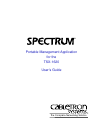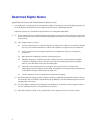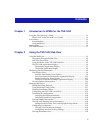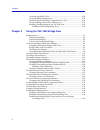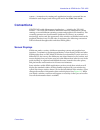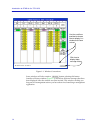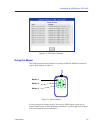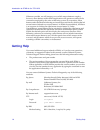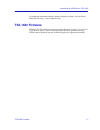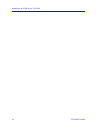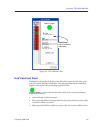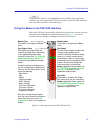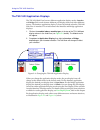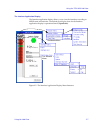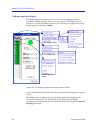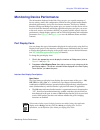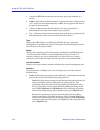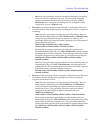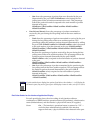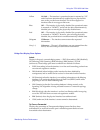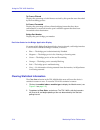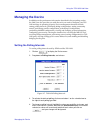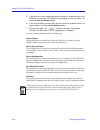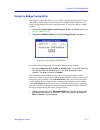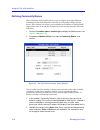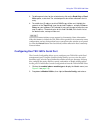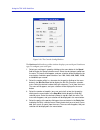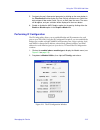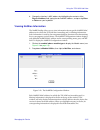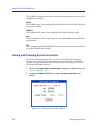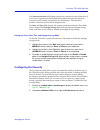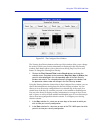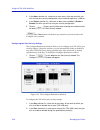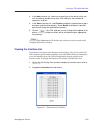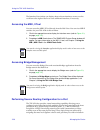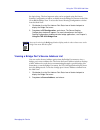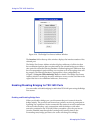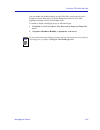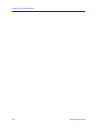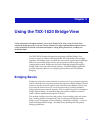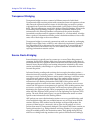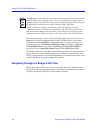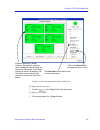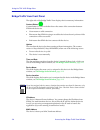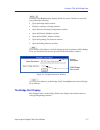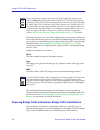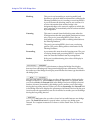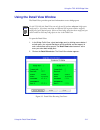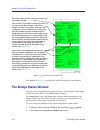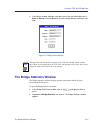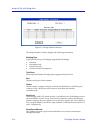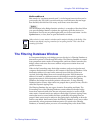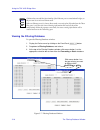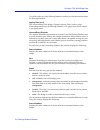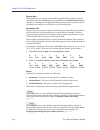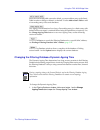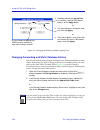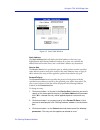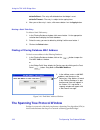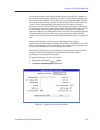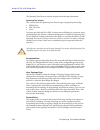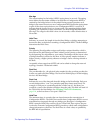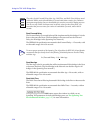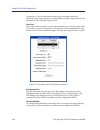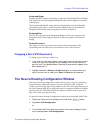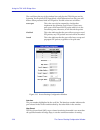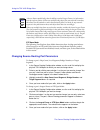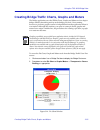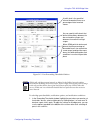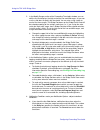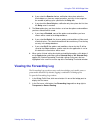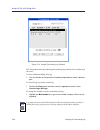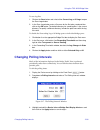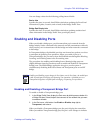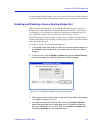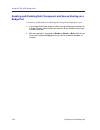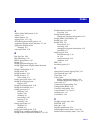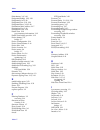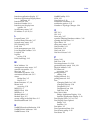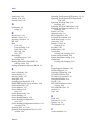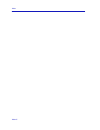- DL manuals
- Cabletron Systems
- Software
- SPECTRUM
- User Manual
Cabletron Systems SPECTRUM User Manual
Summary of SPECTRUM
Page 1
Portable management application for the tsx-1620 user’s guide ® the complete networking solution.
Page 3: Notice
I notice cabletron systems reserves the right to make changes in specifications and other information contained in this document without prior notice. The reader should in all cases consult cabletron systems to determine whether any such changes have been made. The hardware, firmware, or software de...
Page 4: Restricted Rights Notice
Ii restricted rights notice (applicable to licenses to the united states government only.) 1. Use, duplication, or disclosure by the government is subject to restrictions as set forth in subparagraph (c) (1) (ii) of the rights in technical data and computer software clause at dfars 252.227-7013. Cab...
Page 5: Contents
Iii contents chapter 1 introduction to spma for the tsx-1620 using the tsx-1620 user’s guide .............................................................................. 1-1 what’s not in the tsx-1620 user’s guide. . . .................................................. 1-2 conventions ...............
Page 6
Contents iv accessing the mib i, ii tool ................................................................................ 2-30 accessing bridge management.......................................................................... 2-30 performing source routing configuration for a port...................
Page 7: Chapter 1
1-1 chapter 1 introduction to spma for the tsx-1620 how to use the tsx-1620 user’s guide; manual conventions; contacting cabletron technical support; tsx-1620 firmware versions supported by spma the tsx-1620 is a high-speed stand-alone token ring switch with the ability to transparently switch packe...
Page 8
Introduction to spma for the tsx-1620 1-2 using the tsx-1620 user’s guide mode); in addition, several applications can also be accessed from within the hub view, a graphical display of the tsx-1620 and its ports. The tsx-1620 user’s guide describes how to use many of the applications included with t...
Page 9: Conventions
Conventions 1-3 introduction to spma for the tsx-1620 system — instructions for starting each application from the command line are included in each chapter, both in this guide and in the spma tools guide . Conventions spectrum portable management applications — including the tsx-1620 module — can w...
Page 10
Introduction to spma for the tsx-1620 1-4 conventions figure 1-1. Window conventions some windows will also contain a button; selecting this button launches a history window ( figure 1-2 ) which lists all footer messages that have been displayed since the window was first invoked. This window can he...
Page 11
Conventions 1-5 introduction to spma for the tsx-1620 figure 1-2. The history window using the mouse the unix mouse has three buttons. Procedures within the spma document set refer to these buttons as follows: figure 1-3. Mouse buttons if you’re using a two-button mouse, don’t worry. Spma doesn’t ma...
Page 12: Getting Help
Introduction to spma for the tsx-1620 1-6 getting help whenever possible, we will instruct you on which mouse button to employ; however, menu buttons within spma applications will operate according to the convention employed by the active windowing system. By convention, menu buttons under the motif...
Page 13: Tsx-1620 Firmware
Tsx-1620 firmware 1-7 introduction to spma for the tsx-1620 for additional information about cabletron systems products, visit our world wide web site: http://www.Cabletron.Com/ tsx-1620 firmware spma for the tsx-1620 has been tested against firmware versions 1.3.6 and 1.4.5; if you have an earlier ...
Page 14
Introduction to spma for the tsx-1620 1-8 tsx-1620 firmware.
Page 15: Chapter 2
2-1 chapter 2 using the tsx-1620 hub view navigating through the hub view, monitoring hub performance; managing the hub the heart of the spectrum portable management application (spma) for the tsx-1620 is the hub view, a graphical interface that gives you access to many of the functions that provide...
Page 16
Using the tsx-1620 hub view 2-2 using the hub view navigating through the hub view within the hub view, you can click mouse buttons in different areas of the window to access various menus and initiate certain management tasks. The following diagrams describe the information displayed in the hub vie...
Page 17
Using the hub view 2-3 using the tsx-1620 hub view figure 2-1. Tsx-1620 hub view hub view front panel in addition to the graphical display of the tsx-1620’s ports, the hub view gives you device level summary information. The following front panel information appears to the right of the port display ...
Page 18
Using the tsx-1620 hub view 2-4 using the hub view uptime the time that the device has been running without interruption. The counter resets to 0 days 00:00:00 (days:hh:mm:ss) when one of the following occurs: • power to the device is cycled. • the device is reset manually. Device name this field di...
Page 19
Using the hub view 2-5 using the tsx-1620 hub view clicking mouse button 1 on the quit button closes all hub view application windows; any open applications which can also be accessed from the command line or from the icon menu will remain open. Using the mouse in the tsx-1620 hub view each of the t...
Page 20
Using the tsx-1620 hub view 2-6 using the hub view the tsx-1620 application displays the tsx-1620 hub view has two different application display modes: interface and bridge. Each mode features different port display forms and offers different menus. The interface application display is shown by defa...
Page 21
Using the hub view 2-7 using the tsx-1620 hub view the interface application display the interface application display allows you to view the interfaces according to mib ii status and statistics. The default port display form for the interface application display is operational status (operstatus). ...
Page 22
Using the tsx-1620 hub view 2-8 using the hub view the bridge application display the bridge application display allows you to view the bridging interfaces according to bridge statistics; it also gives you access to the bridge view and functions, as well as the bridge port menu. The default port dis...
Page 23
Monitoring device performance 2-9 using the tsx-1620 hub view monitoring device performance the information displayed in the hub view can give you a quick summary of device activity, status, and configuration. Spma can also provide further details about hub performance via its four-level menu struct...
Page 24
Using the tsx-1620 hub view 2-10 monitoring device performance • a status of off indicates that the port has been physically disabled, or is broken. • nlk (no link) indicates that the interface’s operational status is determined as “up”, and it has been administratively enabled, but no physical link...
Page 25
Monitoring device performance 2-11 using the tsx-1620 hub view - out shows the percentage of packets transmitted during the last polling interval to devices connected to the port. This percentage reflects the packets transmitted (determined by the change in the port’s mib-ii ifoutoctets value during...
Page 26
Using the tsx-1620 hub view 2-12 monitoring device performance - out shows the percentage of packets that were discarded by the port (determined by the port’s mib-ii ifouterrors value) during the last polling interval due to hardware transmission errors. This percentage reflects the packets discarde...
Page 27
Monitoring device performance 2-13 using the tsx-1620 hub view yellow no link — the interface’s operational status is returned as “up” and it has been administratively enabled, but no physical link state to the port has been detected. This will not appear for interfaces that do not support link stat...
Page 28
Using the tsx-1620 hub view 2-14 monitoring device performance tp frames filtered displays the percentage of valid frames received by this port that were discarded by the forwarding process. Sr frames forwarded displays the percentage of source route bridging frames that have been transmitted to or ...
Page 29: Managing The Device
Managing the device 2-15 using the tsx-1620 hub view managing the device in addition to the performance information described in the preceding section, the hub view also provides you with the tools you need to configure your tsx- 1620 and keep it operating properly. Device management functions inclu...
Page 30
Using the tsx-1620 hub view 2-16 managing the device 5. If you wish to use your new polling interval settings as the default values that spma will use for each tsx-1620 you are managing, use mouse button 1 to select the save as defaults option. 6. If you wish to replace existing values with the curr...
Page 31
Managing the device 2-17 using the tsx-1620 hub view using the bridge config utility the bridge config utility allows you to enable or disable spanning tree for your tsx-1620, as well as define a group destination (multicast) mac address to be used in implementing the source routing function. To acc...
Page 32
Using the tsx-1620 hub view 2-18 managing the device defining community names the community names utility allows you to configure up to eight different community names that determine read-only or read-write privileges for the device. This window also allows you to establish an ip address to which sn...
Page 33
Managing the device 2-19 using the tsx-1620 hub view 3. To define permissions for the selected entry, click on the read only or read write option, as desired. The selected permission will be reflected in the list entry. 4. To establish an ip address to which snmp traps will be sent, highlight the co...
Page 34
Using the tsx-1620 hub view 2-20 managing the device figure 2-10. The console config window the hardware field at the top of the window displays your serial port’s hardware type. To configure your serial port: 1. Select your serial port’s speed by clicking on the menu button in the speed field to di...
Page 35
Managing the device 2-21 using the tsx-1620 hub view 5. Designate the port’s flow control parameter by clicking on the menu button in the flow control field to display the flow control selection menu. Select the desired type of flow control (none, rts-cts, or xoff) from the menu. The menu will disap...
Page 36
Using the tsx-1620 hub view 2-22 managing the device changing the displayed interface the values and settings shown in the various fields in the window reflect the current configuration of the tsx-1620 port (interface) index displayed in the interface field at the top of the window. If you change th...
Page 37
Managing the device 2-23 using the tsx-1620 hub view 8. Change the interface’s mac address by highlighting the contents of the physical address field, typing the desired mac address, and pressing enter or return on your keyboard. Viewing netbios information the netbios utility allows you to view inf...
Page 38
Using the tsx-1620 hub view 2-24 managing the device the netbios configuration window offers the following information about each netbios mac address: name the netbios name corresponding to the mac address from which the tsx-1620 has received a frame. Address the netbios mac address from which the t...
Page 39
Managing the device 2-25 using the tsx-1620 hub view the software revision field displays the device’s current revision of firmware. If you have an expansion module installed, this field will display the firmware revision for each module, separated by five ascii spaces. The expansion module’s firmwa...
Page 40
Using the tsx-1620 hub view 2-26 managing the device figure 2-14. The main port security window the port security window will not list any security restrictions until you specify the parameters that you wish to view. These parameters are specified using the configure view window, which is launched f...
Page 41
Managing the device 2-27 using the tsx-1620 hub view figure 2-15. The configure view window the viewing sort priority buttons at the top of this window allow you to change the order in which your security information is displayed in the port security window. Each button allows you to choose from amo...
Page 42
Using the tsx-1620 hub view 2-28 managing the device 3. In the hour selection list, select one or more hours of the day for which you wish to view your security configuration. Hour number 0 represents 12:00 am. 4. In the status selection list, select one or both status conditions (enable or disable)...
Page 43
Managing the device 2-29 using the tsx-1620 hub view 3. In the hour selection list, select one or more hours of the day for which you wish to enable or disable one or more tsx-1620 ports. Hour number 0 represents 12:00 am. 4. In the status selection list, select enable to enable the specified port o...
Page 44
Using the tsx-1620 hub view 2-30 managing the device the interface list window can display about a dozen interfaces at once; use the scroll bar to the right of the list to view additional interfaces, if necessary. Accessing the mib i, ii tool you can access the mib i, ii tool directly from the hub v...
Page 45
Managing the device 2-31 using the tsx-1620 hub view the logical ring. The local segment value can be assigned using the source routing configuration window, available from the bridge port menus in the hub view and the bridge view. To access the source routing configuration window from the hub view:...
Page 46
Using the tsx-1620 hub view 2-32 managing the device figure 2-18. The bridge port source address window the interface field at the top of the window displays the interface number of the selected port. The bridge port source address window displays addresses of all devices that have transmitted packe...
Page 47
Managing the device 2-33 using the tsx-1620 hub view you can enable and disable bridging for the tsx-1620’s ports from each port’s bridge port menu. Remember, to use the bridge port menu, the tsx-1620 application display must be in the bridge mode. To enable or disable an bridging across an individu...
Page 48
Using the tsx-1620 hub view 2-34 managing the device.
Page 49: Chapter 3
3-1 chapter 3 using the tsx-1620 bridge view a brief explanation of bridging methods; a tour of the bridge traffic view; using the detail view; monitoring bridge operation; using the filtering database; configuring bridge operating parameters; setting forwarding thresholds and notification options; ...
Page 50
Using the tsx-1620 bridge view 3-2 bridging basics transparent bridging transparent bridges are most common in ethernet networks. Individual transparent bridges monitor packet traffic on attached network segments to learn their network segment location in terms of which bridge port receives packets ...
Page 51
Accessing the bridge traffic view window 3-3 using the tsx-1620 bridge view thereby providing route information. The destination station directs replies to each ape packet to the sending station, which, ideally, considers the route traveled by the first reply received to be the most efficient route....
Page 52
Using the tsx-1620 bridge view 3-4 accessing the bridge traffic view window the community name you use to start the bridge application must have at least read access; for full management functionality, you should use a community name that provides read/write or superuser access. For more information...
Page 53
Accessing the bridge traffic view window 3-5 using the tsx-1620 bridge view figure 3-1. Mousing around the bridge traffic view to display the device menu: 1. Click on in the bridge traffic view front panel. To display a port menu: 1. Click mouse button 3 in a bridge port box. Each box represents a b...
Page 54
Using the tsx-1620 bridge view 3-6 accessing the bridge traffic view window bridge traffic view front panel the right side of the bridge traffic view displays device summary information: contact status contact status is a color code that shows the status of the connection between spma and the device...
Page 55
Accessing the bridge traffic view window 3-7 using the tsx-1620 bridge view clicking on the device button displays the device menu. The device menu lets you perform the following: • open the bridge status window. • display a summary of bridge statistics. • open the source routing configuration windo...
Page 56
Using the tsx-1620 bridge view 3-8 accessing the bridge traffic view window the bridge port boxes are color-coded, reflecting their current status. Bridge port boxes for disabled bridge ports are colored blue. Enabled bridge ports are colored green, yellow, or red, depending on the range in which th...
Page 57
Accessing the bridge traffic view window 3-9 using the tsx-1620 bridge view the frames/admin, source routing/transparent, and delta/percentage buttons each let you choose one of the two display modes for the bridge port boxes. The display mode visible on a button is the one not currently selected. C...
Page 58
Using the tsx-1620 bridge view 3-10 accessing the bridge traffic view window blocking this port is not forwarding or receiving traffic (and therefore no physical address information is added to the filtering database) nor is it sending or receiving bpdus. A port will enter the blocking state for two...
Page 59
Using the detail view window 3-11 using the tsx-1620 bridge view using the detail view window the detail view provides port-level information on two bridge ports. To open the detail view: 1. In the bridge traffic view, select two bridge ports by clicking mouse button 1 on both ports; the selected po...
Page 60: The Bridge Status Window
Using the tsx-1620 bridge view 3-12 the bridge status window figure 3-4. Port boxes in the detail view the diagram in figure 3-4 explains the detail view bridge port information. The bridge status window you can set or change the device name or location— which display in the bridge traffic view fron...
Page 61
The bridge statistics window 3-13 using the tsx-1620 bridge view 3. In the status window, highlight a text box, type in the new information; press enter or return on the keyboard to set your changes before selecting a new field. Figure 3-5. Bridge status window the bridge statistics window the bridg...
Page 62
Using the tsx-1620 bridge view 3-14 the bridge statistics window figure 3-6. Bridge statistics window the bridge statistics window displays the following information: bridging type type refers to the type of bridging supported by the bridge. • unknown • transparent-only • sourceroute-only • srt (sou...
Page 63
The filtering database window 3-15 using the tsx-1620 bridge view mtuexceeddiscard mtu stands for “maximum transfer unit”; it is the largest frame size that can be processed by the tsx-1620. A port discards any received frames that are larger than the mtu; this field lists how many such frames were ...
Page 64
Using the tsx-1620 bridge view 3-16 the filtering database window viewing the filtering database to open the filtering database window: 1. Display the device menu by clicking on the front panel button. 2. Drag down to filtering database, and release. 3. At the top of the filtering database window, c...
Page 65
The filtering database window 3-17 using the tsx-1620 bridge view two fields at the top of the filtering database window provide information about the filtering database: ageing time (secs) the current setting of the bridge’s dynamic ageing timer, used to purge forwarding entries from the filtering ...
Page 66
Using the tsx-1620 bridge view 3-18 the filtering database window receive port displays the port on which a packet with the specified source address must be received in order for the filtering actions specified in the destination port field to take place. A setting of 0 will apply the filtering acti...
Page 67
The filtering database window 3-19 using the tsx-1620 bridge view since the forwarding table cannot be edited, you must add an entry to the static table in order to change or delete it, as desired. Use the add to static table to add a forwarding entry to the static database. The ageing time determin...
Page 68
Using the tsx-1620 bridge view 3-20 the filtering database window figure 3-8. Changing the filtering database ageing time changing forwarding and static database entries the only entries that can be changed or deleted in the filtering database are static entries. If the entry you wish to change or d...
Page 69
The filtering database window 3-21 using the tsx-1620 bridge view figure 3-9. Static table window static address the static address field will display the mac address of the entry you highlighted in the filtering database window. If no entry was selected, the address field will contain zeros, and a ...
Page 70
Using the tsx-1620 bridge view 3-22 the spanning tree protocol window deleteonreset—the entry will deleted when the bridge is reset. Deleteontimeout—the entry is subject to the ageing timer. 4. After you set the entry’s status, click mouse button 1 on the apply button. Deleting a static table entry ...
Page 71
The spanning tree protocol window 3-23 using the tsx-1620 bridge view in a network designed with multiple bridges placed in parallel (i.E., attached to the same network segment), spanning tree selects a controlling root bridge and port for the entire bridged local area network, and a designated brid...
Page 72
Using the tsx-1620 bridge view 3-24 the spanning tree protocol window the spanning tree protocol window displays the following information: spanning tree version the version shows the spanning tree protocol type employed by this bridge: • ieee 802.1d • dec lan 100 • none you must use either 802.1d o...
Page 73
The spanning tree protocol window 3-25 using the tsx-1620 bridge view max age the current setting for the bridge’s bpdu ageing timer, in seconds. The ageing timer defines the maximum number of seconds that a configuration bpdu is retained by the bridge before it is discarded. During normal operation...
Page 74
Using the tsx-1620 bridge view 3-26 the spanning tree protocol window root forward delay the forward delay (in seconds) that will be implemented by this bridge if it is the root or becomes the root. (the root bridge in the network sets the forward delay for all bridges in the spanning tree network.)...
Page 75
The spanning tree port parameters window 3-27 using the tsx-1620 bridge view changing spanning tree parameters to change the bridge priority, root forward delay, root max age, or root hello time: 1. In the spanning tree protocol window, highlight the current value of the field you want to change. 2....
Page 76
Using the tsx-1620 bridge view 3-28 the spanning tree port parameters window component— is used to determine which port on this bridge will be the designated port for that segment. A lower number indicates a higher priority; the default is 80. The allowable range is 0 to ff. Path cost the portion of...
Page 77
The source routing configuration window 3-29 using the tsx-1620 bridge view designated bridge displays the mac address and priority component of the bridge id for the bridge that is believed to be the designated bridge for the network segment associated with this port. The designated bridge id, alon...
Page 78
Using the tsx-1620 bridge view 3-30 the source routing configuration window the scroll list at the top of the window lists each physical tsx-120 port and its spanning tree explorer (ste) span mode, which determines how this port will behave when presented with an ste packet. Possible values are as f...
Page 79
The source routing configuration window 3-31 using the tsx-1620 bridge view descriptors (bridge hops) allowed in a packet’s routing information field. A bridge port will discard any explorer packets whose rif’s exceed the maximum number of routing descriptors. Local segment number normally, when ass...
Page 80
Using the tsx-1620 bridge view 3-32 the source routing configuration window ste span mode the spanning tree explorer span mode determines how a bridge port behaves when it receives an ste packet (also known as single route explorer packet). Possible ste span modes are disabled, forced, and auto-span...
Page 81
Creating bridge traffic charts, graphs and meters 3-33 using the tsx-1620 bridge view creating bridge traffic charts, graphs and meters the bridge application uses the spma charts, graphs and meters tools to depict bridge statistics describing activity at the bridge-port level. Once running, however...
Page 82
Using the tsx-1620 bridge view 3-34 configuring forwarding thresholds for complete descriptions of chart, graph and meter variables and details on how to create and control a pie chart, graph or meter, see the chapter on charts, graphs and meters in the spma tools guide. Configuring forwarding thres...
Page 83
Configuring forwarding thresholds 3-35 using the tsx-1620 bridge view figure 3-15. Port forwarding thresholds window to set bridge port thresholds, notification options, and notification conditions: 1. In the forwarding thresholds window, highlight the port where you want to set thresholds. You can ...
Page 84
Using the tsx-1620 bridge view 3-36 configuring forwarding thresholds 2. In the modify range section of the forwarding thresholds window, you can edit the line that displays the high end of the low and mid ranges, or you can use the slide bars to specify the thresholds. You can also assign a color t...
Page 85: Viewing The Forwarding Log
Viewing the forwarding log 3-37 using the tsx-1620 bridge view b. If you select the remain—in box, notification takes place when the threshold passes from one range to another, and stays in that range for the number of polling cycles specified in the delay box. C. If you check the once only box, not...
Page 86
Using the tsx-1620 bridge view 3-38 viewing the forwarding log figure 3-16. Sample forwarding log window the transparent and source routing forwarding log windows look and function the same. To select a different bridge port log: 1. Use the slide bar at the top of the forwarding log window to select...
Page 87: Changing Polling Intervals
Changing polling intervals 3-39 using the tsx-1620 bridge view to save log files: 1. Click on the save button and select either current log or all logs to open the save log window. 2. In the save log window, enter a file name for the file to be saved and then click on the ok button. The default dire...
Page 88: Enabling and Disabling Ports
Enabling and disabling ports 3-40 using the tsx-1620 bridge view you can change values for the following polling interval fields: device info specifies the time, in seconds, that spma waits before updating the front panel information (uptime, location, and so forth) in the bridge traffic view. Bridg...
Page 89
Enabling and disabling ports 3-41 using the tsx-1620 bridge view the forwarding threshold range. (port color codes are only active if the color box is selected in the forwarding thresholds window. Color codes are on by default.) enabling and disabling a source routing bridge port with source routing...
Page 90
Using the tsx-1620 bridge view 3-42 enabling and disabling ports enabling and disabling both transparent and source routing on a bridge port to enable or disable both source routing and transparent bridging on a port: 1. In the bridge traffic view, display the port menu by clicking mouse button 3 in...
Page 91: Index
Index-1 index a add to static table button 3-20 admin 2-13 admin button 3-9 ageing time 3-17, 3-19 all paths explorer (ape) packet 3-2 application display menu structure 2-7, 2-8 application display mode changing 2-6 auto-span mode 3-30 b bits per char 2-20 blk (blocking) 2-13 bpdu ageing timer 3-25...
Page 92
Index index-2 delta button 3-9, 3-10 designated bridge 3-23, 3-29 designated cost 3-28 designated port 3-23, 3-29 designated root 3-24, 3-28 destination mac address 2-17 destination port 3-18 destination ports 3-18 detail view 3-10 port summary information 3-12 detail view bridge port info 3-12 devi...
Page 93
Index-3 index interface application display 2-7 interface application display menu structure 2-7 interface list 2-29 interface number 2-10 interface port display form options 2-9 invalid entry status 3-17 ip address 2-4, 2-22, 3-6 l largest frame 3-31 learned entry discards 3-17 learned entry status...
Page 94
Index index-4 portcircuit 3-14 priority 2-22, 3-25 priority (port) 3-27 q quit button 2-5 bridge 3-7 r receive port 3-18 remain—in box 3-37 re-sizing a window 1-3 rif 2-24 root cost 3-25 forward delay 3-26 hello time 3-26 max age 3-26 port 3-25 root bridge selection process 3-23 root bridge 3-23 rou...
Page 95
Index-5 index viewing and changing the system date and time 2-24.
Page 96
Index index-6.