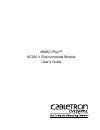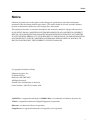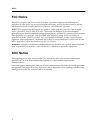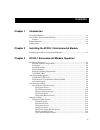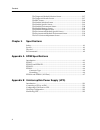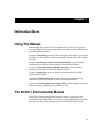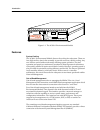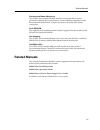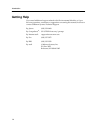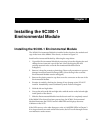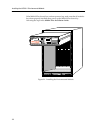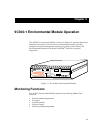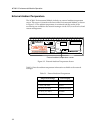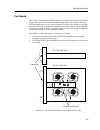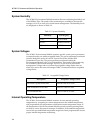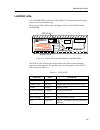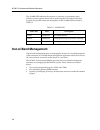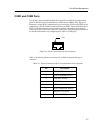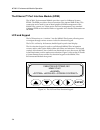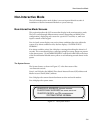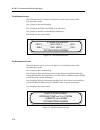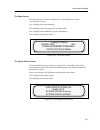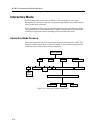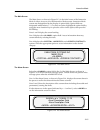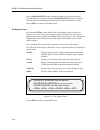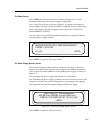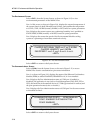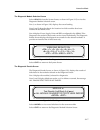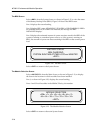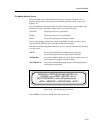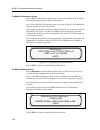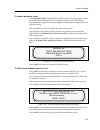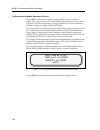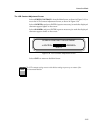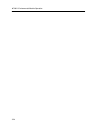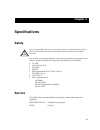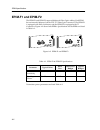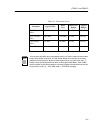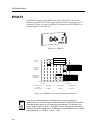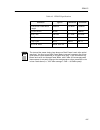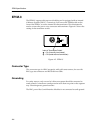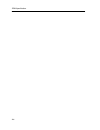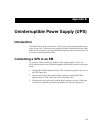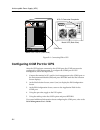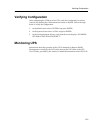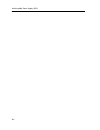- DL manuals
- Cabletron Systems
- Network Hardware
- 9C300-1
- User Manual
Cabletron Systems 9C300-1 User Manual
Summary of 9C300-1
Page 1
Mmac-plus™ 9c300-1 environmental module user’s guide.
Page 3: Notice
I notice notice cabletron systems reserves the right to make changes in specifications and other information contained in this document without prior notice. The reader should in all cases consult cabletron systems to determine whether any such changes have been made. The hardware, firmware, or soft...
Page 4: Fcc Notice
Ii notice fcc notice this device complies with part 15 of the fcc rules. Operation is subject to the following two conditions: (1) this device may not cause harmful interference, and (2) this device must accept any interference received, including interference that may cause undesired operation. Not...
Page 5: Contents
Iii contents chapter 1 introduction using this manual........................................................................................................ 1-1 the 9c300-1 environmental module ......................................................................... 1-1 features .....................
Page 6
Contents iv the diagnostic module selection screen .................................................. 3-17 the diagnostic results screen .................................................................... 3-17 the bbu screen .............................................................................
Page 7: Chapter 1
1-1 chapter 1 introduction using this manual read through this manual to become familiar with its contents and to gain an understanding of the features and capabilities of the environmental module prior to installing and operating it. Chapter 1 introduction, provides product descriptions and feature...
Page 8
Introduction 1-2 figure 1-1. The 9c300-1 environmental module features system cooling the 9c300-1 environmental module houses the cooling fan subsystem. There are four, high-air flow fans in the assembly to provide necessary chassis cooling. Any one of these can fail without adversely affecting syst...
Page 9: Related Manuals
1-3 related manuals environmental/power monitoring the 9c300-1 environmental module monitors and reports chassis power parameters, ambient chassis temperature, chassis humidity, temperature of the environmental module itself, as well as the status and speed of the chassis cooling fans. Flash eeprom ...
Page 10: Getting Help
Introduction 1-4 getting help if you need additional support related to the environmental module, or if you have any questions, comments or suggestions concerning this manual, feel free to contact cabletron systems technical support: by phone: (603) 332-9400 by compuserve ® : go ctron from any ! Pro...
Page 11: Chapter 2
2-1 chapter 2 installing the 9c300-1 environmental module installing the 9c300-1 environmental module the 9c300-1 environmental module is installed in the slot above the module card cage in the front of the mmac-plus chassis, as shown in figure 2-1. Install an environmental module by following the s...
Page 12
Installing the 9c300-1 environmental module 2-2 if the mmac-plus chassis has not been powered up, make sure that all modules have been properly installed; then power up the mmac-plus chassis by following the steps in the mmac-plus installation guide . Figure 2-1. Installing the environmental module ...
Page 13: Chapter 3
3-1 chapter 3 9c300-1 environmental module operation the 9c300-1 environmental module, as shown in figure 3-1, performs three main functions. It monitors several chassis environmental parameters, provides multiple out-of-band management interfaces, as well as system cooling. The environmental module...
Page 14
9c300-1 environmental module operation 3-2 external ambient temperature the 9c300-1 environmental module includes an external ambient temperature sensor. This sensor is located on the front of the environmental module, as shown in figure 3-2. The ambient temperature is monitored and the results of t...
Page 15
3-3 monitoring functions fan speed the 9c300-1 environmental module adjusts the speed of the system cooling fans (figure 3-3) based on the external ambient temperature. Fan speed increases as ambient temperature rises to ensure adequate cooling for the system. Conversely, fan speed decreases as ambi...
Page 16
9c300-1 environmental module operation 3-4 system humidity the 9c300-1 environmental module monitors the non-condensing humidity level of the mmac-plus. The results of the monitoring are available to the network manager via lcd, as well as local and remote management. The humidity levels are display...
Page 17
3-5 monitoring functions lanview leds the lanview leds on the front of the 9c300-1 environmental module may be used as an aid in troubleshooting. There are two leds visible to the user (figure 3-4): the status led and the alarm led. Figure 3-4. 9c300-1 environmental module lanview leds the status le...
Page 18: Out-of-Band Management
9c300-1 environmental module operation 3-6 the alarm led indicates the presence, or absence, of an unread system alarm(s). Unread system alarms can be read using the lcd and five-function keypad. The possible states and descriptions of the alarm led are listed in table 3-5. Out-of-band management ou...
Page 19
3-7 out-of-band management com1 and com2 ports the 9c300-1 environmental module front panel has two rj-45 communication ports for rs-232 serial communication to and from the mmac-plus. Figure 3-5 illustrates a single rj-45 communication port connector. Com1 and com2 can be configured to run the seri...
Page 20
9c300-1 environmental module operation 3-8 the ethernet™ port interface module (epim) the 9c300-1 environmental module provides a port for cabletron systems epims. The epim provides a direct connection to the internal smb-10 bus. This connection can be used for out-of-band graphical snmp management ...
Page 21: Non-Interactive Mode
3-9 non-interactive mode non-interactive mode the lcd defaults to this mode if there is no user input within 60 seconds of installation of the environmental module or system start-up. Non-interactive mode screens this section describes the lcd screens that display in the non-interactive mode. The lc...
Page 22
9c300-1 environmental module operation 3-10 the utilization screen the utilization screen, as shown in figure 3-8, is the second screen of the non-interactive mode. Line 1 displays the screen heading. Line 2 displays the fddi 1 and fddi 2 bus utilization. Line 3 displays the inb a and inb b bus util...
Page 23
3-11 non-interactive mode the power screen the power screen, as shown in figure 3-10, is the fourth screen of the non-interactive mode. Line 1 displays the screen heading. Line 2 displays the percentage of power being used. Line 3 displays the availability of power redundancy. Line 4 displays the sy...
Page 24: Interactive Mode
9c300-1 environmental module operation 3-12 interactive mode the lcd enters this mode upon installation. This mode allows user input through the five-function keypad to navigate through mmac-plus status screens, and to make menu selections. Press any button on the keypad to enter this mode from the ...
Page 25
3-13 interactive mode the main screen the main screen, as shown in figure 3-13, is the initial screen of the interactive mode. It allows access to all of the interactive mode screens. Interactive mode screens are distinguished by the display of option fields. Option fields are designated with bracke...
Page 26
9c300-1 environmental module operation 3-14 select after reading all alarms to reset the front panel alarm led (red to green). Selecting deletes all alarms and resets the alarm pending banner on line 4 of the non-interactive screens. Select to return to the main screen. The system screen select the ...
Page 27
3-15 interactive mode the power screen select from the system screen, as shown in figure 3-15, to access information about the chassis power supply configuration. Line 1 of the power screen, as shown in figure 3-16, displays the number of power supplies currently configured and the availability of p...
Page 28
9c300-1 environmental module operation 3-16 the environment screen select from the system screen, as shown in figure 3-15, to view environmental parameters of the mmac-plus. Line 1 of this screen, as shown in figure 3-18, displays the external temperature of the current chassis in both fahrenheit an...
Page 29
3-17 interactive mode the diagnostic module selection screen select from the system screen, as shown in figure 3-15, to view the diagnostic module selection screen. Line 1, as shown in figure 3-20, displays the screen heading. Lines 2 and 3 show the chassis slot locations in which modules have been ...
Page 30
9c300-1 environmental module operation 3-18 the bbu screen select from the system screen, as shown in figure 3-15, to view the status of the battery backup units (bbus). Figure 3-22 shows the bbu screen. Line 1 displays the screen heading. Line 2 displays bbu status (charging, standby or discharging...
Page 31
3-19 interactive mode the module specific screen select a module on the module selection screen, as shown in figure 3-23, to display configuration information on the module specific screen, as shown in figure 3-24. Line 1 identifies the selected module by chassis slot location, current status, and h...
Page 32
9c300-1 environmental module operation 3-20 the module environment screen select at the module specific screen, as shown in figure 3-24, to display environmental parameters for the specific module. Line 1 of the module environment screen, as shown in figure 3-25, identifies the selected module by ch...
Page 33
3-21 interactive mode the module backplane screen select on the module specific screen, as shown in figure 3-24, to access the module backplane screen, as shown in figure 3-27. The module backplane screen displays the current mmac-plus backplane configuration for a selected module. Line 1 identifies...
Page 34
9c300-1 environmental module operation 3-22 the environmental module environment screen select on the environmental module specific screen, as shown in figure 3-28, to access the environmental module environment screen, as shown in figure 3-29. This screen displays voltage, temperature, and non-cond...
Page 35
3-23 interactive mode the lcd contrast adjustment screen select from the main screen, as shown in figure 3-13, to access the lcd contrast adjustment screen, as shown in figure 3-30. Select and press enter (repeat as necessary) to make the displayed characters appear lighter on the screen. Select and...
Page 36
9c300-1 environmental module operation 3-24.
Page 37: Chapter 4
4-1 chapter 4 specifications safety the 9c300-1 environmental module, when properly installed in the mmac-plus chassis, complies with the following safety specifications and standards. • ul 1950 • csa c22.2 no. 950 • en 60950 • iec 950 • emi requirements of fcc part 15 class a • en 55022 class a • v...
Page 38: Physical
Specifications 4-2 physical dimensions 12.7 h x 43.2 w x 44.5 d centimeters (5 h x 17 w x 17.5 d inches) weight unit: 6.5 kilograms (14 pounds) shipping: 7.7 kilograms (17 pounds) environmental operating temperature: 5–40 ° c, 43–100 ° f operating humidity: 5% to 95% non-condensing cooling: 21.8 cub...
Page 39: Appendix A
A-1 appendix a epim specifications introduction the 9c300-1 environmental module provides a port for cabletron systems epims. Epims let you connect to the main network using different media types. Cabletron systems offers a variety of epims whose specifications are explained in the following section...
Page 40: Epim-F1 and Epim-F2
Epim specifications a-2 epim-f1 and epim-f2 the epim-f1 and epim-f2 support multimode fiber optic cabling. Each epim has an internal cabletron systems fot-f™ fiber optic transceiver. The epim-f1 is equipped with sma connectors and the epim-f2 is equipped with st connectors. Figure a-2 shows both epi...
Page 41
A-3 epim-f1 and epim-f2 table a-2. Transmitter power parameter typical value worst case worst case budget typical budget 50/125 µ m fiber -13.0 dbm -15.0 dbm 13.0 db 17.5 db 62.5/125 µ m fiber -10.0 dbm -12.0 dbm 16.0 db 20.5 db 100/140 µ m fiber -7.0 dbm -9.0 dbm 19.0 db 23.5 db error rate better t...
Page 42: Epim-F3
Epim specifications a-4 epim-f3 the epim-f3 supports single mode fiber optic cabling. It has an internal cabletron systems fot-f™ fiber optic transceiver and is equipped with st connectors. Figure a-3 shows the epim-f3. Specifications for the epim-f3 are listed in figure a-4 and table a-3. Figure a-...
Page 43
A-5 epim-f3 table a-3. Epim-f3 specifications parameter typical minimum maximum transmitter peak wave length 1300 nm 1270 nm 1330 nm spectral width 60 nm - 100 nm rise time 3.0 nsec 2.7 nsec 5.0 nsec fall time 2.5 nsec 2.2 nsec 5.0 nsec duty cycle 50.1% 49.6% 50.7% bit error rate better than 10 -10 ...
Page 44: Epim-C
Epim specifications a-6 epim-c the epim-c supports thin-net coaxial cabling and is equipped with an internal cabletron systems tms-3™ transceiver. You can use the term switch on the front of the epim-c to set the internal 50-ohm terminator. This eliminates the need to connect the port to a tee-conne...
Page 45: Epim-A and Epim-X (Aui Port)
A-7 epim-a and epim-x (aui port) epim-a and epim-x (aui port) the epim-a is a db-15 female connector used to attach segments to an external transceiver. The epim-x is equipped with dual internal transceivers. It has a db-15 male connector used to attach segments to an aui cable. Figure a-6 shows bot...
Page 46
Epim specifications a-8.
Page 47: Appendix B
B-1 appendix b uninterruptible power supply (ups) introduction the mmac-plus can be connected to a ups to provide an uninterruptible source of ac power. Two ups models are available, the matrix 3000 and the matrix 5000. Either can be monitored via remote snmp management after connecting the ups to t...
Page 48
Uninterruptible power supply (ups) b-2 figure b-1. Connecting em to ups configuring com port for ups after the ups has been connected to the com2 port, the com2 port must be configured for ups management. To configure the com2 port for ups management, follow the steps below. 1. Connect the terminal ...
Page 49: Verifying Configuration
B-3 verifying configuration verifying configuration after configuring the com port for a ups, verify the configuration was done correctly by checking the communications screen on the em. Follow the steps below to verify the configuration. 1. At the main screen select and press enter. 2. At the syste...
Page 50
Uninterruptible power supply (ups) b-4.