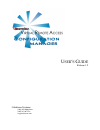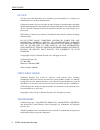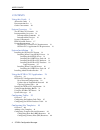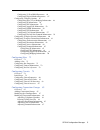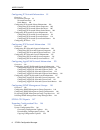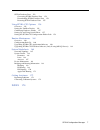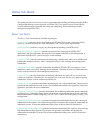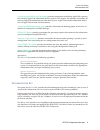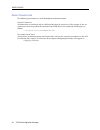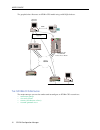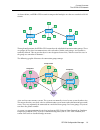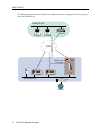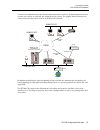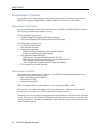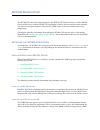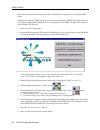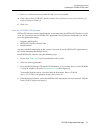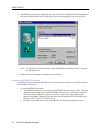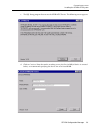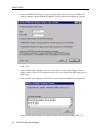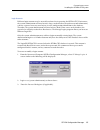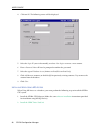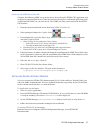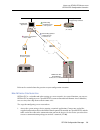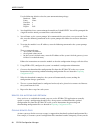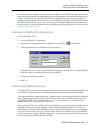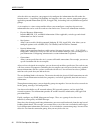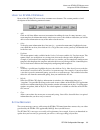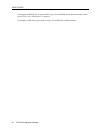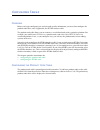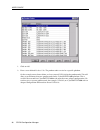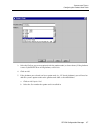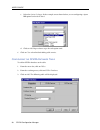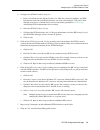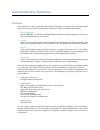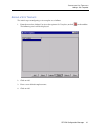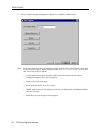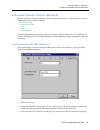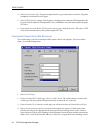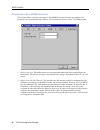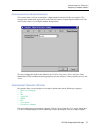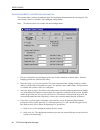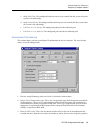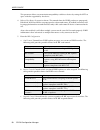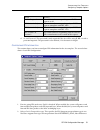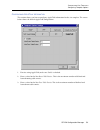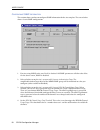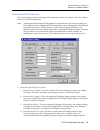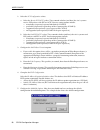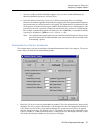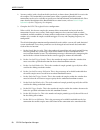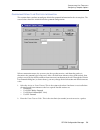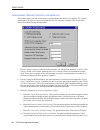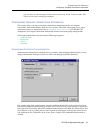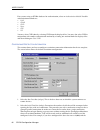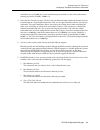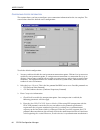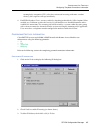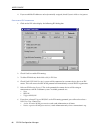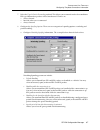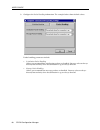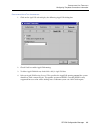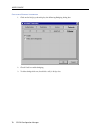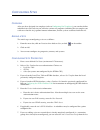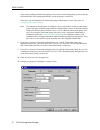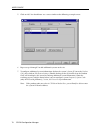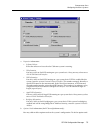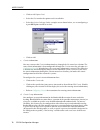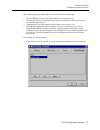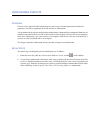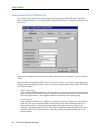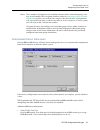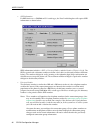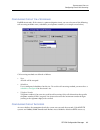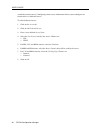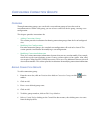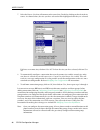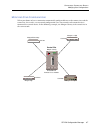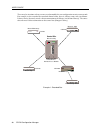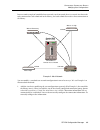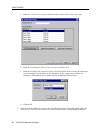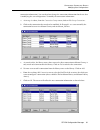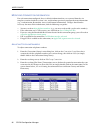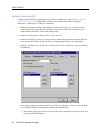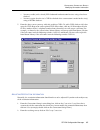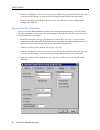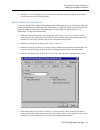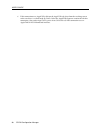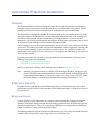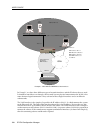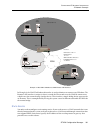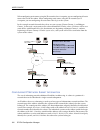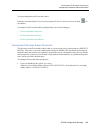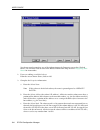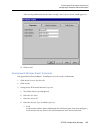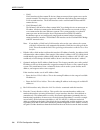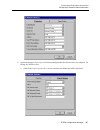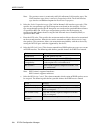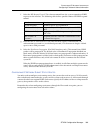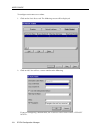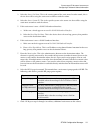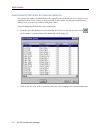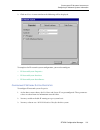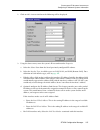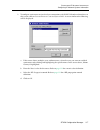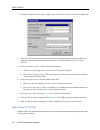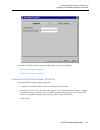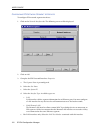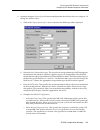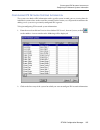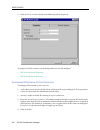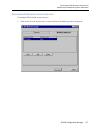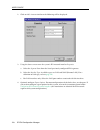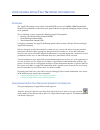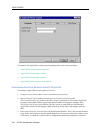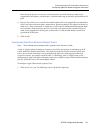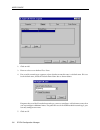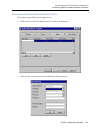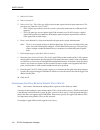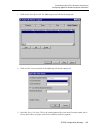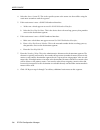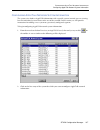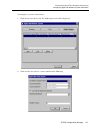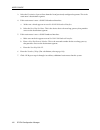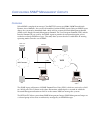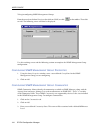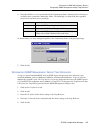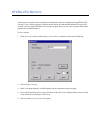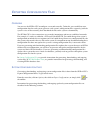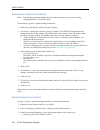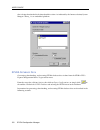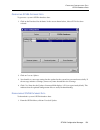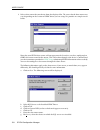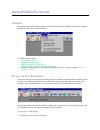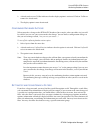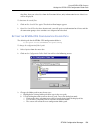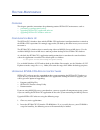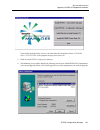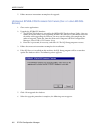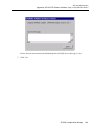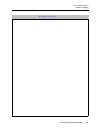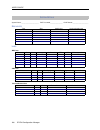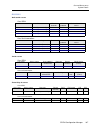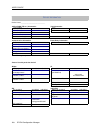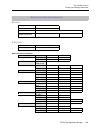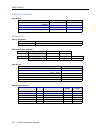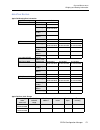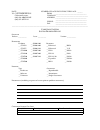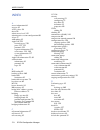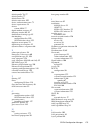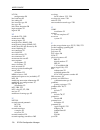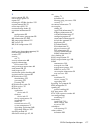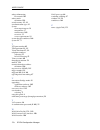Cabletron Systems Cabletron CyberSWITCH CSX5500 User Manual
Summary of Cabletron CyberSWITCH CSX5500
Page 1
U ser ’ s g uide release 1.2 cabletron systems (603) 332-9400 phone (603) 337-3075 fax support@ctron.Com.
Page 2
User’s guide 2 sfvra configuration manager notice you may post this document on a network server for public use as long as no modifications are made to the document. Cabletron systems reserves the right to make changes in specifications and other information contained in this document without prior ...
Page 3
Sfvra configuration manager 3 copyrights all of the code for this product is copyrighted by cabletron systems, inc. © copyright 1991-1997 cabletron systems, inc. All rights reserved. Printed in the united states of america. Portions of the code for this product are copyrighted by the following corpo...
Page 4
User’s guide 4 sfvra configuration manager contents using this guide 8 about this guide 8 documentation set 9 guide conventions 10 system overview 11 the sfvra-cfg network 12 interoperability overview 16 interoperability protocols 16 interoperability devices 16 system components 17 isdn network devi...
Page 5
Sfvra configuration manager 5 configuring v.35 or rs232 resources 46 configuring digital modem resources 47 configuring template options 47 configuring mac layer bridging information 48 configuring ip information 49 configuring ipx information 51 configuring appletalk information 53 configuring snmp...
Page 6
User’s guide 6 sfvra configuration manager configuring ip network information 99 overview 99 ip network concepts 99 network interfaces 99 static routes 101 configuring ip network subnet information 102 configuring ip network subnet properties 103 configuring ip network subnet interfaces 105 configur...
Page 7
Sfvra configuration manager 7 sfvra database data 152 generating sfvra database data 153 downloading sfvra database data 153 resetting sfvra database data 155 using sfvra-cfg options 156 overview 156 setting the tool bar display 156 confirming database actions 157 setting up and using search filters...
Page 8
U sing this g uide this guide provides an overview as well as instructions for installing and configuring the sfvra configuration manager (also referred to as sfvra-cfg). This guide has been written for the network administrator responsible for setting-up, configuring, and maintaining networks confi...
Page 9
Sfvra configuration manager 9 u sing this g uide documentation set configuring appletalk network information provides instructions for defining appletalk segments, then entering appletalk information for that segment. This chapter also provides instructions for entering appletalk information for ind...
Page 10
User’s guide 10 sfvra configuration manager g uide c onventions the following conventions are used throughout the documentation: s ystem c ommands all commands are italicized, and in a different font than the general text. For example, if you are instructed to enter the path for the location of the ...
Page 11
S ystem o verview the sfvra-cfg allows a network consisting of cabletron cyberswitch systems and/or smartswitch remote access modules to be configured and managed centrally. It is made up of two main components: the sfvra-cfg database (using either ms sql server, a windows nt application, or ms acce...
Page 12
User’s guide 12 sfvra configuration manager the graphic below illustrates an sfvra-cfg model using an ms sql database. T he sfvra-cfg n etwork the major concepts you need to understand to configure an sfvra-cfg network are: • connection groups • sites and systems • circuits (also known as lines) • n...
Page 13
Sfvra configuration manager 13 s ystem o verview the sfvra-cfg network as shown below, an sfvra-cfg network is composed of multiple sites that are attached via wan circuits. Through configuration, the sfvra-cfg network can be subdivided into connection groups. These are groups of sites that can comm...
Page 14
User’s guide 14 sfvra configuration manager the following graphic illustrates possible site configurations and a mapping of the sites’ physical and virtual connectivity. Isdn v ir tu a l c o n n e c ti o n remote site csx1200 internet central site csx5500 csx5500 router mmac plus c a b l e t r o n s...
Page 15
Sfvra configuration manager 15 s ystem o verview the sfvra-cfg network two sites can communicate by one or more connections that use circuits. A connection between two systems uses circuits at each end, one attached to each system. The graphic below illustrates the variety of circuits that can be us...
Page 16
User’s guide 16 sfvra configuration manager i nteroperability o verview interoperability is the ability to operate and exchange information in a heterogeneous network. Sfvra-cfg supports interoperability with many different remote devices over isdn. I nteroperability p rotocols in order to communica...
Page 17
Sfvra configuration manager 17 s ystem o verview system components s ystem c omponents the major components of sfvra-cfg network are: • sfvra-cfg database the storage vessel for network information. It is built on a either ms sql server, version 6.5 or later, or using microsoft access. • sfvra-cfg a...
Page 18
User’s guide 18 sfvra configuration manager s ystem r equirements to ensure reliable service and optimal performance, your system should meet certain physical requirements. This section identifies components of an ideal hardware system on which to run sfvra-cfg. Note that the sfvra-cfg application r...
Page 19
S ystem i nstallation the sfvra-cfg consists of two components: the sfvra-cfg database that uses either ms sql server or ms access; and the sfvra-cfg application, which is the user interface to the database. You also need an open database connectivity (odbc) software driver to connect these two comp...
Page 20
User’s guide 20 sfvra configuration manager drivers that are specific to that type of database. Sfvra-cfg requires the use of a 32-bit odbc driver. Complete the following odbc set-up on the device that will run the sfvra-cfg application and on the device containing the ms sql server. As noted above,...
Page 21
Sfvra configuration manager 21 s ystem i nstallation installing the sfvra-cfg system 9. For server, select the device on which the sql server was installed. 10. Click options. Enter sfvracfg for the database name. Deselect generate stored procedure for prepared statement. Click ok. 11. Click close. ...
Page 22
User’s guide 22 sfvra configuration manager 5. The following screen will be displayed, allowing you to select which sfvra-cfg components you want to install. Make sure a check appears next to the components you wish to install. Note: the sfvra-cfg database setup utility should only be installed on t...
Page 23
Sfvra configuration manager 23 s ystem i nstallation installing the sfvra-cfg system c. The sql setup program first creates the sfvracfg device. The following screen appears: d. Click on continue. Note that on the resulting screen, the size (in mb) is blank. As entered below, we recommend specifying...
Page 24
User’s guide 24 sfvra configuration manager 2. Once the sfvracfg device has been created, the sql setup will create the sfvra-cfg database, groups, and the sfvracfg login id. A screen similar to the following appears: click create. 3. After the sfvra-cfg database has been successfully created, the s...
Page 25
Sfvra configuration manager 25 s ystem i nstallation installing the sfvra-cfg system login accounts different login accounts may be created based on who is operating the sfvra-cfg. For instance, the system administrator will need to make changes to the database to update network information, whereas...
Page 26
User’s guide 26 sfvra configuration manager 4. Click on ok. The following screen will be displayed: 5. Select the login id you wish to modify, or select to create a new account. 6. Enter a password. You will later be prompted to confirm the password. 7. Select the type of database access (choices ar...
Page 27
Sfvra configuration manager 27 s ystem i nstallation installing adobe acrobat reader i nstalling the odbc d rive p ack 3.0 complete the following odbc set-up on the device that will run the sfvra-cfg application and on the device containing ms access. Note that you must already have a microsoft appl...
Page 28
U sing the sfvra-cfg a pplication o verview this chapter includes the following sections: • sfvra-cfg scenarios the sfvra-cfg application proves useful in a variety of network scenarios. This section provides a description and instructions for common scenarios. • starting the sfvra-cfg this section ...
Page 29
Sfvra configuration manager 29 u sing the sfvra-cfg a pplication sfvra-cfg configuration scenarios refer to the section below that pertains to your configuration situation. N ew n etwork c onfiguration sfvra-cfg is a valuable tool when setting up a new network. At a central location, you can use sfv...
Page 30
User’s guide 30 sfvra configuration manager use the following default values for your communication package: baud rate 9600 parity none data bits 8 stop bits 1 duplex full 2. You should then have a connection to the module or cyberswitch. You will be prompted for a login id and the initial password....
Page 31
Sfvra configuration manager 31 u sing the sfvra-cfg a pplication starting the sfvra-cfg application able to communicate with the system through its ip address. The sfvra-cfg application would not be able to download new configuration files; it would not know where to download the files to. To solve ...
Page 32
User’s guide 32 sfvra configuration manager after the tables are complete, you progressively configure the information that falls under the function menu — beginning with building site templates, then sites, circuits, connections groups, applicable protocol information (ip, ipx, or appletalk), and e...
Page 33
Sfvra configuration manager 33 u sing the sfvra-cfg a pplication using the sfvra-cfg menus u sing the sfvra-cfg m enus many of the sfvra-cfg menus share common menu buttons. This section provides a brief description of the following common buttons: • add click on add then follow onscreen instruction...
Page 34
User’s guide 34 sfvra configuration manager to interpret an ms sql server generated message, refer to ms sql server documentation, such as the ms sql server administrator’s companion. To interpret an ms access generated message, refer to ms access documentation..
Page 35
C onfiguring t ables o verview before you begin configuring site and network specific information, you must first configure the product code table, and, if applicable, the sfvra database table. The product code table allows you to associate a user-defined code with a particular platform. For example...
Page 36
User’s guide 36 sfvra configuration manager 1. Click on add. 2. Enter a user-defined product code. The product codes are tied to a specific platform. On the example screen shown below, we have entered csx6000a for the product code. This will allow us to add more than one product code for the cybersw...
Page 37
Sfvra configuration manager 37 c onfiguring t ables configuring the product code table 3. Select the platform you want associated with the product code (as shown above). If the platform is not a cyberswitch or an ne platform, select other. 4. Click on add. 5. If the platform you selected can have op...
Page 38
User’s guide 38 sfvra configuration manager c. Select the option card type. In the example screen shown below, we are configuring a 4 port bri option card to be in slot 1. D. Click on add. Repeat above steps for each option card. 6. Click on close when finished adding table entries. C onfiguring the...
Page 39
Sfvra configuration manager 39 c onfiguring t ables configuring the sfvra database table 4. Configure the sfvra database properties. A. Enter a user-defined name for the database site. Note that you must configure an odbc data source name for each sfvra database site name you configure. This can be ...
Page 40
C onfiguring s ite t emplates o verview a site template is a time-saving tool, allowing you to configure a template of basic site information that can be used over and over to configure similar sites. Basic site information includes: • physical resources includes bri, pri, v.35, rs232, and digital m...
Page 41
Sfvra configuration manager 41 c onfiguring s ite t emplates adding a site template a dding a s ite t emplate the initial steps to configuring a site template are as follows: 1. From the menu bar, click on functions then again on site templates, or click on the toolbar. The following screen will be ...
Page 42
User’s guide 42 sfvra configuration manager 5. All site template configuration options will now be available as shown below: note: if you need more than one site template, and the majority of the configuration values will be the same, the duplicate option included on the initial site template window...
Page 43
Sfvra configuration manager 43 c onfiguring s ite t emplates configuring template physical resources c onfiguring t emplate p hysical r esources physical resource are physical interfaces for the attachment of lines (i.E., connections) to a system. Supported physical resources include: • basic rate (...
Page 44
User’s guide 44 sfvra configuration manager 4. Select a line interface type. The point-to-point interface type is most often used in the us; point- multipoint is most often used in japan. 5. Select a tei negotiation scheme. This designates whether or not automatic tei negotiation will be used. Selec...
Page 45
Sfvra configuration manager 45 c onfiguring s ite t emplates configuring template physical resources derive a clock from an internal source rather than a received signal. The line is then a master clock source. 5. Select a framing type. The two most common framing types for pri/t1 lines are df and e...
Page 46
User’s guide 46 sfvra configuration manager c onfiguring v.35 or rs232 r esources this section shows you how to configure v.35 and rs232 resources for the site template. The parameters are identical for both resources. The screen below shows a basic v.35 configuration. 1. Select a line type. This di...
Page 47
Sfvra configuration manager 47 c onfiguring s ite t emplates configuring template options c onfiguring d igital m odem r esources this section shows you how to configure a digital modem resource for the site template. The configuration information applies only to the dm-24 resource (24 port digital ...
Page 48
User’s guide 48 sfvra configuration manager c onfiguring mac l ayer b ridging i nformation this section shows you how to configure mac layer bridging information for the site template. The screen below shows a basic mac layer bridging configuration. Note: the default values are suitable for most con...
Page 49
Sfvra configuration manager 49 c onfiguring s ite t emplates configuring template options c. Bridge hello time: the configured hello time interval (in seconds) for this system when the system is the root bridge. D. Bridge forward delay: the configured forward delay time (in seconds) for this system ...
Page 50
User’s guide 50 sfvra configuration manager this parameter allows you to maintain compatibility with these devices by setting the mtu to agree with that supported by the device. 4. Select a host routes propagation scheme. This controls how the ip rip packets are propagated. If disabled, wan local ro...
Page 51
Sfvra configuration manager 51 c onfiguring s ite t emplates configuring template options d. V2 auth password: this password is only required if the site will be using ip rip v2 with a password required. The password is user-defined, 1-16 characters in length. C onfiguring ipx i nformation this sect...
Page 52
User’s guide 52 sfvra configuration manager 802.3, novell ethernet_ii, and novell ethernet 802.2. The ethernet 802.3 type is the default type for netware v2.X and v3.X. The ethernet 802.2 type is the default type for netware v4.X. 3. Enter an mtu value. This specifies the maximum number of bytes tha...
Page 53
Sfvra configuration manager 53 c onfiguring s ite t emplates configuring template options c onfiguring a pple t alk i nformation this section shows you how to configure appletalk information for the site template. The screen below shows the default appletalk configuration. 1. For sites using appleta...
Page 54
User’s guide 54 sfvra configuration manager c onfiguring snmp i nformation this section shows you how to configure snmp information for the site template. The screen below shows a basic snmp configuration. 1. For sites using snmp, make sure enable is checked. All snmp parameters will then take effec...
Page 55
Sfvra configuration manager 55 c onfiguring s ite t emplates configuring template options c onfiguring ppp i nformation this section shows you how to configure ppp information for the site template. The screen below shows a basic ppp configuration. Note: a thorough understanding of ppp protocol is r...
Page 56
User’s guide 56 sfvra configuration manager 2. Select the lcp configuration values. A. Select the receive pcf/acfc values. These control whether (and how) the site’s systems receive ppp packets with pfc or acfc. Receive setting options include: • mandatory (requested, repeated indefinitely if nak’d)...
Page 57
Sfvra configuration manager 57 c onfiguring s ite t emplates configuring template options a. You may enable or disable multilink support. Once you have enabled multilink, the following multilink parameter will take effect. B. Enter the multilink minimum fragment size. When transmitting data over mul...
Page 58
User’s guide 58 sfvra configuration manager 2. You may enable (with a check) or disable (no check, as shown above) bandwidth reservation for the template. The bandwidth reservation feature allows a portion of possible system connections to always be available to specific users for both inbound and o...
Page 59
Sfvra configuration manager 59 c onfiguring s ite t emplates configuring template options c onfiguring d efault l ine p rotocol i nformation this section shows you how to configure default line protocol information for the site template. The screen below shows the initial default line protocol confi...
Page 60
User’s guide 60 sfvra configuration manager c onfiguring t emplate s ecurity i nformation this section shows you how to configure security information for the site template. The security information will apply to each system added to the site using this template. The screen below shows the default s...
Page 61
Sfvra configuration manager 61 c onfiguring s ite t emplates configuring template connections information use, you may use the emergency telnet server to clean up “dead” telnet sessions. This telnet server needs a unique port number. C onfiguring t emplate c onnections i nformation this section show...
Page 62
User’s guide 62 sfvra configuration manager for systems using an sfvra database for authentication, select an authentication method. Possible authentication methods are: • pap • chap • clid • none • cpp • nt you may select clid alone by selecting clid from the displayed list. You may also select cli...
Page 63
Sfvra configuration manager 63 c onfiguring s ite t emplates configuring template connections information initial data rate at 256,000, the system would attempt to initially use four calls (connections) running in parallel (256,000 / 64,000 = 4). 3. Select the max data rate (in bps). The max data ra...
Page 64
User’s guide 64 sfvra configuration manager c onfiguring a ccess i nformation this section shows you how to configure access connection information for the site template. The screen below shows the default access configuration. To edit the default configuration: 1. You may enable or disable the semi...
Page 65
Sfvra configuration manager 65 c onfiguring s ite t emplates configuring template connections information to completely renegotiate ccp (as has been witnessed in testing with some vendors’ devices), this sequence will repeat infinitely. 4. For sfvra database users: you may enable (by checking) or di...
Page 66
User’s guide 66 sfvra configuration manager 4. If you would like ip addresses to be dynamically assigned, check dynamic address assignment. C onfiguring ipx i nformation 1. Click on the ipx tab to display the following ipx dialog box. 2. Check enable to enable ipx routing. 3. To allow ipx dial out, ...
Page 67
Sfvra configuration manager 67 c onfiguring s ite t emplates configuring template connections information 7. Select the type 20 packet forwarding method. This allows you to control under what conditions ipx type 20 broadcast packets will be broadcasted. Choices are: • always discard • forward when u...
Page 68
User’s guide 68 sfvra configuration manager b. Configure the packet handling information. The example below shows default values. Packet handling parameters include: • serialization packet handling allows you to control how serialization packets are handled. You may select to always discard, forward...
Page 69
Sfvra configuration manager 69 c onfiguring s ite t emplates configuring template connections information c onfiguring a pple t alk i nformation 1. Click on the appletalk tab to display the following appletalk dialog box. 2. Check enable to enable appletalk routing. 3. To allow appletalk dial out, c...
Page 70
User’s guide 70 sfvra configuration manager c onfiguring b ridging i nformation 1. Click on the bridging tab to display the following bridging dialog box. 2. Check enable to enable bridging. 3. To allow bridge dial out, check make calls for bridge data..
Page 71
C onfiguring s ites o verview after you have designed site templates (refer to configuring site templates ), you can then define individual sites. For each site you will enter various site properties (including the site template you wish to use for this site), optional contact information, and the s...
Page 72
User’s guide 72 sfvra configuration manager of previously configured connection groups. If you select a connection group, you may also opt to automatically add a connection from the site to the group’s central site. Otherwise, you will configure the connection group information at a later time (refe...
Page 73
Sfvra configuration manager 73 c onfiguring s ites configuring contact information c onfiguring c ontact i nformation configuring contact information is optional. To enter contact information, click on the contact tab and enter contact information for the site. C onfiguring the s ite ’ s s ystems to...
Page 74
User’s guide 74 sfvra configuration manager 5. Click on add. You should now see a screen similar to the following example screen: 6. Repeat steps 2 through 5 to add additional systems to the site. 7. To configure additional system information, click on the system’s system id (or on the product code)...
Page 75
Sfvra configuration manager 75 c onfiguring s ites configuring the site’s systems a. Properties information: • software release select the software release that the cabletron system is running. • ip information you may enable or disable ip routing on a per system basis. Also, you may select to use a...
Page 76
User’s guide 76 sfvra configuration manager • click on add option card. • select the slot number the option card is installed in. • select the option card type. In the example screen shown below, we are configuring a 4 port bri option card to be in slot 1. • click on add. C. Circuits information: yo...
Page 77
Sfvra configuration manager 77 c onfiguring s ites configuring the site’s systems when configuring your bandwidth reservation, consider the following: • this is a bri-only feature since bandwidth is reserved per-circuit. • it is necessary to reject calls from users who have mistakenly called in on a...
Page 78
User’s guide 78 sfvra configuration manager • to designate the default profile: select default_profile, then click on edit (or simply double click on default_profile). A screen similar to the following will be displayed: as stated earlier, circuits configured under the default profile are available ...
Page 79
C onfiguring c ircuits o verview circuits are the physical wan connections to each system. Circuit information includes line properties, and where applicable, data link and access information. A large portion of the circuits configuration information is automatically incorporated from the site templ...
Page 80
User’s guide 80 sfvra configuration manager c onfiguring c ircuit p roperties the example screen below shows basic property information for a pri 5ess circuit. All of the shown configured values were automatically incorporated from the site template associated with the system. If the circuit’s confi...
Page 81
Sfvra configuration manager 81 c onfiguring c ircuits configuring circuit data links notes: these numbers will populate the telephone numbers for the connection groups. You may need to modify these telephone numbers under the connection group telephone information if prefixes are needed. For example...
Page 82
User’s guide 82 sfvra configuration manager • spid information if a bri circuit uses a dms100 or ni-1 switch type, the data link dialog box will require spid information as shown below: spid information includes: a spid, a directory number, and the number of digits to verify. The spid is paired with...
Page 83
Sfvra configuration manager 83 c onfiguring c ircuits configuring circuit call screening c onfiguring c ircuit c all s creening for bri circuits only. If the circuit is a point-multipoint circuit, you can select one of the following call screening methods: none, subaddress, or telephone number (see ...
Page 84
User’s guide 84 sfvra configuration manager switched-network access). Configuring circuit access information allows you to configure the circuit to have a dedicated access. To add a dedicated access: 1. Click on the access tab. 2. Click on add dedicated access. 3. Enter a user-defined access name. 4...
Page 85
C onfiguring c onnection g roups o verview through connection groups, you can divide a network into groups of sites that need to intercommunicate. Within each group, you can select a central site for the group, creating a star configuration. This chapter provides instructions for: • adding connectio...
Page 86
User’s guide 86 sfvra configuration manager 7. Select the remote sites that will connect to the central site. Do this by clicking on the desired site names. As shown below, the sites you have selected will be highlighted after they are selected. If all sites are remote sites, click on select all. To...
Page 87
Sfvra configuration manager 87 c onfiguring c onnection g roups modifying star configurations m odifying s tar c onfigurations when you choose to have a connection automatically configured between the remote sites and the central site, the result is a star network configuration. In a star network ea...
Page 88
User’s guide 88 sfvra configuration manager there may be situations where you may need to modify the star configuration to suit your network. For example, in the extended star network shown below, there is a library annex site (site macon library annex) that only needs a direct connection to the lib...
Page 89
Sfvra configuration manager 89 c onfiguring c onnection g roups modifying star configurations in our second example of a modified star network, a mesh network, there is a central site that needs to be connected to each school and to the library, and each school also needs a direct connection to the ...
Page 90
User’s guide 90 sfvra configuration manager a. From the connection group screen (shown below), click on edit group connections. B. From the resulting [site name] connections screen, click on add. C. From the resulting add connection screen, select the site ids of the two sites for which you want to ...
Page 91
Sfvra configuration manager 91 c onfiguring c onnection g roups modifying star configurations connection information). You can then later change the connection information for the site that is modifying the star configuration. To modify the connection information: a. As in step 1a above, from the co...
Page 92
User’s guide 92 sfvra configuration manager m odifying c onnection i nformation for each connection configured, there is default information that was extracted from the site template associated with the system’s site, and also from previously configured circuit information (e.G., authentication, res...
Page 93
Sfvra configuration manager 93 c onfiguring c onnection g roups modifying connection information 4. The resulting screen will display the connection’s telephone information as shown below. 5. From this screen you may add, edit, or delete phone numbers. For explanation purposes, let us say that both ...
Page 94
User’s guide 94 sfvra configuration manager e ntering c alling l ine id s calling line ids (clids) are applicable only if clid is enabled at the site level (see configuring authentication information ). Once clid is enabled, you can then enter clids for specific connections. To configure a clid for ...
Page 95
Sfvra configuration manager 95 c onfiguring c onnection g roups modifying connection information • you may enable (with a check) ppp outbound authentication for sites using a local user database. • you may require that the site’s clid be checked when a connection is made for the site(s) using an sfv...
Page 96
User’s guide 96 sfvra configuration manager 3. From the resulting [site name] connections screen, click on the particular connection that you want to make the changes to, then click edit (or simply double click on the connection). 4. From the resulting screen, click on the restrictions tab. Make the...
Page 97
Sfvra configuration manager 97 c onfiguring c onnection g roups modifying connection information 5. Select the circuit group that you want to associate with this connection group. In the above screen, both sites use the default profile. A djusting p rotocol i nformation if you have enabled ip or app...
Page 98
User’s guide 98 sfvra configuration manager 6. If this connection uses appletalk, click on the appletalk tab, then from the resulting screen make sure there is a check mark by enable. Select the appletalk segment associated with this connection. Also, under appletalk segment select (unnumbered) if t...
Page 99
C onfiguring ip n etwork i nformation o verview the ip protocol defines and routes datagrams across the network and provides connectionless transport service. It uses packet switching and makes a best effort to deliver its packets. The ip protocol uses the services of the data-link layer to accompli...
Page 100
User’s guide 100 sfvra configuration manager in example 1,we show three different types of network interfaces and the ip subnets that are used. It should be noted that even though a device only has one physical connection to the wan, it has more than one logical connection. Also, each one of these l...
Page 101
Sfvra configuration manager 101 c onfiguring ip n etwork i nformation ip network concepts in example 2, the wan unnumbered interface is used to eliminate an unnecessary ip subnet. The remote lan interface is unique in that it extends the ip network over the wan to remote users which access the netwo...
Page 102
User’s guide 102 sfvra configuration manager when configuring static routes using the ip network subnet viewpoint, you are configuring all static routes that lead to the subnet. When configuring static routes using the ip network system viewpoint, you are configuring all static routes that begin at ...
Page 103
Sfvra configuration manager 103 c onfiguring ip n etwork i nformation configuring ip network subnet information to begin configuring an ip network subnet: from the menu bar click on functions then click on ip network, then on subnets, or click on the toolbar. To complete the ip network subnet config...
Page 104
User’s guide 104 sfvra configuration manager you do not need to complete any of the information on the properties screen for a default route. You will only need to enter static routes information. Skip ahead to configuring static routes for instructions. 2. If you are adding a nondefault subnet: fro...
Page 105
Sfvra configuration manager 105 c onfiguring ip n etwork i nformation configuring ip network subnet information after entering information for the above example, the properties screen would appear as: d. Click on add. C onfiguring ip n etwork s ubnet i nterfaces not applicable for default routes. To...
Page 106
User’s guide 106 sfvra configuration manager • wan wan interfaces define remote ip devices (hosts or routers) that require access to the central network. This interface represents a different subnet than that connected to a lan network interface. The wan interface can be used for both ip host and pp...
Page 107
Sfvra configuration manager 107 c onfiguring ip n etwork i nformation configuring ip network subnet information 4. Optional: configure expert options. For most configurations the default values are adequate. To change the default values: a. Click on the expert options tab. A screen similar to the fo...
Page 108
User’s guide 108 sfvra configuration manager note: the previous screen is associated with lan or remote lan interface types. For wan interface types, there is no packet encapsulation field. The wan interface type also has an additional option for host routes propagation. B. Select the packet encapsu...
Page 109
Sfvra configuration manager 109 c onfiguring ip n etwork i nformation configuring ip network subnet information f. Select the rip respond control. This element controls how the system responds to ip rip requests on the interface. The following table defines possible choices for ip rip respond contro...
Page 110
User’s guide 110 sfvra configuration manager to configure static routes to a subnet: 1. Click on the static routes tab. The following screen will be displayed: 2. Click on add. You will see a screen similar to the following: if you are configuring a default route, the destination subnet name will be...
Page 111
Sfvra configuration manager 111 c onfiguring ip n etwork i nformation configuring ip network subnet information 3. Select the source site name. This is the starting point of the static route. In other words, this is the site that will be using the static route to connect with the subnet. 4. Select t...
Page 112
User’s guide 112 sfvra configuration manager c onfiguring ip n etwork s ystems i nformation the system view looks at ip information with a specific system in mind; you are viewing how the individual system relates to the rest of the network. In this section, we provide instructions for adding a new ...
Page 113
Sfvra configuration manager 113 c onfiguring ip n etwork i nformation configuring ip network systems information 3. Click on select. A screen similar to the following will be displayed: to complete the ip network system configuration, you need to configure: • ip network system properties • ip networ...
Page 114
User’s guide 114 sfvra configuration manager c onfiguring ip n etwork s ystem i nterfaces to configure ip network system interfaces: 1. Click on the network interfaces tab. The following screen will be displayed..
Page 115
Sfvra configuration manager 115 c onfiguring ip n etwork i nformation configuring ip network systems information 2. Click on add. A screen similar to the following will be displayed. . 3. Using the above menu, enter the system’s ip network interface properties. A. Select the subnet name from the lis...
Page 116
User’s guide 116 sfvra configuration manager f. Enter the transmit broadcast address. For a definition of transmit broadcast addresses, refer to page 106 . 4. Optional: configure expert options. Note, for most configurations, the default values will be adequate. If you need to configure the expert o...
Page 117
Sfvra configuration manager 117 c onfiguring ip n etwork i nformation configuring ip network systems information 2. To configure static routes to sites that have connections with wan unnumbered interfaces to this system, click on generate routes to connected system lans. A screen similar to the foll...
Page 118
User’s guide 118 sfvra configuration manager 3. To add any additional static routes, click on add. You will see a screen similar to the following: 4. Select the destination subnet name from the list of previously configured subnets. This is the static route’s destination subnet. If this will be the ...
Page 119
Sfvra configuration manager 119 c onfiguring ip n etwork i nformation configuring ip filters as we stated earlier in this chapter, you cannot currently use sfvra-cfg to configure ip filters. If ip filters are a requirement for your network, there is a way you can configure ip filters by using the sy...
Page 120
C onfiguring ipx n etwork i nformation o verview ipx protocol accepts data from remote devices and formats the data for transmission onto the network, and conversely, accepts data from the lan and formats it so it can be understood by remote devices. In short, ipx allows remote devices and their ser...
Page 121
Sfvra configuration manager 121 c onfiguring ipx n etwork i nformation configuring ipx network segment information to complete the ipx network segment configuration, you need to configure: • ipx network segment properties • ipx network segment interfaces c onfiguring ipx n etwork s egment p ropertie...
Page 122
User’s guide 122 sfvra configuration manager c onfiguring ipx n etwork s egment i nterfaces to configure ipx network segment interfaces: 1. Click on the network interfaces tab. The following screen will be displayed: 2. Click on add. 3. Complete the ipx network interfaces properties. A. The segment ...
Page 123
Sfvra configuration manager 123 c onfiguring ipx n etwork i nformation configuring ipx network segment information 4. Optional: configure expert options. For most configurations the default values are adequate. To change the default values: a. Click on the expert options tab. A screen similar to the...
Page 124
User’s guide 124 sfvra configuration manager • select the receive control. This specifies how the system will process rip/sap packets received on this network interface. When set to receive, the system will process ipx rip/sap packets received on this network interface and update its internal routin...
Page 125
Sfvra configuration manager 125 c onfiguring ipx n etwork i nformation configuring ipx network systems information c onfiguring ipx n etwork s ystems i nformation the system view looks at ipx information with a specific system in mind; you are viewing how the individual system relates to the rest of...
Page 126
User’s guide 126 sfvra configuration manager 3. Click on select. A screen similar to the following will be displayed: to complete the ipx network system configuration you need to configure: • ipx network system properties • ipx network system interfaces c onfiguring ipx n etwork s ystem p roperties ...
Page 127
Sfvra configuration manager 127 c onfiguring ipx n etwork i nformation configuring ipx network systems information c onfiguring ipx n etwork s ystem i nterfaces to configure ipx network system interfaces: 1. Click on the network interfaces tab. A screen similar to the following will be displayed:.
Page 128
User’s guide 128 sfvra configuration manager 2. Click on add. A screen similar to the following will be displayed: 3. Using the above screen enter the system’s ipx network interface properties. A. Select the segment name from the list of previously configured ipx segments. B. Select the interface ty...
Page 129
C onfiguring a pple t alk n etwork i nformation o verview the appletalk routing feature allows cyberswitch systems and 9w006/9w007 smartswitch remote access modules to efficiently route appletalk data as opposed to bridging all data relating to the protocol. These cabletron systems support the follo...
Page 130
User’s guide 130 sfvra configuration manager to complete the appletalk network segment configuration, you need to configure: • appletalk network segment properties • appletalk network segment zones • appletalk network segment ports • appletalk network segment static routes c onfiguring a pple t alk ...
Page 131
Sfvra configuration manager 131 c onfiguring a pple t alk n etwork i nformation configuring appletalk network segment information note that there must be at least one seed router on the network. Discovery mode is not supported for wan ports, and therefore a valid network range needs to be specified ...
Page 132
User’s guide 132 sfvra configuration manager 2. Click on add. 3. Enter or select a user-defined zone name. 4. For extended network type segments: select whether or not this zone is a default zone. If it is to be the default zone, check the default zone name box as shown below: for ports that are of ...
Page 133
Sfvra configuration manager 133 c onfiguring a pple t alk n etwork i nformation configuring appletalk network segment information c onfiguring a pple t alk n etwork s egment p orts to configure appletalk network segment ports: 1. Click on the ports tab. The following screen will then be displayed: 2...
Page 134
User’s guide 134 sfvra configuration manager 3. Select a site name. 4. Select a system id. 5. Select a port type. This is the type of physical network segment that the port connects to. The port type may either be lan or wan. • the lan port type indicates that the system is physically connected to a...
Page 135
Sfvra configuration manager 135 c onfiguring a pple t alk n etwork i nformation configuring appletalk network segment information 1. Click on the static routes tab. The following screen will then be displayed: 2. Click on add. A screen similar to the following will then be displayed: 3. Select the s...
Page 136
User’s guide 136 sfvra configuration manager 4. Select the source system id. This is the specific system at the source site that will be using the static route to connect with the segment. 5. If this static route is over a wan unnumbered interface: a. Make sure a check appears next to use wan unnumb...
Page 137
Sfvra configuration manager 137 c onfiguring a pple t alk n etwork i nformation configuring appletalk network system information c onfiguring a pple t alk n etwork s ystem i nformation the system view looks at appletalk information with a specific system in mind; you are viewing how the individual s...
Page 138
User’s guide 138 sfvra configuration manager 3. Click on select. A screen similar to the following will be displayed: 4. To complete the appletalk network system configuration, you need to configure: • appletalk network system properties • appletalk network system ports • appletalk network system st...
Page 139
Sfvra configuration manager 139 c onfiguring a pple t alk n etwork i nformation configuring appletalk network system information c onfiguring a pple t alk n etwork s ystem p orts to configure appletalk network system ports: 1. Click on the ports tab. The following screen will be displayed. 2. Click ...
Page 140
User’s guide 140 sfvra configuration manager 3. Select the segment name from the list of previously configured appletalk segments. 4. Select the port type. Available types are lan or wan. For a definition of each interface type, refer to page 134 . 5. Enter a user-defined port name that identifies t...
Page 141
Sfvra configuration manager 141 c onfiguring a pple t alk n etwork i nformation configuring appletalk network system information to configure a system’s static routes: 1. Click on the static routes tab. The following screen will be displayed: 2. Click on add. You will see a screen similar to the fol...
Page 142
User’s guide 142 sfvra configuration manager 3. Select the destination segment name from the list of previously configured segments. This is the static route’s destination segment. 4. If this static route is over a wan unnumbered interface: a. Make sure a check appears next to use wan unnumbered int...
Page 143
C onfiguring snmp m anagement g roups o verview when snmp is employed to manage cyberswitch systems or 9w006/9w007 smartswitch remote access modules, the systems (or modules) become snmp agents. Being an snmp agent allows the system to be monitored from a local and/or a remote network management sta...
Page 144
User’s guide 144 sfvra configuration manager to begin configuring snmp management groups: from the menu bar click on functions then click on snmp, or click on the toolbar. Then click on add. The following screen will then be displayed: use this resulting screen and the following sections to complete...
Page 145
Sfvra configuration manager 145 c onfiguring snmp m anagement g roups designating snmp management group trap receivers 4. Select the mib access level associated with the community name. It dictates the level of access available to the associated community name. The following is a chart of the three ...
Page 146
User’s guide 146 sfvra configuration manager s electing snmp m anagement g roup m anaged s ites to designate which sites to include in this snmp management group: 1. Click on the managed sites tab. 2. Click on add. 3. Select a site name from the displayed list as shown below: 4. Click on add. Note t...
Page 147
Sfvra-cfg r eports you can generate reports that summarize the information you have configured using sfvra-cfg. You may select a report category and then narrow down the information included in report. For example, you may select ip subnet as the report category, then you can select a specific conne...
Page 148
E xporting c onfiguration f iles o verview you can use the sfvra-cfg to configure a network centrally. To do this, you would first enter configuration data for each system, generate each system’s configuration files separately (with the system’s view of the network), then download the files to the s...
Page 149
Sfvra configuration manager 149 e xporting c onfiguration f iles system configuration files g enerating c onfiguration u pdates to generate an update of a system’s configuration files: 1. Click on the system id of choice. In the screen shown below, system morgan county_1 of site morgan county has be...
Page 150
User’s guide 150 sfvra configuration manager d ownloading c onfiguration u pdates note: downloading updated configuration files does not update the system’s existing configuration files, it overwrites them. To download a system’s updated configuration files: 1. From the systems menu, click on downlo...
Page 151
Sfvra configuration manager 151 e xporting c onfiguration f iles system configuration files b. Use the dialog box tools to select the path. To use the dialog box tools: • click on the drive selection arrow, then select the drive from the displayed list. • use the drive’s directory box to select the ...
Page 152
User’s guide 152 sfvra configuration manager that is being downloaded is the downloaded revision. As indicated by the format selection, system morgan county_1 is an embedded platform. Sfvra d atabase d ata generating, downloading, and resetting sfvra database data is done from the sfvra-cfg’s export...
Page 153
Sfvra configuration manager 153 e xporting c onfiguration f iles sfvra database data g enerating sfvra d atabase d ata to generate a system’s sfvra database data: 1. Click on the database site of choice. In the screen shown below, maconsfvra has been selected. 2. Click on generate updates. 3. You sh...
Page 154
User’s guide 154 sfvra configuration manager 2. Select a data source for your device from the displayed list. The screen for the data source may vary depending on the version of odbc driver you are using. We provide an example screen below. Note that your sfvra data source will not appear on the lis...
Page 155
Sfvra configuration manager 155 e xporting c onfiguration f iles sfvra database data h. Click on options. Deselect generate stored procedure for prepared statement. Click ok. I. Click on close. 3. From the sql server-login (shown below), click ok. 4. You should see a message reporting that your sfvr...
Page 156
U sing sfvra-cfg o ptions o verview the information in this chapter provide instructions for using the sfvra-cfg options available through the menu bar (as shown below). Available options include: • setting tool bar display • confirming database actions • setting up and using search filters • settin...
Page 157
Sfvra configuration manager 157 u sing sfvra-cfg o ptions confirming database actions 2. A check mark next to toolbar indicates that the display option is activated. Click on toolbar to remove the check mark. 3. The display option is now deactivated. C onfirming d atabase a ctions when you make a ch...
Page 158
User’s guide 158 sfvra configuration manager to define a search filter: 1. Select options from the menu bar. 2. From the resulting menu, select setup search filter. The following screen will be displayed: 3. To setup a search filter for a site name, make sure site name is selected as shown above, th...
Page 159
Sfvra configuration manager 159 u sing sfvra-cfg o ptions setting the sfvra-cfg configuration folder path that filter, then you select sites from the functions menu, only information for site manchester will be displayed. To deactivate the search filter: 1. Click on use search filter again. The chec...
Page 160
R outine m aintenance o verview this chapter provides instructions for performing routine sfvra-cfg maintenance such as: • performing a configuration back up • upgrading sfvra-cfg application software • upgrading sfvra-cfg database software c onfiguration b ack u p the sfvra-cfg’s database data and ...
Page 161
Sfvra configuration manager 161 r outine m aintenance upgrading sfvra-cfg application software to manually load the above screen, select run from the start menu. Enter drive>:\scfgcd.Exe as the program to open, then select ok. 3. Click on install sfvra configuration manager. 4. The following screen ...
Page 162
User’s guide 162 sfvra configuration manager 5. Follow onscreen instructions to complete the upgrade. U pgrading sfvra-cfg d atabase s oftware (o nly if using ms sql s erver ) 1. Close active applications. 2. Upgrade the sfvracfg database. A. The sfvracfg database is created by the sfvra-cfg databas...
Page 163
Sfvra configuration manager 163 r outine m aintenance upgrading sfvra-cfg database software (only if using ms sql server) ensure that no errors occurred. Scroll through the list of sql server messages, if any. 7. Click close..
Page 164
S ystem w orksheets the worksheets included in this appendix will be helpful in configuring and managing your system. They capture important network information. To see examples of completed worksheets, refer to the example networks guide. Worksheets included in this appendix are: 1. Network topolog...
Page 165
Sfvra configuration manager 165 s ystem w orksheets network topology n etwork t opology.
Page 166
User’s guide 166 sfvra configuration manager system name: _____________________ pap password:_______________ chap secret:___________________ r esources l ines bri lines pri lines v.35 and rs232 lines type slot switch type synchronization type name slot port line type call screen tei spid directory n...
Page 167
Sfvra configuration manager 167 s ystem w orksheets system details a ccesses dedicated accesses over isdn: over serial connection : x.25 accesses over isdn : over serial connection : frame relay accesses over isdn : over serial connection : line name data rate bearer channels line protocol device ti...
Page 168
User’s guide 168 sfvra configuration manager device name: _____________________________ calling (isdn, fr, etc.) information x.25 information authentication information : frame relay information * hdlc bridge only protocol for this particular device? Bridge ip ipx appletalk line protocol pvc base da...
Page 169
Sfvra configuration manager 169 s ystem w orksheets bridging and routing information b ridging ip r outing network interface information bridging ❒ enabled ❒ disabled mode of operation ❒ restricted ❒ unrestricted bridge filters bridge dial out/ known connect list ip routing ❒ enabled ❒ disabled mode...
Page 170
User’s guide 170 sfvra configuration manager ip r outing , continued static routes ipx r outing routing information network interface information static routes netware static services destination network number mask next hop ❒ default? ❒ default? ❒ default? ❒ default? Ipx routing ❒ enabled ❒ disable...
Page 171
Sfvra configuration manager 171 s ystem w orksheets bridging and routing information a pple t alk r outing appletalk routing/port information appletalk port static routes appletalk routing ❒ enabled ❒ disabled lan name port number network type ❒ extended ❒ nonextended netwk range/ number appletalk a...
Page 172
G etting a ssistance r eporting p roblems for a fast response, please take the time to fill out the system problem report to inform us of any difficulties you have with our products. A copy of this report can be found at the end of this chapter. This report provides us with important information to ...
Page 173
Date: ______________ number of pages including this page: ______ to: customer service from: ______________________________________ cabletron systems company:_______________________________________ (603) 332-9400 phone address: ______________________________________ (603) 337-3075 fax _______________...
Page 174
User’s guide 174 sfvra configuration manager index a access information 64 accesses 83 acfc values 56 admin 30 admin access level 145 administrative session configuration 60 a-law 47 ami coding 45 appletalk 129 network types 130 ports 133, 139 protocols 129 segment information 129 static routes 134,...
Page 175
Index sfvra configuration manager 175 default profile 76, 97 default profiles 77 default routes 30 default static route 103 device authentication name 71 device requirements 18 devices remote isdn 17 digital modem resources 47 directory number 80, 82 doubleframe framing type 45 downloading configura...
Page 176
User’s guide 176 sfvra configuration manager lcp 16 configuration 56 line build out 45 line coding 45 line interface type 44 line type 46 link failure detection 56 login accounts 25 login id 30 m macdialin 134, 140 maintenance 160 manage logins 25 managed sites (snmp) 146 management groups (snmp) 14...
Page 177
Index sfvra configuration manager 177 r receive control 50, 52 refresh menu option 33 reports 147 resetting the sfvra database 155 respond control 50, 52 restart timer (ppp) 55 restricted bridge mode 48 restriction information 62 rip configuration 50 ip host routes propagation 50 rip information (ip...
Page 178
User’s guide 178 sfvra configuration manager subnet information ip network 102 subnet mask definition 104 switch country 43, 44 synchronization type 44 system client requirements 18 components 17 maintenance 160 overview 11 server requirements 18 system details worksheet 166 system id 73 t tcp port ...