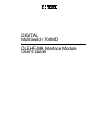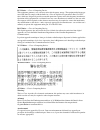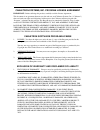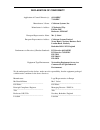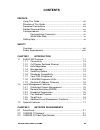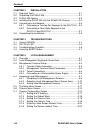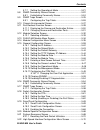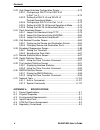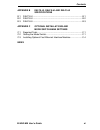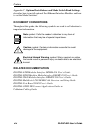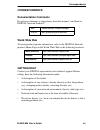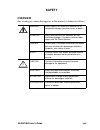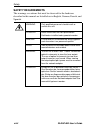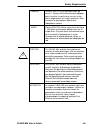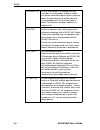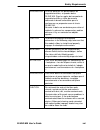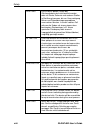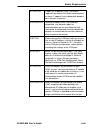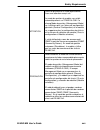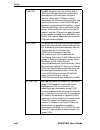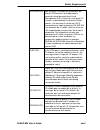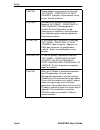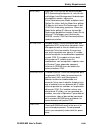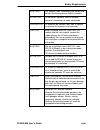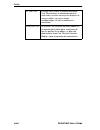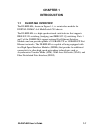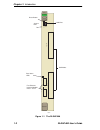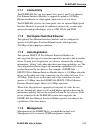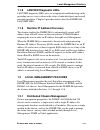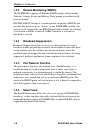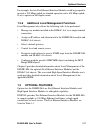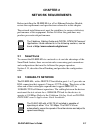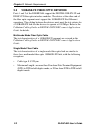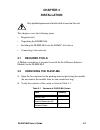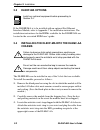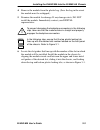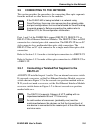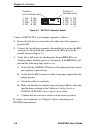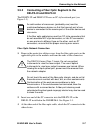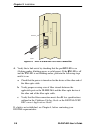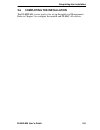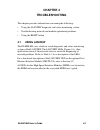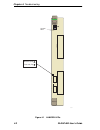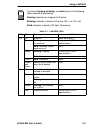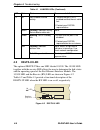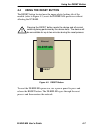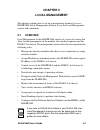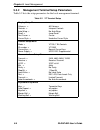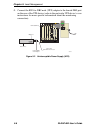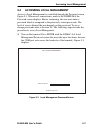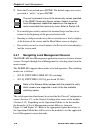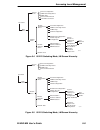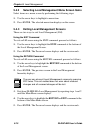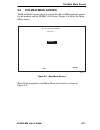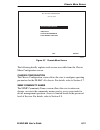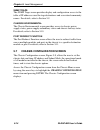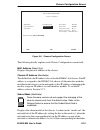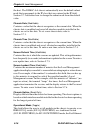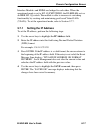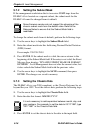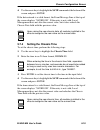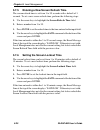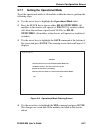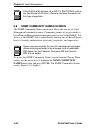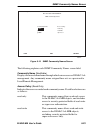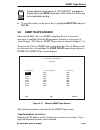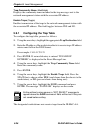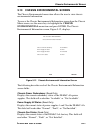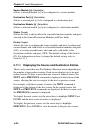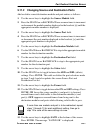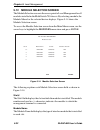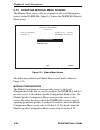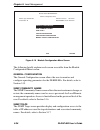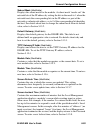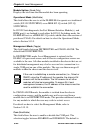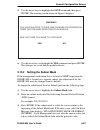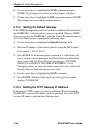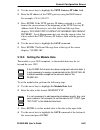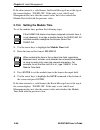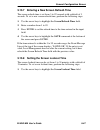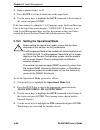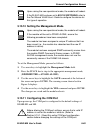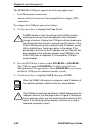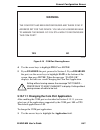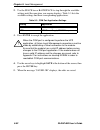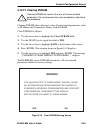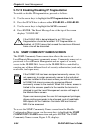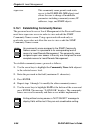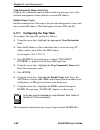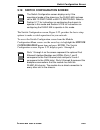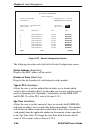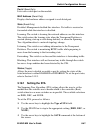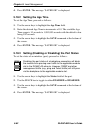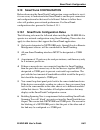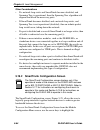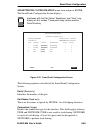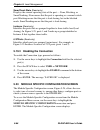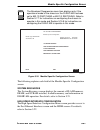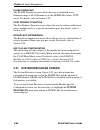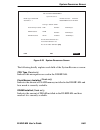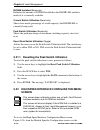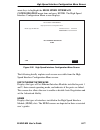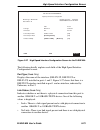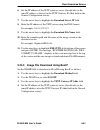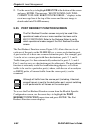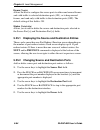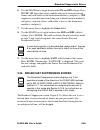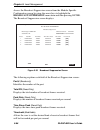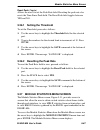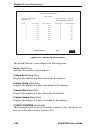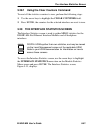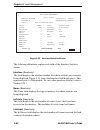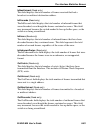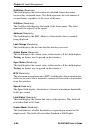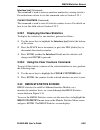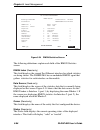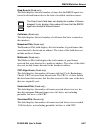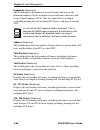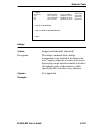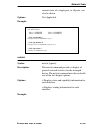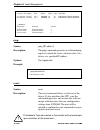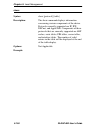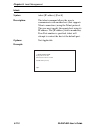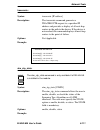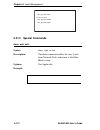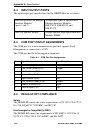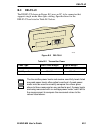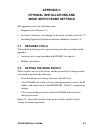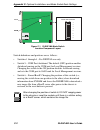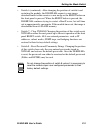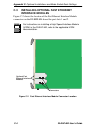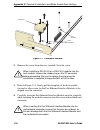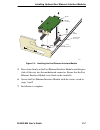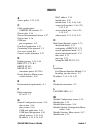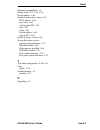- DL manuals
- Cabletron Systems
- Switch
- DLM6C-AA
- User Manual
Cabletron Systems DLM6C-AA User Manual
Summary of DLM6C-AA
Page 1
Digital multiswitch 700md dlehf-ma interface module user’s guide.
Page 3
Digital multiswitch 700md dlehf-ma interface module user’s guide part number: 9032624 october 1998 this manual describes the multiswitch 700md interface module and provides information concerning installation, troubleshooting, and the use of local management. Revision/update information: this is a n...
Page 4
Cabletron systems reserves the right to make changes in specifications and other information contained in this document without prior notice. The reader should in all cases consult cabletron systems to determine whether any such changes have been made. The hardware, firmware, or software described i...
Page 5
Fcc notice — class a computing device: this equipment generates, uses, and may emit radio frequency energy. The equipment has been type tested and found to comply with the limits for a class a digital device pursuant to part 15 of fcc rules, which are designed to provide reasonable protection agains...
Page 6
Cabletron systems, inc. Program license agreement important: before utilizing this product, carefully read this license agreement. This document is an agreement between you, the end user, and cabletron systems, inc. (“cabletron”) that sets forth your rights and obligations with respect to the cablet...
Page 7
Class 1 laser transceivers the delf3-ui fast ethernet interface module and del05-ui fddi port interface module use class 1 laser transceivers. Read the following safety information before installing or operating these modules. The class 1 laser transceivers use an optical feedback loop to maintain c...
Page 8
Declaration of conformity application of council directive(s): 89/336/eec 73/23/eec manufacturer’s name: cabletron systems, inc. Manufacturer’s address: 35 industrial way po box 5005 rochester, nh 03867 european representative name: mr. J. Solari european representative address: cabletron systems li...
Page 9: Contents
Dlehf-ma user’s guide vii contents preface using this guide .......................................................................... Xiii structure of this guide................................................................. Xiii document conventions ................................................
Page 10
Contents viii dlehf-ma user’s guide chapter 3 installation 3.1 required tools.............................................................................3-1 3.2 unpacking the dlehf-ma...........................................................3-1 3.3 dlehf-ma options ...................................
Page 11
Contents dlehf-ma user’s guide ix 5.7.7 setting the operational mode ....................................... 5-21 5.8 snmp community names screen ............................................ 5-22 5.8.1 establishing community names ................................... 5-24 5.9 snmp traps screen..........
Page 12
Contents x dlehf-ma user’s guide 5.23 high speed interface configuration screen ..............................5-72 5.23.1 configuring a deltx-ui or delf3-ui in port 1 or 2 ..................................................................5-75 5.23.2 setting the delfx-ui and delf3-ui desired operatio...
Page 13
Contents dlehf-ma user’s guide xi appendix b deltx-ui, delfx-ui and delf3-ui specifications b.1 deltx-ui ....................................................................................B-1 b.2 delfx-ui ....................................................................................B-2 b.3 de...
Page 15: Preface
Dlehf-ma user’s guide xiii preface welcome to the digitalmultiswitch 700md dlehf-ma interface module user’s guide. This guide describes the dlehf-ma interface module and provides information concerning installation, troubleshooting, and the use of local management. Using this guide read through this...
Page 16: Document Conventions
Preface xiv dlehf-ma user’s guide appendix c, optional installations and mode switch bank settings, describes how to install optional fast ethernet interface modules and how to set the mode switches. Document conventions throughout this guide, the following symbols are used to call attention to impo...
Page 17: Correspondence
Correspondence dlehf-ma user’s guide xv correspondence documentation comments if you have comments or suggestions about this manual, send them to digital network products: world wide web to locate product-specific information, refer to the digital network products home page on the world wide web at ...
Page 19: Safety
Dlehf-ma user’s guide xvii safety overview any warning or caution that appears in this manual is defined as follows: warning warns against an action that could result in equipment damage, personal injury, or death. Vorsicht warnt den benutzer vor aktionen, die das gerät beschädigen, personen verletz...
Page 20: Safety Requirements
Safety xviii dlehf-ma user’s guide safety requirements the warnings or cautions that must be observed for the hardware described in this manual are listed below in english, german, french, and spanish. Warning only qualified personnel should install or service this unit. Vorsicht diese einheit darf ...
Page 21
Safety requirements dlehf-ma user’s guide xix danger certains delf3-ui utilisent des lasers de classe 1. Ne pas utiliser d'instruments optiques pour visualiser la sortie laser, car ces instru- ments augmentent les risques oculaires. Pour visualiser le port optique, débrancher l'adaptateur secteur. A...
Page 22
Safety xx dlehf-ma user’s guide precauciÓn dlehf-ma module y el módulo host son sensibles a las descargas estáticas. Utilice una banda antiestática para el puño y observe todas las precauciones de estática durante este procedimiento. Si no lo hace, podría dañar fast ethernet interface module o el mó...
Page 23
Safety requirements dlehf-ma user’s guide xxi precauciÓn si no se observan las precauciones de seguridad estática, se pueden dañar dlehf-ma. Siga las reglas de transporte de seguridad estática y utilice de manera adecuada la banda antiestática para la muñeca que se proporciona con el chasis dlm6c-aa...
Page 24
Safety xxii dlehf-ma user’s guide achtung das ende an beiden seiten des glasfaserkabels darf nicht berührt werden oder mit staub, schmutz und anderen stoffen in berührung kommen, die zur verunreinigung führen und datenübertragungsprobleme verursachen könnten. In einem solchen fall müssen die enden m...
Page 25
Safety requirements dlehf-ma user’s guide xxiii attention l'appui sur le bouton reset réinitialise l'appareil, provoquant l'arrêt des commutations en cours. L'appareil sera indisponible pendant deux minutes maximum. PrecauciÓn al pulsar el botón reset se reinicia el dispositivo y se detienen todas l...
Page 26
Safety xxiv dlehf-ma user’s guide caution before setting the operational mode, ensure that the items contained in this caution are fully understood. The management mode of the module will automatically be set to stand alone. The management mode field will no longer display on the general configurati...
Page 27
Safety requirements dlehf-ma user’s guide xxv attention avant de paramétrer le mode opérationnel, lisez avec attention ce qui suit. Le mode de gestion du module sera réglé automatiquement sur stand alone. Le champ mode de gestion (management mode) ne s’affichera plus sur l’écran de configuration gén...
Page 28
Safety xxvi dlehf-ma user’s guide caution do not disable or alter the settings of the com port while operating the current local management (lm) connection through a terminal. Altering the com port settings disconnects the lm terminal from the port, and ends the lm session. If the dlehf-ma was previ...
Page 29
Safety requirements dlehf-ma user’s guide xxvii precauciÓn no desactive ni cambie los parámetros del puerto com mientras esté operando la conexión actual de gestió local local management (lm) a través de un terminal. Si lo hace, se desconectará el terminal lm del puerto, y se terminará la sesión de ...
Page 30
Safety xxviii dlehf-ma user’s guide caution exiting without saving causes the message “not saved -- press save to keep changes” to display. Exiting without saving causes all edits to be lost. Achtung beenden ohne speichern verursacht die meldung "not saved -- press save to keep changes" (nicht gespe...
Page 31
Safety requirements dlehf-ma user’s guide xxix achtung wenn der com-port für die ausführung der ups-anwendung konfiguriert ist, müssen alle zukünftigen local-management-verbindungen durchgeführt werden, indem eine telnet-verbindung zum modul aufgebaut wird. Stellen sie sicher, daß das modul eine gül...
Page 32
Safety xxx dlehf-ma user’s guide achtung das löschen des nvram führt zum verlust aller vom benutzer eingegebenen parameter. Arbeiten sie nicht weiter, bevor sie dieses verfahren vollständig verstanden haben. Attention si vous réinitialisez la nvram, tous les paramètres utilisateur seront perdus. N'e...
Page 33
Safety requirements dlehf-ma user’s guide xxxi achtung die network tools-verbindung zum modul wird bei der ausführung dieses befehls beendet. Attention la connexion network tools au module cessera à l'exécution de cette commande. PrecauciÓn la conexión de network tools con el módulo se terminará al ...
Page 34
Safety xxxii dlehf-ma user’s guide attention lorsque vous insérez le module d'interface fast ethernet dans le connecteur de de la carte mère, assurez-vous que les broches ne sont pas pliées, car vous risquez d'endommager à la fois le module et le connecteur. PrecauciÓn al insertar fast ethernet inte...
Page 35: Chapter 1
Dlehf-ma user’s guide 1-1 chapter 1 introduction 1.1 dlehf-ma overview the dlehf-ma, shown in figure 1-1, is an interface module for digital dlm6c-aa multiswitch 700 chassis. The dlehf-ma is a high-speed network switch device that supports ieee 802.1d switching (bridging) and ieee 802.1q switching. ...
Page 36
Chapter 1: introduction 1-2 dlehf-ma user’s guide figure 1-1 the dlehf-ma com dlehf-ma ethernet system led com port hsim slots 236201 port status leds cpu 1 2 fast ethernet interface module ports 1 and 2 h s i m 1 h s i m 2 reset button reset multiswitch.
Page 37: 1.1.1
Dlehf-ma overview dlehf-ma user’s guide 1-3 1.1.1 connectivity the dlehf-ma has two front panel slots (ports 1 and 2) for optional fast ethernet interface modules to support an uplink to 100 mbps ethernet backbones or a high speed connection to a local server. The dlehf-ma also has two front panel s...
Page 38: 1.1.5
Chapter 1: introduction 1-4 dlehf-ma user’s guide local management is accessible through the rs232 com port on the front panel using a local vt100 terminal, or a remote vt100 terminal via a modem connection, and in-band via a telnet connection. In-band remote management is possible through any snmp ...
Page 39: 1.1.8
Local management features dlehf-ma user’s guide 1-5 1.1.8 lanview diagnostic leds lanview diagnostic leds serve as an important troubleshooting aid by providing an easy way to observe the status of individual ports and overall network operations. Chapter 4 provides details about the dlehf-ma lanview...
Page 40: 1.2.2
Chapter 1: introduction 1-6 dlehf-ma user’s guide 1.2.2 remote monitoring (rmon) the dlehf-ma supports all ethernet rmon groups, which include statistics, alarms, events and history. These groups are enabled on all ports by default. Digital rmon actions is a vendor specific extension of rmon and pro...
Page 41: 1.2.6
Optional features dlehf-ma user’s guide 1-7 for example, the two fast ethernet interface modules could be grouped to provide a 200 mbps uplink in standard operation and a 400 mbps uplink if set to operate in full duplex mode. 1.2.6 additional local management functions local management also allows t...
Page 42
Chapter 1: introduction 1-8 dlehf-ma user’s guide digital provides high speed interface modules for the dlehf-ma to provide for additional connectivity to other high speed networking technologies such as atm, wans and fddi. The hsims available for the dlehf-ma are listed in the release notes. Table ...
Page 43: Chapter 2
Dlehf-ma user’s guide 2-1 chapter 2 network requirements before installing the dlehf-ma or a fast ethernet interface module, review the requirements and specifications referred to in this chapter. The network installation must meet the guidelines to ensure satisfactory performance of this equipment....
Page 44: 2.3
Chapter 2: network requirements 2-2 dlehf-ma user’s guide 2.3 100base-fx fiber optic network ports 1 and 2 of the dlehf-ma support the digital delfx-ui and delf3-ui fiber optic interface modules. The device at the other end of the fiber optic segment must support the 100base-fx fast ethernet operati...
Page 45: Chapter 3
Dlehf-ma user’s guide 3-1 chapter 3 installation this chapter covers the following items: • required tools • unpacking the dlehf-ma • installing the dlehf-ma into the dlm6c-aa chassis • connecting to the network 3.1 required tools a phillips screwdriver is required to install the fast ethernet inter...
Page 46: 3.3
Chapter 3: installation 3-2 dlehf-ma user’s guide 3.3 dlehf-ma options if the dlehf-ma is to be installed with an optional fast ethernet interface module, refer to appendix c for installation instructions. The installation instructions for the hsims available for the dlehf-ma are located in the asso...
Page 47
Installing the dlehf-ma into the dlm6c-aa chassis dlehf-ma user’s guide 3-3 4. Remove the module from the plastic bag. (save the bag in the event the module must be reshipped.) 5. Examine the module for damage. If any damage exists, do not install the module. Immediately contact your digital represe...
Page 48
Chapter 3: installation 3-4 dlehf-ma user’s guide figure 3-1 installing an interface module 1 2 3 4 5 ps1 ps2 plastic locking tab plastic locking tab slot number circuit card card guides metal back-panel 236202 com dlehf-ma ethernet cpu h s i m 2 h s i m 1 2 1 tm tm tm tm.
Page 49: 3.5
Connecting to the network dlehf-ma user’s guide 3-5 3.5 connecting to the network this section provides the procedures for connecting fiber optic segments from the network or other devices to the modules. Ports 1 and 2 of the dlehf-ma support deltx-ui, delfx-ui, or delf3-ui fast ethernet interface m...
Page 50
Chapter 3: installation 3-6 dlehf-ma user’s guide figure 3-2 deltx-ui crossover switch connect a deltx-ui to a twisted pair segment as follows: 1. Ensure that the device connected to the other end of the segment is powered on. 2. Connect the twisted pair segment to the module by inserting the rj45 c...
Page 51: 3.5.2
Connecting to the network dlehf-ma user’s guide 3-7 3.5.2 connecting a fiber optic segment to the delfx-ui and delf3-ui the delfx-ui and delf3-ui have an sc style network port (see figure 3-3). Fiber optic network connection 1. Remove the protective rubber covers from the fiber optic ports on the ap...
Page 52
Chapter 3: installation 3-8 dlehf-ma user’s guide figure 3-3 delfx-ui and delf3-ui port connection 4. Verify that a link exists by checking that the port rx led is on (flashing amber, blinking green, or solid green). If the rx led is off and the tx led is not blinking amber, perform the following st...
Page 53: 3.6
Completing the installation dlehf-ma user’s guide 3-9 3.6 completing the installation the dlehf-ma is now ready to be set up through local management. Refer to chapter 5 to configure the module and dlm6c-aa chassis..
Page 55: Chapter 4
Dlehf-ma user’s guide 4-1 chapter 4 troubleshooting this chapter provides information concerning the following: • using the lanview diagnostic and status monitoring system • troubleshooting network and module operational problems • using the reset button 4.1 using lanview the dlehf-ma uses a built-i...
Page 56
Chapter 4: troubleshooting 4-2 dlehf-ma user’s guide figure 4-1 lanview leds 231104 com dlehf-ma ethernet system led cpu 1 2 h s i m 1 h s i m 2 receive (rx) transmit (tx) reset multiswitch.
Page 57
Using lanview dlehf-ma user’s guide 4-3 the terms flashing, blinking, and solid used in the following tables indicate the following: flashing indicatesan irregular led pulse. Blinking indicatesa steady led pulse. (50% on, 50% off) solid indicatesa steady led light. No pulsing. Table 4-1 lanview leds...
Page 58: 4.2
Chapter 4: troubleshooting 4-4 dlehf-ma user’s guide 4.2 deltx-ui led the optional deltx-ui has one led labeled 10/100. The 10/100 led together with the receive led allows the user to determine the link status and the operating speed of the fast ethernet interface module. The 10/100 led and the rece...
Page 59
Deltx-ui led dlehf-ma user’s guide 4-5 table 4-3 deltx-ui led indications when the rx led is off a link exists if the associated port (port 1 or 2) receive (rx) led is on. Table 4-2 deltx-ui led indications when the rx led is on led color description 10/100 off deltx-ui is operating at 10 mbps. Gree...
Page 60: 4.3
Chapter 4: troubleshooting 4-6 dlehf-ma user’s guide 4.3 troubleshooting checklist if the dlehf-ma is not working properly, refer to table 4-4 for a checklist of possible problems, causes, and recommended actions to resolve the problem. Table 4-4 troubleshooting checklist problem possible cause reco...
Page 61: 4.4
Using the reset button dlehf-ma user’s guide 4-7 4.4 using the reset button the reset button located near the upper plastic locking tab of the module (refer to figure 4-3) resets the dlehf-ma processor without affecting the nvram. Figure 4-3 reset button to reset the dlehf-ma processor, use a pen or...
Page 63: Chapter 5
Dlehf-ma user’s guide 5-1 chapter 5 local management this chapter explains how to set up a management terminal to access dlehf-ma local management and how to use the local management screens and commands. 5.1 overview local management for the dlehf-ma consists of a series of screens that allow for t...
Page 64: 5.2
Chapter 5: local management 5-2 dlehf-ma user’s guide there are three ways to access local management: • locally using a vt type terminal connected to the com port of the dlehf-ma. • remotely using a vt type terminal connected through a modem. • in-band through a telnet connection. 5.2 local managem...
Page 65: 5.3
Management terminal setup dlehf-ma user’s guide 5-3 5.3 management terminal setup use one of the following systems to access local management: • an ibm or compatible pc running a vt series emulation software package • a digital equipment corporation vt100 type terminal • a vt type terminal running e...
Page 66: 5.3.2
Chapter 5: local management 5-4 dlehf-ma user’s guide 5.3.2 management terminal setup parameters table 5-2 lists the setup parameters for the local management terminal. Table 5-2 vt terminal setup display setup menu columns -> controls -> auto wrap -> scroll -> text cursor -> cursor style -> 80 colu...
Page 67: 5.3.3
Management terminal setup dlehf-ma user’s guide 5-5 5.3.3 telnet connections once the module or chassis has a valid ip address, the user can establish a telnet session with local management from any tcp/ip based station on the network. Telnet connections to the dlehf-ma require the passwords assigne...
Page 68
Chapter 5: local management 5-6 dlehf-ma user’s guide 3. Connect the rj45-to-db9 male (ups) adapter to the female db9 port on the rear of the ups device (refer to the particular ups device’s user instructions for more specific information about the monitoring connection). Figure 5-2 uninterruptible ...
Page 69: 5.4
Accessing local management dlehf-ma user’s guide 5-7 5.4 accessing local management access to local management is controlled through the password screen, figure 5-3. Whenever a connection is made to the dlehf-ma the password screen displays. Before continuing, the user must enter a password which is...
Page 70: 5.4.1
Chapter 5: local management 5-8 dlehf-ma user’s guide 2. Enter the password and press enter. The default super-user access password is “public” or press enter. • if an invalid password is entered, the terminal beeps and the cursor returns to the beginning of the password entry field. • entering a va...
Page 71
Accessing local management dlehf-ma user’s guide 5-9 figure 5-4 802.1d switching mode, lm screen hierarchy figure 5-5 802.1q switching mode, lm screen hierarchy module menu password main menu snmp community names chassis menu chassis configuration snmp traps chassis environmental port redirect funct...
Page 72: 5.4.2
Chapter 5: local management 5-10 dlehf-ma user’s guide 5.4.2 selecting local management menu screen items select items on a menu screen by performing the following steps: 1. Use the arrow keys to highlight a menu item. 2. Press enter. The selected menu item displays on the screen. 5.4.3 exiting loca...
Page 73: 5.5
The main menu screen dlehf-ma user’s guide 5-11 5.5 the main menu screen the main menu screen is the access point for all local management screens for the module and the dlm6c-aa chassis. Figure 5-6 shows the main menu screen. Figure 5-6 main menu screen the following explains each main menu screen ...
Page 74: 5.6
Chapter 5: local management 5-12 dlehf-ma user’s guide chassis the chassis menu item provides access to the chassis menu screen, shown in figure 5-7, that is used to configure the dlm6c-aa chassis, and to access current chassis power supply and environmental status. To access the chassis menu screen...
Page 75
Chassis menu screen dlehf-ma user’s guide 5-13 figure 5-7 chassis menu screen the following briefly explains each screen accessible from the chassis menu configuration screen: chassis configuration the chassis configuration screen allows the user to configure operating parameters for the dlm6c-aa ch...
Page 76: 5.7
Chapter 5: local management 5-14 dlehf-ma user’s guide snmp traps the snmp traps screen provides display and configuration access to the table of ip addresses used for trap destinations and associated community names. For details, refer to section 5.9. Chassis environmental the chassis environmental...
Page 77
Chassis configuration screen dlehf-ma user’s guide 5-15 figure 5-8 chassis configuration screen the following briefly explains each chassis configuration screen field: mac address (read-only) displays the physical address of the chassis. Chassis ip address (modifiable) this field allows the ip addre...
Page 78
Chapter 5: local management 5-16 dlehf-ma user’s guide the host. The dlm6c-aa chassis automatically uses the default subnet mask that corresponds to the ip class that was entered in the ip field. Section 5.7.2 describes how to change the subnet mask from the default value. Chassis date (modifiable) ...
Page 79: 5.7.1
Chassis configuration screen dlehf-ma user’s guide 5-17 interface modules and hsims are bridged to each other. When the operational mode is set to 802.1q switching, the dlehf-ma acts as an ieee 802.1q switch. The module is able to increase its switching functionality by creating and maintaining port...
Page 80: 5.7.2
Chapter 5: local management 5-18 dlehf-ma user’s guide 5.7.2 setting the subnet mask if the management workstation that is to receive snmp traps from the dlm6c-aa is located on a separate subnet, the subnet mask for the dlm6c-aa must be changed from its default. To change the subnet mask from its de...
Page 81: 5.7.4
Chassis configuration screen dlehf-ma user’s guide 5-19 4. Use the arrow keys to highlight the save command at the bottom of the screen and press enter. If the date entered is a valid format, the event message line at the top of the screen displays “saved ok”. If the entry is not valid, local manage...
Page 82: 5.7.5
Chapter 5: local management 5-20 dlehf-ma user’s guide 5.7.5 entering a new screen refresh time the screen refresh time is set from 3 to 99 seconds with a default of 3 seconds. To set a new screen refresh time, perform the following steps: 1. Use the arrow keys to highlight the screen refresh time f...
Page 83: 5.7.7
Chassis configuration screen dlehf-ma user’s guide 5-21 5.7.7 setting the operational mode to set the operational mode of all modules within the chassis, perform the following steps: 1. Use the arrow keys to highlight the operational mode field. 2. Press the space bar to choose either 802.1q switchi...
Page 84: 5.8
Chapter 5: local management 5-22 dlehf-ma user’s guide 5.8 snmp community names screen the snmp community names menu item allows the user to set local management community names. Community names act as passwords to local/remote management and provide security access to the dlm6c-aa. Access to the dl...
Page 85
Snmp community names screen dlehf-ma user’s guide 5-23 figure 5-10 snmp community names screen the following explains each snmp community names screen field: community name (modifiable) displays the user-defined name through which a user accesses dlm6c-aa management. Any community name assigned here...
Page 86: 5.8.1
Chapter 5: local management 5-24 dlehf-ma user’s guide super-user this community name permits read-write access to the dlm6c-aa mib objects and allows the user to change all modifiable parameters including community names, ip addresses, traps, and snmp objects. 5.8.1 establishing community names the...
Page 87: 5.9
Snmp traps screen dlehf-ma user’s guide 5-25 6. To exit the screen, use the arrow keys to highlight return and press enter. 5.9 snmp traps screen since the dlm6c-aa is an snmp compliant device, it can send messages to multiple network management stations to alert users of status changes. The chassis...
Page 88: 5.9.1
Chapter 5: local management 5-26 dlehf-ma user’s guide trap community name (modifiable) displays the community name included in the trap message sent to the network management station with the associated ip address. Enable traps (toggle) enables transmission of the traps to the network management st...
Page 89: 5.10
Chassis environmental screen dlehf-ma user’s guide 5-27 5.10 chassis environmental screen the chassis environmental menu item allows the user to view chassis environmental information. To access the chassis environmental information screen from the chassis menu screen, use the arrow keys to highligh...
Page 90: 5.11
Chapter 5: local management 5-28 dlehf-ma user’s guide 5.11 port redirect function screen the port redirect function screen, figure 5-13, allows the user to set each one of the modules in the chassis (1 through 5), and the ports (interfaces) of the corresponding module installed, as a source or dest...
Page 91
Port redirect function screen dlehf-ma user’s guide 5-29 figure 5-13 port redirect function screen the following definitions briefly explain each field of the port redirect function screen: source module (read-only) displays which modules are currently set as source modules. Source port (read-only) ...
Page 92: 5.11.1
Chapter 5: local management 5-30 dlehf-ma user’s guide source module [ n ] (selectable) allows a selected module [n] to be configured as a source module. Destination port [ n ] (selectable) allows a selected port [n] to be configured as a destination port. Destination module [ n ] (selectable) allow...
Page 93: 5.11.2
Port redirect function screen dlehf-ma user’s guide 5-31 5.11.2 changing source and destination ports add or delete source/destination module and port entries as follows: 1. Use the arrow keys to highlight the source module field. 2. Press the space bar or backspace one or more times to increment or...
Page 94: 5.12
Chapter 5: local management 5-32 dlehf-ma user’s guide 5.12 module selection screen the module selection screen is the access point to local management for all modules installed in the multiswitch 700 chassis. By selecting a module, the module menu for the selected device displays. Figure 5-14 shows...
Page 95: 5.12.1
Module selection screen dlehf-ma user’s guide 5-33 serial # indicates the serial number of the module. The serial number of the device is necessary when calling your digital representative. Hardware revision reflects the hardware version of the module. 5.12.1 selecting a module to select an individu...
Page 96: 5.13
Chapter 5: local management 5-34 dlehf-ma user’s guide 5.13 dlehf-ma module menu screen the module menu screen is the access point for all local management screens for the dlehf-ma. Figure 5-15 shows the dlehf-ma module menu screen. Figure 5-15 module menu screen the following explains each module m...
Page 97: 5.14
Module configuration menu screen dlehf-ma user’s guide 5-35 module statistics the module statistics screen provides statistics and performance information for the dlehf-ma. For details about this screen, refer to section 5.27. Network tools the network tools function resides on the dlehf-ma and cons...
Page 98
Chapter 5: local management 5-36 dlehf-ma user’s guide figure 5-16 module configuration menu screen the following briefly explains each screen accessible from the module configuration menu screen: general configuration the general configuration screen allows the user to monitor and configure operati...
Page 99
Module configuration menu screen dlehf-ma user’s guide 5-37 switch configuration the switch configuration screen provides basic setup options for customizing switch operation. For details, refer to section 5.18. Smarttrunk configuration the smarttrunk configuration screen allows the user to logicall...
Page 100: 5.15
Chapter 5: local management 5-38 dlehf-ma user’s guide 5.15 general configuration screen the general configuration screen, figure 5-17, allows the user to set the system date and time, ip address and subnet mask, the default gateway, the tftp gateway ip address, the operational mode, the management ...
Page 101
General configuration screen dlehf-ma user’s guide 5-39 subnet mask (modifiable) displays the subnet mask for the module. A subnet mask “masks out” the network bits of the ip address by setting the bits in the mask to 1 when the network treats the corresponding bits in the ip address as part of the ...
Page 102
Chapter 5: local management 5-40 dlehf-ma user’s guide module uptime (read-only) displays the total time that the module has been operating. Operational mode (modifiable) this field allows the user to set the dlehf-ma to operate as a traditional switch (802.1d switching) or an ieee 802.1q switch (80...
Page 103
General configuration screen dlehf-ma user’s guide 5-41 enabled. For details about setting up the com port, refer to section 5.15.11. Application (toggle) displays the application set for the com port. This field allows you to set the application that the com port will support, which includes: • loc...
Page 104: 5.15.1
Chapter 5: local management 5-42 dlehf-ma user’s guide 5.15.1 setting the ip address to set the ip address, perform the following steps: 1. Use the arrow keys to highlight the ip address field. 2. Enter the ip address into this field using decimal dotted notation (ddn) format. For example: 134.141.7...
Page 105: 5.15.2
General configuration screen dlehf-ma user’s guide 5-43 5. Use the arrow keys to highlight the save command, then press enter. The warning screen shown in figure 5 displays. 6. Use the arrow keys to highlight the yes command and press enter. The changes are saved and the module reboots. 5.15.2 setti...
Page 106: 5.15.3
Chapter 5: local management 5-44 dlehf-ma user’s guide 4. Use the arrow keys to highlight the save command and press enter. The warning screen shown back in figure 5 displays. 5. Use the arrow keys to highlight the yes command and press enter. The changes are saved and the module reboots. 5.15.3 set...
Page 107: 5.15.5
General configuration screen dlehf-ma user’s guide 5-45 1. Use the arrow keys to highlight the tftp gateway ip addr field. 2. Enter the ip address of the tftp gateway using the ddn format. For example: 134.141.80.122 3. Press enter. If the tftp gateway ip address entered is a valid format, the curso...
Page 108: 5.15.6
Chapter 5: local management 5-46 dlehf-ma user’s guide if the date entered is a valid format, the event message line at the top of the screen displays “saved ok”. If the entry is not valid, local management does not alter the current value, but it does refresh the module date field with the previous...
Page 109: 5.15.7
General configuration screen dlehf-ma user’s guide 5-47 5.15.7 entering a new screen refresh time the screen refresh time is set from 3 to 99 seconds with a default of 3 seconds. To set a new screen refresh time, perform the following steps: 1. Use the arrow keys to highlight the screen refresh time...
Page 110: 5.15.9
Chapter 5: local management 5-48 dlehf-ma user’s guide 2. Enter a number from 1 to 30. 3. Press enter to set the lockout time in the input field. 4. Use the arrow keys to highlight the save command at the bottom of the screen and press enter. If the time entered is within the 1 to 30 minutes range, ...
Page 111
General configuration screen dlehf-ma user’s guide 5-49 5.15.10 setting the management mode to set the management mode, proceed as follows: 1. Use arrow keys to highlight the management mode field. 2. Press the space bar to step to the appropriate management mode, (distributed or stand alone). 3. Us...
Page 112
Chapter 5: local management 5-50 dlehf-ma user’s guide the dlehf-ma com port supports the following applications: • local management connections • american power conversion uninterruptible power supply (ups) connections to configure the com port, proceed as follows: 1. Use the arrow keys to highligh...
Page 113: Warning
General configuration screen dlehf-ma user’s guide 5-51 figure 5-18 com port warning screen 4. Use the arrow keys to highlight yes. Press enter. 5. If you enabled the port, proceed to section 5. If you disabled the port, use the arrow keys to highlight save at the bottom of the screen, then press en...
Page 114
Chapter 5: local management 5-52 dlehf-ma user’s guide 2. Use the space bar or backspace to step through the available settings until the operation you require displays. Table 5-3 lists the available settings and their corresponding applications. 3. Press enter to accept the application. 4. Use the ...
Page 115: 5.15.12 Clearing Nvram
General configuration screen dlehf-ma user’s guide 5-53 5.15.12 clearing nvram clearing nvram allows the user to clear all user-entered parameters, such as ip address and community names, from nvram. Clear nvram as follows: 1. Use the arrow keys to highlight the clear nvram field. 2. Use the space b...
Page 116: 5.16
Chapter 5: local management 5-54 dlehf-ma user’s guide 5.15.13 enabling/disabling ip fragmentation to enable or disable ip fragmentation, proceed as follows: 1. Use the arrow keys to highlight the ip fragmentation field. 2. Press the space bar to choose either enabled or disabled. 3. Use the arrow k...
Page 117
Snmp community names screen dlehf-ma user’s guide 5-55 figure 5-20 snmp community names screen the following explains each snmp community names screen field: community name (modifiable) displays the user-defined name through which a user accesses dlehf-ma management. Any community name assigned here...
Page 118: 5.16.1
Chapter 5: local management 5-56 dlehf-ma user’s guide super-user this community name permits read-write access to the dlehf-ma mib objects and allows the user to change all modifiable parameters including community names, ip addresses, traps, and snmp objects. 5.16.1 establishing community names th...
Page 119: 5.17
Snmp traps screen dlehf-ma user’s guide 5-57 5.17 snmp traps screen since the dlehf-ma is an snmp compliant device, it can send messages to multiple network management stations to alert users of status changes. The snmp traps screen is shown in figure 5-21. To access the snmp traps screen from the m...
Page 120: 5.17.1
Chapter 5: local management 5-58 dlehf-ma user’s guide trap community name (modifiable) displays the community name included in the trap message sent to the network management station with the associated ip address. Enable traps (toggle) enables transmission of the traps to the network management st...
Page 121: 5.18
Switch configuration screen dlehf-ma user’s guide 5-59 5.18 switch configuration screen the switch configuration screen, figure 5-22, provides the basic setup options to make a switch operational in your network. To access the switch configuration screen from the module configuration menu screen, us...
Page 122
Chapter 5: local management 5-60 dlehf-ma user’s guide figure 5-22 switch configuration screen the following describes each field of the switch configuration screen: switch address (read-only) displays the mac address of the switch. Number of ports (read-only) displays the total number of switched p...
Page 123: 5.18.1
Switch configuration screen dlehf-ma user’s guide 5-61 port # (read-only) lists each switch port on the module. Mac address (read-only) displays the hardware address assigned to each listed port. State (read-only) disabled: management disabled this interface. No traffic is received or forwarded whil...
Page 124: 5.18.2
Chapter 5: local management 5-62 dlehf-ma user’s guide 4. Press enter. The message “saved ok” is displayed. 5.18.2 setting the age time to set the age time, proceed as follows: 1. Use the arrow keys to highlight the age time field. 2. Enter the desired age time in increments of 10. The available age...
Page 125: 5.19
Smarttrunk configuration dlehf-ma user’s guide 5-63 5.19 smarttrunk configuration before discussing the smarttrunk configuration screen and how to use it, it is necessary to understand what smarttrunk is and the port connection and configuration rules that must be followed. Failure to follow these r...
Page 126: 5.19.2
Chapter 5: local management 5-64 dlehf-ma user’s guide other considerations • if a network loop exists and smarttrunk becomes disabled, and spanning tree is operational, then the spanning tree algorithm will respond and block the necessary ports. • if smarttrunk becomes disabled, and a network loop ...
Page 127
Smarttrunk configuration dlehf-ma user’s guide 5-65 smarttrunk configuration menu item and press enter. The smarttrunk configuration screen displays. Figure 5-23 smarttrunk configuration screen the following explains each field of the smarttrunk configuration screen: port # (read-only) identifies th...
Page 128: 5.19.3
Chapter 5: local management 5-66 dlehf-ma user’s guide smarttrunk state (read-only) displays the current operating state of the port — none, blocking, or smarttrunking. None means that the port is operating as a normal switch port. Blocking means that the port is load sharing, but in the blocked mod...
Page 129
Module specific configuration screen dlehf-ma user’s guide 5-67 figure 5-24 module specific configuration screen the following explains each field of the module specific configuration screen: system resources the system resources screen displays the amount of flash memory, dram, and nvram installed,...
Page 130: 5.21
Chapter 5: local management 5-68 dlehf-ma user’s guide flash download the flash download screen allows the user to download a new firmware image to flash memory on the dlehf-ma from a tftp server. For details, refer to section 5.24. Port redirect function the port redirect function screen allows the...
Page 131
System resources screen dlehf-ma user’s guide 5-69 figure 5-25 system resources screen the following briefly explains each field of the system resources screen: cpu type (read-only) indicates the microprocessor used in the dlehf-ma. Flash memory installed (read-only) indicates the amount of flash me...
Page 132: 5.21.1
Chapter 5: local management 5-70 dlehf-ma user’s guide nvram installed (read-only) indicates the amount of nvram installed in the dlehf-ma and how much of it is currently available. Current switch utilization (read-only) shows how much (percentage of switch capacity) the dlehf-ma is currently being ...
Page 133
High speed interface configuration menu screen dlehf-ma user’s guide 5-71 arrow keys to highlight the high speed interface configuration menu item and press enter. The high speed interface configuration menu screen displays. Figure 5-26 high speed interface configuration menu screen the following br...
Page 134: 5.23
Chapter 5: local management 5-72 dlehf-ma user’s guide 5.23 high speed interface configuration screen if you are configuring an hsim which is installed in the dlehf-ma, use the arrow keys to highlight the hsims menu item and press enter. Then refer to the applicable hsim user’s guide for further inf...
Page 135
High speed interface configuration screen dlehf-ma user’s guide 5-73 figure 5-27 high speed interface configuration screen for the dlehf-ma the following briefly explains each field of the high speed interface configuration screen: port type (read-only) displays the name of the interface (delfx-ui, ...
Page 136
Chapter 5: local management 5-74 dlehf-ma user’s guide current oper. Mode (read-only) this field displays the current operating mode of ports 1 and 2. Depending on the interface installed (100base-fx or 100base-tx) this field displays the following: • with a 100base-fx interface: 100base-fx or 100ba...
Page 137: 5.23.1
High speed interface configuration screen dlehf-ma user’s guide 5-75 5.23.1 configuring a deltx-ui or delf3-ui in port 1 or 2 when a delfx-ui or a delf3-ui is installed in port 1 or 2, it must be manually set to operate in the same technology as the device at the other end of the connected segment. ...
Page 138: 5.23.5
Chapter 5: local management 5-76 dlehf-ma user’s guide 2. Use the space bar to select the desired mode. Press enter. If any mode other than auto-negotiation is selected, the port only operates in the chosen mode and auto-negotiation is disabled. 3. Use the arrow keys to highlight the save command. P...
Page 139
Flash download screen dlehf-ma user’s guide 5-77 to access the flash download screen from the module specific configuration screen, use the arrow keys to highlight the flash download menu item and press enter. The flash download screen displays. Figure 5-28 flash download screen the user may also fo...
Page 140
Chapter 5: local management 5-78 dlehf-ma user’s guide the following briefly explains each field of the flash download screen: download method (selectable) this field toggles between tftp, runtime and bootp. If set for bootp, the module sends out a bootp request to determine the ip address of the tf...
Page 141: 5.24.1
Flash download screen dlehf-ma user’s guide 5-79 reboot after download (modifiable when runtime is chosen only) this field notifies the user that the dlehf-ma will reboot after the download is complete. If a runtime download is performed this field toggles between yes and no. If yes is selected, the...
Page 142: 5.24.2
Chapter 5: local management 5-80 dlehf-ma user’s guide 2. Use the space bar to select tftp. 3. Use the arrow keys to highlight the tftp gateway ip addr field. 4. Set the ip address of the tftp gateway server (this defaults to the same ip address as that set in the tftp gateway ip addr field on the g...
Page 143: 5.24.3
Flash download screen dlehf-ma user’s guide 5-81 6. Set the ip address of the tftp gateway server (this defaults to the same ip address as that set in the tftp gateway ip addr field on the general configuration screen). 7. Use the arrow keys to highlight the download server ip field. 8. Enter the ip...
Page 144: 5.25
Chapter 5: local management 5-82 dlehf-ma user’s guide 5. Use the arrow keys to highlight execute at the bottom of the screen and press enter. The message “bootp download. Will commit to flash. Reboot in progress...” displays in the event message line at the top of the screen and the new image is do...
Page 145
Port redirect function screen dlehf-ma user’s guide 5-83 figure 5-29 port redirect function screen the following definitions briefly explain each field of the port redirect function screen: source port (read-only) shows which ports are currently set as source ports. Destination port (read-only) show...
Page 146: 5.25.1
Chapter 5: local management 5-84 dlehf-ma user’s guide errors (toggle) allows the user to configure the source ports to either send errored frames and valid traffic to selected destination ports (on), or to drop errored frames, and send only valid traffic to the destination ports (off). The default ...
Page 147: 5.26
Broadcast suppression screen dlehf-ma user’s guide 5-85 6. Use the space bar to toggle between the on and off settings. Press enter. On forces the source module and port to forward errored frames and valid traffic to the destination module(s) and port(s). Off suppresses errored frames from being sen...
Page 148
Chapter 5: local management 5-86 dlehf-ma user’s guide access the broadcast suppression screen from the module specific configuration screen by using the arrow keys to highlight the broadcast suppression menu item and then pressing enter. The broadcast suppression screen displays. Figure 5-30 broadc...
Page 149: 5.26.1
Module statistics menu screen dlehf-ma user’s guide 5-87 reset peak (toggle) allows the user to reset the peak rate field. Resetting the peak rate also resets the time since peak field. The reset peak field toggles between yes and no. 5.26.1 setting the threshold to set the threshold, proceed as fol...
Page 150
Chapter 5: local management 5-88 dlehf-ma user’s guide figure 5-31 module statistics menu screen the module statistics menu screen displays the following items: switch statistics the switch statistics screen lists the number of frames received, transmitted, filtered, and forwarded by each interface....
Page 151: 5.28
Switch statistics screen dlehf-ma user’s guide 5-89 rmon statistics the rmon statistics screen displays all the statistics gathered by the embedded rmon agent built-in to the dlehf-ma. For details, refer to section 5.30. 5.28 switch statistics screen the switch statistics screen, figure 5-32, lists ...
Page 152
Chapter 5: local management 5-90 dlehf-ma user’s guide figure 5-32 switch statistics screen the switch statistics screen displays the following items: port # (read-only) identifies the interface or port number. Frames rcvd (read-only) displays the number of frames received by the interface. Frames t...
Page 153: 5.28.1
The interface statistics screen dlehf-ma user’s guide 5-91 5.28.1 using the clear counters command to reset all the statistics counters to zero, perform the following steps: 1. Use the arrow keys to highlight the clear counters field. 2. Press enter, the counters for the selected interface are reset...
Page 154
Chapter 5: local management 5-92 dlehf-ma user’s guide figure 5-33 interface statistics screen the following definitions explain each field of the interface statistics screen: interface (read-only) this field displays the interface number for which statistics are currently being displayed. Figure 5-...
Page 155
The interface statistics screen dlehf-ma user’s guide 5-93 innonunicast (read-only) this field displays the total number of frames received that had a broadcast or multicast destination address. Indiscards (read-only) the indiscards field displays the total number of inbound frames that were discard...
Page 156
Chapter 5: local management 5-94 dlehf-ma user’s guide outerrors (read-only) this field displays the total number of outbound frames discarded because they contained errors. This field represents the total number of errored frames, regardless of the cause of the error. Outqlen (read-only) the outqle...
Page 157: 5.29.1
Rmon statistics screen dlehf-ma user’s guide 5-95 interface [ nn ] (command) this command is used to enter an interface number for viewing statistics. For instructions on how to use this command, refer to section 5.29.1. Clear counters (command) this command is used to reset all statistic counters t...
Page 158
Chapter 5: local management 5-96 dlehf-ma user’s guide figure 5-34 rmon statistics screen the following definitions explain each field of the rmon statistics screen: rmon index (read-only) this field displays the current fast ethernet interface for which statistics are being shown. The dlehf-ma has ...
Page 159
Rmon statistics screen dlehf-ma user’s guide 5-97 drop events (read-only) this field displays the total number of times that the rmon agent was forced to discard frames due to the lack of available switch resources. Collisions (read-only) this field displays the total number of collisions that have ...
Page 160
Chapter 5: local management 5-98 dlehf-ma user’s guide fragments (read-only) this field displays the number of received frames that are not the minimum number of bytes in length or received frames that had a bad frame check sequence (fcs), were less than 64 bytes in length (excluding framing bits, b...
Page 161: 5.30.1
Rmon statistics screen dlehf-ma user’s guide 5-99 256 - 511 octets (read-only) displays the total number of frames, including bad frames, received that were between 256 and 511 bytes in length (excluding framing bits, but including fcs bytes). 512 - 1023 octets (read-only) displays the total number ...
Page 162: 5.31
Chapter 5: local management 5-100 dlehf-ma user’s guide 5.31 network tools the network tools function resides on the dlehf-ma and allows the user to access and manage network devices. To access the network tools help screen, use the arrow keys to highlight the network tools menu item in the module m...
Page 163: 5.31.1
Network tools dlehf-ma user’s guide 5-101 the commands are presented in the following format: command: syntax: shows the required command format. It indicates where arguments, if any, must be specified description: briefly describes the command and its uses. Options: lists any additional fields in t...
Page 164
Chapter 5: local management 5-102 dlehf-ma user’s guide arp: syntax: arp [options] description: the arp command provides access to the arp (address resolution protocol) cache, enabling you to view cache data, delete entries, or add a static route. Super-user access is required to delete an entry or ...
Page 165
Network tools dlehf-ma user’s guide 5-103 bridge: syntax: bridge [enable/disable] [ifnum/all] description: the bridge command allows bridge management to be enabled or disabled at the user’s request, either one at a time or all at once. Specifying a single interface number will affect the bridging s...
Page 166
Chapter 5: local management 5-104 dlehf-ma user’s guide defroute: syntax: defroute [interface number] [ip address] description: the defroute command allows the user to view, set or delete the default ip route to a managed device through the specified interface. Options: not applicable example: link_...
Page 167
Network tools dlehf-ma user’s guide 5-105 current status of a single port, or all ports, can also be shown. Options: not applicable example: netstat: syntax: netstat [option] description: the netstat command provides a display of general network statistics for the managed device. The netstat command...
Page 168
Chapter 5: local management 5-106 dlehf-ma user’s guide ping: syntax: ping [ip address] description: the ping command generates an outbound ping request to check the status (alive/not alive) of a device at a specified ip address. Options: not applicable example: reset: syntax: reset description: the...
Page 169
Network tools dlehf-ma user’s guide 5-107 options: not applicable example:show: -> reset 236250 reset: are you *sure*? ->y -> reset 236250 reset: are you *sure*? ->y.
Page 170
Chapter 5: local management 5-108 dlehf-ma user’s guide show: syntax: show [protocol] [table] description: the show command displays information concerning various components of the device. Protocols currently supported are ip, ipx, decnet, and appletalk. Components of those protocols that are curre...
Page 171
Network tools dlehf-ma user’s guide 5-109 soft-reset: syntax: soft-reset description: this command restarts the software image, which restores the user configuration settings from nvram. The user will be queried to confirm the reset command to ensure against unwanted resets. Options: not applicable ...
Page 172
Chapter 5: local management 5-110 dlehf-ma user’s guide telnet: syntax: telnet [ip address] [port #] description: the telnet command allows the user to communicate with another host (that supports telnet connections) using the telnet protocol. The user must specify the remote host using its ip addre...
Page 173
Network tools dlehf-ma user’s guide 5-111 traceroute: syntax: traceroute [ip address] description: the traceroute command generates a traceroute request to a specified ip address and provides a display of all next-hop routers in the path to the device. If the device is not reached, the command displ...
Page 174: 5.31.2
Chapter 5: local management 5-112 dlehf-ma user’s guide 5.31.2 special commands done, quit, exit: syntax: done , quit, or exit description: the done command enables the user to exit from network tools and return to the main menu screen. Options: not applicable example: -> atm_stp_state status atm st...
Page 175: Appendix A
Dlehf-ma user’s guide a-1 appendix a specifications this appendix provides operating specifications for the digital dlehf-ma interface module. Cabletron systems reserves the right to change these specifications at any time without notice. A.1 device specifications a.2 physical properties a.3 environ...
Page 176: A.4
Appendix a: specifications a-2 dlehf-ma user’s guide a.4 input/output ports the input/output port specifications for the delhf-ma are as follows: a.5 com port pinout assignments the com port is a serial communications port that supports local management or connection to a ups. The com port has the f...
Page 177: Appendix B
Dlehf-ma user’s guide b-1 appendix b deltx-ui, delfx-ui and delf3-ui specifications the dlehf-ma supports three fast ethernet interface modules: • deltx-ui • delfx-ui • delf3-ui this appendix provides the specifications for these modules. B.1 deltx-ui the deltx-ui uses an rj45 connector supporting c...
Page 178: B.2
Appendix b: deltx-ui, delfx-ui and delf3-ui specifications b-2 dlehf-ma user’s guide b.2 delfx-ui the delfx-ui shown in figure b-2 uses an sc style connector that supports multimode fiber optic cabling. Specifications for the delfx-ui are listed below. Figure b-2 delfx-ui table b-1 transmitter power...
Page 179: B.3
Delf3-ui dlehf-ma user’s guide b-3 b.3 delf3-ui the delf3-ui shown in figure b-3 uses an sc style connector that supports single mode fiber optic cabling. Specifications for the delf3-ui are listed in table b-2 below. Figure b-3 delf3-ui table b-2 transmitter power cable type worst case budget typic...
Page 181: Appendix C
Dlehf-ma user’s guide c-1 appendix c optional installations and mode switch bank settings this appendix covers the following items: • required tools (section c.1) • locations, functions, and settings for the mode switches (section c.2) • installing optional fast ethernet interface modules (section c...
Page 182
Appendix c: optional installations and mode switch bank settings c-2 dlehf-ma user’s guide figure c-1 dlehf-ma mode switch location/component layout switch definitions and positions are as follows: • switches 1 through 4 – for digital use only. • switch 5 – com port autobaud. The default (off) posit...
Page 183
Setting the mode switch dlehf-ma user’s guide c-3 • switch 6 (continued)– after changing the position of switch 6 and restarting the module, the dlehf-ma requests a new image download until it either receives a new image or the reset button on the front panel is pressed. When the reset button is pre...
Page 184: C.3
Appendix c: optional installations and mode switch bank settings c-4 dlehf-ma user’s guide c.3 installing optional fast ethernet interface modules figure c-2 shows the location of the fast ethernet interface module connectors on the dlehf-ma board for port slots 1 and 2. Figure c-2 fast ethernet int...
Page 185
Installing optional fast ethernet interface modules dlehf-ma user’s guide c-5 to install a fast ethernet interface module in port slot 1 or 2 of the dlehf-ma, proceed as follows: 1. Remove the coverplate from the port slot where the fast ethernet interface module will be installed. To remove the cov...
Page 186
Appendix c: optional installations and mode switch bank settings c-6 dlehf-ma user’s guide figure c-3 coverplate removal 2. Remove the screw from the rear standoff. Save the screw. 3. Refer to figure c-4. Gently pull the faceplate of the host module forward to allow room for the fast ethernet interf...
Page 187
Installing optional fast ethernet interface modules dlehf-ma user’s guide c-7 figure c-4 installing the fast ethernet interface module 5. Press down firmly on the fast ethernet interface module until the pins slide all the way into the motherboard connector. Ensure that the fast ethernet interface m...
Page 189: Index
Dlehf-ma user’s guide index-1 a access policy 5-23, 5-55 c cable specifications 100base-tx network 2-1 chassis date 5-16 chassis environmental screen 5-27 chassis time 5-16 com port pin assignments a-2 com port application 5-51 connecting to the network 3-5 crossover switch b-1 current switch utiliz...
Page 190
Index index-2 dlehf-ma user’s guide n navigating local management 5-8 network 5-100 network connection delfx-ui 3-7 deltx-ui 3-5 network tools 5-100 built-in commands arp 5-102 atm_stp_state 5-111 bridge 5-103 defroute 5-104 link_trap 5-104 netstat 5-105 ping 5-106 reset 5-106 show 5-107, 5-108 soft...
Page 191
Index dlehf-ma user’s guide index-3 standards compatibility 1-4 subnet mask 5-15, 5-39, 5-43 switch address 5-60 switch configuration screen 5-59 mac address 5-61 port status 5-62 selecting the sta 5-61 state 5-61 status 5-61 switch address 5-60 type of sta 5-60 switch statistics screen 5-89 system ...
Page 194
9032624 printed in u.S.A..