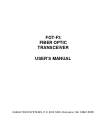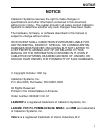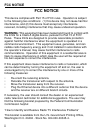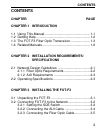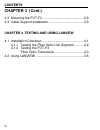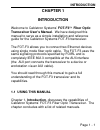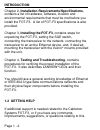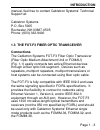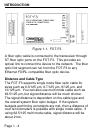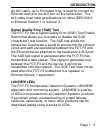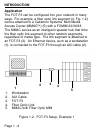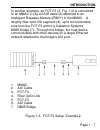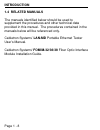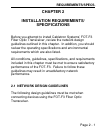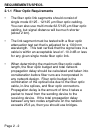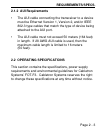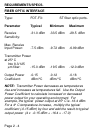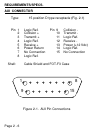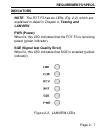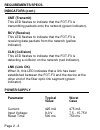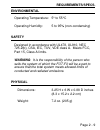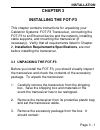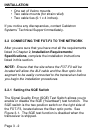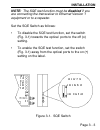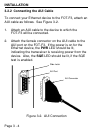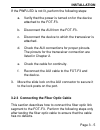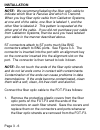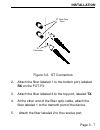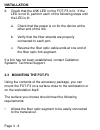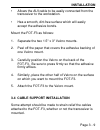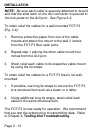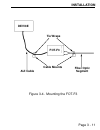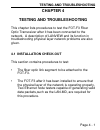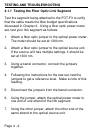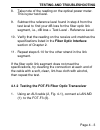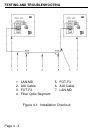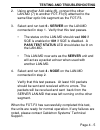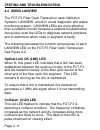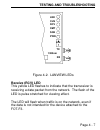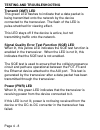- DL manuals
- Cabletron Systems
- Transceiver
- FOT-F3
- User Manual
Cabletron Systems FOT-F3 User Manual
Summary of FOT-F3
Page 1
Fot-f3 fiber optic transceiver user’s manual cabletron systems, p.O. Box 5005, rochester, nh 03867- 0505.
Page 2: Notice
Notice i notice cabletron systems reserves the right to make changes in specifications and other information contained in this document without prior notice. The reader should in all cases consult cabletron systems to determine whether any such changes have been made. The hardware, firmware, or soft...
Page 3: Fcc Notice
Fcc notice ii fcc notice this device complies with part 15 of fcc rules. Operation is subject to the following two conditions: (1) this device may not cause harmful interference, and (2) this device must accept any interference received, including interference that may cause undesired operation. War...
Page 4: Contents
Iii contents contents chapter page chapter 1 introduction 1.1 using this manual .................................................. 1-1 1.2 getting help ............................................................ 1-2 1.3 the fot-f3 fiber optic transceiver ...................... 1-3 1.4 related manua...
Page 5: Contents
Iv contents chapter 3 (cont.) 3.3 mounting the fot-f3 ............................................. 3-8 3.4 cable support installation .......................................3-9 chapter 4 testing and using lanview 4.1 installation checkout ............................................... 4-1 4.1.1 te...
Page 6: Introduction
Page 1 - 1 introduction chapter 1 introduction welcome to cabletron systems’ fot-f3 fiber optic transceiver user’s manual. We have designed this manual to serve as a simple installation and reference guide for the cabletron systems fot-f3 transceiver. The fot-f3 allows you to connect two ethernet de...
Page 7: Introduction
Page 1 - 2 introduction chapter 2, installation requirements/specifications, contains a list of hardware, software, location and environmental requirements that must be met before you install the fot-f3. A list of fot-f3 specifications is also provided. Chapter 3, installing the fot-f3, contains ste...
Page 8: Introduction
Page 1 - 3 introduction manual, feel free to contact cabletron systems’ technical support at: cabletron systems p.O. Box 5005 rochester, nh 03867-0505 phone: (603) 332-9400 1.3 the fot-f3 fiber optic transceiver connections the cabletron systems fot-f3 fiber optic transceiver (fiber optic medium att...
Page 9: Introduction
Page 1 - 4 introduction figure 1-1. Fot-f3 a fiber optic cable is connected to the transceiver through st fiber optic ports on the fot-f3. This provides an optical link to connect the device to the network. The fiber optic link segment can run from the fot-f3 to any ethernet foirl compatible fiber o...
Page 10: Introduction
Page 1 - 5 introduction an aui cable, up to 50 meters long, is used to connect an ethernet device to the aui port on the transceiver. The aui cable must meet specifications for either ieee 802.3 or ethernet version 1 or version 2. Signal quality error (sqe) test the fot-f3 has a signal quality error...
Page 11: Introduction
Page 1 - 6 introduction application the fot-f3 can be configured into your network in many ways. For example, a fiber optic link segment (4, fig. 1-2) can be attached to a cabletron systems’ multi media access center (mmac ) (5) with a fomim-32/36/38. The mmac serves as an intelligent repeater hub t...
Page 12: Introduction
Page 1 - 7 introduction in another example, an fot-f3 (3, fig. 1-3) is connected to an mmac (1) by an aui cable (2) attached to an intelligent repeater module (irm ) in the mmac. A lengthy fiber optic link segment (4), up to ten kilometers, runs from the fot-f3 and to a cabletron systems’ nb25 bridg...
Page 13: Introduction
Page 1 - 8 introduction 1.4 related manuals the manuals identified below should be used to supplement the procedures and other technical data provided in this manual. The procedures contained in the manuals below will be referenced only. Cabletron systems’ lan-md portable ethernet tester user’s manu...
Page 14: Requirements/specs.
Page 2 - 1 requirements/specs. Chapter 2 installation requirements/ specifications before you attempt to install cabletron systems’ fot-f3 fiber optic transceiver, review the network design guidelines outlined in this chapter. In addition, you should review the operating specifications and environme...
Page 15: Requirements/specs.
Page 2 - 2 requirements/specs. 2.1.1 fiber optic requirements • the fiber optic link segments should consist of single mode 8/125 - 12/125 µ m fiber optic cabling. You can also use multi mode 62.5/125 µ m fiber optic cabling, but signal distance will be much shorter (about 2 km). • the link segment ...
Page 16: Requirements/specs.
Page 2 - 3 requirements/specs. 2.1.2 aui requirements • the aui cable connecting the transceiver to a device must be ethernet version 1, version 2, and/or ieee 802.3 type cables that match the type of device being attached to the aui port. • the aui cable must not exceed 50 meters (164 feet) in leng...
Page 17: Requirements/specs.
Page 2 - 4 requirements/specs. Fiber optic interface type: fot-f3: st fiber optic ports. Parameter typical minimum maximum receive -31.0 dbm -33.5 dbm -29.5 dbm sensitivity: max. Receive input power: -7.5 dbm -9.72 dbm -6.99 dbm transmitter power at 25 ° c into 8.3/125 µ m fiber: -15.0 dbm -19.5 dbm...
Page 18: Requirements/specs.
Page 2 - 5 requirements/specs. Fiber optic interface (cont.) transmitter peak 1300 nm 1270 nm 1330 nm wave length spectral width 60 nm - 100 nm rise time/ 3.0 nsec 2.7 nsec 5.0 nsec fall time 2.5 nsec 2.2 nsec 5.0 nsec duty cycle 50.1% 49.6% 50.7% bit error rate: better than 10 -10 bit error rate no...
Page 19: Requirements/specs.
Page 2 - 6 requirements/specs. Aui connector type: 15 position d type receptacle (fig. 2-1) pin 1 logic ref. Pin 9 collision - 2 collision + 10 transmit - 3 transmit + 11 logic ref. 4 logic ref. 12 receive - 5 receive + 13 power (+12 vdc) 6 power return 14 logic ref. 7 no connection 15 no connection...
Page 20: Requirements/specs.
Page 2 - 7 requirements/specs. Indicators note: the fot-f3 has six leds (fig. 2-2), which are explained in detail in chapter 4, testing and lanview. Pwr (power) when lit, this led indicates that the fot-f3 is receiving power (green indicator). Sqe (signal test quality error) when lit, this led indic...
Page 21: Requirements/specs.
Page 2 - 8 requirements/specs. Indicators (cont.) xmt (transmit) this led flashes to indicate that the fot-f3 is transmitting packets onto the network (green indicator). Rcv (receive) this led flashes to indicate that the fot-f3 is receiving data packets from the network (yellow indicator). Cln (col...
Page 22: Requirements/specs.
Page 2 - 9 requirements/specs. Environmental operating temperature: 5 ° to 55 ° c operating humidity: 5 to 95% (non-condensing) safety designed in accordance with ul478, ul910, nec 725-2(b), csa, iec, tuv, vde class a. Meets fcc, part 15, class a limits. Warning: it is the responsibility of the pers...
Page 23: Installation
Page 3 - 1 installation chapter 3 installing the fot-f3 this chapter contains instructions for unpacking your cabletron systems’ fot-f3 transceiver, connecting the fot-f3 to an ethernet device and the network, installing cable supports, and mounting the transceiver (if necessary). Verify that all re...
Page 24: Installation
Page 3 - 2 installation • one set of velcro mounts • two cable mounts (for strain relief) • two cable ties (0.1 x 4 inches). If you notice any discrepancies, contact cabletron systems’ technical support immediately. 3.2 connecting the fot-f3 to the network after you are sure that you have met all th...
Page 25: Installation
Page 3 - 3 installation note: the sqe test function must be disabled if you are connecting the transceiver to ethernet version 1 equipment or to a repeater. Set the sqe switch as follows: • to disable the sqe test function, set the switch (fig. 3-1) towards the optical ports to the off (o) setting. ...
Page 26: Installation
Page 3 - 4 installation 3.2.2 connecting the aui cable to connect your ethernet device to the fot-f3, attach an aui cable as follows. See figure 3-2. 1. Attach an aui cable to the device to which the fot-f3 will be connected. 2. Attach the female connector on the aui cable to the aui port on the fot...
Page 27: Installation
Page 3 - 5 installation if the pwr led is not lit, perform the following steps: a. Verify that the power is turned on for the device attached to the fot-f3. B. Disconnect the aui from the fot-f3. C. Disconnect the device to which the transceiver is attached. D. Check the aui connections for proper p...
Page 28: Installation
Page 3 - 6 installation note: we recommend labeling the fiber optic cable to indicate which fiber is receive and which is transmit. When you buy fiber optic cable from cabletron systems, at one end of the cable, one fiber is labeled 1, and the other fiber is labeled 2. This pattern is repeated at th...
Page 29: Installation
Page 3 - 7 installation figure 3-3. St connectors 2. Attach the fiber labeled 1 to the bottom port, labeled rx on the fot-f3. 3. Attach the fiber labeled 2 to the top port, labeled tx. 4. At the other end of the fiber optic cable, attach the fiber labeled 1 to the transmit port of the device. 5. Att...
Page 30: Installation
Page 3 - 8 installation 6. Check that the lnk led on the fot-f3 is lit. If the led is not lit, perform each of the following steps until the led is lit: a. Check that the power is on for the device at the other end of the link. B. Verify that the fiber strands are properly connected to each port. C....
Page 31: Installation
Page 3 - 9 installation • allows the aui cable to be easily connected from the transceiver to the workstation. • has a smooth, dirt-free surface which will easily accept the adhesive bonds. Mount the fot-f3 as follows: 1. Separate the two 1.5" x 3" velcro mounts. 2. Peel off the paper that covers th...
Page 32: Installation
Page 3 - 10 installation note: be sure each cable is securely attached to its port and that the slide latch on the aui connector is secured to the lock posts on the aui port. See figure 3-2. To strain relief the cables for a wall-mounted fot-f3 (fig. 3-4): 1. Remove protective paper from one of the ...
Page 33: Installation
Page 3 - 11 installation figure 3-4. Mounting the fot-f3 device fot-f3 tie wraps fiber optic segment cable mounts aui cable.
Page 34: Testing and Troubleshooting
Page 4 - 1 testing and troubleshooting chapter 4 testing and troubleshooting this chapter lists procedures to test the fot-f3 fiber optic transceiver after it has been connected to the network. A description of lanview and its function in troubleshooting physical layer network problems are also give...
Page 35: Testing and Troubleshooting
Page 4 - 2 testing and troubleshooting 4.1.1 testing the fiber optic link segment test the segment being attached to the fot-f3 to verify that the cable meets the fiber budget specifications discussed in chapter 2. Using a fiber optic power meter set, test your link segment as follows: 1. Attach a f...
Page 36: Testing and Troubleshooting
Page 4 - 3 testing and troubleshooting 8. Take note of the reading on the optical power meter. This is your test level. 9. Subtract the reference level found in step 4 from the test level to find your db loss for the fiber optic link segment, i.E., db loss = test level - reference level. 10. Verify ...
Page 37: Testing and Troubleshooting
Page 4 - 4 testing and troubleshooting 1. Lan-md 5. Fot-f3 2. Aui cable 6. Aui cable 3. Fot-f3 7. Lan-md 4. Fiber optic segment figure 4-1. Installation checkout.
Page 38: Testing and Troubleshooting
Page 4 - 5 testing and troubleshooting 2. Using another aui cable (6), connect the other lan-md (7) to another fot-f3 (5) attached to the same fiber optic link segment as the fot-f3. 3. Select and run test 6 - server on the lan-md connected in step 1. Verify that this test passes. • the status on th...
Page 39: Testing and Troubleshooting
Page 4 - 6 testing and troubleshooting 4.2 using lanview the fot-f3 fiber optic transceiver uses cabletron systems’ lanview, a built-in visual diagnostic and status monitoring system. Lanview leds are more effective than a network monitor because a network troubleshooter can quickly scan the leds to...
Page 40: Testing and Troubleshooting
Page 4 - 7 testing and troubleshooting figure 4-2. Lanview leds receive (rcv) led this yellow led flashes to indicate that the transceiver is receiving a data packet from the network. The flash of the led is pulse stretched for viewing effect. The led will flash when traffic is on the network, even ...
Page 41: Testing and Troubleshooting
Page 4 - 8 testing and troubleshooting transmit (xmt) led this green led flashes to indicate that a data packet is being transmitted onto the network by the device connected to the transceiver. The flash of the led is pulse-stretched for viewing effect. This led stays off if the device is active, bu...