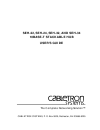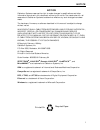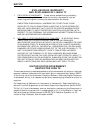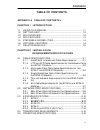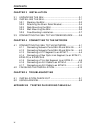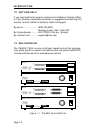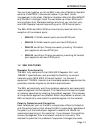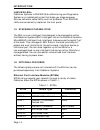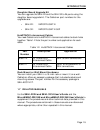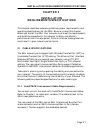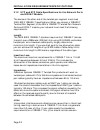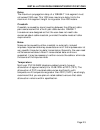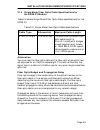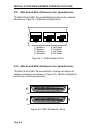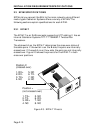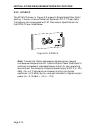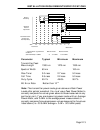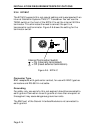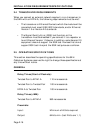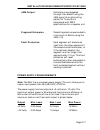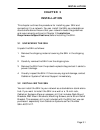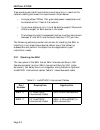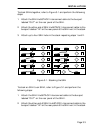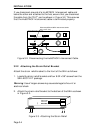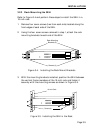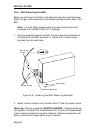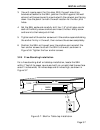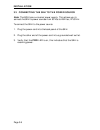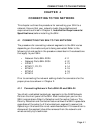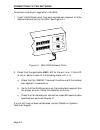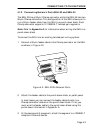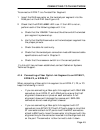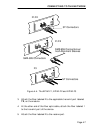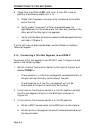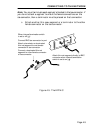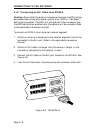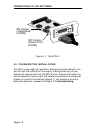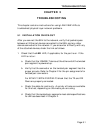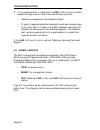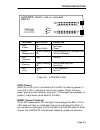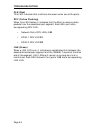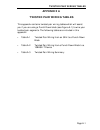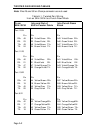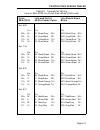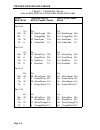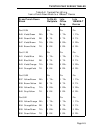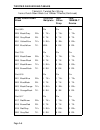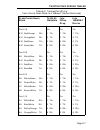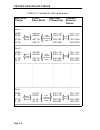- DL manuals
- Cabletron Systems
- Switch
- SEH-22
- User Manual
Cabletron Systems SEH-22 User Manual
Summary of SEH-22
Page 1
Seh-22, seh-24, seh-32, and seh-34 10base-t stackable hub user’s guide cabletron systems, p. O. Box 5005, rochester, nh 03866-5005 the complete networking solution™.
Page 2
Notice i notice cabletron systems reserves the right to make changes in specifications and other information contained in this document without prior notice. The reader should in all cases consult cabletron systems to determine whether any such changes have been made. The hardware, firmware, or soft...
Page 3
Notice ii fcc notice this device complies with part 15 of the fcc rules. Operation is subject to the following two conditions: (1) this device may not cause harmful interference, and (2) this device must accept any interference received, including interference that may cause undesired operation. Not...
Page 4
Notice iii cabletron systems, inc. Program license agreement important: before utilizing this product, carefully read this license agreement. This document is an agreement between you, the end user, and cabletron systems, inc. (“cabletron”) that sets forth your rights and obligations with respect to...
Page 5
Notice iv exclusion of warranty and disclaimer of liability 1. Exclusion of warranty. Except as may be specifically provided by cabletron in writing, cabletron makes no warranty, expressed or implied, concerning the program (including its documentation and media). Cabletron disclaims all warranties,...
Page 6: Table of Contents
Contents v table of contents appendix a table of contents v chapter 1 introduction 1.1 using this manual ............................................................ 1-1 1.2 getting help........................................................................ 1-2 1.3 seh overview .......................
Page 7
Contents vi chapter 3 installation 3.1 unpacking the seh............................................................3-1 3.2 installing the seh............................................................3-1 3.2.1 stacking the seh ..........................................................3-2 3.2.2 att...
Page 8: Chapter 1
Introduction page 1-1 chapter 1 introduction welcome to the cabletron systems seh-22, seh-24, seh-32, and seh-34 10base-t stackable hub user’s guide . This manual explains installation instructions and provides reference information for the seh-22, 24, 32, and 34. Note : the term seh (stackable ethe...
Page 9
Introduction page 1-2 1.2 getting help if you need additional support related to the cabletron systems seh, or if you have any questions, comments, or suggestions concerning this manual, contact cabletron systems technical support: by phone ......................... (603) 332-9400 monday-friday; 8am...
Page 10
Introduction page 1-3 you can stack together up to five seh hubs using cabletron systems’ external hubstack interconnect cables. If you want to add management to the stack, cabletron systems offers the micrommac and the sehi intelligent hubs. You can stack up to four sehs with one intelligent hub. S...
Page 11
Introduction page 1-4 lanview leds cabletron systems’ lanview status monitoring and diagnostics system is a troubleshooting tool that helps you diagnose power failures, collisions, cable faults, and link problems. The lanview leds are conveniently located on the front panel. 1.5 stackable capabiliti...
Page 12
Introduction page 1-5 daughter board upgrade kit you can upgrade the seh-22 and the seh-32 to 24 ports using the daughter board upgrade kit. The cabletron part numbers for the upgrades are: • seh-22: 24port-ugkt-e • seh-32: 24port-ugkt-e 50p hubstack interconnect cables you need cabletron’s hubstack...
Page 13: Chapter 2
Installation requirements/specifications page 2-1 chapter 2 installation requirements/specifications this chapter describes network guidelines, power requirements, and operating specifications for the seh. Be sure to read this chapter before you install the seh. Your network must meet the requiremen...
Page 14
Installation requirements/specifications page 2-2 2.1.2 utp and stp cable specifications for the network ports and epim-t module the device at the other end of the twisted pair segment must meet ieee 802.3 10base-t specifications. When you connect a 10base-t twisted pair segment to the seh’s 10base-...
Page 15
Installation requirements/specifications page 2-3 delay the maximum propagation delay of a 10base-t link segment must not exceed 1000 nsec. This 1000 nsec. Maximum delay limits the maximum link segment length to no greater than 200 meters. Crosstalk crosstalk is caused by signal coupling between the...
Page 16
Installation requirements/specifications page 2-4 2.1.3 multimode fiber optic cable specifications for the epim-f1 and epim-f2 modules table 2-1 shows multimode fiber optic cable specifications for the epim-f1 and epim-f2 modules. Attenuation you must test the fiber optic cable with a fiber optic at...
Page 17
Installation requirements/specifications page 2-5 2.1.4 single mode fiber optic cable specifications for the epim-f3 module table 2-2 shows single mode fiber optic cable specifications for the epim-f3. Attenuation you must test the fiber optic cable with a fiber optic attenuation test set adjusted f...
Page 18
Installation requirements/specifications page 2-6 2.1.5 thin-net network requirements for the epim-c module when you connect a thin-net segment to the seh (via an epim-c), your network must meet the following requirements: cable type 50 ohm rg-58a/u type coaxial cable must be used when making up a t...
Page 19
Installation requirements/specifications page 2-7 2.1.6 aui cable requirements for the epim-a and epim-x modules when you connect an external network segment to the seh (via an epim-a or epim-x), the aui cable must meet the following requirements: aui cable the aui cableconnecting the module to a de...
Page 20
Installation requirements/specifications page 2-8 2.2.1 seh-22 and seh-24 network port specifications the seh-22 and seh-24 provide rj45 connections for network connections. Figure 2-1 shows the rj45 pinouts. Figure 2-1. Rj45 network ports 2.2.2 seh-32 and seh-34 network port specifications the seh-...
Page 21
Installation requirements/specifications page 2-9 table 2-3. Champ connector pinouts 50 pin champ connector pin signal wire color pin signal wire color 1 rx 1- blue/white 26 rx 1+ white/blue 2 tx 1- orange/white 27 tx 1+ white/orange 3 rx 2- green/white 28 rx 2+ white/green 4 tx 2- brown/white 29 tx...
Page 22
Installation requirements/specifications page 2-10 2.3 epim specifications epims let you connect the seh to the main network using different media types. Cabletron systems offers a variety of epims. The following sections explain specifications for each epim. 2.3.1 epim-t the epim-t is an rj45 conne...
Page 23
Installation requirements/specifications page 2-11 2.3.2 epim-f1/f2 the epim-f1 and epim-f2 shown in figure 2-4 support multimode fiber optic cabling. Each epim has an internal cabletron systems fot-f™ fiber optic transceiver. The epim-f1 is equipped with sma connectors and the epim-f2 is equipped w...
Page 24
Installation requirements/specifications page 2-12 2.3.3 epim-f3 the epim-f3 shown in figure 2-5 supports single mode fiber optic cabling. It has an internal cabletron systems fot-f™ fiber optic transceiver and is equipped with st connectors. Specifications for the epim-f3 are listed below. Figure 2...
Page 25
Installation requirements/specifications page 2-13 parameter typical minimum maximum transmitter peak wave length 1300 nm 1270 nm 1330 nm spectral width 60 nm - 100 nm rise time/ 3.0 nsec 2.7 nsec 5.0 nsec fall time 2.5 nsec 2.2 nsec 5.0 nsec duty cycle 50.1% 49.6% 50.7% bit error rate: better than ...
Page 26
Installation requirements/specifications page 2-14 2.3.4 epim-c the epim-c supports thin-net coaxial cabling and is equipped with an internal cabletron systems tms-3™ transceiver. You can use the term switch on the front of the epim-c to set the internal 50 ohm terminator. This eliminates the need t...
Page 27
Installation requirements/specifications page 2-15 2.3.5 epim-a and epim-x (aui port) the epim-a is a db15 female connector used to attach segments to an external transceiver. The epim-x is equipped with dual internal transceivers. It has a db15 male connector used to attach segments to an aui cable...
Page 28
Installation requirements/specifications page 2-16 2.4 transceiver requirements when you connect an external network segment, via a transceiver, to the seh with an epim-a, the following requirements must be met: • the transceiver or ethernet device to which the module will be connected must meet iee...
Page 29
Installation requirements/specifications page 2-17 jam output: collisions are propagated through the network using the jam signal of an alternating pattern of 1's and 0's in accordance with 802.3 specifications for a repeater unit. Fragment extension: packet fragments are extended to a minimum of 96...
Page 30
Installation requirements/specifications page 2-18 environmental requirements operating temperature: +5 ° to +50 ° c non-operating temperature: -30 ° to +90 ° c operating humidity: 5 to 95% (non-condensing) safety this unit meets the safety requirements of ul 1950, csa c22.2 no. 950, and en 60950; t...
Page 31: Chapter 3
Installation page 3-1 chapter 3 installation this chapter outlines the procedure for installing your seh and connecting it to a network. You can install the seh as a stackable or stand-alone device. Ensure that your network meets the guidelines and requirements outlined in chapter 2, installation re...
Page 32
Installation page 3-2 free-standing and shelf installations must be within in reach of the network cabling and meet the requirements listed below: • a single phase 120vac, 15a, grounded power receptacle must be located within 7 feet of the location. • if you use a shelving unit, it must be able to s...
Page 33
Installation page 3-3 to stack sehs together, refer to figure 3-1 and perform the following steps: 1. Attach the seh hubstack interconnect cable to the bus port labeled “out” on the rear panel of the seh. 2. Attach the other end of seh hubstack interconnect cable to the bus port labeled “in” on the ...
Page 34
Installation page 3-4 if you disconnect one end of a hubstack interconnect cable and leave the other end attached to the hub, ensure that you disconnect the cable from the “out” port as shown in figure 3-2. This ensures that the hubstack interconnect cable is terminated properly. Figure 3-2. Disconn...
Page 35
Installation page 3-5 3.2.3 rack mounting the seh refer to figure 3-4 and perform these steps to install the seh in a 19-inch rack. 1. Remove four cover screws (two from each side) located along the front edges of each side of the seh. 2. Using the four cover screws removed in step 1, attach the rac...
Page 36
Installation page 3-6 3.2.4 wall mounting the seh when you wall mount the seh, the cable connections must face down. Refer to figure 3-6 and perform the following steps to wall mount the seh. Note: 1/4-inch molly screw anchors for wall mounting are not included with the seh-accy-kit package. 1. Use ...
Page 37
Installation page 3-7 3. You will need a pencil for this step. With the wall mounting brackets attached to the seh, position the seh against the wall where it will be permanently mounted with the network port facing down. Use the pencil to mark the wall location for the four pilot holes. 4. Set the ...
Page 38
Installation page 3-8 3.3 connecting the seh to the power source note: the seh has a universal power supply. This allows you to connect the seh to power sources from 90 vac to 264 vac, 47-63 hz. To connect the seh to the power source: 1. Plug the power cord into the back panel of the seh. 2. Plug th...
Page 39: Chapter 4
Connecting to the network page 4-1 chapter 4 connecting to the network this chapter outlines the procedure for connecting your seh to a network. Ensure that your network meets the guidelines and requirements outlined in chapter 2, installation requirements/ specifications, before installing the seh....
Page 40
Connecting to the network page 4-2 to connect twisted pair segments to the seh: 1. Insert the rj45 connector from each twisted pair segment into the desired network port on the seh. See figure 4-1. Figure 4-1. Seh-22/24 network ports 2. Check that the applicable lnk led for the port is on. If the le...
Page 41
Connecting to the network page 4-3 4.1.2 connecting network ports seh-32 and seh-34 the seh-32 has a 50-pin champ connector, while the seh-34 has two 50-pin champ connectors. This configuration of the seh allows you to run a 50-pin feeder cable from the seh to a punch down block. Each champ connecto...
Page 42
Connecting to the network page 4-4 4. Check that the link led on the 10base-t ethernet device and the applicable lnk led on the seh are on. If the leds are not on, perform each of the following steps until the leds are on: a. Check that the 10base-t device and the seh have power. B. Verify the cabli...
Page 43
Connecting to the network page 4-5 to connect an epim-t to a twisted pair segment: 1. Insert the rj45 connector on the twisted pair segment into the rj45 port on the epim. See figure 4-3. 2. Check that the epim’s lnk led is on. If the led is not on, perform each of the following steps until it is: a...
Page 44
Connecting to the network page 4-6 • the physical communication link consists of two strands of fiber optic cabling: the transmit (tx) and the receive (rx). The transmit strand from the applicable port on the module will be connected to the receive port of a fiber optic ethernet device at the other ...
Page 45
Connecting to the network page 4-7 figure 4-4. The epim-f1, epim-f2 and epim-f3 3. Attach the fiber labeled 2 to the applicable transmit port labeled tx, on the module. 4. At the other end of the fiber optic cable, attach the fiber labeled 1 to the transmit port of the device. 5. Attach the fiber la...
Page 46
Connecting to the network page 4-8 6. Check that the epim’s lnk led is on. If the led is not on, perform the following steps until it is: a. Check that the power is turned on for the device at the other end of the link. B. Verify proper “cross-over” of fiber strands between the applicable port on th...
Page 47
Connecting to the network page 4-9 note: you must terminate each segment attached to the tee-connector. If you do not attach a segment to one of the female connections on the tee-connector, then a terminator must be placed on that connection. C. Attach another thin-coax segment or a terminator to th...
Page 48
Connecting to the network page 4-10 4.1.6 connecting an aui cable to an epim-a caution: ensure that the external transceiver to which the seh will be connected does not have the signal quality error (sqe or “heartbeat”) test function enabled. The seh will not operate if the transceiver has the sqe t...
Page 49
Connecting to the network page 4-11 5. Check that the pwr led on the epim-a is on. If the led is not on, contact cabletron systems technical support. 6. If the pwr led is on with the aui cable disconnected, continue with the following checks: a. Check the aui connections for proper pinouts. The pino...
Page 50
Connecting to the network page 4-12 figure 4-7. The epim-x 4.2 finishing the installation the seh is now ready for operation. Before placing the network into service, test the installation thoroughly, making sure that you can address all stations and that the seh and all stations are indicating norm...
Page 51: Chapter 5
Troubleshooting page 5-1 chapter 5 troubleshooting this chapter contains instructions for using lanview leds to troubleshoot physical layer network problems. 5.1 installation check-out after you connect the seh to the network, verify that packets pass between all ethernet devices connected to the se...
Page 52
Troubleshooting page 5-2 2. If the remote station is ready and the lnk led is on, but no data passes through the port, one of two conditions may exist: • network management has disabled the port. • the port is segmented either because the collision detector was on for more than 110 µ sec. Or the seh...
Page 53
Troubleshooting page 5-3 figure 5-1. Lanview leds pwr (green) when this led is on it indicates that the seh is receiving power. If this led is off, it indicates a loss of input power. Check the input power source (circuit breaker, fuse, etc.). If the proper source power is present, the problem could...
Page 54
Troubleshooting page 5-4 cln (red) this led indicates that a collision has occurred on one of the ports. Rcv (yellow flashing) when this led flashes, it indicates that the seh is receiving data packets from the associated port segment. Each seh port has a corresponding rcv led: • network ports: rcv ...
Page 55: Appendix A
Twisted pair wiring tables page a-1 appendix a twisted pair wiring tables this appendix contains twisted pair wiring tables which will assist you if you are using a punch down block (see figure a-1) to wire your twisted pair segments. The following tables are included in this appendix: • table a-1 t...
Page 56
Page a-2 twisted pair wiring tables note: pins 25 and 50 on champ connector are not used. Table a-1. Twisted pair wiring from an seh-32/34 to a punch down block from seh-32/34 into and out of 50-pin feeder cable into punch down block port 12/24 pin pin pin rx+ 48 48 violet/green rx+ a45 violet/green...
Page 57
Twisted pair wiring tables page a-3 port 8/20 pin pin pin rx+ 40 40 black/gray rx+ a29 black/gray rx+ rx- 15 15 gray/black rx- a30 gray/black rx- tx+ 41 41 yellow/blue tx+ a31 yellow/blue tx+ tx- 16 16 blue/yellow tx- a32 blue/yellow tx- port 7/19 pin pin pin rx+ 38 38 black/green rx+ a25 black/gree...
Page 58
Page a-4 twisted pair wiring tables port 4/16 pin pin pin rx+ 32 32 red/orange rx+ a13 red/orange rx+ rx- 7 7 orange/red rx- a14 orange/red rx- tx+ 33 33 red/green tx+ a15 red/green tx+ tx- 8 8 green/red tx- a16 green/red tx port 3/15 pin pin pin rx+ 30 30 white/gray rx+ a9 white/gray rx+ rx- 5 5 gr...
Page 59
Twisted pair wiring tables page a-5 table a-2. Twisted pair wiring from a punch down block to a 10base-t device from punch down block to rj-45 wallplate into office drop into 10base-t device port 12/24 pin pin pin b45 violet/green rx+ 1 tx+ 1 tx+ 1 tx+ b46 green/violet rx- 2 tx- 2 tx- 2 tx- b47 viol...
Page 60
Page a-6 twisted pair wiring tables port 8/20 pin pin pin b29 black/gray rx+ 1 tx+ 1 tx+ 1 tx+ b30 gray/black rx- 2 tx- 2 tx- 2 tx- b31 yellow/blue tx+ 3 rx+ 3 rx+ 3 rx+ b32 blue/yellow tx- 6rx- 6 rx- 6 rx- port 7/19 pin pin pin b25 black/green rx+ 1 tx+ 1 tx+ 1 tx+ b26 green/black rx- 2 tx- 2 tx- 2...
Page 61
Twisted pair wiring tables page a-7 port 4/16 pin pin pin b13 red/orange rx+ 1 tx+ 1 tx+ 1 tx+ b14 orange/red rx- 2 tx- 2 tx- 2 tx- b15 red/green tx+ 3 rx+ 3 rx+ 2 tx- b16 green/red tx- 6 rx- 6 rx- 6 rx- port 3/15 pin pin pin b9 white/gray rx+ 1 tx+ 1 tx+ 1 tx+ b10 gray/white rx- 2 tx- 2 tx- 2 tx- b...
Page 62
Page a-8 twisted pair wiring tables table a-3. Twisted pair wiring summary seh-32/34 champ punch down block wall plate (if required) 10base-t ethernet device port 12 48 rx+ 23 rx- 49 tx+ 24 tx- port 11 46 rx+ 21 rx- 47 tx+ 22 tx- : : : : : : : : : : : port 1 26 rx+ 1 rx- 27 tx+ 2 tx- a45 rx+ a46 rx-...
Page 63
Twisted pair wiring tables page a-9 figure a-1. Punch down block 1 2 3 4 5 6 7 8 9 1 0 1 1 1 2 1 3 1 4 1 5 1 6 1 7 1 8 1 9 2 0 2 1 2 2 2 3 2 4 2 5 2 6 2 7 2 8 2 9 3 0 3 1 3 2 3 3 3 4 3 5 3 6 3 7 3 8 3 9 4 0 4 1 4 2 4 3 4 4 4 5 4 6 4 7 4 8 4 9 5 0 a b c d.
Page 64
Power supply cord the mains cord used with this equipment must be a 2 conductor plus ground type with minimum 0.75 mm square conductors and must incorporate a standard iec appliance coupler on one end and a mains plug on the other end which is suitable for the use and application of the product and ...