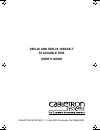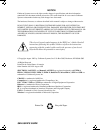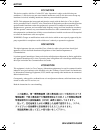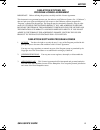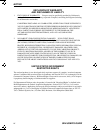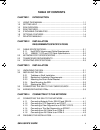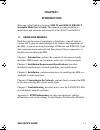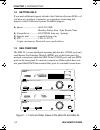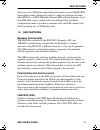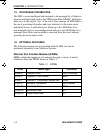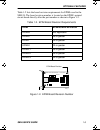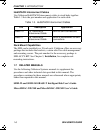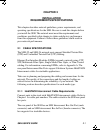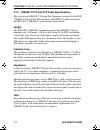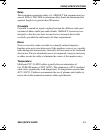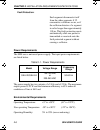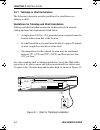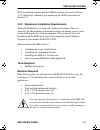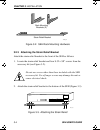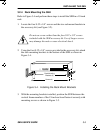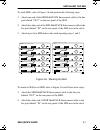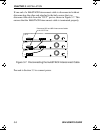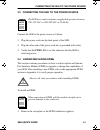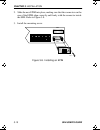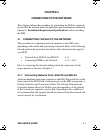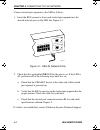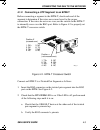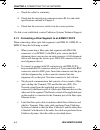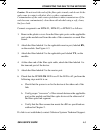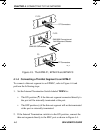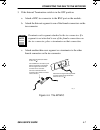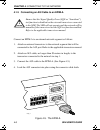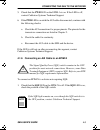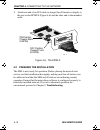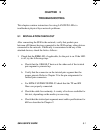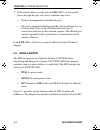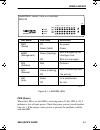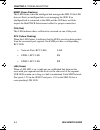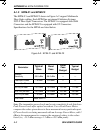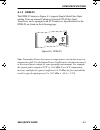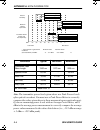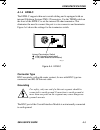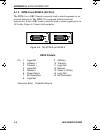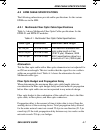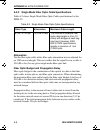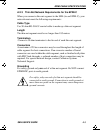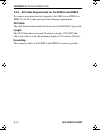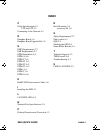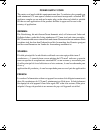- DL manuals
- Cabletron Systems
- Switch
- SEH-22
- User Manual
Cabletron Systems SEH-22 User Manual
Summary of SEH-22
Page 1
Seh-22 and seh-24 10base-t stackable hub user’s guide cabletron systems, p. O. Box 5005, rochester, nh 03866-5005 seh book page 1 tuesday, march 19, 1996 4:12 pm.
Page 2
Seh user’s guide i notice cabletron systems reserves the right to make changes in specifications and other information contained in this document without prior notice. The reader should in all cases consult cabletron systems to determine whether any such changes have been made. The hardware, firmwar...
Page 3
Notice ii seh user’s guide fcc notice this device complies with part 15 of the fcc rules. Operation is subject to the following two conditions: (1) this device may not cause harmful interference, and (2) this device must accept any interference received, including interference that may cause undesir...
Page 4
Notice seh user’s guide iii cabletron systems, inc. Program license agreement important: before utilizing this product, carefully read this license agreement. This document is an agreement between you, the end user, and cabletron systems, inc. (“cabletron”) that sets forth your rights and obligation...
Page 5
Notice iv seh user’s guide exclusion of warranty and disclaimer of liability 1. Exclusion of warranty. Except as may be specifically provided by cabletron in writing, cabletron makes no warranty, expressed or implied, concerning the program (including its documentation and media). Cabletron disclaim...
Page 6: Table of Contents
Seh user’s guide v table of contents chapter 1 introduction 1.1 using this manual ............................................................................ 1-1 1.2 getting help ...................................................................................... 1-2 1.3 seh overview ...............
Page 7
Contents vi seh user’s guide chapter 5 troubleshooting 5.1 installation check-out .................................................................5-1 5.2 using lanview ....................................................................................5-2 appendix a epim information a.1 epim specif...
Page 8: Chapter 1
Seh user’s guide 1-1 chapter 1 introduction welcome to the cabletron systems seh-22 and seh-24 10base-t stackable hubs user’s guide . This manual provides installation instructions and reference information for the seh-22 and seh-24. 1.1 using this manual read through this manual completely to famil...
Page 9: 1.2
Chapter 1: introduction 1-2 seh user’s guide 1.2 getting help if you need additional support related to the cabletron systems seh, or if you have any questions, comments, or suggestions concerning this manual, contact cabletron systems technical support: by phone .......................... (603) 332...
Page 10: 1.4
Seh features seh user’s guide 1-3 stack up to five seh hubs using cabletron systems external hubstack interconnect cables. Manage the stack by using the cabletron systems micrommac or sehi (stackable ethernet hub with intelligence). Up to four seh hubs can be stacked with one intelligent hub. Stacka...
Page 11: 1.5
Chapter 1: introduction 1-4 seh user’s guide 1.5 stackable capabilities the seh is a non-intelligent hub designed to be managed by a cabletron systems intelligent hub such as the sehi or the micrommac. Intelligent hubs serve as the logical “top” of the stack. They manage all seh hubs in the stack, p...
Page 12
Optional features seh user’s guide 1-5 table 1-2 lists the board revision requirements for epims used in the seh-24. The board revision number is located on the epim’s printed circuit board directly after the part number as shown in figure 1-2. Figure 1-2. Epim board revision number table 1-2. Epim ...
Page 13: Hubstack Interconnect Cables
Chapter 1: introduction 1-6 seh user’s guide hubstack interconnect cables use cabletron hubstack interconnect cables to stack hubs together. Table 1-3 lists the part number and application for each cable. Rack mount capabilities the seh can be installed in a 19-inch rack. Cabletron offers an accesso...
Page 14: Chapter 2
Seh user’s guide 2-1 chapter 2 installation requirements/specifications this chapter describes network guidelines, power requirements, and operating specifications for the seh. Be sure to read this chapter before you install the seh. The network must meet the requirements and conditions specified in...
Page 15: Length
Chapter 2: installation requirements/specifications 2-2 seh user’s guide 2.1.2 10base-t utp and stp cable specifications the devices and 10base-t twisted pair segments connected to the seh 10base-t twisted pair network ports and epim-t module must meet the ieee 802.3 10base-t specifications shown be...
Page 16: Delay
Cable specifications seh user’s guide 2-3 delay the maximum propagation delay of a 10base-t link segment must not exceed 1000 ns. This 1000 ns maximum delay limits the maximum link segment length to no greater than 200 meters. Crosstalk crosstalk is caused by signal coupling between the different ca...
Page 17: 2.2
Chapter 2: installation requirements/specifications 2-4 seh user’s guide 2.2 network port specifications the seh-22 and seh-24 network ports use shielded rj45 connectors that support both stp and utp cabling. Figure 2-1 shows the rj45 pinouts. Figure 2-1. Rj45 network ports 2.3 transceiver requireme...
Page 18: 2.4
Operating specifications seh user’s guide 2-5 2.4 operating specifications this section describes the operating specifications for the seh. Cabletron systems reserves the right to change these specifications at any time without notice. General delay times (start of packets): twisted pair to epim- a ...
Page 19: Power Requirements
Chapter 2: installation requirements/specifications 2-6 seh user’s guide fault protection: each segment disconnects itself from the other segments if 32 consecutive collisions occur, or if the collision detector of a segment is on for longer than approximately 110 µ s. This fault protection resets a...
Page 20: Safety
Operating specifications seh user’s guide 2-7 safety this unit meets the safety requirements of ul1950 (without d3 deviations), csa c22.2 no. 950, and en60950. Emi this unit meets the emi requirements of fcc part 15 class a, en55022 class a and vcci class i. Emc this unit meets the emc requirements ...
Page 21: Chapter 3
Seh user’s guide 3-1 chapter 3 installation this chapter outlines the procedure for attaching the seh to a network as either a stackable or standalone device. Ensure that the network meets the guidelines and requirements outlined in chapter 2, installation requirements/specifications, before install...
Page 22
Chapter 3: installation 3-2 seh user’s guide 3.2.1 tabletop or shelf installation the following subsection provides guidelines for installation on a tabletop or shelf. Guidelines for tabletop and shelf installation tabletop and shelf installations must be within reach of the network cabling and meet...
Page 23: Tools Required
Installing the seh seh user’s guide 3-3 if the installation requires that the seh be stacked, proceed to section 3.2.5. Otherwise, continue by powering-up the seh as described in section 3.3. 3.2.2 rackmount installation requirements to install the seh in a 19-inch rack, cabletron systems offers an ...
Page 24
Chapter 3: installation 3-4 seh user’s guide figure 3-2. Seh rack mounting hardware 3.2.3 attaching the strain relief bracket attach the strain relief bracket to the front of the seh as follows: 1. Locate the strain relief bracket and four 8-32 x 3/8" screws from the accessory kit (see figure 3-2). ...
Page 25: 3.2.4 Rack Mounting The Seh
Installing the seh seh user’s guide 3-5 3.2.4 rack mounting the seh refer to figure 3-4 and perform these steps to install the seh in a 19-inch rack. 1. Locate the four 8-32 x 1/4" screws and the two rackmount brackets in the accessory kit (see figure 3-2). 2. Using the four 8-32 x 1/4" screws provi...
Page 26: 3.2.5 Stacking The Seh
Chapter 3: installation 3-6 seh user’s guide figure 3-5. Installing the seh in the rack if the installation requires that the seh is to be stacked, proceed to section 3.2.5. Otherwise, continue by connecting power as described in section 3.3. 3.2.5 stacking the seh the rear panel of the seh has an s...
Page 27
Installing the seh seh user’s guide 3-7 to stack sehs, refer to figure 3-6 and perform the following steps: 1. Attach one end of the seh hubstack interconnect cable to the bus port labeled “out” on the rear panel of the seh. 2. Attach the other end of the seh hubstack interconnect cable to the bus p...
Page 28
Chapter 3: installation 3-8 seh user’s guide if one end of a hubstack interconnect cable is disconnected without disconnecting the other end attached to the hub, ensure that you disconnect the cable from the “out” port as shown in figure 3-7. This ensures that the hubstack interconnect cable is term...
Page 29: 3.3
Connecting the seh to the power source seh user’s guide 3-9 3.3 connecting the seh to the power source connect the seh to the power source as follows: 1. Plug the power cord into the back panel of the seh. 2. Plug the other end of the power cord into a grounded wall outlet. 3. Verify that the pwr le...
Page 30
Chapter 3: installation 3-10 seh user’s guide 2. Slide the new epim into place, making sure that the connectors on the rear of the epim align correctly and firmly with the connector inside the seh. Refer to figure 3-8. 3. Install the mounting screw. Figure 3-8. Installing an epim 1490_12 lnk epim-t ...
Page 31: Chapter 4
Seh user’s guide 4-1 chapter 4 connecting to the network this chapter outlines the procedure for connecting the seh to a network. Ensure that the network meets the guidelines and requirements outlined in chapter 2, installation requirements/specifications, before installing the seh. 4.1 connecting t...
Page 32
Chapter 4: connecting to the network 4-2 seh user’s guide connect twisted pair segments to the seh as follows: 1. Insert the rj45 connector from each twisted pair segment into the desired network port on the seh. See figure 4-1. Figure 4-1. Seh-24 network ports 2. Check that the applicable lnk led f...
Page 33
Connecting the seh to the network seh user’s guide 4-3 4.1.2 connecting a utp segment to an epim-t before connecting a segment to the epim-t, check each end of the segment to determine if the wires are crossed over for the proper connection. If the wires do not cross over, use the switch on the epim...
Page 34
Chapter 4: connecting to the network 4-4 seh user’s guide c. Check the cable for continuity. D. Check that the twisted pair connection meets db loss and cable specifications outlined in chapter 2. E. Check that the crossover switch is in the correct position. If a link is not established, contact ca...
Page 35
Connecting the seh to the network seh user’s guide 4-5 caution : do not touch the ends of the fiber optic strands, and do not let the ends come in contact with dust, dirt, or other contaminants. Contamination of the ends causes problems in data transmissions. If the ends become contaminated, clean t...
Page 36
Chapter 4: connecting to the network 4-6 seh user’s guide figure 4-3. The epim-f1, epim-f2 and epim-f3 4.1.4 connecting a thin-net segment to an epim-c to connect a thin-net segment to an epim-c, refer to figure 4-4 and perform the following steps: 1. Set the internal termination switch labeled term...
Page 37
Connecting the seh to the network seh user’s guide 4-7 3. If the internal termination switch is in the off position: a. Attach a bnc tee-connector to the bnc port on the module. B. Attach the thin-net segment to one of the female connectors on the tee-connector. C. Attach another thin-coax segment o...
Page 38
Chapter 4: connecting to the network 4-8 seh user’s guide 4.1.5 connecting an aui cable to an epim-a connect an epim-a to an external network segment as follows: 1. Attach an external transceiver to the network segment that will be connected to the aui port. Refer to the applicable transceiver manua...
Page 39
Connecting the seh to the network seh user’s guide 4-9 5. Check that the pwr led on the epim-a is on. If the led is off, contact cabletron systems technical support. 6. If the pwr led is on with the aui cable disconnected, continue with the following checks: a. Check the aui connections for proper p...
Page 40: 4.2
Chapter 4: connecting to the network 4-10 seh user’s guide 2. Attach one end of an aui cable, no longer than 50 meters in length, to the port on the epim-x (figure 4-6) and the other end to the intended node. Figure 4-6. The epim-x 4.2 finishing the installation the seh is now ready for operation. B...
Page 41: Chapter
Seh user’s guide 5-1 chapter 5 troubleshooting this chapter contains instructions for using lanview leds to troubleshoot physical layer network problems. 5.1 installation check-out after connecting the seh to the network, verify that packets pass between all ethernet devices connected to the seh and...
Page 42: 5.2
Chapter 5: troubleshooting 5-2 seh user’s guide 2. If the remote station is ready and the lnk led is on, but no data passes through the port, one of two conditions may exist: • network management has disabled the port. • the port is segmented either because the collision detector was on for more tha...
Page 43
Using lanview seh user’s guide 5-3 figure 5-1. Lanview leds pwr (green) when this led is on, the seh is receiving power. If this led is off, it indicates a loss of input power. Check the power source (circuit breaker, fuse, etc.). If the proper source power is present, the problem could be with the ...
Page 44: 1-24
Chapter 5: troubleshooting 5-4 seh user’s guide mgmt (green flashing) this led flashes when an intelligent hub manages the seh. If this led does not flash, an intelligent hub is not managing the seh. If an intelligent hub is connected to the seh and the led does not flash, inspect the hubstack inter...
Page 45: Appendix A
Seh user’s guide a-1 appendix a epim information a.1 epim specifications epims enable the connection of the seh to the main network using different media types. Cabletron systems offers a variety of epims. The following sections explain specifications for each epim. A.1.1 epim-t the epim-t is an rj4...
Page 46: A.1.2
Appendix a: epim information a-2 seh user’s guide a.1.2 epim-f1 and epim-f2 the epim-f1 and epim-f2 shown in figure a-2 support multimode fiber optic cabling. Each epim has an internal cabletron systems fot-f fiber optic transceiver. The epim-f1 is equipped with sma connectors and the epim-f2 is equ...
Page 47: A.1.3
Epim specifications seh user’s guide a-3 a.1.3 epim-f3 the epim-f3 shown in figure a-3 supports single mode fiber optic cabling. It has an internal cabletron systems fot-f fiber optic transceiver and is equipped with st connectors. Specifications for the epim-f3 are listed on the following page. Fig...
Page 48
Appendix a: epim information a-4 seh user’s guide note : the transmitter power levels given above are peak power levels after optical overshoot. You must use a peak power meter to correctly compare the values given above to those measured on any particular port. If you are measuring power levels wit...
Page 49: A.1.4
Epim specifications seh user’s guide a-5 a.1.4 epim-c the epim-c supports thin-net coaxial cabling and is equipped with an internal cabletron systems tms-3 transceiver. Use the term switch on the front of the epim-c to set the internal 50 ohm terminator. This eliminates the need to connect the port ...
Page 50: A.1.5
Appendix a: epim information a-6 seh user’s guide a.1.5 epim-a and epim-x (aui port) the epim-a is a db15 female connector used to attach segments to an external transceiver. The epim-x is equipped with dual internal transceivers. It has a db15 male connector used to attach segments to an aui cable....
Page 51: A.2
Epim cable specifications seh user’s guide a-7 a.2 epim cable specifications the following subsections provide cable specifications for the various epims use in the seh. A.2.1 multimode fiber optic cable specifications table a-1 shows multimode fiber optic cable specifications for the epim-f1 and ep...
Page 52: A.2.2
Appendix a: epim information a-8 seh user’s guide a.2.2 single mode fiber optic cable specifications table a-2 shows single mode fiber optic cable specifications for the epim-f3. Attenuation test the fiber optic cable with a fiber optic attenuation test set adjusted for an 1300 nm wavelength. This t...
Page 53: A.2.3
Epim cable specifications seh user’s guide a-9 a.2.3 thin-net network requirements for the epim-c when you connect a thin-net segment to the seh (via an epim-c), your network must meet the following requirements: cable type use 50 ohm rg-58a/u coaxial cable to make up a thin-net segment. Length the ...
Page 54: A.2.4
Appendix a: epim information a-10 seh user’s guide a.2.4 aui cable requirements for the epim-a and epim-x to connect an external network segment to the seh (via an epim-a or epim-x), the aui cable must meet the following requirements: aui cable the cablebetween the module and device must be ieee 802...
Page 55: Index
Seh user’s guide index-1 c cable specifications 2-1 utp and stp 2-2 connecting to the network 4-1 d daughter board 1-6 daughter board upgrade kit 1-6 e emc requirements 2-7 emi requirements 2-7 epim installation 3-9 epim-a a-6 epim-c a-5 epim-f1 a-2 epim-f2 a-2 epim-f3 a-3 epims 1-4 epim-t a-1 epim-...
Page 56
Power supply cord the mains cord used with this equipment must be a 2 conductor plus ground type with minimum 0.75 mm square conductors and must incorporate a standard iec appliance coupler on one end and a mains plug on the other end which is suitable for the use and application of the product and ...