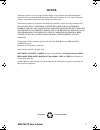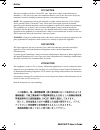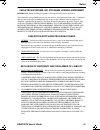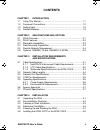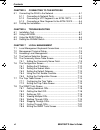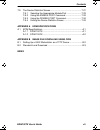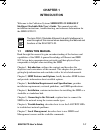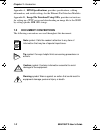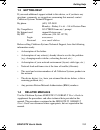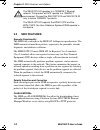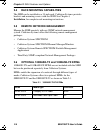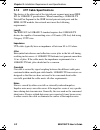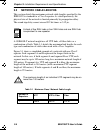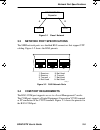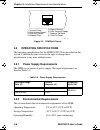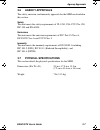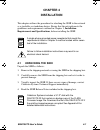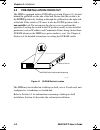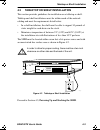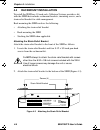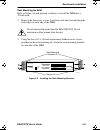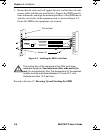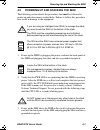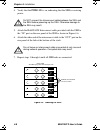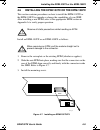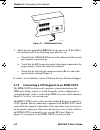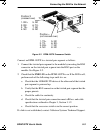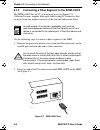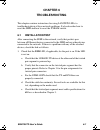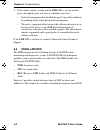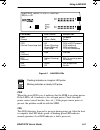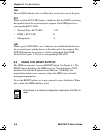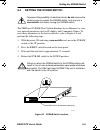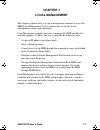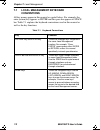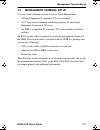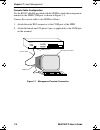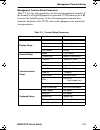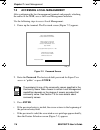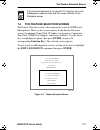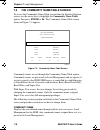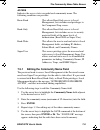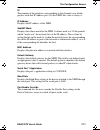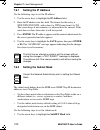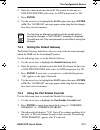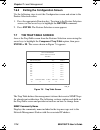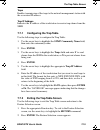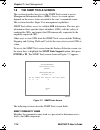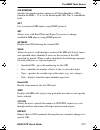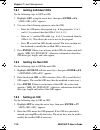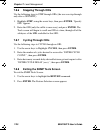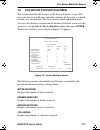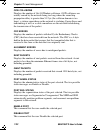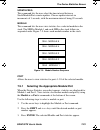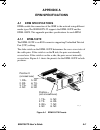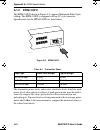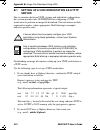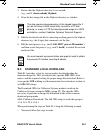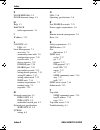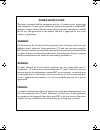- DL manuals
- Cabletron Systems
- Switch
- SEHI100TX-22
- User Manual
Cabletron Systems SEHI100TX-22 User Manual
Summary of SEHI100TX-22
Page 1
Sehi100tx-22 100base-t intelligent stackable hub user’s guide ® sehi book page 1 wednesday, may 15, 1996 10:42 am.
Page 2: Notice
Sehi100tx user’s guide i notice cabletron systems reserves the right to make changes in specifications and other information contained in this document without prior notice. The reader should in all cases consult cabletron systems to determine whether any such changes have been made. The hardware, f...
Page 3
Notice ii sehi100tx user’s guide fcc notice this device complies with part 15 of the fcc rules. Operation is subject to the following two conditions: (1) this device may not cause harmful interference, and (2) this device must accept any interference received, including interference that may cause u...
Page 4
Notice sehi100tx user’s guide iii cabletron systems, inc. Program license agreement important: before utilizing this product, carefully read this license agreement. This document is an agreement between you, the end user, and cabletron systems, inc. (“cabletron”) that sets forth your rights and obli...
Page 5
Notice iv sehi100tx user’s guide united states government restricted rights the enclosed product (a) was developed solely at private expense; (b) contains “restricted computer software” submitted with restricted rights in accordance with section 52227-19 (a) through (d) of the commercial computer so...
Page 6: Contents
Sehi100tx user’s guide v contents chapter 1 introduction 1.1 using this manual....................................................................... 1-1 1.2 document conventions ............................................................... 1-2 1.3 getting help........................................
Page 7
Contents vi sehi100tx user’s guide chapter 5 connecting to the network 5.1 connecting the sehi to the network ...........................................5-1 5.1.1 connecting to network ports...........................................5-1 5.1.2 connecting a utp segment to an epim-100tx .............5-...
Page 8
Contents sehi100tx user’s guide vii 7.9 the device statistics screen..................................................... 7-21 7.9.1 selecting the appropriate module/port ......................... 7-23 7.9.2 using the enable port command ........................... 7-24 7.9.3 using the disable port ...
Page 9: Chapter 1
Sehi100tx user’s guide 1-1 chapter 1 introduction welcome to the cabletron systems sehi100tx-22 100base-t intelligent stackable hub user’s guide . This manual provides installation instructions, troubleshooting, and reference information for the sehi100tx-22. 1.1 using this manual read through this ...
Page 10: Epim Specifications
Chapter 1: introduction 1-2 sehi100tx user’s guide appendix a, epim specifications , provides specifications, cabling information, and switch settings for the ethernet port interface modules. Appendix b, image file download using oids , provides instructions for setting up a tftp server and download...
Page 11: 1.3 Getting Help
Getting help sehi100tx user’s guide 1-3 1.3 getting help if you need additional support related to this device, or if you have any questions, comments, or suggestions concerning this manual, contact cabletron systems technical support: by phone (603) 332-9400 monday – friday; 8 a . M . – 8 p . M . E...
Page 12: Chapter 2
Sehi100tx user’s guide 2-1 chapter 2 sehi features and options this chapter provides an overview of the sehi and contains sections detailing features and available options. Figure 2-1 the sehi100tx-22 2.1 sehi overview the sehi100tx-22 is an intelligent repeating hub providing 22 rj45 ports and one ...
Page 13: 2.2
Chapter 2: sehi features and options 2-2 sehi100tx user’s guide 2.2 sehi features repeater functionality the sehi fully conforms to the ieee 802.3u repeater specifications. The sehi transmits retimed data packets, regenerates the preamble, extends fragments, and arbitrates collisions. The sehi100tx-...
Page 14: Local
Stackable capabilities sehi100tx user’s guide 2-3 lanview leds cabletron systems lanview status monitoring and diagnostics system is a troubleshooting tool that helps in diagnosing power failures, collisions, cable faults, and link problems. The lanview leds are conveniently located on the sehi fron...
Page 15: 2.4
Chapter 2: sehi features and options 2-4 sehi100tx user’s guide 2.4 rack mounting capabilities the sehi can be installed in a 19-inch rack. Cabletron systems provides brackets and mounting screws with the sehi. See chapter 4, installation , for complete rack mounting instructions. 2.5 remote network...
Page 16: Chapter 3
Sehi100tx user’s guide 3-1 chapter 3 installation requirements and specifications this chapter describes cabling requirements, network guidelines, and operating specifications for the sehi100tx-22. 3.1 cable specifications the front panel sehi100tx-22 network ports support category 5 unshielded twis...
Page 17: 3.1.2
Chapter 3: installation requirements and specifications 3-2 sehi100tx user’s guide 3.1.2 utp cable specifications the device at the other end of the twisted pair segment must meet ieee 802.3u 100base-t specifications. When connecting a 100base-tx twisted pair segment to the sehi twisted pair network...
Page 18: 3.1.3
Cable specifications sehi100tx user’s guide 3-3 propagation delay propagation delay is the amount of time it takes data to travel from the sending device to the receiving device. Total propagation delay allowed for the network is 256 bit times (2.56 µ s) in one direction (5.12 µ s round trip). If th...
Page 19: 3.2
Chapter 3: installation requirements and specifications 3-4 sehi100tx user’s guide 3.2 network cable lengths this section details the maximum network cable lengths specified by the ieee 802.3u standard for a class i repeater. As stated previously, the physical size of the network is limited primaril...
Page 20: 3.3
Network port specifications sehi100tx user’s guide 3-5 figure 3-1 class i network 3.3 network port specifications the sehi network ports use shielded rj45 connectors that support utp cabling. Figure 3-2 shows the rj45 pinouts. Figure 3-2 rj45 network ports 3.4 com port requirements the rj45 com port...
Page 21: 3.5
Chapter 3: installation requirements and specifications 3-6 sehi100tx user’s guide figure 3-3 com port pinouts 3.5 operating specifications the operating specifications for the sehi100tx-22 are described in this section. Cabletron systems reserves the right to change these specifications at any time...
Page 22: 3.6
Agency approvals sehi100tx user’s guide 3-7 3.6 agency approvals the safety, emission, and immunity approvals for the sehi are detailed in this section. Safety this unit meets the safety requirements of ul 1950, csa c22.2 no. 950, iec 950 and en 60950. Emissions this unit meets the emission requirem...
Page 23: Chapter 4
Sehi100tx user’s guide 4-1 chapter 4 installation this chapter outlines the procedure for attaching the sehi to the network as a stackable or standalone device. Ensure that the network meets the guidelines and requirements outlined in chapter 3, installation requirements and specifications, before i...
Page 24: 4.2
Chapter 4: installation 4-2 sehi100tx user’s guide 4.2 pre-installation checkout the sehi is equipped with an nvram reset switch (figure 4-1) located behind the grillwork on the side of the hub. Ensure that this switch is in the down position by looking in through the grillwork on the right side of ...
Page 25: 4.3
Tabletop or shelf installation sehi100tx user’s guide 4-3 4.3 tabletop or shelf installation this section provides guidelines for installation on a tabletop or shelf. Tabletop and shelf installations must be within reach of the network cabling and meet the requirements listed below: • in a shelf ins...
Page 26: 4.4
Chapter 4: installation 4-4 sehi100tx user’s guide 4.4 rackmount installation to install the sehi in a 19-inch rack, cabletron systems provides a kit with the sehi that includes rackmount brackets, mounting screws, and a strain-relief bracket for cable management. Rack mounting the sehi involves the...
Page 27
Rackmount installation sehi100tx user’s guide 4-5 rack mounting the sehi refer to figure 4-4 and proceed as follows to install the sehi into a 19-inch rack. 1. Remove the four cover screws (two from each side) located along the front edges of each side of the sehi. 2. Using the four 6-32 x 3/8-inch ...
Page 28
Chapter 4: installation 4-6 sehi100tx user’s guide 3. Ensure that the rack used will support the unit, and that the rack will remain stable with the unit installed in it. Support the sehi securely from underneath, and align the mounting brackets of the sehi chassis with the screw holes in the equipm...
Page 29: 4.5
Powering up and stacking the sehi sehi100tx user’s guide 4-7 4.5 powering up and stacking the sehi the following section details the procedures that must be followed to power up and interconnect stacked hubs. Failure to follow this procedure may result in damage to the equipment. 1. Power up the seh...
Page 30
Chapter 4: installation 4-8 sehi100tx user’s guide 4. Verify that the pwr ledis on, indicating that the seh is receiving power. 5. Attach the hubstack interconnect cable provided with the seh to the “in” port on the rear panel of the seh as shown in figure 4-6. 6. Attach the other end of the interco...
Page 31: 4.6
Installing the epim-100tx or the epim-100fx sehi100tx user’s guide 4-9 4.6 installing the epim-100tx or the epim-100fx this section contains procedures on how to install the epim-100tx or the epim-100fx to upgrade or change the capabilities of your sehi. After installing a new epim, refer to the app...
Page 32: Chapter 5
Sehi100tx user’s guide 5-1 chapter 5 connecting to the network this chapter outlines the procedure for connecting the sehi to a network. Ensure that the network meets the guidelines and requirements outlined in chapter 3, installation requirements and specifications, before installing the sehi. 5.1 ...
Page 33: 5.1.2
Chapter 5: connecting to the network 5-2 sehi100tx user’s guide figure 5-1 sehi network ports 2. Check that the applicable lnk led for the port is on. If the led is off, perform each of the following steps until it is on: a. Check that the 100base-tx device at the other end of the twisted pair segme...
Page 34
Connecting the sehi to the network sehi100tx user’s guide 5-3 figure 5-2 epim-100tx crossover switch connect an epim-100tx to a twisted pair segment as follows: 1. Connect the twisted pair segment to the module by inserting the rj45 connector on the twisted pair segment into the rj45 port on the mod...
Page 35: 5.1.3
Chapter 5: connecting to the network 5-4 sehi100tx user’s guide 5.1.3 connecting a fiber segment to the epim-100fx the epim-100fx has an sc style network port (see figure 5-3). Cabletron systems supplies fiber optic cables using sc connectors that are keyed to insure proper crossover of the transmit...
Page 36: 5.2
Testing the installation sehi100tx user’s guide 5-5 3. At the other end of the fiber optic cable, attach the sc connector to the other device. 4. Check that the epim-100fx lnk led is on. If the led is off, perform the following steps until it is on: a. Check that the power is turned on for the devic...
Page 37: Chapter 6
Sehi100tx user’s guide 6-1 chapter 6 troubleshooting this chapter contains instructions for using lanview leds to troubleshoot physical layer network problems. It also describes how to reset the sehi and how to reset the nvram switch. 6.1 installation test after connecting the sehi to the network, v...
Page 38: 6.2
Chapter 6: troubleshooting 6-2 sehi100tx user’s guide 2. If the remote station is ready and the lnk led is on, but no data passes through the port, one of two conditions may exist: • network management has disabled the port. Correct this condition by enabling the port through network management. • t...
Page 39
Using lanview sehi100tx user’s guide 6-3 figure 6-1 lanview leds pwr when this green led is on, it indicates that the sehi is receiving power. If this led is off, it indicates a loss of input power. Check the input power source (circuit breaker, fuse, etc.). If the proper source power is present, th...
Page 40: 6.3
Chapter 6: troubleshooting 6-4 sehi100tx user’s guide cln this red led indicates that a collision has occurred on one of the ports. Rcv when a yellow rcv led flashes, it indicates that the sehi is receiving data packets from the associated port segment. Each sehi port has a corresponding rcv led: • ...
Page 41: 6.4
Setting the nvram switch sehi100tx user’s guide 6-5 6.4 setting the nvram switch the sehi uses nvram (non-volatile random access memory) to store user-entered parameters such as ip address and community names. To reset these parameters to the factory defaults, refer to figure 6-2 and perform the fol...
Page 42: Chapter 7
Sehi100tx user’s guide 7-1 chapter 7 local management this chapter explains how to set up a management terminal to access the sehi local management. It also explains how to use the local management screens and commands. Local management supplies the tools to manage the sehi and all of its attached s...
Page 43: 7.1
Chapter 7: local management 7-2 sehi100tx user’s guide 7.1 local management keyboard conventions all key names appear in this manual as capital letters. For example, the enter (return) key appears as enter and the space bar appears as space bar. Table 7-1 explains the keyboard conventions used in th...
Page 44: 7.2
Management terminal setup sehi100tx user’s guide 7-3 7.2 management terminal setup use one of the following systems to access local management: • a digital equipment corporation vt series terminal • a vt type terminal running emulation programs for the digital equipment corporation vt series • an ib...
Page 45
Chapter 7: local management 7-4 sehi100tx user’s guide console cable configuration use the rj45 cable kit provided with the sehi to attach the management terminal to the sehi com port as shown in figure 7-1. Connect the console cable to the sehi as follows: 1. Attach the male rj45 connector to the c...
Page 46
Management terminal setup sehi100tx user’s guide 7-5 management terminal setup parameters table 7-2 lists the setup parameters for the local management terminal. If the terminal is a digital equipment corporation vt320 terminal, press f3 to access the setup directory. If the local management termina...
Page 47: 7.3
Chapter 7: local management 7-6 sehi100tx user’s guide 7.3 accessing local management after configuring the local management terminal and properly attaching the cables to the sehi, access the local management interface. Use the following steps to access local management: 1. Power up the terminal. Th...
Page 48: 7.4
The feature selection screen sehi100tx user’s guide 7-7 7.4 the feature selection screen the feature selection screen is the main menu screen for sehi local management. There are five screen options in the feature selection screen: community name table, ip address assignment, component trap table, s...
Page 49: 7.5
Chapter 7: local management 7-8 sehi100tx user’s guide 7.5 the community name table screen to access the community name table screen from the feature selection screen, use the arrow keys to highlight the community name table option, then press enter or f6. The community name table screen shown in fi...
Page 50: 7.5.1
The community name table screen sehi100tx user’s guide 7-9 access indicates the access status accorded each community name. The following conditions are possible: basic-read this allows read-only access to local management, but excludes read privileges to the component trap screen. Read-only this al...
Page 51: 7.6
Chapter 7: local management 7-10 sehi100tx user’s guide 6. To exit the screen, press the appropriate function key or use the arrow keys to highlight the return command. 7. Press enter. The feature selection screen appears. 7.6 the configuration screen to access the configuration screen from the feat...
Page 52
The configuration screen sehi100tx user’s guide 7-11 i/f the number of the interface corresponding to the channels over which packets with that ip address pass. On the sehi, this value is always 1. Ip address displays the ip address of the sehi. Subnet mask displays the subnet mask for the sehi. A s...
Page 53: 7.6.1
Chapter 7: local management 7-12 sehi100tx user’s guide 7.6.1 setting the ip address use the following steps to set the ip address: 1. Use the arrow keys to highlight the ip address field. 2. Enter the ip address into this field. The format for this entry is xxx.Xxx.Xxx.Xxx, with values for xxx bein...
Page 54: 3. Press Enter.
The configuration screen sehi100tx user’s guide 7-13 2. Enter the subnet mask into this field. The format for this entry is xxx.Xxx.Xxx.Xxx with values for xxx being from 0 to 255. 3. Press enter. 4. Use the arrow keys to highlight the save option, then press enter or f6. The “saved ok” message appe...
Page 55: 7.6.5
Chapter 7: local management 7-14 sehi100tx user’s guide 7.6.5 exiting the configuration screen use the following steps to exit the configuration screen and return to the feature selection screen: 1. Press the appropriate function key. To return to the feature selection screen, use the arrow keys to ...
Page 56: 7.7.1
The trap table screen sehi100tx user’s guide 7-15 traps enables transmission of the traps to the network management station with the associated ip address. Trap ip address indicates the ip address of the workstation to receive trap alarms from the sehi. 7.7.1 configuring the trap table use the follo...
Page 57: 7.8
Chapter 7: local management 7-16 sehi100tx user’s guide 7.8 the snmp tools screen this section describes how to use the snmp tools screen to access management information bases (mibs). Access to screen options depends on the access status accorded to the user’s community name. This section describes...
Page 58
The snmp tools screen sehi100tx user’s guide 7-17 oid prepend specifies the number prefix common to all object identifiers (oids) found in the mibs – 1.3.6.1 is the default prefix oid. This is a modifiable field. Get lets you retrieve mib objects using snmp protocol. Set allows users with read-write...
Page 60: 7.8.4
The snmp tools screen sehi100tx user’s guide 7-19 3. Press enter. If there is no instance of that oid, the return code will specify “mib_no_instance”, otherwise “data type:” appears. 4. Enter the data type for that oid. The following are possible choices: integer, string, null, oid, ip address, coun...
Page 61: 7.8.6
Chapter 7: local management 7-20 sehi100tx user’s guide 7.8.6 stepping through oids use the following steps to step through oids (the user can step through only after a getnext): 1. Highlight step, using the arrow keys, then press enter. “specify oid” appears. 2. Enter the oid (only the suffix is ne...
Page 62: 7.9
The device statistics screen sehi100tx user’s guide 7-21 7.9 the device statistics screen this section describes the features of the device statistics screen. The user can view error, collision, and traffic statistics for the stack, a selected module, or a selected port. The user can also enable and...
Page 63
Chapter 7: local management 7-22 sehi100tx user’s guide oow collisions displays the number of out of window collisions. Oow collisions are usually caused by the network being too long where the round trip propagation delay is greater than 51.2 µ s (the collision domain is too large), a station somew...
Page 64: 7.9.1
The device statistics screen sehi100tx user’s guide 7-23 update-freq this command lets the user select the time interval between stack/module/port counter updates. Choose update intervals in increments of 3 seconds, with the maximum interval being 99 seconds. Module this command lets the user view s...
Page 65: 7.9.2
Chapter 7: local management 7-24 sehi100tx user’s guide 7.9.2 using the enable port command the enable port command lets the user enable the selected port. The user must first use the port command to select the desired port. Use the following steps to set the port enable command: 1. Use the arrow ke...
Page 66: Appendix A
Sehi100tx user’s guide a-1 appendix a epim specifications a.1 epim specifications epims enable the connection of the sehi to the network using different media types.The sehi100tx-22 supports the epim-100tx and the epim-100fx. This appendix provides specifications for each epim. A.1.1 epim-100tx the ...
Page 67: A.1.2
Appendix a: epim specifications a-2 sehi100tx user’s guide a.1.2 epim-100fx the epim-100fx shown in figure a-2 supports multimode fiber optic cabling. The epim-100fx is equipped with an sc style connector. Specifications for the epim-100fx are listed below. Figure a-2 epim-100fx the transmitter powe...
Page 68: Appendix B
Sehi100tx user’s guide b-1 appendix b image file download using oids this appendix provides instructions for setting up a tftp server and to download an image file to the sehi by setting specific mib oid strings. Set the oid strings with the snmp tools screen described in chapter 7. The sehi support...
Page 69: B.1
Appendix b: image file download using oids b-2 sehi100tx user’s guide b.1 setting up a unix workstation as a tftp server due to variations between unix systems and individual configurations, this section provides only guidelines for configuring a unix workstation to perform an image file download. T...
Page 70: B.2
Standard local download sehi100tx user’s guide b-3 3. Ensure that the /tftpboot directory is not owned (e.G., unix% chown nobody tftpboot). 4. Store the hex image file in the /tftpboot directory as sehi.Hex. 5. Edit the /etc/inetd.Conf file by removing anything prior to the tftpboot daemon (e.G., th...
Page 71
Appendix b: image file download using oids b-4 sehi100tx user’s guide • enter the ip address of the tftp server in standard dotted decimal notation (e.G., 132.177.118.24). • enter the full path to the image file in the ctdltftprequest oid, including the name of the image file (e.G., c:\tftpboot\sehi...
Page 72: Numerics
Sehi user’s guide index-1 numerics 100base-tx cable length 3-2 crosstalk 3-2 impedance 3-2 jitter 3-2 noise 3-2 propagation delay 3-3 temperature 3-3 c cable specifications 3-1 utp and stp 3-2 cable specifications multimode fiber optic 3-3 com port 3-5 community name table access 7-9 community name ...
Page 73
Index index-2 sehi user’s guide f flash eeproms 2-2 flash firmware image 4-1 h help 1-3 hubstack cable requirements 3-1 i ip address 7-12 l lanview 6-2 leds 6-3 local management 7-1 accessing 7-6 community name table 7-8 configuration screen 7-10 console cable 7-4 device statistics 7-21 disable port...
Page 74: Power Supply Cord
Power supply cord the mains cord used with this equipment must be a 2 conductor plus ground type with minimum 0.75 mm square conductors and must incorporate a standard iec appliance coupler on one end and a mains plug on the other end which is suitable for the use and application of the product and ...
Page 75
Sehi book page 4 wednesday, may 15, 1996 10:42 am.