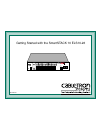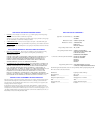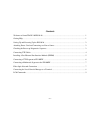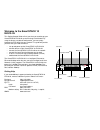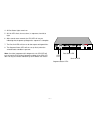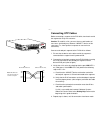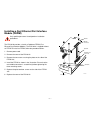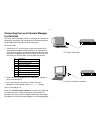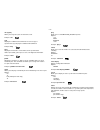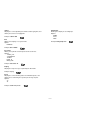Getting started with the smartstack 10 els10-26 els10-26tx status port status mode 10base-t/ 100base-tx fepim 2x 4x 6x 8x 10x 12x 14x 16x 18x 20x 22x 24x monx 26x 27 link st a tus link st a tus 26 27 link st a tus link st a tus link st a tus link st a tus link st a tus link st a tus 13 14 15 16 23 2...
– i – notice cabletron systems reserves the right to make changes in specifications and other information contained in this document without prior notice. The reader should in all cases consult cabletron systems to determine whether any such changes have been made. The hardware, firmware, or softwar...
– ii – cabletron software program license 1. License. You have the right to use only the one (1) copy of the program provided in this package subject to the terms and conditions of this license agreement. You may not copy, reproduce or transmit any part of the program except as permitted by the copy...
– iii – contents welcome to smartstack 10 els10-26 ............................................................................................... 1 getting help .............................................................................................................................................
– iv –.
– 1 – welcome to the smartstack 10 els10-26 this getting started guide will tell you what you need to get your smartstack10 els10-26 up and running, out of the box. By using the factory-set default configuration, you can quickly integrate the els10-26 into your network. This guide will provide you w...
– 2 – setting up and powering up the els10-26 setting up and powering up your els10-26 is a simple process that requires you to: • attach the power cord and connect to a power source • check power-up diagnostics sequence attaching power cord and connecting to a power source a power cord is provided ...
– 3 – 4. All port status lights remain on. 5. All link leds flash, four at a time, in sequence, from left to right. 6. After several more seconds, the cpu led will stay on, indicating that the power-up diagnostics sequence is complete. 7. The port link leds will turn on for those ports with good lin...
– 4 – connecting utp cables before connecting a segment to the els10-26, check each end of the segment to verify wire crossover. Connect a twisted pair segment to the els10-26 as follows: 1. Ensure that the device at the other end of the segment is connected to the segment and is powered on. 2. Conn...
– 5 – installing a fast ethernet port interface module (fepim) the els10-26 provides a slot for a cabletron fepim (fast ethernet port interface module). The els10-26 is shipped without an fepim. To install an fepim, follow the procedure below: 1. Remove power cord. 2. Remove the cover of the els10-2...
– 6 – connecting a utp segment to fe-100tx an fe-100tx is often used to provide a connection between the els10-26 and a bridge, router, or switch. Often in this configuration a “straight-through” cable is used and the fepim crossover switch is set to “not crossed over.” normally, when connecting dev...
– 7 – connecting a multimode segment to the fe-100fx the fe-100fx has an sc style network port. Cabletron systems supplies fiber optic cable that uses sc style connectors that are keyed to ensure proper crossing over of the transmit and receive fibers. Fiber optic network connection 1. Remove the pr...
– 8 – connecting the local console manager to a terminal the local console manager (lcm) is a command-line interface for configuring, monitoring, and managing the els10-26 through the out-of-band rs232c connection on the front panel. To connect lcm: 1. Connect your vt series terminal or terminal emu...
– 9 – lcm commands addresses display displays learned addresses. Options: any address mask example: address display any arp display displays the arp table. Example: arp display baud displays the current baud rate of your lcm console connection, and allows you to change the baud rate. Options: 200 24...
– 10 – exit (logout) allows you to log out of your current lcm session. Example: exit help displays the available lcm commands. You can also type a question mark ( ? ) to display the available lcm commands. Example: help ident displays the els10-26’s serial number, the fe up-link module number (if i...
– 11 – sttimer displays the current spanning tree address table aging time, and allows you to enter a new aging time. Example: sttimer 300 time allows you to display or set system time. Option: hhmmss example: time 113000 traceroute allows you to print the route that packets take to the host. Option...
– 12 –.