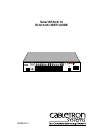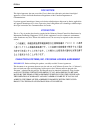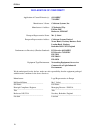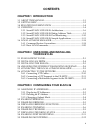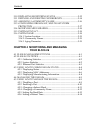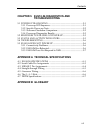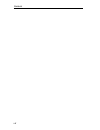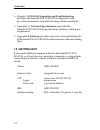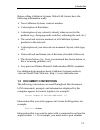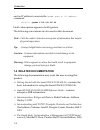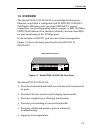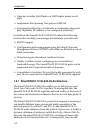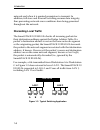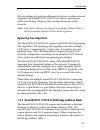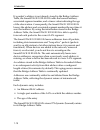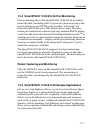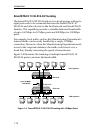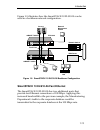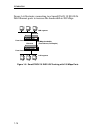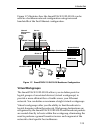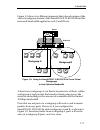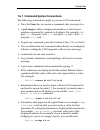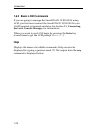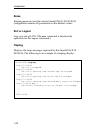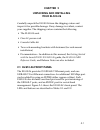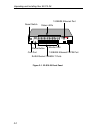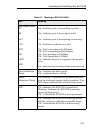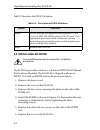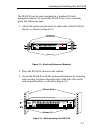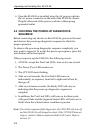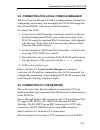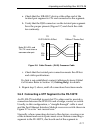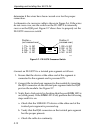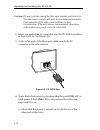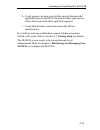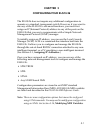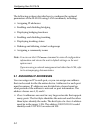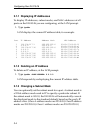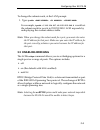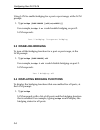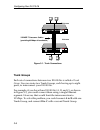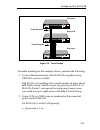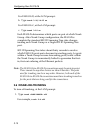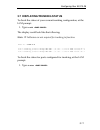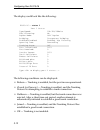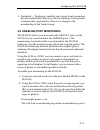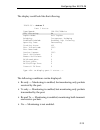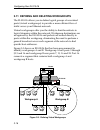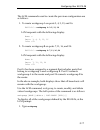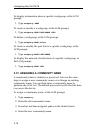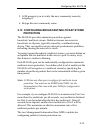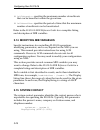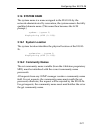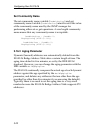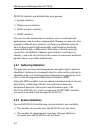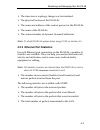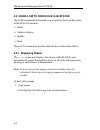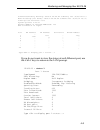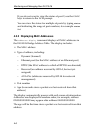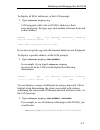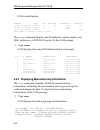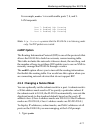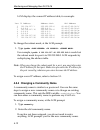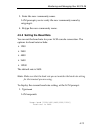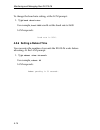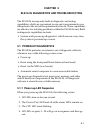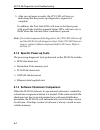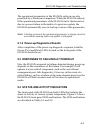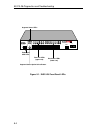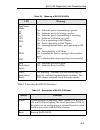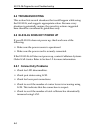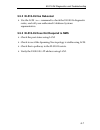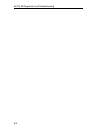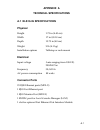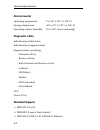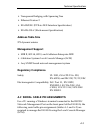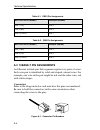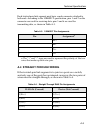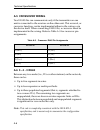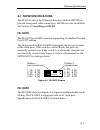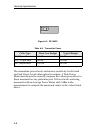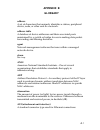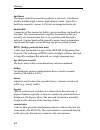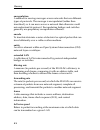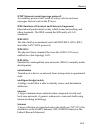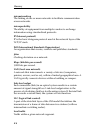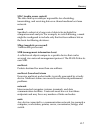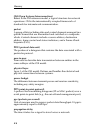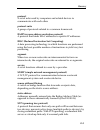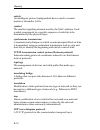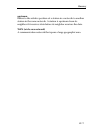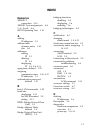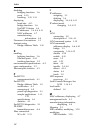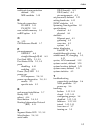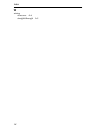- DL manuals
- Cabletron Systems
- Switch
- SmartSTACK 10 ELS10-26
- User Manual
Cabletron Systems SmartSTACK 10 ELS10-26 User Manual
SmartSTACK 10
ELS10-26 USER GUIDE
ELS10-26TX
STATUS
PORT STATUS MODE
10BASE-T/
100BASE-TX
FEPIM
2X 4X 6X 8X 10X 12X
14X 16X 18X 20X 22X 24X
MONX
26X
27
LINK
ST
A
TUS
LINK
ST
A
TUS
26
27
LINK
ST
A
TUS
LINK
ST
A
TUS
LINK
ST
A
TUS
LINK
ST
A
TUS
LINK
ST
A
TUS
LINK
ST
A
TUS
13
14
15
16
23
24
21
22
17
18
19
20
LINK
ST
A
TUS
LINK
ST
A
TUS
LINK
ST
A
TUS
LINK
ST
A
TUS
LINK
ST
A
TUS
LINK
ST
A
TUS
3
4
1
2
7
8
5
6
11
12
9
10
TX
ACT
FDX MON
RX COL
100 USR
PWR
CPU
RESET
25
MON
COM
9032243-01
Summary of SmartSTACK 10 ELS10-26
Page 1
Smartstack 10 els10-26 user guide els10-26tx status port status mode 10base-t/ 100base-tx fepim 2x 4x 6x 8x 10x 12x 14x 16x 18x 20x 22x 24x monx 26x 27 link st a tus link st a tus 26 27 link st a tus link st a tus link st a tus link st a tus link st a tus link st a tus 13 14 15 16 23 24 21 22 17 18 ...
Page 3: Notice
I notice cabletron systems reserves the right to make changes in specifications and other information contained in this document without prior notice. The reader should in all cases consult cabletron systems to determine whether any such changes have been made. The hardware, firmware, or software de...
Page 4
Notice ii doc notice this digital apparatus does not exceed the class a limits for radio noise emissions from digital apparatus set out in the radio interference regulations of the canadian department of communications. Le présent appareil numérique n’émet pas de bruits radioélectriques dépassant le...
Page 5
Notice iii cabletron software program license 1. License. You have the right to use only the one (1) copy of the program provided in this package subject to the terms and conditions of this license agreement. You may not copy, reproduce or transmit any part of the program except as permitted by the ...
Page 6
Notice iv declaration of conformity application of council directive(s): 89/336/eec 73/23/eec manufacturer’s name: cabletron systems, inc. Manufacturer’s address: 35 industrial way po box 5005 rochester, nh 03867 european representative name: mr. J. Solari european representative address: cabletron ...
Page 7: Contents
V contents chapter 1 introduction 1.1 about this manual ........................................................................1-1 1.2 getting help.......................................................................................1-2 1.4 related documentation ......................................
Page 8: Your Els10-26
Vi contents 3.10 displaying monitoring status...........................................3-12 3.11 defining and deleting workgroups ..............................3-14 3.12 assigning a community name.............................................3-16 3.13 configuring broadcast/multicast storm protection...
Page 9: Troubleshooting
Contents vii chapter 5 els10-26 diagnostics and troubleshooting 5.1 power-up diagnostics ..................................................................5-1 5.1.1 power-up led sequence ..............................................................5-1 5.1.2 specific power-up tests ....................
Page 10
Viii contents.
Page 11: Chapter 1
1-1 chapter 1 introduction 1.1 about this manual this manual is for system administrators responsible for configuring, monitoring, and maintaining the smartstack 10 els10-26tx. You should have a familiarity with networking concepts and principles. In addition, a basic understanding of snmp is helpfu...
Page 12: Els10-26
1-2 introduction • chapter 5, els10-26 diagnostics and troubleshooting , describes the smartstack 10 els10-26 diagnostics and provides information on troubleshooting common problems. • appendix a, technical specifications , provides the smartstack 10 els10-26 specifications and basic cabling pin ass...
Page 13: 1.3 Document Conventions
Introduction 1-3 before calling cabletron systems global call center, have the following information ready: • your cabletron systems contract number • a description of the failure • a description of any action(s) already taken to resolve the problem (e.G., changing mode switches, rebooting the unit,...
Page 14: 1.4 Related Documentation
1-4 introduction and an ip address to execute the ipaddr command: els10-26 > ipaddr 6 192.138.217.40 field value options appear in bold typeface. The following conventions are also used in this document: 1.4 related documentation the following documentation may assist the user in using this product:...
Page 15: 1.5 Overview
Introduction 1-5 1.5 overview the smartstack 10 els10-26tx is an intelligent ethernet-to- ethernet switch that is configured with 25 ieee 802.3 10base-t full duplex ethernet ports, one fixed 100base-tx copper connection, one port supporting either a copper or fiber 100 mbps fepim (fast ethernet port...
Page 16
1-6 introduction • operates in either half duplex or full duplex modes on all ports. • implements the spanning tree protocol (802.1d). • configured with factory-set defaults for immediate plug-and- play capability (ip address is not configured at factory). In addition, the smartstack 10 els10-26 off...
Page 17: Store and Forward Switching
Introduction 1-7 new devices to the network, change device addresses, and remove devices from the network without having to reconfigure the smartstack 10 els10-26. The open system interconnection (osi) reference model, developed by the international standards organization (iso), identifies the level...
Page 18: Discarding Local Traffic
1-8 introduction network and when it is granted permission to transmit. In addition, full store and forward switching ensures data integrity, thus preventing network error conditions from being generated throughout the network. Discarding local traffic the smartstack 10 els10-26 checks all incoming ...
Page 19: Note:
Introduction 1-9 by forwarding only packets addressed to devices on other network segments, the smartstack 10 els10-26 reduces unnecessary traffic and thereby enhances the overall performance of the network. Note: if the packet address is not found in the bridge address table, it will be forwarded (...
Page 20
1-10 introduction if a packet’s address is not already stored in the bridge address table, the smartstack 10 els10-26 adds the learned address, associated segment number, and a timer value indicating the age of the observation. Consequently, the smartstack 10 els10-26 knows the address and associate...
Page 21
Introduction 1-11 1.5.3 smartstack 10 els10-26 port monitoring port monitoring allows the smartstack 10 els10-26 to redirect network traffic (including mac layer errors) from one port to the port monitoring port (monx port), in effect “mirroring” all network traffic to this port. This feature allows...
Page 22
1-12 introduction smartstack 10 els10-26 trunking the smartstack 10 els10-26 allows two trunk groups with up to eight ports each to be connected between the smartstack 10 els10-26 and other devices in the fastnetwork and smartstack families. This capability provides a scalable dedicated bandwidth of...
Page 23
Introduction 1-13 figure 1-5 illustrates how the smartstack 10 els10-26 can be used in a backbone network configuration. Figure 1-5. Smartstack 10 els10-26 backbone configuration smartstack 10 els10-26 fast ethernet the smartstack 10 els10-26 has two additional ports that provide fast ethernet conne...
Page 24
1-14 introduction figure 1-6 illustrates connecting two smartstack 10 els10-26 fast ethernet ports to increase the bandwidth to 200 mbps. Figure 1-6. Smartstack 10 els10-26 trunking with 100 mbps ports els10-26tx status port status mode 10base-t/ 100base-tx fepim 2x 4x 6x 8x 10x 12x 14x 16x 18x 20x ...
Page 25: Virtual Workgroups
Introduction 1-15 figure 1-7 illustrates how the smartstack 10 els10-26 can be used in a backbone network configuration using increased bandwidth of the fast ethernet configuration. Figure 1-7. Smartstack 10 els10-26 backbone configuration virtual workgroups the smartstack 10 els10-26 allows you to ...
Page 26
1-16 introduction figure 1-8 shows two ethernet segments, a and b, that do not include a smartstack 10 els10-26. Figure 1-8. Multiple ethernet segments sharing 10 mbps bandwidth each host on segments a and b is limited to sharing a network bandwidth of 10 mbps. A b repeater traffic traffic.
Page 27
Introduction 1-17 figure 1-9 shows two ethernet segments that take advantage of the virtual workgroup feature of the smartstack 10 els10-26 and the increased bandwidth applied to each a and b host. Figure 1-9. Using the smartstack 10 els10-26 to create virtual workgroups to help optimize bandwidth a...
Page 28: 1.6 Local Console Manager
1-18 introduction as illustrated in the previous diagram, virtual workgroups allow you to associate multiple ports and define a workgroup. In reality, you are assigning workgroup ids to smartstack 10 els10-26 ports. 1.6 local console manager the local console manager (lcm) is a command-line interfac...
Page 29
Introduction 1-19 1.6.1 command syntax conventions the following conventions apply as you use lcm commands: • press the enter key to execute a command after you type it in. • a port range is either a single port number, or a list of port numbers separated by commas or hyphens. For example, 3 is port...
Page 30: 1.6.2 Basic Lcm Commands
1-20 introduction 1.6.2 basic lcm commands if you are going to manage the smartstack 10 els10-26 using lcm, you first must connect the smartstack 10 els10-26 to an ascii terminal or terminal emulator. See section 2.5, connecting the local console manager , for instructions. When you want to use lcm,...
Page 31
Introduction 1-21 els10-26 > help els10-26 local console manager help or ? This menu status [port-range] to display unit or port status baud [baud-rate] to change the console baud rate exit or logout to logout erase to erase configuration information indent to display unit identification ipaddr [por...
Page 32: Erase
1-22 introduction erase entering erase to erase the current smartstack 10 els10-26 configuration returns all parameters to the default values. Exit or logout logs you out of lcm. (the exit command is functionally equivalent to the logout command.) traplog displays the traps messages captured by the ...
Page 33: Chapter 2
2-1 chapter 2 unpacking and installing your els10-26 carefully unpack the els10-26 from the shipping carton and inspect it for possible damage. If any damage is evident, contact your supplier. The shipping carton contains the following: • the els10-26 unit • one ac power cord • console cable kit • t...
Page 34
2-2 unpacking and installing your els10-26 figure 2-1. Els10-26 front panel els10-26tx status port status mode 10base-t/ 100base-tx fepim 2x 4x 6x 8x 10x 12x 14x 16x 18x 20x 22x 24x monx 26x 27 link st a tus link st a tus 26 27 link st a tus link st a tus link st a tus link st a tus link st a tus li...
Page 35
Unpacking and installing your els10-26 2-3 table 2-1. Meaning of els10-26 leds led meaning port status mode tx rx act col fdx 100 mon usr on – indicates port is transmitting a packet. On – indicates port is receiving a packet. On – indicates port is transmitting or receiving. On – indicates a collis...
Page 36: 2.2 Installing An Fepim
2-4 unpacking and installing your els10-26 table 2-2 describes the els10-26 buttons. 2.2 installing an fepim the els10-26 provides a slot for a cabletron fepim (fast ethernet port interface module). The els10-26 is shipped without an fepim. To install an fepim, follow the procedure below: 1. Remove ...
Page 37
Unpacking and installing your els10-26 2-5 figure 2-2. Installing an fepim 1742-39 fe-100tx 10 100 16 15 standoff standoffs module motherboard connector module connector faceplate.
Page 38: Rack-Mounting An Els10-26
2-6 unpacking and installing your els10-26 2.3 installing the els10-26 rack-mounting an els10-26 table 2-3 describes some general considerations you should be aware of before mounting a els10-26 in a rack assembly. Table 2-3. General considerations for mounting an els10-26 consideration discussion t...
Page 39
Unpacking and installing your els10-26 2-7 the els10-26 can be rack-mounted in a standard 19-inch equipment cabinet. To mount the els10-26 in a rack assembly, apply the following steps: 1. Attach the rackmount brackets to either side of the els10-26 chassis, as shown in figure 2-3. Figure 2-3. Attac...
Page 40: Sequence
2-8 unpacking and installing your els10-26 4. Once the els10-26 is installed, plug the ac power cord into the ac power connector on the rear of the els10-26 chassis. Plug the other end of the power cord into a three-prong grounded outlet. 2.4 checking the power-up diagnostics sequence before connect...
Page 41
Unpacking and installing your els10-26 2-9 2.5 connecting the local console manager the local console manager (lcm) is a command-line interface for configuring, monitoring, and managing the els10-26 through the out-of-band rs232c connection on the front panel. To connect the lcm: 1. Connect your asc...
Page 42: Caution:
2-10 unpacking and installing your els10-26 refer to section 2.6.3 to make a fiber optic connection to an fe-100fx. 2.6.1 connecting utp cables before connecting a segment to the els10-26, check each end of the segment to verify wire crossover. Connect a twisted pair segment to the els10-26 as follo...
Page 43
Unpacking and installing your els10-26 2-11 a. Check that the 10base-t device at the other end of the twisted pair segment is on and connected to the segment. B. Verify that the rj45 connectors on the twisted pair segment have the proper pinouts (figure 2-7) and check the cable for continuity. Figur...
Page 44
2-12 unpacking and installing your els10-26 determine if the wires have been crossed over for the proper connection. A schematic of a crossover cable is shown in figure 2-6. If the wires do not cross over, use the switch on the fe-100tx to internally cross over the rj45 port. Figure 2-7 shows how to...
Page 45: Caution:
Unpacking and installing your els10-26 2-13 d. Make sure that the twisted pair connection meets db loss and cable specifications. E. Confirm that the crossover switch is in the correct position. F. Confirm that the devices on each end of the link are using the correct speed (use the lcm status comma...
Page 46: Caution:
2-14 unpacking and installing your els10-26 2. Insert one end of the sc connector into the fe-100fx installed in the els10-26. See figure 2-8. 3. At the other end of the fiber optic cable, attach the sc connector to the other device. Figure 2-8. Fe-100fx port 4. Verify that a link exists by checking...
Page 47: Els10-26
Unpacking and installing your els10-26 2-15 b. Verify proper crossing over of fiber strands between the applicable port on the els10-26 and the fiber optic device at the other end of the fiber optic link segment. C. Verify that the fiber connection meets the db loss specifications. If a link has not...
Page 48
2-16 unpacking and installing your els10-26.
Page 49: Chapter 3
3-1 chapter 3 configuring your els10-26 the els10-26 does not require any additional configuration to operate as a standard, transparent switch. However, if you want to use any of the els10-26’s advanced functions, you must first assign an ip (internet protocol) address to any of the ports on the el...
Page 50: 3.1 Assigning Ip Addresses
3-2 configuring your els10-26 the following sections describe how to configure the optional parameters of the els10-26 using lcm commands, including: • assigning ip addresses • enabling and disabling bridging • displaying bridging functions • enabling and disabling trunking • displaying trunking sta...
Page 51: Ipaddr
Configuring your els10-26 3-3 • class b addresses are used for medium sized networks. The first two bytes identify the network and the last two identify the node. The first byte of a class b address must be in the range 128- 191. The address 128.150.50.10 identifies node 50.10 on network 128.150. • ...
Page 52
3-4 configuring your els10-26 3.1.1 displaying ip addresses to display ip addresses, subnet masks, and mac addresses of all ports on the els10-26 you are configuring, at the lcm prompt: 1. Type ipaddr lcm displays the current ip address table, for example: 3.1.2 deleting an ip address to delete an i...
Page 53: 3.2 Enabling Bridging
Configuring your els10-26 3-5 to change the subnet mask, at the lcm prompt: 1. Type ipaddr for example, ipaddr 6 192.138.217.40 255.255.240.0 would set the subnet mask for port 6 to 255.255.240.0. Lcm responds by redisplaying the current address table. 3.2 enabling bridging the lcm bridge command al...
Page 55: 3.5 Enabling Trunking
Configuring your els10-26 3-7 you could also type bridge [port-range] to look at a specific range of ports. For example bridge 2-4 would display bridging functions for ports 2, 3, and 4. 3.5 enabling trunking if your network configuration requires you to connect two or more els10-26s (or other devic...
Page 56: Trunk Groups
3-8 configuring your els10-26 figure 3-1. Trunk connections trunk groups each set of connections between two els10-26s is called a trunk group. You can create two trunk groups, each having up to eight ports, to interconnect your els10-26s. For example, if you have three els10-26s (a, b, and c), as s...
Page 57
Configuring your els10-26 3-9 figure 3-2. Trunk groups to enable trunking for the example shown, perform the following: 1. Connect the desired ports of the els10-26s together using 10base-t crossover cables. If els10-26 a is handling only a small number of users, the a to b trunk group could have ju...
Page 58: 3.6 Disabling Trunking
3-10 configuring your els10-26 for els10-26 b, at the lcm prompt: b. Type trunk 3-10,14-15 on for els10-26 c, at the lcm prompt: c. Type trunk 3-10 on each els10-26 determines which ports are part of which trunk group. After trunk group configuration, the els10-26s complete the standard 802.1d spann...
Page 59: Note:
Configuring your els10-26 3-11 3.7 displaying trunking status to check the status of your current trunking configuration, at the lcm prompt: 1. Type trunk the display could look like the following: note: ip addresses are not required for trunking to function. To check the status for ports configured...
Page 60
3-12 configuring your els10-26 the display could look like the following: the following conditions can be displayed: • broken — trunking is enabled, but the port in non-operational. • closed (or oneway) — trunking is enabled, and the trunking protocol is attempting to establish a trunk connection. •...
Page 61
Configuring your els10-26 3-13 • perturbed — trunking is enabled, and a good trunk connection has been established. However, the forwarding of data packets is temporarily suspended to allow for a change in the membership of the trunk group. 3.8 enabling port monitoring the els10-26 allows you to mon...
Page 62: 3.9 Disabling Monitoring
3-14 configuring your els10-26 3.9 disabling monitoring to turn off monitoring, at the lcm prompt: 1. Type mirror off for example, mirror 2 off 3.10 displaying monitoring status to check the status of your current monitoring configuration, at the lcm prompt: 1. Type mirror the display could look lik...
Page 63
Configuring your els10-26 3-15 the display could look like the following: the following conditions can be displayed: • rx only — monitoring is enabled, but monitoring only packets received by the port. • tx only — monitoring is enabled, but monitoring only packets transmitted by the port. • rx and t...
Page 64
3-16 configuring your els10-26 3.11 defining and deleting workgroups the els10-26 allows you to define logical groups of associated ports (virtual workgroups) to provide a more efficient flow of traffic across your ethernet network. Virtual workgroups offer you the ability to limit broadcasts to log...
Page 65
Configuring your els10-26 3-17 the lcm commands used to create the previous configuration are as follows: 1. To create workgroup a on ports 3, 4, 5, 13, and 16: esl10-26 > workgroup a 3-5,13,16 lcm responds with the following display: name: a ports: 3, 4, 5, 13, 16 info: all 2. To create workgroup b...
Page 66
3-18 configuring your els10-26 to display information about a specific workgroup, at the lcm prompt: 1. Type workgroup name to create or modify a workgroup, at the lcm prompt: 1. Type workgroup name port-range info to delete a workgroup, at the lcm prompt: 1. Type workgroup name delete to create or ...
Page 67: Protection
Configuring your els10-26 3-19 5. Lcm prompts you to verify the new community name by retyping it. 6. Retype the new community name. 3.13 configuring broadcast/multicast storm protection the els10-26 provides automatic protection against broadcast/multicast storms. Multicast storms are excessive bro...
Page 68: 3.15 System Contact
3-20 configuring your els10-26 • lxiftxstormcnt – specifies the maximum number of multicasts that can be broadcast within the given time. • lxitxstormtime – specifies the period of time that the maximum number of multicasts can be broadcasted. Refer to the els10-26 mib reference guide for a complete...
Page 69: 3.16 System Name
Configuring your els10-26 3-21 3.16 system name the system name is a name assigned to the els10-26 by the network administrator. By convention, the system name is the fully qualified domain name. (this name then becomes the lcm prompt.) sysname - {system 5} displaystring (size (0..255)) 3.16.1 syste...
Page 70: Set Community Name
3-22 configuring your els10-26 set community name the set community name variable ( lxadminanypass ) and get community name variable ( lxadmingetpass ) must be set to the value of the community name used by the snmp manager for performing either set or get operations. A zero length community name me...
Page 71: Chapter 4
4-1 chapter 4 monitoring and managing your els10-26 monitoring the els10-26 consists of collecting and analyzing statistics and system status information. You can use the select button on the front panel of the els10-26 to monitor segment status on any of the ethernet ports. Refer to section 2.1 for...
Page 72: 4.2.1 Gathering Statistics
4-2 monitoring and managing your els10-26 els10-26 statistics are divided into four groups: • system statistics • ethernet port statistics • traffic analysis statistics • snmp statistics you can use this information to analyze your overall network performance and to make configuration changes as nec...
Page 73: Note:
Monitoring and managing your els10-26 4-3 • the time since a topology change was last initiated. • the physical location of the els10-26. • the name and address of the contact person for the els10-26. • the name of the els10-26. • the current number of dynamic (learned) addresses. 4.2.3 ethernet por...
Page 74: 4.3.1 Displaying Status
4-4 monitoring and managing your els10-26 4.3 using lcm to check els10-26 status the lcm commands that enable you to quickly check on the status of the els10-26 include: • status • address display • ipaddr • ident these lcm commands are described in the sections that follow. 4.3.1 displaying status ...
Page 75
Monitoring and managing your els10-26 4-5 if you do not want to view the status of each ethernet port, use the ctrl-c keys to return to the lcm prompt. Software currently running: version xx.Xx.Xx software, tue 08/23/94 15:03 next bootstrap (1st bank): version xx.Xx.Xx software tue 08/23/94 15:03:0 ...
Page 76
4-6 monitoring and managing your els10-26 if you do not want to view the status of port 2, use the ctrl-c keys to return to the lcm prompt. You can view the status for multiple of ports by typing status and indicating the range of port numbers, for example status 2-6 . 4.3.2 displaying mac addresses...
Page 77
Monitoring and managing your els10-26 4-7 to display all mac addresses, at the lcm prompt: 1. Type addresses display any lcm responds with a list of all mac addresses, their associated ports, the type, age, and number of frames from and to that address. If you do not specify any , only the learned a...
Page 78
4-8 monitoring and managing your els10-26 lcm would display: the ipaddr command displays the ip addresses, subnet masks, and mac addresses of all els10-26 ports. At the lcm prompt: 1. Type ipaddr lcm displays the current ip address table, for example. 4.3.3 displaying manufacturing information the i...
Page 79: 4.4 Managing The Els10-26
Monitoring and managing your els10-26 4-9 4.4 managing the els10-26 managing the els10-26 consists of: • disabling and enabling ethernet ports • changing a subnet mask • changing a community name • setting the baud rate of your terminal connection • setting a reboot time you can use the local consol...
Page 80: 4.5.1 Disabling A Port
4-10 monitoring and managing your els10-26 4.5.1 disabling a port there can be times when you need to disable a specific ethernet port, for example, after you have determined that there is faulty equipment. Disabling a port effectively stops all bridging functions for that port. Disabled ports do no...
Page 81: Norip Option
Monitoring and managing your els10-26 4-11 for example, enable 7-9 would enable ports 7, 8, and 9. Lcm responds: norip option the routing information protocol (rip) is one of the protocols that allows the els10-26 to build an accurate, current routing table. This table includes the networks it knows...
Page 82: Note:
4-12 monitoring and managing your els10-26 lcm displays the current ip address table, for example: to change the subnet mask, at the lcm prompt: 1. Type ipaddr for example, ipaddr 6 192.138.217.40 255.255.240.0 would set the subnet mask for port 6 to 255.255.240.0. Lcm responds by redisplaying the a...
Page 83: Note:
Monitoring and managing your els10-26 4-13 3. Enter the new community name. Lcm prompts you to verify the new community name by retyping it. 4. Retype the new community name. 4.5.5 setting the baud rate you can set the baud rate for your lcm console connection. The options for baud rate include: • 1...
Page 84
4-14 monitoring and managing your els10-26 to change the baud rate setting, at the lcm prompt: 1. Type baud for example, baud 9600 would set the baud rate to 9600. Lcm responds: 4.5.6 setting a reboot time you can enter the number of seconds the els10-26 waits before rebooting. At the lcm prompt: 1....
Page 85: Chapter 5
5-1 chapter 5 els10-26 diagnostics and troubleshooting the els10-26 incorporates built-in diagnostic and testing capabilities which are convenient to use and cause minimal or no disruption to the rest of the operational network. These capabilities are effective for isolating problems within the els1...
Page 86: Note:
5-2 els10-26 diagnostics and troubleshooting 5. After several more seconds, the cpu led will stay on, indicating that the power-up diagnostics sequence is complete. In addition, the port link leds will turn on for those ports with good links and the segment status leds will turn on (or flash) when t...
Page 87: Note:
Els10-26 diagnostics and troubleshooting 5-3 the operational parameters of the els10-26 software are also protected by a checksum comparison. When the els10-26 reboots, if the operational parameters of the els10-26 fail a checksum test due to a power failure in the midst of a previous update, the el...
Page 88
5-4 els10-26 diagnostics and troubleshooting figure 5-1. Els10-26 front panel leds els10-26tx status port status mode 10base-t/ 100base-tx fepim 2x 4x 6x 8x 10x 12x 14x 16x 18x 20x 22x 24x monx 26x 27 link st a tus link st a tus 26 27 link st a tus link st a tus link st a tus link st a tus link st a...
Page 89
Els10-26 diagnostics and troubleshooting 5-5 table 5-2 describes the els10-26 buttons. Table 5-1. Meaning of els10-26 leds led meaning port status mode tx rx act col fdx 100 mon usr on – indicates port is transmitting a packet. On – indicates port is receiving a packet. On – indicates port is transm...
Page 90: 5.4 Troubleshooting
5-6 els10-26 diagnostics and troubleshooting 5.4 troubleshooting this section lists several situations that could happen while using the els10-26, and suggests appropriate action. Because every situation is potentially unique, the corrective actions suggested here should be considered as guidelines ...
Page 91
Els10-26 diagnostics and troubleshooting 5-7 5.5.2 els10-26 has rebooted • use the lcm ident command to check the els10-26 diagnostic codes, and call your authorized cabletron systems representative. 5.5.3 els10-26 does not respond to nms • check the port status using lcm. • check to see if the span...
Page 92
5-8 els10-26 diagnostics and troubleshooting.
Page 93: Appendix A
A-1 appendix a technical specifications a.1 els10-26 specifications physical height 1.75 in (4.45 cm) width 17 in (43.18 cm) depth 15.75 in (40 cm) weight 9 lb (4.1 kg) installation options tabletop or rack-mount electrical input voltage auto-ranging from 100-120, 200-240 vac frequency 50/60 hz ac p...
Page 94: Environmental
A-2 technical specifications environmental operating temperature 5 ° to 40 ° c (41 ° to 104 ° f) storage temperature -30 ° to 73 ° c (-22 ° to 164 ° f) operating relative humidity 5% to 90% (non-condensing) diagnostic leds individual port link status individual port segment status segment status, sp...
Page 95: Address Table Size
Technical specifications a-3 • transparent bridging with spanning tree • ethernet version 2 • eia rs232c (dte-to-dce interface specification) • eia rs-310-c (rack-mount specification) address table size 979 dynamic entries management support • mib ii, 802.1d, 802.3, and cabletron enterprise mib • ca...
Page 96: Connectors
A-4 technical specifications table a-2. Db9 pin assignments a.3 10base-t pin assignments an ethernet twisted-pair link segment requires two pairs of wires. Each wire pair is identified by solid and striped colored wires. For example, one wire in the pair might be red and the other wire, red with whi...
Page 97
Technical specifications a-5 each twisted-pair link segment must have a male connector attached to both ends. According to the 10base-t specification, pins 1 and 2 on the connector are used for receiving data; pins 3 and 6 are used for transmitting data, as shown in table a-3. A. The “+” and “-” sig...
Page 98: A.5 Crossover Wiring
A-6 technical specifications a.5 crossover wiring two els10-26s can communicate only if the transmitter on one unit is connected to the receiver on the other unit. This reversal, or crossover function, can be implemented either in the wiring or in the device itself. When connecting els10-26s, a cros...
Page 99: A.7 Fepim Specifications
Technical specifications a-7 a.7 fepim specifications the els10-26 uses a fast ethernet interface module (fepim) to provide front panel cable connections. Fepims are user-installable. See section 2.2, installing an fepim. Fe-100tx the fe-100tx is an rj45 connector supporting unshielded twisted pair ...
Page 100
A-8 technical specifications figure a-3. Fe-100fx the transmitter power levels and receive sensitivity levels listed are peak power levels after optical overshoot. A peak power meter must be used to correctly compare the values given above to those measured on any particular port. If power levels ar...
Page 101: Appendix B
B-1 appendix b glossary address a set of characters that uniquely identifies a station, peripheral device, node, or other unit in a network. Address table a database of device addresses and their associated ports maintained by a switch or bridge for use in making data packet forwarding and filtering...
Page 102: Backbone
B-2 glossary backbone the major, central transmission path for a network. A backbone usually handles high-volume, high-density traffic. Typically a backbone connects various lans into an integrated network. Bandwidth a measure of the amount of traffic a given medium can handle at one time: the commu...
Page 103: Congestion
Glossary b-3 congestion a condition where a portion of the network is overloaded with more data than can be transmitted in the desired time period. Csma/cd (carrier-sense multiple access with collision detection) a channel access (contention) method that requires each station to wait for an idle cha...
Page 104: Encapsulation
B-4 glossary encapsulation a method for moving messages across networks that use different types of protocols. The message is encapsulated (rather than translated), so it can move across a network that otherwise could not understand its protocol. Encapsulating bridges and switches generally use prop...
Page 105: Ieee 802.2
Glossary b-5 icmp (internet control message protocol) an auxiliary protocol of ip used to convey advice and error messages about events in the ip layer. Ieee (institute of electrical and electronic engineers) international professional society which issues networking and other standards. The ieee cr...
Page 106: Internetworking
B-6 glossary internetworking the linking of one or more networks to facilitate communication across networks. Interoperability the ability of equipment from multiple vendors to exchange information using standardized protocols. Ip (internet protocol) ip is the basic datagram protocol used at the net...
Page 107: Mac (Media Access Control)
Glossary b-7 mac (media access control) the data link layer sublayer responsible for scheduling, transmitting, and receiving data on a shared medium local area network. Mask specified a subset of a larger set of data to be included for comparison and analysis. For example, in switch filtering, a mas...
Page 108: Packet
B-8 glossary osi (open systems interconnection) refers to the osi reference model, a logical structure for network operations. Osi is the internationally accepted framework of standards for internetwork communication. Packet a group of bits including data and control elements arranged in a specific ...
Page 109: Protocol
Glossary b-9 protocol a set of rules used by computers and related devices to communicate with each other. Protocol suite a group of protocols related to a common framework. Rarp (reverse address resolution protocol) a protocol that binds mac addresses to specific ip addresses. Risc (reduced instruc...
Page 110: Switch
B-10 glossary switch an intelligent, protocol independent device used to connect similar or dissimilar lans. Symbol the smallest signaling element used by the mac sublayer. Each symbol corresponds to a specific sequence of code bits to be transmitted by the physical layer. Synchronous transmission a...
Page 111: Upstream
Glossary b-11 upstream refers to the relative position of a station in a network to another station in the same network. A station is upstream from its neighbor if it receives data before its neighbor receives the data. Wan (wide area network) a communication network that spans a large geographic ar...
Page 112
B-12 glossary.
Page 113: Index
I-1 index numerics 10base-t connection 2-10 10base-t pin assignments a-4 5 - 4 - 3 rule a-6 802.1d spanning tree 3-10 a adding ip addresses 3-3 address table dynamic entry 1-10 size a-3 addresses adding ip 3-3 deleting ip 3-4 displaying ip 3-4, 4-8, 4-11 aging time, defined 3-22 assigning community ...
Page 114
Index i-2 disabling bridging functions 3-6 ports 4-10 trunking 3-10, 3-14 displaying baud rate 4-13 bridge functions 3-6 fastnet 10 status 4-4 ip addresses 3-4, 4-8, 4-11 mac addresses 4-7 manufacturing information 4-8 document conventions 1-3 dynamic entry bridge address table 1-10 e enabling bridg...
Page 115
Index i-3 multicast storm protection defined 3-19 mib variables 3-19 n network connection fe-100fx 2-13 fx-100tx 2-11 non-volatile memory 5-3 norip option 4-11 o or 1-22 osi reference model 1-7 p pin assignments 10base-t a-4 straight-through rj-45 a-5 port link leds 2-3, 5-5 port status leds 2-3, 5-...
Page 116
Index i-4 w wiring crossover a-6 straight-through a-5.