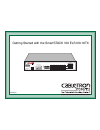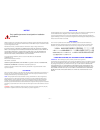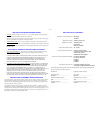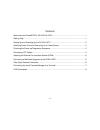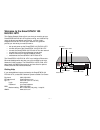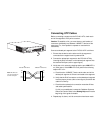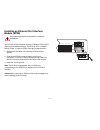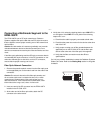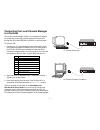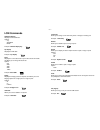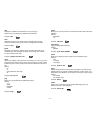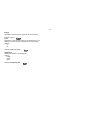Getting started with the smartstack 100 els100-16tx pwr cpu reset com port status mode tx act fdx mon rx col 100 usr status els100-16tx epim100 epim100 10x 12x 14x 16x 9x 11x 13x 15x 2x 4x 6x 8x 1x 3x 5x 7x link status link status 2 4 6 8 10 12 14 16 1 3 5 7 9 11 13 15 9032406-01.
– i – notice cabletron systems reserves the right to make changes in specifications and other information contained in this document without prior notice. The reader should in all cases consult cabletron systems to determine whether any such changes have been made. The hardware, firmware, or softwar...
– ii – cabletron software program license 1. License. You have the right to use only the one (1) copy of the program provided in this package subject to the terms and conditions of this license agreement. You may not copy, reproduce or transmit any part of the program except as permitted by the copy...
– iii – contents welcome to the smartstack 100 els100-16tx................................................................... 1 getting help .............................................................................................................................1 setting up and powering up the e...
– iv –.
– 1 – welcome to the smartstack 100 els100-16tx this getting started guide will tell you what you need to get your smartstack100 els100-16tx up and running, out of the box. By using the factory-set default configuration, you can quickly integrate the els100-16tx into your network. This guide will pr...
– 2 – setting up and powering up the els100-16tx setting up and powering up your els100-16tx is a simple process that requires you to: • attach the power cord and connect to a power source • check power-up diagnostics sequence attaching power cord and connecting to a power source a power cord is pro...
– 3 – 3. After several seconds, the cpu led will stay on and only one port status led is lit. This indicates the power-up diagnostics sequence is complete. Note: if a critical component fails diagnostics, the cpu led will turn off and the els100-16tx will attempt to reboot. If the cpu led does not s...
– 4 – connecting utp cables before connecting a segment to the els100-16tx, check each end of the segment to verify wire crossover. Connect a twisted pair segment to the els100-16tx as follows: 1. Ensure that the device at the other end of the segment is connected to the segment and is powered on. 2...
– 5 – installing an ethernet port interface module (epim) the els100-16tx provides two slots for a cabletron epim-100fx (ethernet port interface module). The els100-16tx is shipped without epims. To install an epim, follow the procedure below: 1. Remove the coverplate or the existing epim (whichever...
– 6 – connecting a multimode segment to the epim-100fx the epim-100fx has an sc style network port. Cabletron systems supplies fiber optic cable that uses sc style connectors that are keyed to ensure proper crossing over of the transmit and receive fibers. Fiber optic network connection 1. Remove th...
– 7 – connecting the local console manager to a terminal the local console manager (lcm) is a command-line interface for configuring, monitoring, and managing the els100-16tx through the out-of-band rs232c connection on the front panel. To connect lcm: 1. Connect your vt series terminal or terminal ...
– 8 – lcm commands addresses display displays learned addresses. Options: any address mask example: address display any arp display displays the arp table. Example: arp display baud displays the current baud rate of your lcm console connection, and allows you to change the baud rate. Options: 200 24...
– 9 – help displays the available lcm commands. You can also type a question mark ( ? ) to display the available lcm commands. Example: help ident displays the els100-16tx serial number, the epim up-link module number (if installed), power-up test codes, and diagnostic information. Example: ident ip...
– 10 – traplog displays the traps messages captured by the els100-16tx. Example: traplog trunk displays the current trunking status for all monitored ports, and allows you to set trunking for a specific port or range of ports. Options: on off example: trunk 7-10, 15 on workgroups allows you to displ...