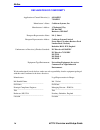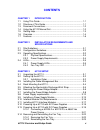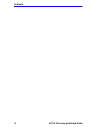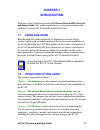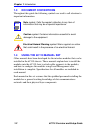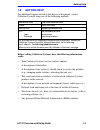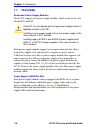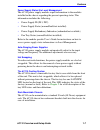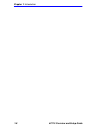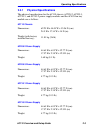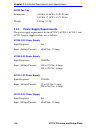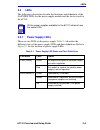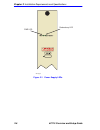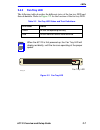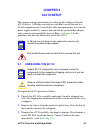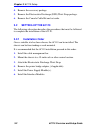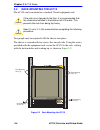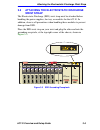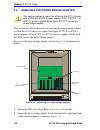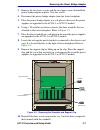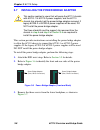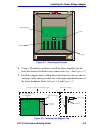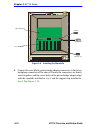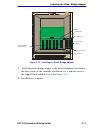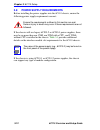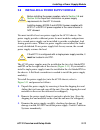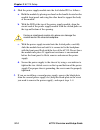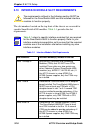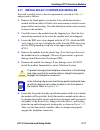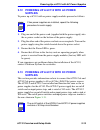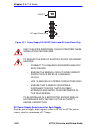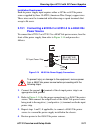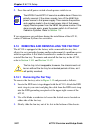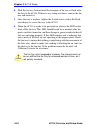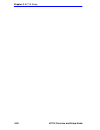- DL manuals
- Cabletron Systems
- Switch
- SmartSwitch 6C110
- Overview And Setup Manual
Cabletron Systems SmartSwitch 6C110 Overview And Setup Manual
Summary of SmartSwitch 6C110
Page 1
6c110 smartswitch 6500 overview and setup guide 9032752-02.
Page 3: Notice
6c110 overview and setup guide i notice cabletron systems reserves the right to make changes in specifications and other information contained in this document without prior notice. The reader should in all cases consult cabletron systems to determine whether any such changes have been made. The har...
Page 4
Notice ii 6c110 overview and setup guide industry canada notice this digital apparatus does not exceed the class a limits for radio noise emissions from digital apparatus set out in the radio interference regulations of the canadian department of communications. Le présent appareil numérique n’émet ...
Page 5
Notice 6c110 overview and setup guide iii cabletron software program license 1. License. You have the right to use only the one (1) copy of the program provided in this package subject to the terms and conditions of this license agreement. You may not copy, reproduce or transmit any part of the prog...
Page 6
Notice iv 6c110 overview and setup guide declaration of conformity application of council directive(s): 89/336/eec 73/23/eec manufacturer’s name: cabletron systems, inc. Manufacturer’s address: 35 industrial way po box 5005 rochester, nh 03867 european representative name: mr. J. Solari european rep...
Page 7: Contents
6c110 overview and setup guide v contents chapter 1 introduction 1.1 using this guide ......................................................................... 1-1 1.2 structure of this guide................................................................ 1-1 1.3 document conventions ..................
Page 8
Contents vi 6c110 overview and setup guide.
Page 9: Chapter 1
6c110 overview and setup guide 1-1 chapter 1 introduction welcome to the cabletron systems 6c110 smartswitch 6500 overview and setup guide . This guide explains how to set up and configure the cabletron systems 6c110 smartswitch 6500 chassis. 1.1 using this guide read through this guide completely t...
Page 10: 1.3
Chapter 1: introduction 1-2 6c110 overview and setup guide 1.3 document conventions throughout this guide the following symbols are used to call attention to important information. 1.4 using the 6c110 manual set other manuals have been developed for the interface modules that can be installed in the...
Page 11: 1.5
Getting help 6c110 overview and setup guide 1-3 1.5 getting help for additional support related to this device or document, contact cabletron systems using one of the following methods: before calling cabletron systems, have the following information ready: • your cabletron systems service contract ...
Page 12: 1.6
Chapter 1: introduction 1-4 6c110 overview and setup guide 1.6 overview the cabletron systems 6c110 chassis design provides ten 1.2-inch slots that can contain a variety of interface modules. The 19-inch rackmountable chassis supports redundant power supplies and lanview diagnostic leds. All chassis...
Page 13
Overview 6c110 overview and setup guide 1-5 figure 1-1 the 6c110 chassis with redundant power supplies interface modules (10) redundant power supplies (2) fan tray.
Page 14: 1.7
Chapter 1: introduction 1-6 6c110 overview and setup guide 1.7 features redundant power supply modules the 6c110 supports two power supply modules which reside in the slots labeled ps1 and ps2. Each power supply module supports an ac input connector that allows each power supply to be connected to a...
Page 15: •
Features 6c110 overview and setup guide 1-7 power supply status via local management the 6c110 power supply modules report information to the modules installed in the chassis regarding the present operating status. This information includes the following: • power supply id (ps1, ps2) • power supply ...
Page 16
Chapter 1: introduction 1-8 6c110 overview and setup guide.
Page 17: Chapter 2
6c110 overview and setup guide 2-1 chapter 2 installation requirements and specifications this chapter describes the following: • site guidelines that must be met before installing a 6c110 into a rack or cabinet • 6c110 configuration guidelines • operating specifications for the 6c110 enclosure and ...
Page 18: 2.2
Chapter 2: installation requirements and specifications 2-2 6c110 overview and setup guide 2.2 configuration guidelines the 6c110 has 10 slots that accept interface modules. The slots are numbered 1 to 10 beginning from the left. There are two additional slots located on the far right of the chassis...
Page 19: 2.3.1
Operating specifications 6c110 overview and setup guide 2-3 2.3.1 physical specifications the physical specifications for the 6c110 chassis, 6c205-2, 6c205-3, 6c210-1, and 6c210-2 power supply modules and the 6c405 fan tray module are as follows: 6c110 chassis 6c205-2 power supply 6c205-3 power supp...
Page 20: 2.3.2
Chapter 2: installation requirements and specifications 2-4 6c110 overview and setup guide 6c405 fan tray 2.3.2 power supply requirements the power supply requirements for the 6c205-2, 6c205-3, 6c210-1, and 6c210-2 power supply modules are as follows: 6c205-2 dc power supply 6c205-3 ac power supply ...
Page 21: 2.4
Leds 6c110 overview and setup guide 2-5 2.4 leds the following subsections describe the functions and definitions of the lanview leds for the power supply module and the fan tray unit for the 6c110. 2.4.1 power supply leds there are two leds on the power supply. Table 2-1 describes the different sta...
Page 22
Chapter 2: installation requirements and specifications 2-6 6c110 overview and setup guide figure 2-1 power supply leds redundancy led pwr led 2016_03 3.
Page 23: 2.4.2
Leds 6c110 overview and setup guide 2-7 2.4.2 fan tray led the following table describes the different states of the fan tray led and their definitions. Refer to figure 2-2 for the location of the fan tray led. Figure 2-2 fan tray led table 2-2 fan tray led states and their definitions led color sta...
Page 24
Chapter 2: installation requirements and specifications 2-8 6c110 overview and setup guide.
Page 25: Chapter 3
6c110 overview and setup guide 3-1 chapter 3 6c110 setup this chapter contains instructions on setting up the cabletron systems 6c110 chassis. A phillips screwdriver is needed to install the unit in a 19-inch equipment rack, to install the cable management bar, to secure the power supply module(s), ...
Page 26: 3.2
Chapter 3: 6c110 setup 3-2 6c110 overview and setup guide 4. Remove the accessory package. 5. Remove the electrostatic discharge (esd) wrist strap package. 6. Remove the console cable kit and set aside. 3.2 setting up the 6c110 the following subsection describes the procedures that must be followed ...
Page 27: 3.3
Installing the cable management bar 6c110 overview and setup guide 3-3 3.3 installing the cable management bar to install the cable management bar, proceed as follows: 1. Remove the cable management bar from the shipping box. Ensure that there are four screws inside the bag with the cable management...
Page 28: 3.4
Chapter 3: 6c110 setup 3-4 6c110 overview and setup guide 3.4 rack mounting the 6c110 the 6c110 can be mounted in a standard 19-inch equipment rack. Two people may be required to lift the chassis into place. The chassis is secured with ten screws, five on each side. Using the screws provided with th...
Page 29: 3.5
Attaching the electrostatic discharge wrist strap 6c110 overview and setup guide 3-5 3.5 attaching the electrostatic discharge wrist strap the electrostatic discharge (esd) wrist strap must be attached before handling the power supplies, fan tray, or modules for the 6c110. In addition, observe all p...
Page 30: 3.6
Chapter 3: 6c110 setup 3-6 6c110 overview and setup guide 3.6 removing the power bridge adapter this section provides instructions on removing the power bridge adapter to allow the 6c110 chassis to support the legacy 6c205-2 or 6c205-3 power supplies. If the 6c210-1 or 6c210-2 power supplies will be...
Page 31: 10.
Removing the power bridge adapter 6c110 overview and setup guide 3-7 3. Remove the two lower screws and the two upper screws that hold the power bridge adapter in place. Save the screws. 4. Disconnect the power bridge adapter from the lower backplane. 5. Place the power bridge adapter in a safe plac...
Page 32: 3.7
Chapter 3: 6c110 setup 3-8 6c110 overview and setup guide 3.7 installing the power bridge adapter this section provides instructions on installing the power bridge adapter to allow the 6c110 chassis to support the 6c210-1 or 6c210-2 power supplies. If the legacy 6c205-2 or 6c205-3 power supplies wil...
Page 33
Installing the power bridge adapter 6c110 overview and setup guide 3-9 figure 3-7 removing the screws 4. Using a .25-inch hex nut driver, install the three standoffs into the holes that formerly held the screws removed in step 3 . See figure 3-9 . 5. Install the support clip by sliding the notched e...
Page 34
Chapter 3: 6c110 setup 3-10 6c110 overview and setup guide figure 3-9 installing the standoffs 6. Connect the rear (black) power bridge adapter connectors to the lower backplane connectors of the chassis. Ensure the connectors are firmly seated together, and the screw holes of the power bridge adapt...
Page 35
Installing the power bridge adapter 6c110 overview and setup guide 3-11 figure 3-10 installing the power bridge adapter 7. Attach the power bridge adapter to the lower backplane by fastening the three screws to the standoffs installed in step 4 and one screw to the support lip installed in step 5 . ...
Page 36: 3.8
Chapter 3: 6c110 setup 3-12 6c110 overview and setup guide 3.8 power supply requirements before installing the power supplies into the 6c110 chassis, ensure the following power supply requirements are met: if the chassis will use legacy 6c205-2 or 6c205-3 power supplies, there may be no more than on...
Page 37: 3.9
Installing a power supply module 6c110 overview and setup guide 3-13 3.9 installing a power supply module you must install at least one power supply in the 6c110 chassis. One power supply provides sufficient power for most module configurations but a second power supply can be installed to provide a...
Page 38
Chapter 3: 6c110 setup 3-14 6c110 overview and setup guide 4. Slide the power supply module into the slot labeled ps1 as follows: a. Hold the module by placing one hand on the handle located on the module front panel and using the other hand to support the body of the module. B. With the led at the ...
Page 39
Installing a power supply module 6c110 overview and setup guide 3-15 figure 3-11 installing the power supply module(s) after installation of the power supply modules is completed the 6c110 is ready to be powered up; however, cabletron systems recommends that installation of all modules for the 6c110...
Page 40: 3.10
Chapter 3: 6c110 setup 3-16 6c110 overview and setup guide 3.10 interface module slot requirements the slot numbers located on the top front of the chassis are reserved for specific smartswitch 6500 modules. Table 3-1 provides the slot requirements. ! Caution the requirements outlined in the followi...
Page 41: 3.11
Installing 6c110 interface modules 6c110 overview and setup guide 3-17 3.11 installing 6c110 interface modules to install a module, refer to the slot requirements covered in table 3-1 and proceed as follows: 1. Remove the blank panel covering the slot in which the interface module will be installed....
Page 42
Chapter 3: 6c110 setup 3-18 6c110 overview and setup guide figure 3-12 installing a module plastic locking tab slot number 2361-02 2159-01 circuit card card guides metal back-panel plastic locking tab backplane connectors.
Page 43: 3.12
Powering up a 6c110 with ac power supplies 6c110 overview and setup guide 3-19 3.12 powering up a 6c110 with ac power supplies to power up a 6c110 with ac power supply modules proceed as follows: 1. Plug one end of the power cord (supplied with the power supply) into the ac power socket on the botto...
Page 44
Chapter 3: 6c110 setup 3-20 6c110 overview and setup guide figure 3-13 power supply dc on/off switch and dc input power strip dc power supply requirement for each supply each dc power supply input requires either a 48 vdc or 60 vdc power source, rated at a minimum of 17 amps. Only qualified personne...
Page 45: 3.13.1
Powering up a 6c110 with dc power supplies 6c110 overview and setup guide 3-21 installation requirement each dc power supply input requires either a 48 vdc or 60 vdc power source supplied by three 10 awg (american wire gauge) copper wires. These wires must be terminated with either ring or spade ter...
Page 46: 3.14
Chapter 3: 6c110 setup 3-22 6c110 overview and setup guide 5. Press the on/off power switch of each power switch to on. If you experience any problems during the installation of the 6c110, contact cabletron systems for assistance. 3.14 removing and reinstalling the fan tray the 6c110 is equipped at ...
Page 47: 3.14.2
Removing and reinstalling the fan tray 6c110 overview and setup guide 3-23 figure 3-15 removing the fan tray 3.14.2 reinstalling the fan tray to reinstall the fan tray, refer to figure 3-16 and proceed as follows: 1. Locate the esd wrist strap shipped with the 6c110. Attach the esd wrist strap to yo...
Page 48
Chapter 3: 6c110 setup 3-24 6c110 overview and setup guide 4. Slide the fan tray forward until the faceplate of the tray is flush with the face of the 6c110. If there is any strong resistance, remove the fan tray and reinsert it. 5. Once the tray is in place, tighten the slotted screws with a flat b...
Page 49
Removing and reinstalling the fan tray 6c110 overview and setup guide 3-25 figure 3-16 reinstalling the fan tray slot guides slotted screws (2) 1 2 3 4 5 ps1 ps2 2016_08 6c405.
Page 50
Chapter 3: 6c110 setup 3-26 6c110 overview and setup guide.