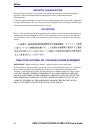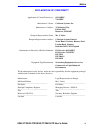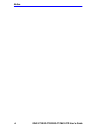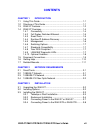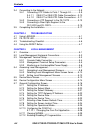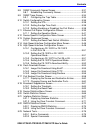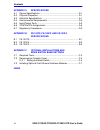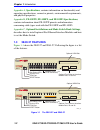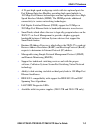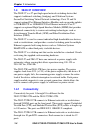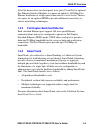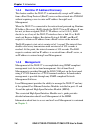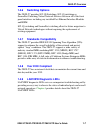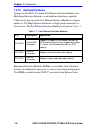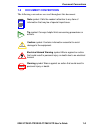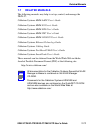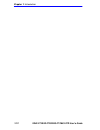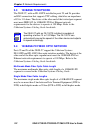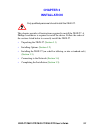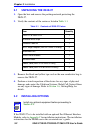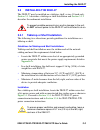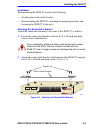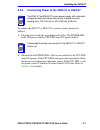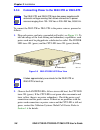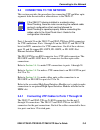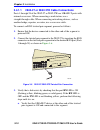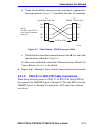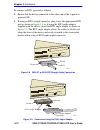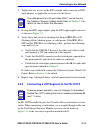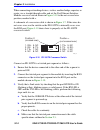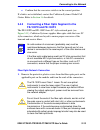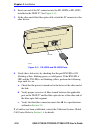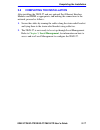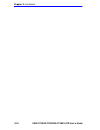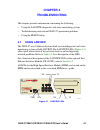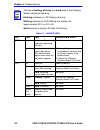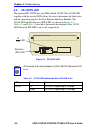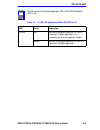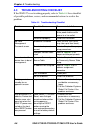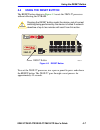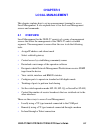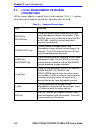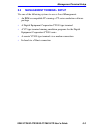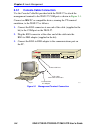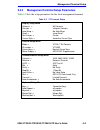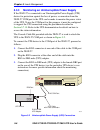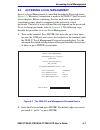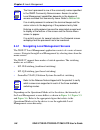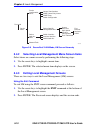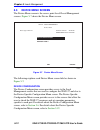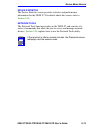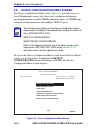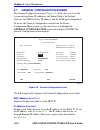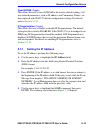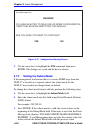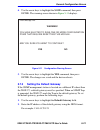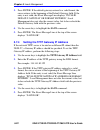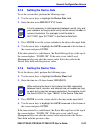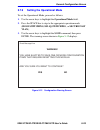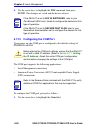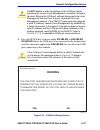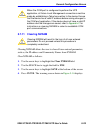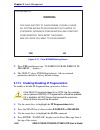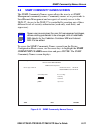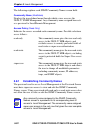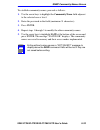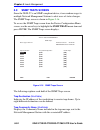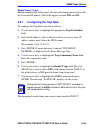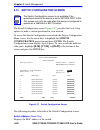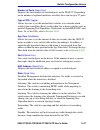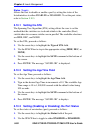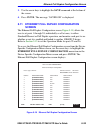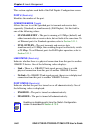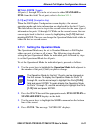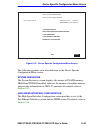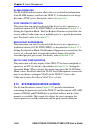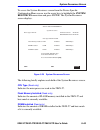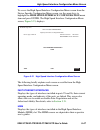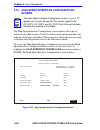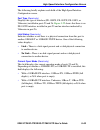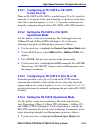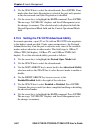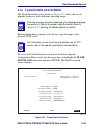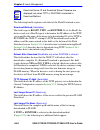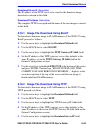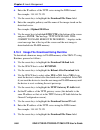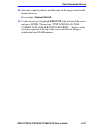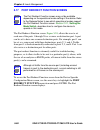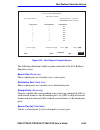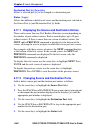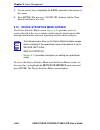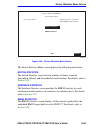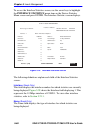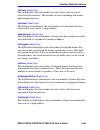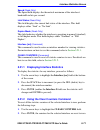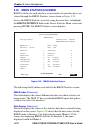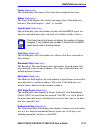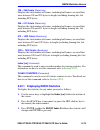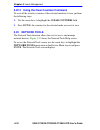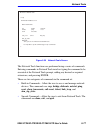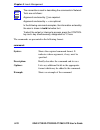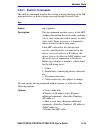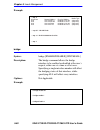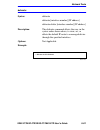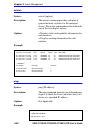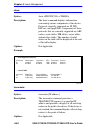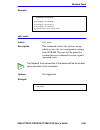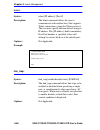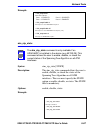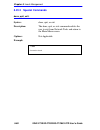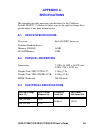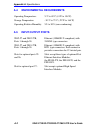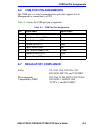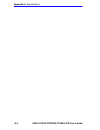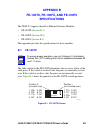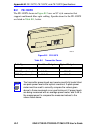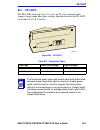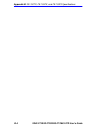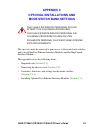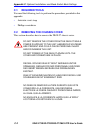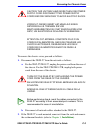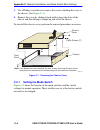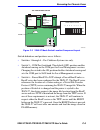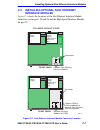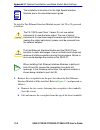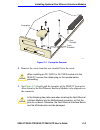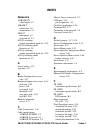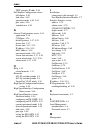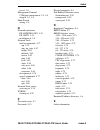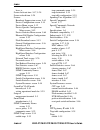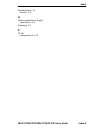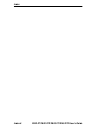- DL manuals
- Cabletron Systems
- Switch
- SmartSwitch 6E123-50
- User Manual
Cabletron Systems SmartSwitch 6E123-50 User Manual
9031960-05
2E42-27/2E42-27R/2E43-27/2E43-27R
SmartSwitch 2200
User’s Guide
1
2
3
4
5
6
7
8
11
12
13
14
15
16
9
10
17
18
19
20
21
22
23
24
2E42-27
COM
PWR
CPU
RESET
1X 3X 5X 7X 9X 11X 13X 15X 17X 19X 21X 23X
26
25
2E43-27
COM
PWR
CPU
RESET
26
25
1
2
3
4
5
6
7
8
11
12
13
14
15
16
9
10
17
18
19
20
21
22
23
24
Summary of SmartSwitch 6E123-50
Page 1
9031960-05 2e42-27/2e42-27r/2e43-27/2e43-27r smartswitch 2200 user’s guide 1 2 3 4 5 6 7 8 11 12 13 14 15 16 9 10 17 18 19 20 21 22 23 24 2e42-27 com pwr cpu reset 1x 3x 5x 7x 9x 11x 13x 15x 17x 19x 21x 23x 26 25 2e43-27 com pwr cpu reset 26 25 1 2 3 4 5 6 7 8 11 12 13 14 15 16 9 10 17 18 19 20 21 2...
Page 3: Notice
2e42-27/2e42-27r/2e43-27/2e43-27r user’s guide i notice cabletron systems reserves the right to make changes in specifications and other information contained in this document without prior notice. The reader should in all cases consult cabletron systems to determine whether any such changes have be...
Page 4
Notice ii 2e42-27/2e42-27r/2e43-27/2e43-27r user’s guide industry canada notice this digital apparatus does not exceed the class a limits for radio noise emissions from digital apparatus set out in the radio interference regulations of the canadian department of communications. Le présent appareil n...
Page 5
Notice 2e42-27/2e42-27r/2e43-27/2e43-27r user’s guide iii cabletron software program license 1. License. You have the right to use only the one (1) copy of the program provided in this package subject to the terms and conditions of this license agreement. You may not copy, reproduce or transmit any ...
Page 6
Notice iv 2e42-27/2e42-27r/2e43-27/2e43-27r user’s guide safety information class 1 laser transceivers the fe-100f3 fast ethernet interface module, fpim-05 and fpim-07 fddi port interface modules, and apim-29 atm port interface module use class 1 laser transceivers. Read the following safety informa...
Page 7
Notice 2e42-27/2e42-27r/2e43-27/2e43-27r user’s guide v declaration of conformity application of council directive(s): 89/336/eec 73/23/eec manufacturer’s name: cabletron systems, inc. Manufacturer’s address: 35 industrial way po box 5005 rochester, nh 03867 european representative name: mr. J. Sola...
Page 8
Notice vi 2e42-27/2e42-27r/2e43-27/2e43-27r user’s guide.
Page 9: Contents
2e42-27/2e42-27r/2e43-27/2e43-27r user’s guide vii contents chapter 1 introduction 1.1 using this guide ......................................................................... 1-1 1.2 structure of this guide................................................................ 1-1 1.3 2e4x-27 features ....
Page 10
Contents viii 2e42-27/2e42-27r/2e43-27/2e43-27r user’s guide 3.4 connecting to the network...........................................................3-9 3.4.1 connecting utp cables to ports 1 through 24 ..............3-9 3.4.1.1 2e42-27 or 2e42-27r cable connections....3-10 3.4.1.2 2e43-27 or 2e43-2...
Page 11
Contents 2e42-27/2e42-27r/2e43-27/2e43-27r user’s guide ix 5.8 snmp community names screen ............................................ 5-31 5.8.1 establishing community names ................................... 5-32 5.9 snmp traps screen.................................................................
Page 12
Contents x 2e42-27/2e42-27r/2e43-27/2e43-27r user’s guide appendix a specifications a.1 device specifications .................................................................. A-1 a.2 physical properties ..................................................................... A-1 a.3 electrical specif...
Page 13: Chapter 1
2e42-27/2e42-27r/2e43-27/2e43-27r user’s guide 1-1 chapter 1 introduction welcome to the 2e42-27/2e42-27r/2e43-27/2e43-27r smartswitch 2200 user’s guide . This guide describes the 2e42-27, 2e42-27r, 2e43-27, and 2e43-27r smartswitch 2200 devices and provides information concerning network requiremen...
Page 14: Specifications
Chapter 1: introduction 1-2 2e42-27/2e42-27r/2e43-27/2e43-27r user’s guide appendix a , specifications , contains information on functionality and operating specifications, connector pinouts, environmental requirements, and physical properties. Appendix b , fe-100tx, fe-100fx, and fe-100f3 specifica...
Page 15: •
2e4x-27 features 2e42-27/2e42-27r/2e43-27/2e43-27r user’s guide 1-3 • a 24-port high-speed workgroup switch with two optional ports for fast ethernet interface modules providing high speed uplinks to 100 mbps fast ethernet technologies and one optional port for a high speed interface module (hsim). ...
Page 16: 1.4
Chapter 1: introduction 1-4 2e42-27/2e42-27r/2e43-27/2e43-27r user’s guide 1.4 2e4x-27 overview the 2e4x-27 is a 27-port high-speed network switching device that supports traditional switching (bridging) and cabletron systems securefast switching virtual network technology. Ports 25 and 26 support o...
Page 17: 1.4.2
2e4x-27 overview 2e42-27/2e42-27r/2e43-27/2e43-27r user’s guide 1-5 all of the devices have two front panel slots (ports 25 and 26) for optional fast ethernet interface modules to support an uplink to 100 mbps fast ethernet backbones or a high speed connection to a local server. There is also space ...
Page 18: 1.4.4
Chapter 1: introduction 1-6 2e42-27/2e42-27r/2e43-27/2e43-27r user’s guide 1.4.4 runtime ip address discovery this feature enables the 2e42-27 to automatically accept an ip address from a boot strap protocol (bootp) server on the network into nvram without requiring a user to enter an ip address thr...
Page 19: 1.4.6
2e4x-27 overview 2e42-27/2e42-27r/2e43-27/2e43-27r user’s guide 1-7 1.4.6 switching options the 2e4x-27 provides 802.1d switching, 802.1q switching or securefast switching virtual network services between all of the front panel interfaces including any installed fast ethernet interface modules and h...
Page 20: 1.4.10
Chapter 1: introduction 1-8 2e42-27/2e42-27r/2e43-27/2e43-27r user’s guide 1.4.10 optional features options for the 2e4x-27 include fast ethernet interface modules and high speed interface modules to add additional interface capability. Cabletron systems provides fast ethernet interface modules to s...
Page 21: 1.5
Document conventions 2e42-27/2e42-27r/2e43-27/2e43-27r user’s guide 1-9 1.5 document conventions the following conventions are used throughout this document: note note symbol. Calls the reader’s attention to any item of information that may be of special importance. Tip tip symbol. Conveys helpful h...
Page 22: 1.6
Chapter 1: introduction 1-10 2e42-27/2e42-27r/2e43-27/2e43-27r user’s guide 1.6 getting help for additional support related to this device or document, contact the cabletron systems global call center: before calling the cabletron systems global call center, have the following information ready: • y...
Page 23: 1.7
Related manuals 2e42-27/2e42-27r/2e43-27/2e43-27r user’s guide 1-11 1.7 related manuals the following manuals may help to set up, control, and manage the 2e4x-27: cabletron systems hsim-a6dp user’s guide cabletron systems hsim-f6 user’s guide cabletron systems hsim-fe6 user’s guide cabletron systems...
Page 24
Chapter 1: introduction 1-12 2e42-27/2e42-27r/2e43-27/2e43-27r user’s guide.
Page 25: Chapter 2
2e42-27/2e42-27r/2e43-27/2e43-27r user’s guide 2-1 chapter 2 network requirements before installing the 2e4x-27 or fast ethernet interface module (fe-100tx, fe-100fx, or fe-100f3), review the requirements and specifications referred to in this chapter concerning the following: • smarttrunk ( section...
Page 26: 2.3
Chapter 2: network requirements 2-2 2e42-27/2e42-27r/2e43-27/2e43-27r user’s guide 2.3 100base-tx network the 2e4x-27, with an fe-100tx installed in ports 25 and 26, provides an rj45 connection that supports utp cabling, which has an impedance of 85 to 111 ohms. The device at the other end of the tw...
Page 27: Chapter 3
2e42-27/2e42-27r/2e43-27/2e43-27r user’s guide 3-1 chapter 3 installation this chapter provides all instructions required to install the 2e4x-27. A phillips screwdriver is required to install the device. Follow the order of the sections listed below to correctly install the 2e4x-27. • unpacking the ...
Page 28: 3.1
Chapter 3: installation 3-2 2e42-27/2e42-27r/2e43-27/2e43-27r user’s guide 3.1 unpacking the 2e4x-27 1. Open the box and remove the packing material protecting the 2e4x-27. 2. Verify the contents of the carton as listed in table 3-1 . 3. Remove the black and yellow tape seal on the non-conductive ba...
Page 29: 3.3
Installing the 2e4x-27 2e42-27/2e42-27r/2e43-27/2e43-27r user’s guide 3-3 3.3 installing the 2e4x-27 the 2e4x-27 may be installed on a tabletop, shelf, or in a 19-inch rack. Section 3.3.1 describes a tabletop or shelf installation and section 3.3.2 describes the rackmount installation. 3.3.1 tableto...
Page 30: 3.3.2
Chapter 3: installation 3-4 2e42-27/2e42-27r/2e43-27/2e43-27r user’s guide figure 3-1 tabletop or shelf installation 3.3.2 rackmount installation to install the 2e4x-27 in a 19-inch rack, cabletron systems includes an accessory kit containing the rackmount brackets, mounting screws, and a strain-rel...
Page 31
Installing the 2e4x-27 2e42-27/2e42-27r/2e43-27/2e43-27r user’s guide 3-5 installation rack mounting the 2e4x-27 involves the following: • attaching the strain-relief bracket • rack mounting the 2e4x-27 (attaching the mounting brackets and fastening the 2e4x-27 to the rack) attaching the strain-reli...
Page 32
Chapter 3: installation 3-6 2e42-27/2e42-27r/2e43-27/2e43-27r user’s guide rack mounting the 2e4x-27 proceed as follows to install the 2e4x-27 into a 19-inch rack. 1. Remove and discard the four cover screws (two from each side) located along the front edges of each side of the 2e4x-27. 2. Locate th...
Page 33: 3.3.3
Installing the 2e4x-27 2e42-27/2e42-27r/2e43-27/2e43-27r user’s guide 3-7 3.3.3 connecting power to the 2e42-27 or 2e43-27 to connect the 2e42-27 or 2e43-27 to a power source, proceed as follows: 1. Plug the power cord into a grounded wall outlet. The power led turns on (green) and the cpu led turns...
Page 34: 3.3.4
Chapter 3: installation 3-8 2e42-27/2e42-27r/2e43-27/2e43-27r user’s guide 3.3.4 connecting power to the 2e42-27r or 2e43-27r to connect the 2e42-27r or 2e43-27r to the power sources, proceed as follows: 1. Plug each power cord into a grounded wall outlet, see figure 3-5 . To take advantage of the l...
Page 35: 3.4
Connecting to the network 2e42-27/2e42-27r/2e43-27/2e43-27r user’s guide 3-9 3.4 connecting to the network this section provides the procedures for connecting utp and fiber optic segments from the network or other devices to the 2e4x-27. Ports 1 through 24 on the 2e42-27 and 2e42-27r have rj45 conne...
Page 36: 3.4.1.1
Chapter 3: installation 3-10 2e42-27/2e42-27r/2e43-27/2e43-27r user’s guide 3.4.1.1 2e42-27 or 2e42-27r cable connections ports 1 through 24 of the 2e42-27 or 2e42-27r are 10base-t ports with internal crossovers. When connecting a workstation, use a straight-through cable. When connecting networking...
Page 37: 3.4.1.2
Connecting to the network 2e42-27/2e42-27r/2e43-27/2e43-27r user’s guide 3-11 b. Verify that the rj45 connectors on the twisted pair segment have the proper pinouts ( figure 3-7 ) and check the cable for continuity. Figure 3-7 cable pinouts - (rj45) crossover cable c. Check that the twisted pair con...
Page 38
Chapter 3: installation 3-12 2e42-27/2e42-27r/2e43-27/2e43-27r user’s guide to connect an rj21, proceed as follows: 1. Ensure that the device connected to the other end of the segment is powered on. 2. If using an rj21 straight connector, plug it into the appropriate rj21 port as shown in figure 3-8...
Page 39: 3.4.2
Connecting to the network 2e42-27/2e42-27r/2e43-27/2e43-27r user’s guide 3-13 3. Tighten the two screws on the rj21 straight cable connector or rj21 angle adapter, as applicable, to secure it to the device. 4. If using the rj21 angle adapter, plug the rj21 right-angled connector as shown in figure 3...
Page 40
Chapter 3: installation 3-14 2e42-27/2e42-27r/2e43-27/2e43-27r user’s guide when connecting networking devices, such as another bridge, repeater, or router, use a straight-through cable and set the fast ethernet interface module crossover switch shown in figure 3-10 to the not crossed over position,...
Page 41: 3.4.3
Connecting to the network 2e42-27/2e42-27r/2e43-27/2e43-27r user’s guide 3-15 e. Confirm that the crossover switch is in the correct position. If a link is not established, contact the cabletron systems global call center. Refer to section 1.6 for details. 3.4.3 connecting a fiber optic segment to t...
Page 42
Chapter 3: installation 3-16 2e42-27/2e42-27r/2e43-27/2e43-27r user’s guide 2. Insert one end of the sc connector into the fe-100fx or fe-100f3 installed in the 2e4x-27. See figure 3-11 . 3. At the other end of the fiber optic cable, attach the sc connector to the other device. Figure 3-11 fe-100fx ...
Page 43: 3.5
Completing the installation 2e42-27/2e42-27r/2e43-27/2e43-27r user’s guide 3-17 3.5 completing the installation after installing the 2e4x-27 and any optional fast ethernet interface modules and hsim as appropriate, and making the connections to the network, proceed as follows: 1. Secure the cables b...
Page 44
Chapter 3: installation 3-18 2e42-27/2e42-27r/2e43-27/2e43-27r user’s guide.
Page 45: Chapter 4
2e42-27/2e42-27r/2e43-27/2e43-27r user’s guide 4-1 chapter 4 troubleshooting this chapter provides information concerning the following: • using the lanview diagnostic and status monitoring system • troubleshooting network and 2e4x-27 operational problems • using the reset button 4.1 using lanview t...
Page 46
Chapter 4: troubleshooting 4-2 2e42-27/2e42-27r/2e43-27/2e43-27r user’s guide note the terms flashing, blinking, and solid used in the following tables indicate the following: flashing indicatesan led flashing randomly. Blinking indicatesan led flashing at a steady rate (approximately 50% on, 50% of...
Page 47
Using lanview 2e42-27/2e42-27r/2e43-27/2e43-27r user’s guide 4-3 rx (receive) off no link. No activity. Port enabled or disabled. No error. Green solid. Port enabled, link, no activity. No error. Blinking. Port disabled, link. No error. Amber flashing. Port enabled, link, activity. No error. Red dia...
Page 48: 4.2
Chapter 4: troubleshooting 4-4 2e42-27/2e42-27r/2e43-27/2e43-27r user’s guide 4.2 fe-100tx led the optional fe-100tx has one led labeled 10/100. The 10/100 led together with the receive led allows the user to determine the link status and the operating speed of the fast ethernet interface module. Th...
Page 49
Fe-100tx led 2e42-27/2e42-27r/2e43-27/2e43-27r user’s guide 4-5 table 4-3 10/100 led indications when rx led is off note no link exists if the associated port (25 or 26) rx (receive) led is off. Led color indication 10/100 off no link or no cable attached. Fe-100tx forced to 10 mbps operation, or is...
Page 50: 4.3
Chapter 4: troubleshooting 4-6 2e42-27/2e42-27r/2e43-27/2e43-27r user’s guide 4.3 troubleshooting checklist if the 2e4x-27 is not working properly, refer to table 4-4 for a checklist of possible problems, causes, and recommended actions to resolve the problem. Table 4-4 troubleshooting checklist pro...
Page 51: 4.4
Using the reset button 2e42-27/2e42-27r/2e43-27/2e43-27r user’s guide 4-7 4.4 using the reset button the reset button shown in figure 4-3 resets the 2e4x-27 processor without affecting the nvram. Figure 4-3 reset button to reset the 2e4x-27 processor, use a pen or pencil to press and release the res...
Page 52
Chapter 4: troubleshooting 4-8 2e42-27/2e42-27r/2e43-27/2e43-27r user’s guide.
Page 53: Chapter 5
2e42-27/2e42-27r/2e43-27/2e43-27r user’s guide 5-1 chapter 5 local management this chapter explains how to set up a management terminal to access local management. It also explains how to use the local management screens and commands. 5.1 overview local management for the 2e4x-27 consists of a serie...
Page 54: 5.2
Chapter 5: local management 5-2 2e42-27/2e42-27r/2e43-27/2e43-27r user’s guide 5.2 local management keyboard conventions all key names appear as capital letters in this manual. Table 5-1 explains the keyboard conventions and the key functions that are used. Table 5-1 keyboard conventions key functio...
Page 55: 5.3
Management terminal setup 2e42-27/2e42-27r/2e43-27/2e43-27r user’s guide 5-3 5.3 management terminal setup use one of the following systems to access local management: • an ibm or compatible pc running a vt series emulation software package • a digital equipment corporation vt100 type terminal • a v...
Page 56: 5.3.1
Chapter 5: local management 5-4 2e42-27/2e42-27r/2e43-27/2e43-27r user’s guide 5.3.1 console cable connection use the console cable kit provided with the 2e4x-27 to attach the management terminal to the 2e4x-27 com port as shown in figure 5-1 . Connect an ibm pc or compatible device, running the vt ...
Page 57: 5.3.2
Management terminal setup 2e42-27/2e42-27r/2e43-27/2e43-27r user’s guide 5-5 5.3.2 management terminal setup parameters table 5-2 lists the setup parameters for the local management terminal. Table 5-2 vt terminal setup display setup menu columns -> controls -> auto wrap -> scroll -> text cursor -> ...
Page 58: 5.3.3
Chapter 5: local management 5-6 2e42-27/2e42-27r/2e43-27/2e43-27r user’s guide 5.3.3 monitoring an uninterruptible power supply if the 2e4x-27 is connected to an uninterruptible power supply (ups) device for protection against the loss of power, a connection from the 2e4x-27 com port to the ups can ...
Page 59: 5.4
Accessing local management 2e42-27/2e42-27r/2e43-27/2e43-27r user’s guide 5-7 5.4 accessing local management access to local management is controlled through the password screen figure 5-3 . Whenever a connection is made to the 2e4x-27 the password screen displays. Before continuing, the user must e...
Page 60: 5.4.1
Chapter 5: local management 5-8 2e42-27/2e42-27r/2e43-27/2e43-27r user’s guide 5.4.1 navigating local management screens the 2e4x-27 local management application consists of a series of menu screens. Navigate through local management by selecting items from the menu screens. The 2e4x-27 support thre...
Page 61
Accessing local management 2e42-27/2e42-27r/2e43-27/2e43-27r user’s guide 5-9 \ figure 5-4 802.1d switching mode, lm screen hierarchy figure 5-5 802.1q switching mode, lm screen hierarchy device menu password device configuration menu 23141-43 device specific configuration menu network tools device ...
Page 62: 5.4.2
Chapter 5: local management 5-10 2e42-27/2e42-27r/2e43-27/2e43-27r user’s guide figure 5-6 securefast vlan mode, lm screen hierarchy 5.4.2 selecting local management menu screen items select items on a menu screen by performing the following steps: 1. Use the arrow keys to highlight a menu item. 2. ...
Page 63
Accessing local management 2e42-27/2e42-27r/2e43-27/2e43-27r user’s guide 5-11 using the return command to exit lm using the return command, proceed as follows: 1. Use the arrow keys to highlight the return command at the bottom of the local management screen. 2. Press enter. The previous screen in ...
Page 64: 5.5
Chapter 5: local management 5-12 2e42-27/2e42-27r/2e43-27/2e43-27r user’s guide 5.5 device menu screen the device menu screen is the access point for all local management screens. Figure 5-7 shows the device menu screen. Figure 5-7 device menu screen the following explains each device menu screen fi...
Page 65
Device menu screen 2e42-27/2e42-27r/2e43-27/2e43-27r user’s guide 5-13 device statistics the device statistics screen provides statistics and performance information for the 2e4x-27. For details about this screen, refer to section 5.19 . Network tools the network tools function resides on the 2e4x-2...
Page 66: 5.6
Chapter 5: local management 5-14 2e42-27/2e42-27r/2e43-27/2e43-27r user’s guide 5.6 device configuration menu screen the device configuration menu screen, figure 5-8 , provides access to local management screens that allow you to configure and monitor operating parameters, modify snmp community name...
Page 67
Device configuration menu screen 2e42-27/2e42-27r/2e43-27/2e43-27r user’s guide 5-15 the following briefly explains each screen accessible from the device configuration menu screen: general configuration the general configuration screen allows the user to monitor and configure operating parameters f...
Page 68: 5.7
Chapter 5: local management 5-16 2e42-27/2e42-27r/2e43-27/2e43-27r user’s guide 5.7 general configuration screen the general configuration screen, figure 5-9 , allows the user to set the system date and time, ip addresses and subnet masks, the default gateway, the tftp gateway ip address, and the co...
Page 69
General configuration screen 2e42-27/2e42-27r/2e43-27/2e43-27r user’s guide 5-17 subnet mask (modifiable) displays the subnet mask for the 2e4x-27. A subnet mask “masks out” the network bits of the ip address by setting the bits in the mask to 1 when the network treats the corresponding bits in the ...
Page 70: •
Chapter 5: local management 5-18 2e42-27/2e42-27r/2e43-27/2e43-27r user’s guide device uptime (read-only) displays the total time that the device has been operating. Operational mode (toggle) allows the user to set the 2e4x-27 so it operates as a traditional switch (802.1d switching), an ieee 802.1q...
Page 71: 5.7.1
General configuration screen 2e42-27/2e42-27r/2e43-27/2e43-27r user’s guide 5-19 clear nvram (toggle) this allows the user to reset nvram to the factory default settings. All user-entered parameters, such as ip address and community names, are then replaced with 2e4x-27 default configuration setting...
Page 72: 5.7.2
Chapter 5: local management 5-20 2e42-27/2e42-27r/2e43-27/2e43-27r user’s guide figure 5-10 configuration warning screen 5. Use the arrow keys to highlight the yes command, then press enter. The changes are saved and the device reboots. 5.7.2 setting the subnet mask if the management workstation tha...
Page 73: 5.7.3
General configuration screen 2e42-27/2e42-27r/2e43-27/2e43-27r user’s guide 5-21 4. Use the arrow keys to highlight the save command, then press enter. The warning screen shown in figure 5-11 displays. Figure 5-11 configuration warning screen 5. Use the arrow keys to highlight the yes command, then ...
Page 74: 5.7.4
Chapter 5: local management 5-22 2e42-27/2e42-27r/2e43-27/2e43-27r user’s guide 3. Press enter. If the default gateway entered is a valid format, the cursor returns to the beginning of the default gateway field. If the entry is not valid, the event message line displays “invalid default gateway or f...
Page 75: 5.7.5
General configuration screen 2e42-27/2e42-27r/2e43-27/2e43-27r user’s guide 5-23 5.7.5 setting the device date to set the system date, perform the following steps: 1. Use the arrow keys to highlight the device date field. 2. Enter the date in an mm/dd/yyyy format. 3. Press enter to set the system ca...
Page 76: 5.7.7
Chapter 5: local management 5-24 2e42-27/2e42-27r/2e43-27/2e43-27r user’s guide 5.7.7 entering a new screen refresh time the screen refresh time is set from 3 to 99 seconds with a default of 3 seconds. To set a new screen refresh time, perform the following steps: 1. Use the arrow keys to highlight ...
Page 77: 5.7.9
General configuration screen 2e42-27/2e42-27r/2e43-27/2e43-27r user’s guide 5-25 5.7.9 setting the operational mode to set the operational mode, proceed as follows: 1. Use the arrow keys to highlight the operational mode field. 2. Press the space bar to step to the appropriate operation mode (802.1d...
Page 78: 5.7.10
Chapter 5: local management 5-26 2e42-27/2e42-27r/2e43-27/2e43-27r user’s guide 4. Use the arrow keys to highlight the yes command, then press enter. The changes are saved and the device reboots. 5.7.10 configuring the com port upon power up, the com port is configured to the default settings of ena...
Page 79: Warning
General configuration screen 2e42-27/2e42-27r/2e43-27/2e43-27r user’s guide 5-27 2. Press the space bar to choose either enabled or disabled. Enabled allows the com port to be connected to the terminal and used for a particular application. Disabled does not allow the com portconnection to the termi...
Page 80
Chapter 5: local management 5-28 2e42-27/2e42-27r/2e43-27/2e43-27r user’s guide 3. Use the arrow keys to highlight yes. Press enter. 4. If you enabled the port, proceed to step 5. If you disabled the port, use the arrow keys to highlight save at the bottom of the screen, then press enter. 5. When th...
Page 81: 5.7.11
General configuration screen 2e42-27/2e42-27r/2e43-27/2e43-27r user’s guide 5-29 5.7.11 clearing nvram clearing nvram allows the user to clear all user-entered parameters, such as, the ip address and community names from nvram. Clear nvram as follows: 1. Use the arrow keys to highlight the clear nvr...
Page 82: 5.7.12
Chapter 5: local management 5-30 2e42-27/2e42-27r/2e43-27/2e43-27r user’s guide figure 5-14 clear nvram warning screen 5. Press yes and the message “clearing nvram. Reboot in progress...” displays. 6. The 2e4x-27 clears nvram and reboots. All user-entered parameters default to factory default settin...
Page 83: 5.8
Snmp community names screen 2e42-27/2e42-27r/2e43-27/2e43-27r user’s guide 5-31 5.8 snmp community names screen the snmp community names screen allows the user to set snmp management community names. Community names act as passwords to local/remote management and are agents of security access to the...
Page 84: 5.8.1
Chapter 5: local management 5-32 2e42-27/2e42-27r/2e43-27/2e43-27r user’s guide the following explains each snmp community names screen field: community name (modifiable) displays the user-defined name through which a user accesses the 2e4x-27 snmp management. Any community name assigned here acts a...
Page 85
Snmp community names screen 2e42-27/2e42-27r/2e43-27/2e43-27r user’s guide 5-33 to establish community names, proceed as follows: 1. Use the arrow keys to highlight the community name field adjacent to the selected access level. 2. Enter the password in the field (maximum 31 characters). 3. Press en...
Page 86: 5.9
Chapter 5: local management 5-34 2e42-27/2e42-27r/2e43-27/2e43-27r user’s guide 5.9 snmp traps screen since the 2e4x-27 is an snmp compliant device, it can send messages to multiple network management stations to alert users of status changes. The snmp traps screen is shown in figure 5-16 . To acces...
Page 87: 5.9.1
Snmp traps screen 2e42-27/2e42-27r/2e43-27/2e43-27r user’s guide 5-35 enable traps (toggle) enables transmission of the traps to the network management station with the associated ip address. This field toggles between yes and no. 5.9.1 configuring the trap table to configure the trap table, proceed...
Page 88: 5.10
Chapter 5: local management 5-36 2e42-27/2e42-27r/2e43-27/2e43-27r user’s guide 5.10 switch configuration screen the switch configuration screen, figure 5-17 , provides the basic setup options to make a switch operational in your network. To access the switch configuration screen from the device con...
Page 89
Switch configuration screen 2e42-27/2e42-27r/2e43-27/2e43-27r user’s guide 5-37 number of ports (read-only) displays the total number of switched ports on the 2e4x-27. Depending on the number of optional interfaces installed, there can be up to 27 ports. Type of sta (toggle) allows the user to set t...
Page 90: 5.10.1
Chapter 5: local management 5-38 2e42-27/2e42-27r/2e43-27/2e43-27r user’s guide status (toggle) allows the user to disable or enable a port by setting the status of the listed interface to either enabled or disabled. To set the port status, refer to section 5.10.3 . 5.10.1 setting the sta the spanni...
Page 91: 5.11
Ethernet full duplex configuration screen 2e42-27/2e42-27r/2e43-27/2e43-27r user’s guide 5-39 3. Use the arrow keys to highlight the save command at the bottom of the screen. 4. Press enter. The message “saved ok” is displayed. 5.11 ethernet full duplex configuration screen the ethernet full duplex ...
Page 92: •
Chapter 5: local management 5-40 2e42-27/2e42-27r/2e43-27/2e43-27r user’s guide this section explains each field of the full duplex configuration screen. Port # (read-only) identifies the number of the port. Operation mode (toggle) allows the user to set the specified port to transmit and receive da...
Page 93: 5.11.1
Ethernet full duplex configuration screen 2e42-27/2e42-27r/2e43-27/2e43-27r user’s guide 5-41 set all ports (toggle) all ports (1 through 24) can be set at once to either standard or full from this field. To set ports, refer to section 5.11.1 . [1-12] or [13-24] (navigation key) when the full duplex...
Page 94: 5.12
Chapter 5: local management 5-42 2e42-27/2e42-27r/2e43-27/2e43-27r user’s guide to set the operation mode for all ports (1-24), proceed as follows: 1. Use the arrow keys to highlight the set all ports field. 2. Press the space bar until you see full or standard. 3. Use the arrow keys to highlight th...
Page 95
Device specific configuration menu screen 2e42-27/2e42-27r/2e43-27/2e43-27r user’s guide 5-43 figure 5-19 device specific configuration menu screen the following explains each selectable item in the device specific configuration menu screen: system resources thesystem resources screen displays the a...
Page 96: 5.13
Chapter 5: local management 5-44 2e42-27/2e42-27r/2e43-27/2e43-27r user’s guide flash download the flash download screen allows the user to download information from flash memory and force the 2e4x-27 to download a new image file from a tftp server. For details, refer to section 5.16 . Port redirect...
Page 97
System resources screen 2e42-27/2e42-27r/2e43-27/2e43-27r user’s guide 5-45 to access the system resources screen from the device specific configuration menu screen, use the arrow keys to highlight the system resources menu item and press enter. The system resources screen displays. Figure 5-20 syst...
Page 98: 5.13.1
Chapter 5: local management 5-46 2e42-27/2e42-27r/2e43-27/2e43-27r user’s guide nvram installed (read-only) indicates the amount of nvram installed in the 2e4x-27 and how much of it is currently available. Current switch utilization (read-only) shows how much (percentage of processor capacity) of th...
Page 99
High speed interface configuration menu screen 2e42-27/2e42-27r/2e43-27/2e43-27r user’s guide 5-47 to access the high speed interface configuration menu screen from the device specific configuration menu screen, use the arrow keys to highlight the high speed interface configuration menu item and pre...
Page 100: 5.15
Chapter 5: local management 5-48 2e42-27/2e42-27r/2e43-27/2e43-27r user’s guide 5.15 high speed interface configuration screen the high speed interface configuration screen displays the types of interfaces installed in ports 25 and 26, their current operating mode, and indicates if the ports are lin...
Page 101: •
High speed interface configuration screen 2e42-27/2e42-27r/2e43-27/2e43-27r user’s guide 5-49 the following briefly explains each field of the high speed interface configuration screen. Port type (read-only) displays the type of interface (fe-100fx, fe-100tx, fe-100f3, or unknown) installed in ports...
Page 102
Chapter 5: local management 5-50 2e42-27/2e42-27r/2e43-27/2e43-27r user’s guide desired oper. Mode (selectable) this field allows the user to select the desired operational mode for an interface in port 25 or 26. The field toggles between 100base-fx and 100base-fxfd (full duplex) when an fe-100fx or...
Page 103: 5.15.1
High speed interface configuration screen 2e42-27/2e42-27r/2e43-27/2e43-27r user’s guide 5-51 5.15.1 configuring an fe-100fx or fe-100f3 in port 25 or 26 when an fe-100fx or fe-100f3 is installed in port 25 or 26, it must be manually set to operate in the same technology as the device at the other e...
Page 104: 5.15.5
Chapter 5: local management 5-52 2e42-27/2e42-27r/2e43-27/2e43-27r user’s guide 2. Use the space bar to select the desired mode. Press enter. If any mode other than auto-negotiation is selected, the port only operates in the chosen mode and auto-negotiation is disabled. 3. Use the arrow keys to high...
Page 105: 5.16
Flash download screen 2e42-27/2e42-27r/2e43-27/2e43-27r user’s guide 5-53 5.16 flash download screen the flash download screen, shown in figure 5-23 , allows the user to upgrade the device with a different operating image. Before downloading an image to the device, copy the image to the network tftp...
Page 106
Chapter 5: local management 5-54 2e42-27/2e42-27r/2e43-27/2e43-27r user’s guide the following briefly explains each field of the flash download screen: download method (selectable) this field steps to bootp, tftp, and runtime. If set for bootp, the device sends out a bootp request to determine the i...
Page 107: 5.16.1
Flash download screen 2e42-27/2e42-27r/2e43-27/2e43-27r user’s guide 5-55 download server ip (selectable) the ip address of the tftp server to be used for the firmware image download is entered in this field. Download file name (selectable) the complete tftp server path and file name of the new imag...
Page 108: 5.16.3
Chapter 5: local management 5-56 2e42-27/2e42-27r/2e43-27/2e43-27r user’s guide 6. Enter the ip address of the tftp server using the ddn format. For example: 134.141.79.121 7. Use the arrow keys to highlight the download file name field. 8. Enter the complete pathway and file name of the image store...
Page 109: 10.
Flash download screen 2e42-27/2e42-27r/2e43-27/2e43-27r user’s guide 5-57 10. Enter the complete pathway and file name of the image stored on the download server. For example: /tftpboot/2e42.Fls 11. Use the arrow keys to highlight execute at the bottom of the screen and press enter. The message “tft...
Page 110: 5.17
Chapter 5: local management 5-58 2e42-27/2e42-27r/2e43-27/2e43-27r user’s guide 5.17 port redirect function screen the port redirect function screen, figure 5-24 , allows the user to set each one of the ports 1 through 26 as a source or destination port. A port can be set to have one or more destina...
Page 111
Port redirect function screen 2e42-27/2e42-27r/2e43-27/2e43-27r user’s guide 5-59 figure 5-24 port redirect function screen the following definitions briefly explain each field of the port redirect function screen: source port (read-only) shows which ports are currently set as source ports. Destinat...
Page 112: 5.17.1
Chapter 5: local management 5-60 2e42-27/2e42-27r/2e43-27/2e43-27r user’s guide destination port [ n] (selectable) allows a selected port [n] to be changed to a destination port. Status (toggle) allows the addition or deletion of source and destination ports selected in the source port [n] and desti...
Page 113: 5.18
Broadcast suppression screen 2e42-27/2e42-27r/2e43-27/2e43-27r user’s guide 5-61 6. Use the space bar to select either the add or del (delete) and press enter. This adds or deletes the port selections made in steps 2 and 4 and also updates the screen source port and destination port list. 7. Use the...
Page 114
Chapter 5: local management 5-62 2e42-27/2e42-27r/2e43-27/2e43-27r user’s guide to access the broadcast suppression screen from the device specific configuration menu screen, use the arrow keys to highlight the broadcast suppression menu item and press enter. The broadcast suppression screen display...
Page 115: No.
Broadcast suppression screen 2e42-27/2e42-27r/2e43-27/2e43-27r user’s guide 5-63 threshold (modifiable) allows the user to set the desired limit of receive broadcast frames that will be forwarded per port per second. Reset peak (toggle) allows the user to reset the peak rate. Resetting the peak rate...
Page 116: 5.19
Chapter 5: local management 5-64 2e42-27/2e42-27r/2e43-27/2e43-27r user’s guide 3. Use the arrows keys to highlight the save command at the bottom of the screen. 4. Press enter. The message “saved ok” displays and the time since peak field is also reset. 5.19 device statistics menu screen the device...
Page 117
Device statistics menu screen 2e42-27/2e42-27r/2e43-27/2e43-27r user’s guide 5-65 figure 5-26 device statistics menu screen the device statistics menu screen displays the following menu items: switch statistics the switch statistics screen lists the number of frames received, transmitted, filtered, ...
Page 118: 5.20
Chapter 5: local management 5-66 2e42-27/2e42-27r/2e43-27/2e43-27r user’s guide 5.20 switch statistics screen the switch statistics screen, figure 5-27 , lists the number of frames received, transmitted, filtered, and forwarded by each interface. To access the switch statistics screen from the devic...
Page 119: And/or [13-24] Fields and
Interface statistics screen 2e42-27/2e42-27r/2e43-27/2e43-27r user’s guide 5-67 frames rcvd (read-only) displays the number of frames received by the interface since last power-up or reset. Frames txmtd (read-only) displays the number of frames transmitted by the interface since last power-up or res...
Page 120
Chapter 5: local management 5-68 2e42-27/2e42-27r/2e43-27/2e43-27r user’s guide to access the interface statistics screen, use the arrow keys to highlight the interface statistics menu item on the device statistics menu screen and press enter. The interface statistics screen displays. Figure 5-28 in...
Page 121
Interface statistics screen 2e42-27/2e42-27r/2e43-27/2e43-27r user’s guide 5-69 inoctets (read-only) this field displays the total number of octets (bytes) that have been received on the interface. This includes all octets including bad frames, and framing characters. Inunicast (read-only) the inuni...
Page 122
Chapter 5: local management 5-70 2e42-27/2e42-27r/2e43-27/2e43-27r user’s guide outnonunicast (read-only) this field displays the total number of frames transmitted to a broadcast or multicast address. Outdiscards (read-only) the outdiscards field displays the total number of outbound frames that we...
Page 123: 5.21.1
Interface statistics screen 2e42-27/2e42-27r/2e43-27/2e43-27r user’s guide 5-71 speed (read-only) the speed field displays the theoretical maximum of the interface’s bandwidth in bits per second. Link status (read-only) this field displays the current link status of the interface. This field display...
Page 124: 5.22
Chapter 5: local management 5-72 2e42-27/2e42-27r/2e43-27/2e43-27r user’s guide 5.22 rmon statistics screen rmon statistics for each interface, on an interface-by-interface basis, are viewed through the rmon statistics screen shown in figure 5-29 . Access the rmon statistics screen by using the arro...
Page 125
Rmon statistics screen 2e42-27/2e42-27r/2e43-27/2e43-27r user’s guide 5-73 owner (read-only) this field displays the name of the entity that configured this entry. Status (read-only) the status field displays the current operating status of the displayed interface. This field displays “valid” or “in...
Page 126
Chapter 5: local management 5-74 2e42-27/2e42-27r/2e43-27/2e43-27r user’s guide oversized pkts (read-only) the oversized pkts field displays the number of frames received whose size exceeded 1518 data bytes, not including preamble, but have a valid crc. Fragments (read-only) this field displays the ...
Page 127: 5.22.1
Rmon statistics screen 2e42-27/2e42-27r/2e43-27/2e43-27r user’s guide 5-75 128 – 255 octets (read-only) displays the total number of frames, including bad frames, received that were between 128 and 255 bytes in length (excluding framing bits, but including fcs bytes). 256 – 511 octets (read-only) di...
Page 128: 5.22.2
Chapter 5: local management 5-76 2e42-27/2e42-27r/2e43-27/2e43-27r user’s guide 5.22.2 using the clear counters command to reset all the statistics counters of the selected interface to zero, perform the following steps: 1. Use the arrow keys to highlight the clear counters field. 2. Press enter, th...
Page 129: •
Network tools 2e42-27/2e42-27r/2e43-27/2e43-27r user’s guide 5-77 figure 5-30 network tools screen the network tools functions are performed using a series of commands. Entering commands in network tools involves typing the command to be executed at the network tools prompt, adding any desired or re...
Page 130: Syntax:
Chapter 5: local management 5-78 2e42-27/2e42-27r/2e43-27/2e43-27r user’s guide the commands are presented in the following format: command: syntax: shows the required command format. It indicates where arguments, if any, must be specified. Description: briefly describes the command and its uses. Op...
Page 131: 5.23.1
Network tools 2e42-27/2e42-27r/2e43-27/2e43-27r user’s guide 5-79 5.23.1 built-in commands the built-in commands listed in this section activate functions on the lm managed device or devices being accessed through network tools. Arp: syntax: arp description: the arp command provides access to the ar...
Page 132: Example:
Chapter 5: local management 5-80 2e42-27/2e42-27r/2e43-27/2e43-27r user’s guide example: bridge: syntax: bridge [enable/disable] [ifnum/all] description: the bridge command allows the bridge interface to be enabled or disabled at the user’s request, either one at a time or all at once. Specifying a ...
Page 133: Syntax:
Network tools 2e42-27/2e42-27r/2e43-27/2e43-27r user’s guide 5-81 defroute: syntax: defroute defroute [interface number] [ip address] defroute delete [interface number] [ip address] description: the defroute command allows the user, in the syntax order shown above, to view, set, or delete the defaul...
Page 134: Syntax:
Chapter 5: local management 5-82 2e42-27/2e42-27r/2e43-27/2e43-27r user’s guide netstat: syntax: netstat [option] description: the netstat command provides a display of general network statistics for the managed device. The netstat command must be used with one of the two display options. Options: -...
Page 135: Syntax:
Network tools 2e42-27/2e42-27r/2e43-27/2e43-27r user’s guide 5-83 reset: syntax: reset description: this reset command initiates a soft reset of the device. The reset command initializes the cpu processor, runs the onboard diagnostics, and restarts the software image, which restores the user configu...
Page 136: Syntax:
Chapter 5: local management 5-84 2e42-27/2e42-27r/2e43-27/2e43-27r user’s guide show: syntax: show description: the show command displays information concerning various components of the device. Protocols currently supported are ip, ipx, decnet, and appletalk. Components of those protocols that are ...
Page 137: Example:
Network tools 2e42-27/2e42-27r/2e43-27/2e43-27r user’s guide 5-85 example: soft_reset: syntax: soft_reset description: this command restarts the software image, which restores the user configuration settings from nvram. The user will be queried to confirm the reset command to ensure against unwanted...
Page 138: Syntax:
Chapter 5: local management 5-86 2e42-27/2e42-27r/2e43-27/2e43-27r user’s guide telnet: syntax: telnet [ip address] [port #] description: the telnet command allows the user to communicate with another host (that supports telnet connections) using the telnet protocol. The user must specify the remote...
Page 139: Example:
Network tools 2e42-27/2e42-27r/2e43-27/2e43-27r user’s guide 5-87 example: atm_stp_state: syntax: atm_stp_state [state] description: the atm_stp_state command allows the user to enable, disable, or check the status of the spanning tree algorithm on all atm interfaces. The user must specify the state...
Page 140: 5.23.2
Chapter 5: local management 5-88 2e42-27/2e42-27r/2e43-27/2e43-27r user’s guide 5.23.2 special commands done, quit, exit: syntax: done, quit, or exit description: the done, quit, or exit command enables the user to exit from network tools and return to the main menu screen. Options: not applicable e...
Page 141: Appendix A
2e42-27/2e42-27r/2e43-27/2e43-27r user’s guide a-1 appendix a specifications this appendix provides operating specifications for the cabletron systems 2e4x-27. Cabletron systems reserves the right to change these specifications at any time without notice. A.1 device specifications a.2 physical prope...
Page 142: A.4
Appendix a: specifications a-2 2e42-27/2e42-27r/2e43-27/2e43-27r user’s guide a.4 environmental requirements a.5 input/output ports operating temperature: 5°c to 40°c (41°f to 104°f) storage temperature: -30°c to 73°c (-22°f to 164°f) operating relative humidity: 5% to 90% (non-condensing) 2e42-27 a...
Page 143: A.6
Com port/pin assignments 2e42-27/2e42-27r/2e43-27/2e43-27r user’s guide a-3 a.6 com port/pin assignments the com port is a serial communications port that supports local management or connection to a ups. Table a-1 shows the com port pin assignments. A.7 regulatory compliance table a-1 com port pin ...
Page 144
Appendix a: specifications a-4 2e42-27/2e42-27r/2e43-27/2e43-27r user’s guide.
Page 145: Appendix B
2e42-27/2e42-27r/2e43-27/2e43-27r user’s guide b-1 appendix b fe-100tx, fe-100fx, and fe-100f3 specifications the 2e4x-27 supports three fast ethernet interface modules: • fe-100tx ( section b.1 ) • fe-100fx ( section b.2 ) • fe-100f3 ( section b.3 ) this appendix provides the specifications for the...
Page 146: B.2
Appendix b: fe-100tx, fe-100fx, and fe-100f3 specifications b-2 2e42-27/2e42-27r/2e43-27/2e43-27r user’s guide b.2 fe-100fx the fe-100fx shown in figure b-2 uses an sc style connector that supports multimode fiber optic cabling. Specifications for the fe-100fx are listed in table b-1 , below. Figure...
Page 147: B.3
Fe-100f3 2e42-27/2e42-27r/2e43-27/2e43-27r user’s guide b-3 b.3 fe-100f3 the fe-100f3 shown in figure b-3 uses an sc style connector that supports single mode fiber optic cabling. Specifications for the fe-100f3 are listed in table b-2 , below. Figure b-3 fe-100f3 table b-2 transmitter power cable t...
Page 148
Appendix b: fe-100tx, fe-100fx, and fe-100f3 specifications b-4 2e42-27/2e42-27r/2e43-27/2e43-27r user’s guide.
Page 149: Appendix C
2e42-27/2e42-27r/2e43-27/2e43-27r user’s guide c-1 appendix c optional installations and mode switch bank settings the top cover must be removed to gain access to the mode bank switches and to install the fast ethernet interface modules and the high speed interface module. This appendix covers the f...
Page 150: C.1
Appendix c: optional installations and mode switch bank settings c-2 2e42-27/2e42-27r/2e43-27/2e43-27r user’s guide c.1 required tools you need the following tools to perform the procedures provided in this appendix: • antistatic wrist strap • phillips screwdriver c.2 removing the chassis cover this...
Page 151: Installation
Removing the chassis cover 2e42-27/2e42-27r/2e43-27/2e43-27r user’s guide c-3 to remove the chassis cover, proceed as follows: 1. Disconnect the 2e4x-27 from the network as follows: a. For the 2e42-27/2e43-27, unplug the power cord from the rear of the chassis. For the 2e42-27r/2e43-27r, unplug both...
Page 152: C.2.1
Appendix c: optional installations and mode switch bank settings c-4 2e42-27/2e42-27r/2e43-27/2e43-27r user’s guide 3. Use a phillips screwdriver to remove the screws attaching the cover to the chassis. (see figure c-1 .) 4. Remove the cover by sliding it back until it clears the front of the chassi...
Page 153: •
Removing the chassis cover 2e42-27/2e42-27r/2e43-27/2e43-27r user’s guide c-5 figure c-2 2e4x-27 mode switch location/component layout switch definitions and positions are as follows: • switches 1 through 4 – for cabletron systems use only. • switch 5 – com port autobaud. The default (off) position ...
Page 154: •
Appendix c: optional installations and mode switch bank settings c-6 2e42-27/2e42-27r/2e43-27/2e43-27r user’s guide • switch 7 – clear nvram. Changing the position of this switch resets nvram on either the next power-up or the next operation of the front panel reset button. All user-entered paramete...
Page 155: C.3
Installing optional fast ethernet interface modules 2e42-27/2e42-27r/2e43-27/2e43-27r user’s guide c-7 c.3 installing optional fast ethernet interface modules figure c-3 shows the locations of the fast ethernet interface module connectors on for ports 25 and 26 and the high speed interface module fo...
Page 156
Appendix c: optional installations and mode switch bank settings c-8 2e42-27/2e42-27r/2e43-27/2e43-27r user’s guide to install a fast ethernet interface module in port slot 25 or 26, proceed as follows: 1. Remove the coverplate from the port slot where the fast ethernet interface module will be inst...
Page 157
Installing optional fast ethernet interface modules 2e42-27/2e42-27r/2e43-27/2e43-27r user’s guide c-9 figure c-4 coverplate removal 2. Remove the screw from the rear standoff. Save the screw. 3. See figure c-5 . Gently pull the faceplate of the 2e4x-27 forward to allow room for the fast ethernet in...
Page 158
Appendix c: optional installations and mode switch bank settings c-10 2e42-27/2e42-27r/2e43-27/2e43-27r user’s guide 4. Carefully lower the fast ethernet interface module onto the standoffs while inserting the module connector into the associated motherboard connector. Figure c-5 installing the fast...
Page 159: Index
2e42-27/2e42-27r/2e43-27/2e43-27r user’s guide index-1 index numerics 100base-tx cable length 2-2 10base-t connection 3-9 requirements 2-1 2e4x-27 front panel 1-2 overview of 1-4 802.1d switching setting operational mode for 5-25 802.1d switching mode hierarchy of 5-9 802.1q switching setting operat...
Page 160
Index index-2 2e42-27/2e42-27r/2e43-27/2e43-27r user’s guide tftp gateway ip addr 5-54 full duplex configuration screen full duplex 5-40 link status 5-40 operation mode 5-40, 5-41 port status 5-40 standard enet 5-40 g general configuration screen 5-16 application 5-18 com port 5-26 default gateway 5...
Page 161
Index 2e42-27/2e42-27r/2e43-27/2e43-27r user’s guide index-3 use of 1-6 management terminal com port connection of 5-3, 5-4 setup of 5-3, 5-5 mode switch setting c-4 n network connection fe-100fx/fe-100f3 3-15 fx-100tx 3-13 installation of 3-9 network tools built-in commands 5-77 arp 5-79 atm_stp_st...
Page 162
Index index-4 2e42-27/2e42-27r/2e43-27/2e43-27r user’s guide laser iv screen lock-out time 5-17, 5-24 screen refresh time 5-24 screens broadcast suppression screen 5-61 device configuration screen 5-14 device menu screen 5-12 device specific configuration menu screen 5-42 device statistics menu scre...
Page 163
Index 2e42-27/2e42-27r/2e43-27/2e43-27r user’s guide index-5 troubleshooting 4-1 checklist 4-6 u uninterruptible power supply connection of 5-6 unpacking 3-2 v vlan configuration of 5-44.
Page 164
Index index-6 2e42-27/2e42-27r/2e43-27/2e43-27r user’s guide.