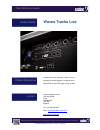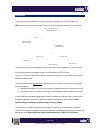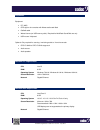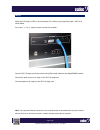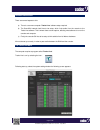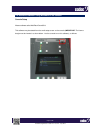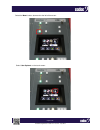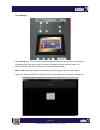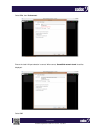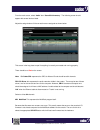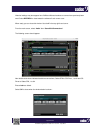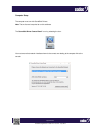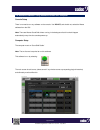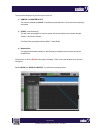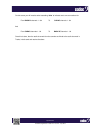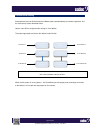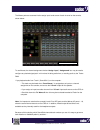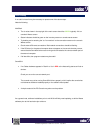© 2016 cadac holdings ltd. Technical specifications and appearances are subject to change without notice and accuracy is not guaranteed. Doc02-using waves tracks live - issue c - july 2016 quick reference guide cadac holdings limited one new street luton bedfordshire lu1 5dx england tel: +44 1582 40...
Page 2 of 19 doc02-using waves tracks live - issue c - july 2016 introduction these instructions are intended to cover two scenarios using waves on the cdc eight or six: aim: to demonstrate the use of waves tracks live for audio playback /monitoring on a computer. This will allow the record and play...
Page 3 of 19 doc02-using waves tracks live - issue c - july 2016 equipment equipment: • pc / mac • cdc eight or six consoles with waves audio card fitted • cat5e/6 cable • waves licence (on usb memory stick) required for multirack soundgrid use only • usb mouse / keyboard optional: only required for...
Page 4 of 19 doc02-using waves tracks live - issue c - july 2016 set-up attach the cdc eight or cdc six to the computer (pc or mac) using single cat6 cable - cdc six is shown below. Any of port - 1, 2 or 3 - may be used to connect the computer: connect cdc i/o stage rack to the console using rg6 coa...
Page 5 of 19 doc02-using waves tracks live - issue c - july 2016 software instructions there are several aspects to this. A) there is a common computer ‘tracks live’ software setup required. B) the soundgrid network itself has to be setup, which links audio from the console to the tracks live softwa...
Page 6 of 19 doc02-using waves tracks live - issue c - july 2016 note: that no licence is required to run this software. The ‘waves tracks’ track numbers should be assigned to soundgrid numbers, so there are 1 - 64 soundgrid inputs assignments and 1 - 64 soundgrid output assignments • audio engine s...
Page 7 of 19 doc02-using waves tracks live - issue c - july 2016 the soundgrid network: using multirack on the console console setup waves software called multirack soundgrid. This software may be started from the small setup screen on the console (important: the licence dongle must be inserted –as ...
Page 8 of 19 doc02-using waves tracks live - issue c - july 2016 select the ‘menu’ button, above and to the left of the screen: select ’user options’ on the touch screen:.
Page 9 of 19 doc02-using waves tracks live - issue c - july 2016 select ‘settings’: select ‘waves’ logo. This will run the waves multirack software which will open on the main screen. (subsequent use of the large logo will “full screen” the waves window on the main screen. The smaller waves logo wil...
Page 10 of 19 doc02-using waves tracks live - issue c - july 2016 select ‘file’, then ‘preferences’: ensure the local lan port selection is correct. When correct, ‘soundgrid network found’ should be displayed: select ‘ok’.
Page 11 of 19 doc02-using waves tracks live - issue c - july 2016 from the main screen, select ‘audio’ then ‘soundgrid inventory’. The following screen should appear with several devices listed. Adjust the assign buttons till the correct three are assigned as shown below: this screen is the key plac...
Page 12 of 19 doc02-using waves tracks live - issue c - july 2016 historical settings may also appear here if different waves hardware or servers have previously been used. Select refresh or close/restart the software if such errors occur. When ready you can close this window. Use the x in the top r...
Page 13 of 19 doc02-using waves tracks live - issue c - july 2016 computer setup the computer must run with soundgrid drivers. Note: that no licence is required to run this software. The ‘soundgrid driver control panel’ is run by selecting the icon: you must ensure that network interface shown is th...
Page 14 of 19 doc02-using waves tracks live - issue c - july 2016 the soundgrid network: using soundgrid studio on a computer console setup there is no need to run any software on the console. You do not, and should not, select the waves software from the gui. Note: there are waves soundgrid drivers...
Page 15 of 19 doc02-using waves tracks live - issue c - july 2016 the only select buttons that you have control over are a) sample rate master/slave. This must be selected as slave. It should auto select 96 khz if the console has successfully connected. B) start, under autoconfig. This will cause th...
Page 16 of 19 doc02-using waves tracks live - issue c - july 2016 on this screen you will need to select cascading ‘ticks’ to indicate one to one connections for: from rack b channels 1 – 64 to cadac channels 1 - 64 and from cadac channels 1 - 64 to rack b channels 1 - 64 once this is done, then the...
Page 17 of 19 doc02-using waves tracks live - issue c - july 2016 console audio routing accessed from the main gui window this software starts up automatically as console is powered - like the small set-up screen described earlier. Use the main gui to configure audio routing to / from waves. The act...
Page 18 of 19 doc02-using waves tracks live - issue c - july 2016 the waves ports are accessed via the assign input /send screen of each channel on the console, shown below: to use waves, the channel assignment window ‘assign input’, ‘assign send’etc. May be used to configure any desired signal path...
Page 19 of 19 doc02-using waves tracks live - issue c - july 2016 fault finding if no audio is heard it may be necessary to repeat some of the above steps. Note the following: multirack • the % value shown in the top right of the main screen should be green typically 12% on console’s waves screen. •...