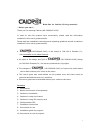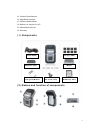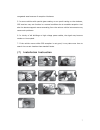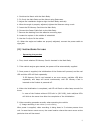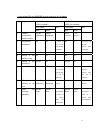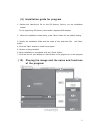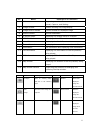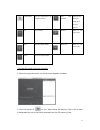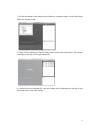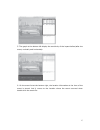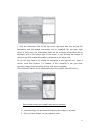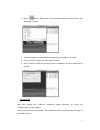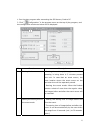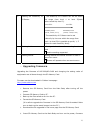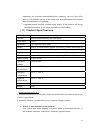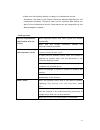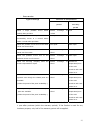1 black box for vehicle (driving recorder) * before you start… thank you for choosing caidrox (hd-2000/hd-2100)! In order to use this product more conveniently, please read the information contained in this user’s guide carefully. Please read the installation instructions and operating guidelines as...
2 11. Product specifications 12. Upgrading firmware 13. Product specifications 14. Before you inquire for a/s 15. Maintenance service 16. Warranty (1) components (2) names and function of components power cable adhesive tape mount set screw (2ea) sd memory card fix clip (8ea) user guide manual.
3 no. Name function 1 gps receiving gps information as location, time, speed, etc. (only for the model supporting gps) 2 camera lens shooting images, 1.3 m pixels cmos digital sensors applied. 3 power connection when power cable is connected, electric power is automatically supplied. 4 emergency rec...
4 interfere with the driver’s line of sight or the operation of the vehicle. 5. Before attaching the product to any surface, make sure to clean the surface thoroughly. Adhesion may be reduced due to foreign substances. (4) cautions in using the product 1. Please read cautions and warnings contained ...
5 9. Do not put any foreign substances in the product, which can cause the damage of the product, a fire or an electric shock. 10. Do not touch the part of electric power on the product with wet hands, and take care that water does not get into the inside of the product, which can cause the malfunct...
6 where you purchased it or our customer support center to exchange with another sd memory card. In case that you purchase a new sd memory card after the warranty period is terminated, you are highly recommended to choose our sd memory card which is of the best quality as we guarantee. 5. Using a br...
7 congested area because of reception hindrance 5. In some vehicles with special glass coating or sun-proof coating on the windows, gps receiver may not function in a normal condition due to unstable reception. And also the electromagnetic wave emanating from the various vehicle instruments may caus...
8 1. Combine the mount with the main body. 2. Fix firmly the main body and the mount using setscrews. 3. Adjust the installation angle to align the main body vertically. 4. When the angle is properly adjusted, tighten the setscrew using a coin. 5. Insert the sd memory card into the main body. 6. Con...
9 2) image recording in an event mode setting when the product detects a shock of more than the regular value, the images before and after the event occurs will be recorded. The storing time of image before and after the event occurs can be set arbitrarily by the user within the range from 10 second...
10 - operating led and buzzer in each stage of the product hd-2000 (gps included) hd-2100 (gps not included) led status led status no . Stage red blue buz red blue buz 1 product initialization (power supply) on/off repeating on/off repeating - on/off repeating on/off repeating - 2 initialization com...
11 (9) installation guide for program 1. Double-click caidrox.Msi file on the sd memory card to run the installation wizard. ※ pc not supporting sd memory card needs a separate usb adapter. 2. When the installation wizard starts, press "next" button for the default setting. 3. Specify the installati...
12 no. Name description of functions 1 main menu supporting such functions as outcall, capture, and setting.. 2 image window window showing the image display 3 image control console control console for displayed image 4 volume control volume modulation 5 g-sensor graph. Displaying the change value o...
13 configuration set the configuration for using the product very fast forward wind fast the displayed image at 10 seconds interval. Play play a image zoom in zoom in the map screen stop stop the image display zoom out zoom our the map screen pause pause the image display - playing the image using p...
14 * file will be saved in the always movie folder on a regular mode, in the event mode folder on a event mode. 3. Once a file is called out, the file index (save mode, time information, file names) will align on the top of the right hand side. 4. Double click your desired file, and the image will b...
15 5. The graph at the bottom left display the sensitivity of the impact before/after the event, vertically and horizontally. 6. On the event list at the bottom right, the location information at the time of the event is stored. And it moves to the location where the event occurred when double-click...
16 7. Click the information tab on the top of the right hand side, and the play file information and gps-related information will be displayed. On the upper right corner of the screen, the information about the file currently being played will be displayed, and on the bottom right of the screen, a m...
17 3. Press " save" after input of the storage location and file name, and the image is saved. 1. A desired image can be printed while playing the image or at pause. 2. Click the “print image” on the programs menu. 3. Press “confirm” after the working printer is selected, and the image will be print...
18 1. Run the play program after connecting the sd memory card to pc. 2. Click “ configuration” in the program menu on the top of play program, and the configuration window as below will be displayed. No. Function description 1 storing mode ● setting the ordinary (always) mode: video recording is be...
19 3 setting the sensitivity of g-sensor ● the sensitivity of g-sensor can be set within the range from level 1 to level 5(basic value=sensitivity level 3). Insensible sensible sensibility level 1 sensibility level 5 (x:0.60, y:0.60, z:1.0) (x:0.40, y:0.40, z:0.6) ● the sensitivity of g-sensor can b...
20 upgrading will proceed automatically(when updating, red and blue leds blink in 0.5 seconds interval at the same time and initialization will proceed after the completion of updating). * upgrade process requires a stable power supply. If the power is off during the upgrade process, it can cause a ...
21 2. Map doesn’t appear when playing the image by using the play program. Check if internet is properly provided to your pc and a version more than explorer 7.0 is installed. 3. No led flash on even if the power is on. If leds(red/blue) do not flash on even when the power is on, first check whether...
22 ● make sure the following before you apply for maintenance service. Sometimes, the data in the product should be deleted depending on the maintenance situation. Therefore, back up the important data before you apply for the maintenance service. Note that we are not responsible for the data damage...
23 - free service contents of compensation types of damage within the warranty period after the warranty period when a major problem occurs within 10days after purchase product exchange or refund n/a when the problem on the performance and functionality occurs in a normal status within 1 month after...