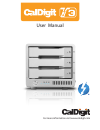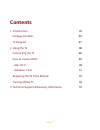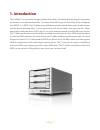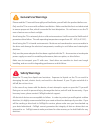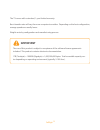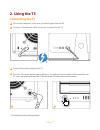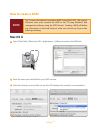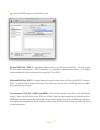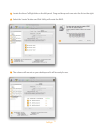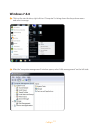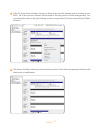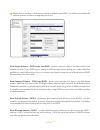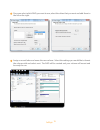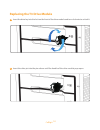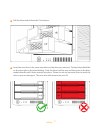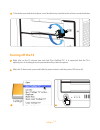Summary of T3
Page 1
User manual for more information visit www.Caldigit.Com.
Page 2: Contents
2 caldigit contents 1. Introduction 03 package contents 06 t3 diagram 07 2. Using the t3 08 connecting the t3 08 how to create a raid 09 - mac os x 09 - windows 7 & 8 12 replacing the t3 drive module 16 turning off the t3 18 3. Technical support & warranty information 19.
Page 3: 1. Introduction
3 caldigit 1. Introduction the caldigit t3 is a powerful storage solution that utilizes thunderbolt technology for impressive performance and ultimate flexibility. This three drive raid array has the ability to be configured into raid 0, 1, or jbod. The t3 utilizes removable drive modules which allo...
Page 4: General Use Warnings
4 caldigit please read the t3 manual thoroughly and familiarize yourself with the product before use. Only use the t3 in an area with sufficient ventilation. Make sure that the fan is not obstructed to ensure proper air flow, which is essential for heat dissipation. Do not leave or use the t3 near a...
Page 5: Important
5 caldigit the t3 comes with a standard, 1-year limited warranty. Burst transfer rates will vary from one computer to another. Depending on the host configuration, average speeds are usually lower. Weight varies by configuration and manufacturing process. The use of this product is subject to accept...
Page 6: Package Contents
6 caldigit package contents 1 1 x t3 raid 2 3 x caldigit universal drive modules 3 1 x drive module pin release 4 1 x drive module lock key 5 1 x power supply 6 1 x ac cord 1 2 3 4 5 6.
Page 7: T3 Diagram
7 caldigit t3 diagram smart fan ac power in dual thunderbolt™ ports kensington lock removable drive module power led led status lights front side power button drive module lock pin release.
Page 8: 2. Using The T3
8 caldigit 2. Using the t3 connecting the t3 1 turn on the computer, make sure you have logged into the os. 2 connect a thunderbolt cable* from your computer to the t3. 3 connect the power supply to the t3. 4 press the t3’s power button and it will boot. You will see it mount and it will be ready fo...
Page 9: How to Create A Raid
9 caldigit how to create a raid mac os x 1 open “disk utility” (macintosh hd > applications > utilities) and select the raid tab. 2 enter the name you would like for your raid volume. 3 select the format you would like to use, mac os extended (journaled) is recommended. Note the t3 comes formatted a...
Page 10
10 caldigit 4 select the raid type you would like to use. Striped raid set - raid 0 - distributes data evenly across all drives in raid 0. Use this mode for increased performance. Raid 0 provides no protection against drive failure. It is highly recommended to have a backup when using the t3 in raid...
Page 11
11 caldigit 5 locate the three caldigit disks on the left panel. Drag and drop each one onto the list on the right. 6 select the “create” button and disk utility will create the raid. 7 the volume will mount on your desktop and it will be ready for use. 6 5.
Page 12: Windows 7 & 8
12 caldigit windows 7 & 8 1 click on the start button, right click on “computer” to bring down the drop down menu and select manage. 2 after the “computer management” window opens, select “disk management” on the left side..
Page 13
13 caldigit 3 4 if the t3 drives have existing volumes on them, they must be deleted prior to setting up the raid. All of the current volumes will be listed in the top portion of disk management. You can delete the volumes by right clicking on the corresponding t3 drives and selecting “delete volume...
Page 14
14 caldigit 5 right click on the first t3 disk that you want included in your raid. You will be presented with several options on how to configure your drives. New simple volume - jbod mode, non-raid - creates a normal volume. Use this mode if you wish to use your t3 as a jbod (just a bunch of disks...
Page 15
15 caldigit 6 7 once you select which raid you want to use, select the drives that you want and add them to the list on the right. Assign a mount letter and name the new volume. Select the settings you would like to format the volume with and select next. The raid will be created and your volume wil...
Page 16
16 caldigit 1 2 insert the drive key into the lock on the front of the drive module and turn clockwise to unlock it. Insert the drive pin into the pin release until the handle of the drive module pops open. Replacing the t3 drive module.
Page 17
17 caldigit 3 4 pull the drive module from the t3 enclosure. Insert the new drive in the same orientation as the drive you removed. The key holes should be on the same side as the drive labeling. Push the drive in all the way and then press in the drive module handle until it locks securely into pla...
Page 18: Turning Off The T3
18 caldigit 5 to lock the new module into place, insert the drive key into the lock and turn counterclockwise. 1 2 right click on the t3 volume icon and click “eject caldigit t3”. It is important that the t3 is ejected prior to shutting down to prevent directory/data corruption. After the t3 dismoun...
Page 19
19 caldigit 3. Technical support & warranty information caldigit warranty information for detailed caldigit warranty information please see the caldigit website: www.Caldigit.Com/rma/limited-warranty.Pdf technical support if you run into any issues while using your t3, please contact caldigit techni...
Page 20: Caldigit T3
Caldigit t3 www.Caldigit.Com © 2014 caldigit, inc. All rights reserved.