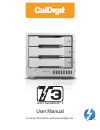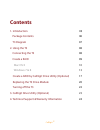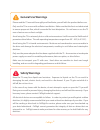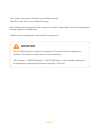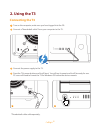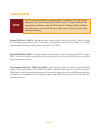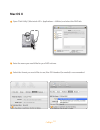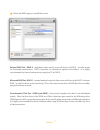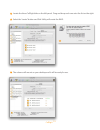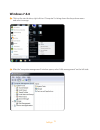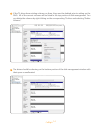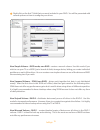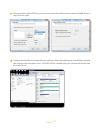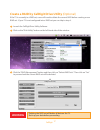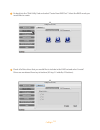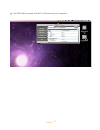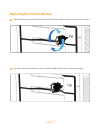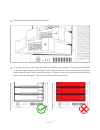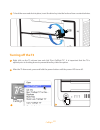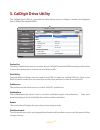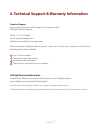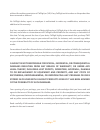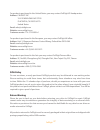- DL manuals
- CalDigit
- Storage
- T3
- User Manual
CalDigit T3 User Manual
Summary of T3
Page 1
User manual for more information visit www.Caldigit.Com with thunderbolt ™ 2.
Page 2: Contents
2 caldigit contents 1. Introduction 03 package contents 06 t3 diagram 07 2. Using the t3 08 connecting the t3 08 create a raid 09 mac os x 10 windows 7 & 8 13 create a raid by caldigit drive utility (optional) 17 replacing the t3 drive module 20 turning off the t3 22 3. Caldigit drive utility (optio...
Page 3: 1. Introduction
3 caldigit 1. Introduction the caldigit t3 is a compact 3-bay storage solution for users who not only require outstanding performance, but also the ultimate protection for their important data. The t3 is a raid 0, 1 & jbod device. Priced similarly to dual bay raid solutions, the extra drive in the t...
Page 4: General Use Warnings
4 caldigit please read the t3 manual thoroughly and familiarize yourself with the product before use. Only use the t3 in an area with sufficient ventilation. Make sure that the fan is not obstructed to ensure proper air flow, which is essential for heat dissipation. Do not leave or use the t3 near a...
Page 5: Important
5 caldigit the t3 unit comes with a standard, 5 year limited warranty. The hdds come with a 3 year limited warranty. Burst transfer rates will vary from one computer to another. Depending on the host configuration, average speeds are usually lower. Weight varies by configuration and manufacturing pr...
Page 6: Package Contents
6 caldigit package contents 1 2 3 4 5 6 1 1 x t3 raid 2 3 x caldigit universal drive modules 3 1 x drive module pin release key 4 1 x drive module lock key 5 1 x power supply 6 1 x ac cord.
Page 7: T3 Diagram
7 caldigit t3 diagram smart fan ac power in dual thunderbolt™ 2 ports kensington lock removable drive module power led led status lights front side power button drive module lock pin release.
Page 8: 2. Using The T3
8 caldigit 2. Using the t3 connecting the t3 1 turn on the computer, make sure you have logged into the os. 2 connect a thunderbolt cable* from your computer to the t3. 3 connect the power supply to the t3. 4 press the t3’s power button and it will boot. You will see it mount and it will be ready fo...
Page 9: Create A Raid
9 caldigit create a raid striped raid set - raid 0 - distributes data evenly across all drives in raid 0. Use this mode for increased performance. Raid 0 provides no protection against drive failure. It is highly recommended to have a backup when using the t3 in raid 0. Mirrored raid set - raid 1 - ...
Page 10: Mac Os X
10 caldigit mac os x 1 open “disk utility” (macintosh hd > applications > utilities) and select the raid tab. 2 enter the name you would like for your raid volume. 3 select the format you would like to use, mac os extended (journaled) is recommended. 2 3.
Page 11
11 caldigit 4 select the raid type you would like to use. Striped raid set - raid 0 - distributes data evenly across all drives in raid 0. Use this mode for increased performance. Raid 0 provides no protection against drive failure. It is highly recommended to have a backup when using the t3 in raid...
Page 12
12 caldigit 5 locate the three caldigit disks on the left panel. Drag and drop each one onto the list on the right. 6 select the “create” button and disk utility will create the raid. 7 the volume will mount on your desktop and it will be ready for use. 6 5.
Page 13: Windows 7 & 8
13 caldigit windows 7 & 8 1 click on the start button, right click on “computer” to bring down the drop down menu and select manage. 2 after the “computer management” window opens, select “disk management” on the left side..
Page 14
14 caldigit 3 4 if the t3 drives have existing volumes on them, they must be deleted prior to setting up the raid. All of the current volumes will be listed in the top portion of disk management. You can delete the volumes by right clicking on the corresponding t3 drives and selecting “delete volume...
Page 15
15 caldigit 5 right click on the first t3 disk that you want included in your raid. You will be presented with several options on how to configure your drives. New simple volume - jbod mode, non-raid - creates a normal volume. Use this mode if you wish to use your t3 as a jbod (just a bunch of disks...
Page 16
16 caldigit 6 7 once you select which raid you want to use, select the drives that you want and add them to the list on the right. Assign a mount letter and name the new volume. Select the settings you would like to format the volume with and select next. The raid will be created and your volume wil...
Page 17: Warning
17 caldigit 1 launch the caldigit drive utility software warning deleting the raid set will delete all data on the t3. Back-up your data before proceeding. 2 click on the “disk utility” button on the left hand side of the window. 3 click the “raid management” button and then click on “delete raid se...
Page 18
18 caldigit 5 check all of the drives that you would like to include in the raid set and select “create”. Drives are numbered from top to bottom (a0 top, a1 middle, a2 bottom). 4 go back into the “disk utility” tab and select “create new raid set”. Select the raid mode you would like to create..
Page 19
19 caldigit 6 the raid will be created and the t3 will mount on your computer. Caldigit drive utility device 1 device 2 device 3 device list disk utility preferences notif ication events disk benchmark quit drive in formation guid model caldigit t3 raid -type -volume size -status slot a0 information...
Page 20
20 caldigit 1 2 insert the drive key into the lock on the front of the drive module and turn clockwise to unlock it. Insert the drive pin into the pin release until the handle of the drive module pops open. Replacing the t3 drive module.
Page 21
21 caldigit 3 4 pull the drive module from the t3 enclosure. Insert the new drive in the same orientation as the drive you removed. The key holes should be on the same side as the drive labeling. Push the drive in all the way and then press in the drive module handle until it locks securely into pla...
Page 22: Turning Off The T3
22 caldigit 5 to lock the new module into place, insert the drive key into the lock and turn counterclockwise. 1 2 right click on the t3 volume icon and click “eject caldigit t3”. It is important that the t3 is ejected prior to shutting down to prevent directory/data corruption. After the t3 dismoun...
Page 23: 3. Caldigit Drive Utility
23 caldigit caldigit drive utility device 1 device 2 device 3 device list disk utility preferences notif ication events disk benchmark quit drive in formation guid model caldigit t3 raid -type -volume size -status slot a0 information healthy online 003d000700000040 raid 3.00 tb a0, a1, a2 a012345678...
Page 24
24 caldigit 4. Technical support & warranty information caldigit warranty information for detailed caldigit warranty information please see the caldigit website: www.Caldigit.Com/rma/limited-warranty.Pdf technical support if you run into any issues while using your t3, please contact caldigit techni...
Page 25
25 caldigit caldigit limited warranty policy caldigit, inc. (“caldigit”) warrants, to the original purchaser, that this equipment shall be free of defects in materials and workmanship for a period of one (1), three (3), or five (5) years, depending on the model, from caldigit’s date of original ship...
Page 26
26 caldigit your opening of your package, your use of the product acknowledges that you have read and agree to the terms of this agreement. You further agree that it is the complete and exclusive state of the agreement between us and supersedes any proposal or prior agreement, oral or written, and a...
Page 27
27 caldigit for products purchased in the united states, you may contact caldigit us headquarters. Address : caldigit inc. 1941 e miraloma ave ste b placentia, ca 92870-6770 united states email : sales@caldigit.Com website : www.Caldigit.Com customer service : 714-572-9889 x1 for products purchased ...
Page 28: Caldigit T3
Caldigit t3 www.Caldigit.Com © 2014 caldigit, inc. All rights reserved.