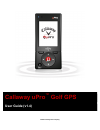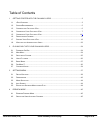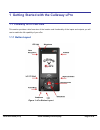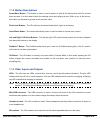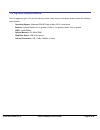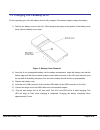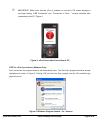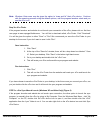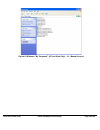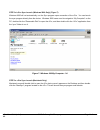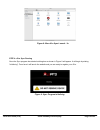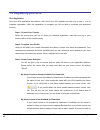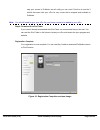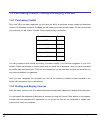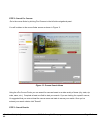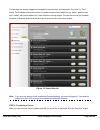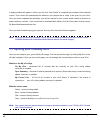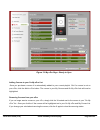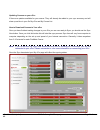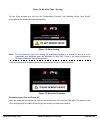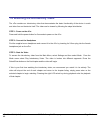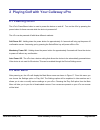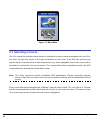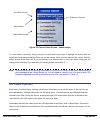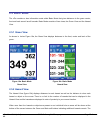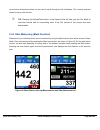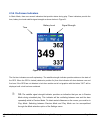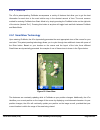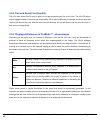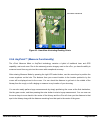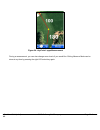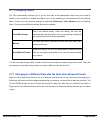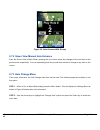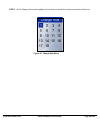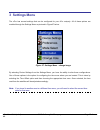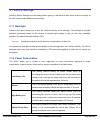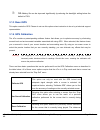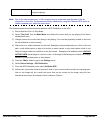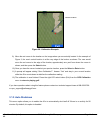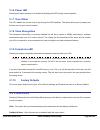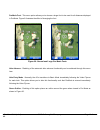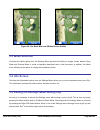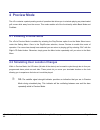- DL manuals
- Callaway Golf
- GPS
- uPro
- User Manual
Callaway Golf uPro User Manual
Summary of uPro
Page 1
©2009 callaway golf company callaway upro ™ golf gps user guide user guide (v1.4).
Page 2
Upro user guide (v1.4) ©2009 callaway golf company page 2 of 45 table of contents 1 getting started with the callaway upro .................................................................. 3 1.1 u p ro o verview ..........................................................................................
Page 3
Upro user guide (v1.4) ©2009 callaway golf company page 3 of 45 1 getting started with the callaway upro 1.1 callaway upro overview this section provides a brief overview of the location and functionality of the inputs and outputs you will use to enable the full capability of your upro. 1.1.1 button...
Page 4
Upro user guide (v1.4) ©2009 callaway golf company page 4 of 45 1.1.2 button descriptions power/menu button - this button is used is used to power on and off the device when held for at least three seconds. It is also used to get to the settings menu while playing a hole. While in any of the menus, ...
Page 5: 1.2 System Requirements
Upro user guide (v1.4) ©2009 callaway golf company page 5 of 45 1.2 system requirements prior to registering your upro via the internet, please verify that your computer system meets the following requirements: - operating system: windows 2000/xp/vista or mac os 10.4 and above - browser: internet ex...
Page 6
Upro user guide (v1.4) ©2009 callaway golf company page 6 of 45 1.3 charging the callaway upro prior to operating your upro the battery must be fully charged. Follow these steps to charge the battery: 1) remove the battery cover on the upro. While pressing the upper center portion of the battery cov...
Page 7
Upro user guide (v1.4) ©2009 callaway golf company page 7 of 45 note: there are times when the upro’s red led will not flash when charging is complete. If this red led is on (indicating charging) and has been on for several hours, then the charging is complete. This can be confirmed by removing the ...
Page 8
Upro user guide (v1.4) ©2009 callaway golf company page 8 of 45 important: make sure that the upro is powered on and the lcd screen displays a message stating “usb connected” and “connected to host…” several seconds after connecting to the pc. Figure 4 figure 4: upro screen after connection to pc st...
Page 9
Upro user guide (v1.4) ©2009 callaway golf company page 9 of 45 note: windows vista users may be given the option to “scan and fix” their upro device. Continue with the scanning process using the default options, until the program launcher starts and you see the upro icon. Step 3b: upro finder if th...
Page 10
Upro user guide (v1.4) ©2009 callaway golf company page 10 of 45 figure 6: windows "my computer" (xp and vista only) - 3c - manual launch.
Page 11
Upro user guide (v1.4) ©2009 callaway golf company page 11 of 45 step 3d: upro sync launch (windows 2000 only) (figure 7) windows 2000 will not automatically run the sync program upon connection of the upro. You can launch the sync program directly from the device. Windows 2000 users need to navigat...
Page 12
Upro user guide (v1.4) ©2009 callaway golf company page 12 of 45 figure 8: mac upro sync launch - 3e step 4: upro sync running once the sync program has started a dialog box as shown in figure 9 will appear. It will begin by stating “initializing”. From here it will launch the website and you are re...
Page 13
Upro user guide (v1.4) ©2009 callaway golf company page 13 of 45 1.5 registering your upro upro registration once the upro application has started it will launch the upro website and take you to step 1 of 4 to complete registration. After the registration is complete you will be able to purchase and...
Page 14
Upro user guide (v1.4) ©2009 callaway golf company page 14 of 45 map your course in promode, we will notify you via e-mail. Feel free to use the 3 credits that came with your upro for any course that is mapped and available in promode. Note: you will still need to sync your upro for your home course...
Page 15
Upro user guide (v1.4) ©2009 callaway golf company page 15 of 45 1.6 purchasing credits, finding and buying courses 1.6.1 purchasing credits once your upro has been registered you will have the ability to purchase course credits and download courses. To download courses in promode, you will need to ...
Page 16
Upro user guide (v1.4) ©2009 callaway golf company page 16 of 45 you can find purchase courses without having your upro connected. However, you must have your upro connected to the computer to be able to download the courses you have purchased. The following section gives step-by-step instructions o...
Page 17
Upro user guide (v1.4) ©2009 callaway golf company page 17 of 45 step 2: search for courses go to the course finder by clicking find courses in the left side navigational panel. You will be taken to the course finder screen as shown in figure 11. Figure 11: course search home using the upro course f...
Page 18
Upro user guide (v1.4) ©2009 callaway golf company page 18 of 45 courses that are already mapped and available for download will be listed with a “buy now” or "free" button. For promode courses the number of credits needed is listed within the buy button. Most courses are 3 credits, with few excepti...
Page 19
Upro user guide (v1.4) ©2009 callaway golf company page 19 of 45 a popup window will appear in which you will click “use credits" to complete the purchase of the selected course. This course will automatically be added to your playlist and is ready to be sync'd to your upro. Once you have completed ...
Page 20
Upro user guide (v1.4) ©2009 callaway golf company page 20 of 45 figure 13: my upro page - ready to sync adding courses to your on my upro list once you purchase a course it is automatically added to your current playlist. But if a course is not on your upro, click the add to upro button. The course...
Page 21
Upro user guide (v1.4) ©2009 callaway golf company page 21 of 45 updating courses on your upro if there are updates available for your course. They will already be added to your sync summary and will show up as blue in your on my upro and my course list. How to download courses to your upro once you...
Page 22
Upro user guide (v1.4) ©2009 callaway golf company page 22 of 45 figure 14: my upro page - syncing on the sync program you will see the "downloading courses" and updating online user profile" messages as the download process progresses. Figure 15: downloading note: do not disconnect your upro during...
Page 23
Upro user guide (v1.4) ©2009 callaway golf company page 23 of 45 1.8 watching the introductory video the upro contains an introductory video that demonstrates the basic functionality of the device in audio and video form on the device itself. The video can be viewed by following the steps listed bel...
Page 24: 2.1 Powering On/off
Upro user guide (v1.4) ©2009 callaway golf company page 24 of 45 2 playing golf with your callaway upro 2.1 powering on/off the upro’s power/menu button is used to power the device on and off. Turn on the upro by pressing the power button for three seconds while the device is powered off. The upro c...
Page 25: 2.3 Selecting A Course
Upro user guide (v1.4) ©2009 callaway golf company page 25 of 45 figure 17: main menu 2.3 selecting a course the upro course list provides several pieces of information for every course downloaded onto your upro, the name, the type, the version of the map and distance to the course. If the gps has a...
Page 26: 2.4 Video Flyovers
Upro user guide (v1.4) ©2009 callaway golf company page 26 of 45 figure 18: course select screen - update image you can select a course by simply using the up and down arrow keys to highlight the course that you would like to play and pressing the enter key on that course. Once you have selected the...
Page 27: 2.5 Basic Mode
Upro user guide (v1.4) ©2009 callaway golf company page 27 of 45 2.5 basic mode the upro contains a less informative mode called basic mode that gives distances to the green center, front and back as well as all hazards. Basic mode consists of two views, the green view and the hazard view. 2.5.1 gre...
Page 28
Upro user guide (v1.4) ©2009 callaway golf company page 28 of 45 up and down directional buttons can be used to scroll through the list of hazards. The currently selected hazard is shown with red text. Tip: pressing the select/enter button in the hazard view will take you into pro mode to view that ...
Page 29
Upro user guide (v1.4) ©2009 callaway golf company page 29 of 45 2.5.4 on-screen indicators in basic mode, there are several indicators that provide status during play. These indicators provide the time, battery level and satellite signal strength as shown below in figure 21. Figure 21: basic mode i...
Page 30: 2.6 Promode™
Upro user guide (v1.4) ©2009 callaway golf company page 30 of 45 2.6 promode™ the upro’s patent-pending promode encompasses a variety of features that allow you to get the best information for each shot in the most intuitive way in the shortest amount of time. The most common method for entering pro...
Page 31
Upro user guide (v1.4) ©2009 callaway golf company page 31 of 45 2.6.2 pan and zoom functionality the upro also allows you to zoom in and out and pan anywhere you like on the hole. The left lcd select button toggles between zoom and pan functionality. When pan functionality is selected, the arrow ke...
Page 32
Upro user guide (v1.4) ©2009 callaway golf company page 32 of 45 figure 23: smartview illustrating reading points 2.6.4 anypoint™ (measure functionality) the upro’s measure mode or anypoint technology contains a hybrid of traditional laser and gps capability, and much more. Due to the extremely prec...
Page 33
Upro user guide (v1.4) ©2009 callaway golf company page 33 of 45 figure 24: anypoint layup measurement during a measurement, you can also change zoom levels if you would like. Exiting measure mode can be done at any time by pressing the right lcd select key again..
Page 34: 2.7 Changing Holes
Upro user guide (v1.4) ©2009 callaway golf company page 34 of 45 2.7 changing holes the upro automatically prompts you to go the next hole at the appropriate times during the round by default. If you would like to disable this feature you can by modifying your preferences from the settings menu. Acc...
Page 35
Upro user guide (v1.4) ©2009 callaway golf company page 35 of 45 figure 25: hole advance with prompt 2.7.2 green view manual hole advance from the green view in basic mode, pressing the up or down arrow key changes to the next hole or the previous hole respectively. You can repeatedly press the up a...
Page 36
Upro user guide (v1.4) ©2009 callaway golf company page 36 of 45 step 3 - at the change hole screen highlight the hole that you would like to play and press the enter key. Figure 26: change hole menu.
Page 37: 3 Settings Menu
Upro user guide (v1.4) ©2009 callaway golf company page 37 of 45 3 settings menu the upro has several settings that can be configured for your upro uniquely. All of these options are enabled through the settings menu as pictured in figure27 below. Figure 27: settings menu - change image by selecting...
Page 38: 3.1 Device Settings
Upro user guide (v1.4) ©2009 callaway golf company page 38 of 45 3.1 device settings selecting device settings from the settings menu gives you the ability to alter some of the functionality of the upro and to enable additional functionality. 3.1.1 backlight selecting this option allows you to alter...
Page 39
Upro user guide (v1.4) ©2009 callaway golf company page 39 of 45 tip: battery life can be improved significantly by reducing the backlight setting below the default of 70%. 3.1.3 reset gps this option resets the gps. Please do not use this option unless instruction to do so by a technical support re...
Page 40
Upro user guide (v1.4) ©2009 callaway golf company page 40 of 45 received on the upro for this course will revert back to the original mapping. Note: due to the inherent accuracy of upro mapped course downloads and the state of the art electronics in the upro, the increased accuracy obtained by usin...
Page 41
Upro user guide (v1.4) ©2009 callaway golf company page 41 of 45 figure 28: calibration example. 9) move the red cursor to the location on the image where you are actually located. In the example of figure 2, the user’s actual location is at the very edge of the bunker as shown. The user would move ...
Page 42: 3.2 Preferences
Upro user guide (v1.4) ©2009 callaway golf company page 42 of 45 3.1.6 power led selecting this option allows you to disable the flashing blue led during normal operation. 3.1.7 time offset the upro obtains the current time of day through the gps satellites. This option allows you to properly set th...
Page 43
Upro user guide (v1.4) ©2009 callaway golf company page 43 of 45 promode font - this menu option allows you to choose a larger font to be used for all distances displayed in promode. Figure 9 illustrates the effect of changing the font. Figure 29: normal and large pro mode fonts hole advance - disab...
Page 44: 3.3 Mode Selection
Upro user guide (v1.4) ©2009 callaway golf company page 44 of 45 figure 30: pro mode with and without green outline 3.3 mode selection choosing the mode option from the settings menu provides the ability to change modes between play mode and preview mode, a mode of operation described later in this ...
Page 45: 4 Preview Mode
Upro user guide (v1.4) ©2009 callaway golf company page 45 of 45 4 preview mode the upro contains a patent-pending mode of operation that allows you to simulate playing any downloaded golf course while away from the course. This mode enables all of the functionality within basic mode and promode. 4....