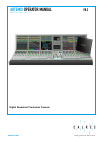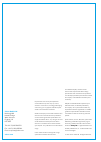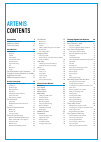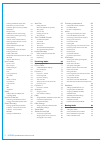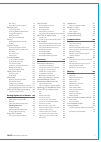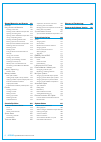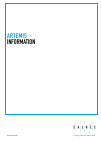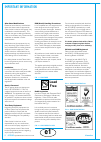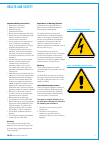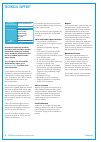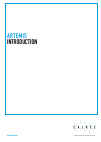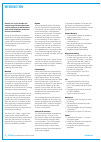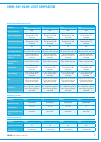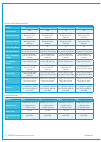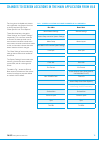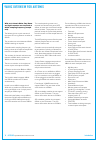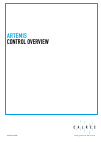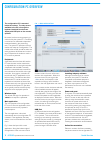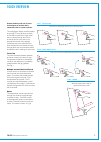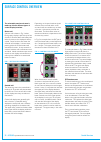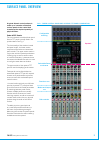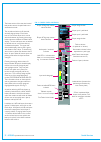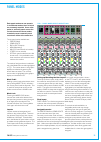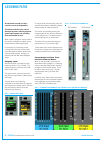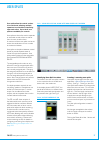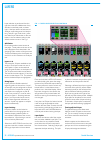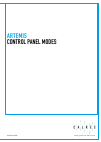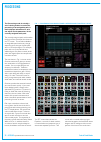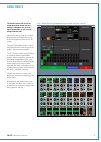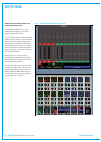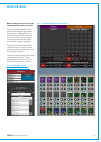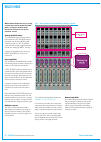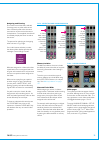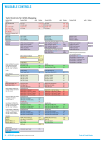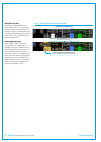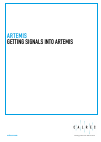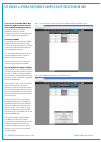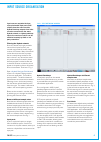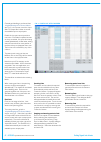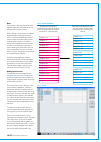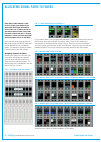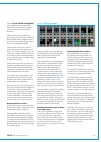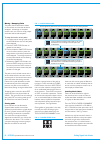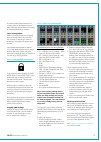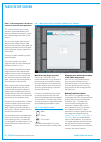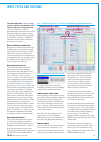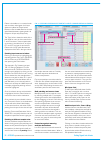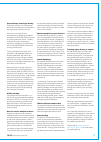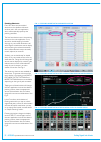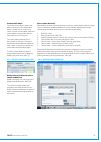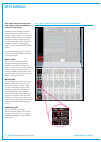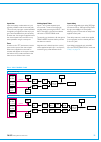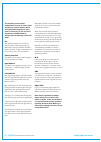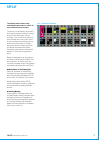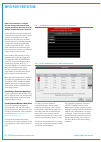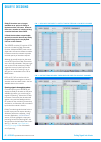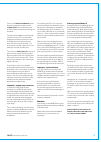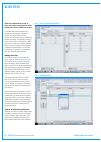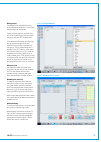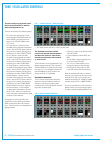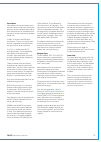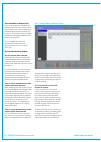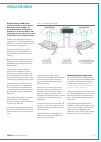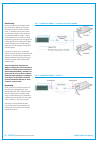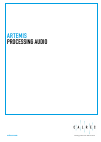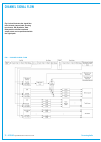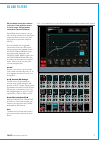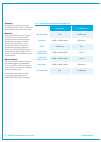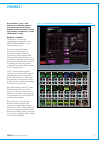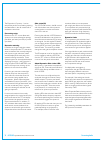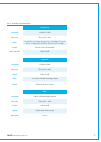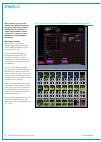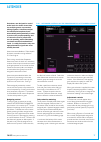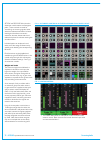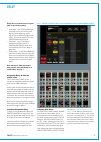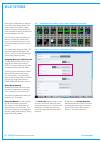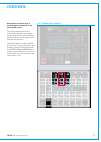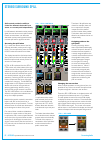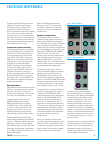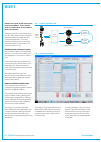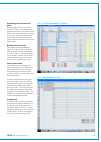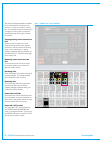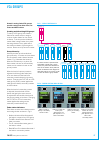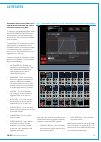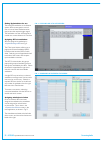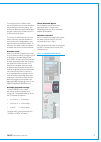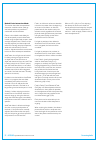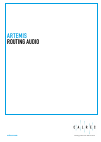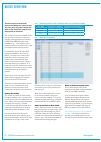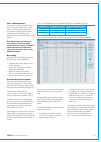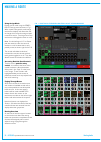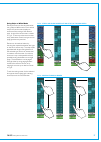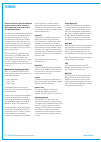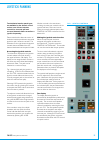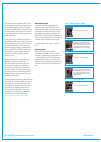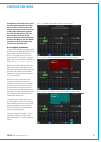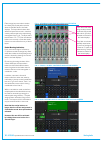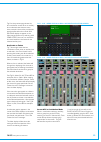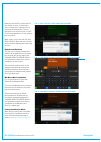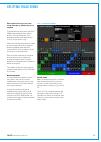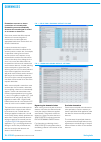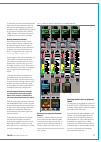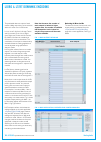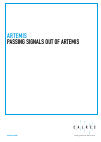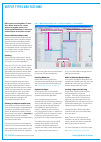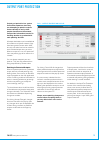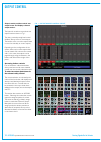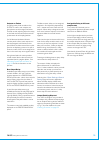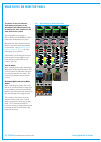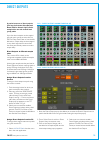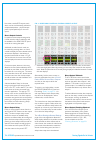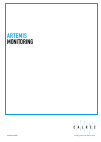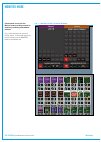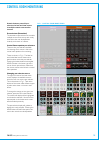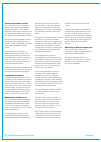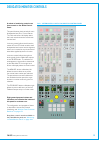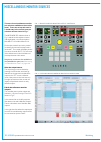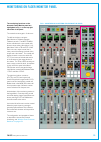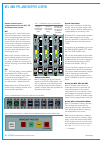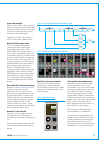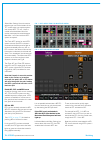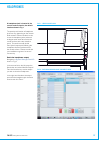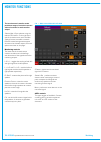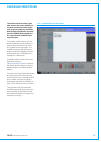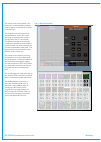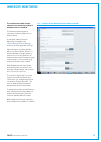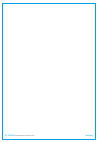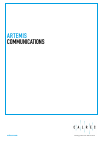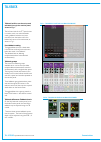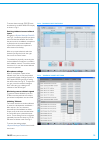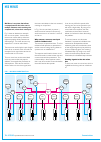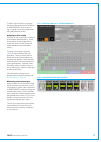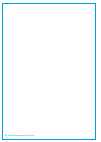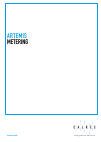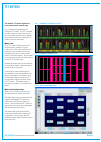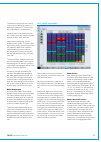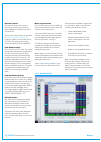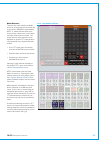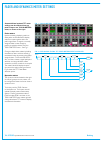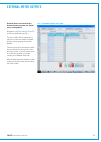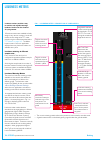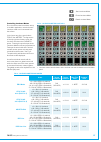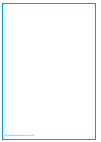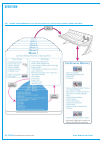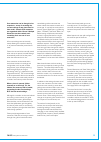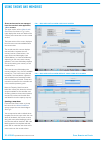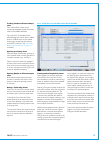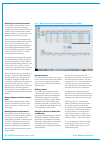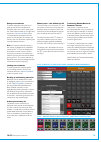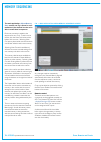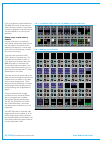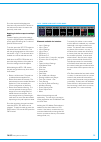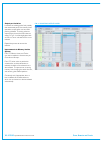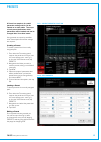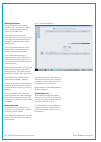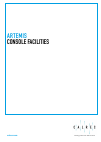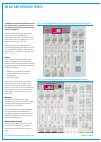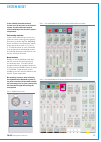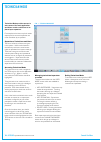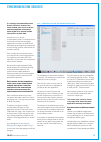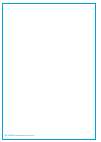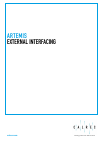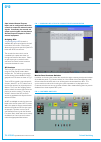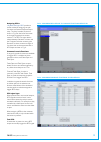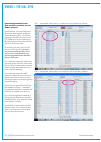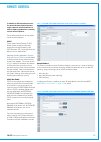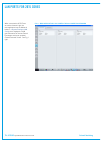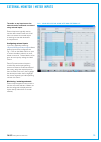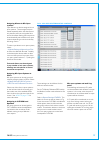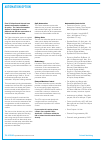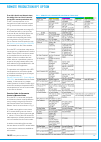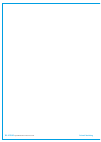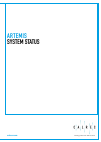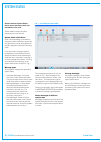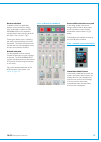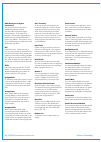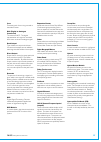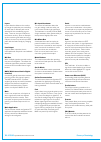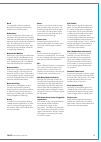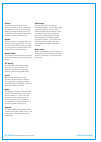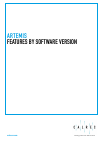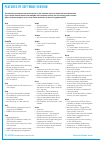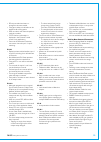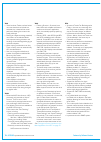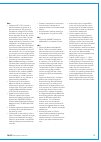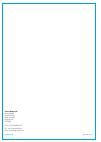- DL manuals
- Calrec
- Music Mixer
- Artemis
- Operator's Manual
Calrec Artemis Operator's Manual
Summary of Artemis
Page 1
Calrec.Com putting sound in the picture digital broadcast production console artemis operator manual shine - ray - beam - light v8.2.
Page 2
Calrec audio ltd nutclough mill hebden bridge west yorkshire england uk hx7 8ez tel: +44 (0)1422 842159 fax: +44 (0)1422 845244 email: enquiries@calrec.Com calrec.Com no part of this manual may be reproduced or transmitted in any form or by any means, electronic or mechanical, including photocopying...
Page 3
Artemis contents information 7 important information 8 health and safety 9 technical support 10 introduction 11 introduction 12 bluefin2 12 hydra2 12 commitment 12 concord processors 12 control surface 12 signal processing 12 i/o 12 resilience 12 power 12 shine-ray-beam-light comparison 13 changes t...
Page 4
4 artemis digital broadcast production console patching at different sample rates 50 bulk patching and source views 50 protection against removing multiple destinations 50 mic open field 50 additional port info - desc & diag 50 over-patching, removing & moving 51 offline patching 51 sources used in ...
Page 5
Calrec putting sound in the picture 5 bus routing 95 pre-fader aux send cut options 95 making a route 96 using assign mode 96 accessing detailed send controls 96 paging through buses 96 routing overview 96 using strips or wilds mode 97 panning 98 multiple pan positions per path 98 controls 98 joysti...
Page 6
6 artemis digital broadcast production console shows,memoriesandpresets 149 overview 150 using shows and memories 152 creating a new show 152 creating shows at different sample rates 153 opening an existing show 153 opening shows at different sample rates 153 saving / duplicating shows 153 creating ...
Page 7
Calrec.Com putting sound in the picture artemis information.
Page 8
8 artemis digital broadcast production console information important information aftersalesmodifications please be aware that any modifications other than those made or approved by calrec audio limited or their agents, may invalidate the console’s warranty. This includes changes to cabling provided ...
Page 9
Calrec putting sound in the picture 9 health and safety importantsafetyinstructions: • read these instructions. • keep these instructions. • heed all warnings. • follow all instructions. • do not use this apparatus near water. • do not block any ventilation openings. Install in accordance with the m...
Page 10
10 artemis digital broadcast production console information technical support enquiries@calrec.Com telephone: email - technical: email - general: postal address: fax: website: +44 (0) 1422 842159 support@calrec.Com calrec audio ltd. Nutclough mill, hebden bridge, west yorkshire, hx7 8ez, u.K. +44 (0...
Page 11
Calrec.Com putting sound in the picture artemis introduction.
Page 12
12 artemis digital broadcast production console introduction introduction hydra2 artemis, like apollo, utilises i/o options from the comprehensive hydra2 range. Fixed format units and modular i/o card- frames are offered in a wide selection of formats to suit all needs. The hydra2 system can pass up...
Page 13
Calrec putting sound in the picture 13 shine-ray-beam-light comparison signal processing at 48 khz artemis shine ray beam light input channels 680 456 340 240 main output buses up to 16 from main/ group pool of 128 channels up to 16 from main/ group pool of 128 channels up to 16 from main/ group poo...
Page 14
14 artemis digital broadcast production console introduction signal processing at 96khz router at 96khz artemis shine ray beam light input channels 340 228 170 120 main output buses up to 8 from main/ group pool of 64 channels up to 8 from main/ group pool of 64 channels up to 8 from main/ group poo...
Page 15
Calrec putting sound in the picture 15 changes to screen locations in the main application from v6.0 for a long time, the apollo and artemis main application has grouped functions under the top-level menu items “other options” and “fixed options”. These titles have been changed to “show settings” an...
Page 16
16 artemis digital broadcast production console introduction 96khz overview for artemis withv8.0,artemisshine,ray,beam andlightconsolescannowworkat 96khzsamplingfrequency(sample rate). The following list is a quick overview of the impact of running artemis consoles at 96khz:- the consoles can switch...
Page 17
Calrec.Com putting sound in the picture artemis control overview.
Page 18
18 artemis digital broadcast production console control overview configuration pc overview the configuration pc is mounted inside the surface. The only access available to the pc is through the keyboard, trackball, touchscreen display and usb port on the console upstand. No control, audio or router ...
Page 19
Calrec putting sound in the picture 19 touch overview artemis makes great use of touch technologies to provide direct interaction with on screen controls. The configuration display, surface displays and assign tfts are all touch sensitive and should be used with a finger rather than any other pointi...
Page 20
20 artemis digital broadcast production console control overview the selectable panel mode area is made up of three different types of control/display interface. Button cell a button cell is shown in fig 1 below. Each graphic display is split into up to four functions. Buttons above and below point ...
Page 21
Calrec putting sound in the picture 21 a typical artemis control surface is made up of a number of identical surface panels in the control bed to make up the required quantity of physical faders. Fader&tftpanels for each standard control bed fader panel fitted, a tft panel is usually fitted in the u...
Page 22
22 artemis digital broadcast production console control overview the lower section of the standard control bed panels contain the path faders and associated controls. The controls are laid out in 8 identical, vertically aligned strips. Each fader has an a and b sub-layer which can be switched betwee...
Page 23
Calrec putting sound in the picture 23 monitor&reset/oemmeterpanels in addition to the fader control and tft upstand panels there is at least one set of dedicated monitor and reset/3rd party meter upstand panels. An upstand mounted reset/3rd party meter panel is normally fitted above the dedicated m...
Page 24
24 artemis digital broadcast production console control overview alternatefader/monitorpanel there is an alternate monitor panel that is designed to fit in the space of a standard fader panel which is a combination of the bottom half of an 8 fader panel and the monitor spill/joystick panel which is ...
Page 25
Calrec putting sound in the picture 25 panel modes each panel-mode area can operate in six different modes, three of which are commonly required. Users often prefer to set three panels across the console into each of these modes to make the most commonly used controls all visible at the same time. T...
Page 26
26 artemis digital broadcast production console control overview assigning paths currentassignandfadertouch indicationshownonmeters when an assign button is pressed the associated meter highlights in a matching colour to the blue assign button and blue background for the fader display. This is to fu...
Page 27
Calrec putting sound in the picture 27 user splits user splits allow the control surface to be sectioned, allowing multiple operators to work without impacting upon each other. Up to three user splits are available per console. User splits are also often used to separate an extended control surface ...
Page 28
28 artemis digital broadcast production console control overview layers fig 1 - fader layer selection controls cut cut cut cut cut cut cut cut afl pfl dir tb iso afl pfl dir tb iso afl pfl dir tb iso afl pfl dir tb iso afl pfl dir tb iso afl pfl dir tb iso afl pfl dir tb iso afl pfl dir tb iso press...
Page 29
Calrec.Com putting sound in the picture artemis control panel modes.
Page 30
30 artemis digital broadcast production console control panel modes fig - 1 processing assignable panel overview mode control layout processing the processing mode is actually a set of viewing modes to control the processing of an assignable path, in that it displays information for, and can adjust ...
Page 31
Calrec putting sound in the picture 31 send-route the send-route mode is also an assignable panel mode, in that it displays information for, and can adjust parameters of the currently assigned audio path. Like the processing mode, the currently assigned path, and therefore the focus of the control p...
Page 32
32 artemis digital broadcast production console control panel modes output mode output mode provides control over output and group buses. This is a non-assignable mode - it is unaffected by changing the currently assigned path on the surface. The tft display provides audio bargraphs for main and aux...
Page 33
Calrec putting sound in the picture 33 monitor mode monitor mode gives full access to the comprehensive monitoring controls. The four monitor pre-selectors, along with four meter selectors are located in the bottom row. Pressing sel on any of these makes it the focus of the right hand side of the tf...
Page 34
34 artemis digital broadcast production console control panel modes wilds mode wilds mode allows the user to config custom wild controls within the fader panel. It requires another panel in that user section to use as the selection source. Settingupwildsmode to access wilds mode across the fader pan...
Page 35
Calrec putting sound in the picture 35 fig 2 - selecting and assigning wilds assigningandclearing once a wild control has been selected for assignment, any other valid control from a different panel within the same user section can be used as the source for duplication. Once applied, the wild will i...
Page 36
36 artemis digital broadcast production console control panel modes wildable controls.
Page 37
Calrec putting sound in the picture 37 strips mode strips mode arranges the fader panel controls and touchscreen into vertical strips with the same controls above each fader on a panel by panel basis. This provides quick access to up to four strip controls and a section of the tft touchscreen for ea...
Page 38
38 artemis digital broadcast production console control panel modes a/bpathindicator there is an indicator below each routing strip on the tft which shows the fader number and path label. This changes colour to indicate whether the a (green) or b (yellow) path is selected on the fader. The currently...
Page 39
Calrec.Com putting sound in the picture artemis getting signals into artemis.
Page 40
40 artemis digital broadcast production console getting signals into artemis i/o boxes & hydra patchbays sample rate selection in h2o from version 8,artemisshine,ray beamandlightconsolescannow workat96khzsamplingfrequency. There are 2 elements to 96khz operation of artemis consoles:- configuring the...
Page 41
Calrec putting sound in the picture 41 input source organisation input sources may take the form of physical audio input ports, dsp outputs from the same console, hydra2 patchbay outputs from other consoles connected to the same hydra2 network, or hydra2 patchbay inputs, the sources of which can be ...
Page 42
42 artemis digital broadcast production console getting signals into artemis console port labelling is performed from >hydra2 settings>port lists & labels see fig 2. In this screen, touch the ‘input alloc’ or ‘output alloc’ button to access the available input or output ports. Double click an port n...
Page 43
Calrec putting sound in the picture 43 sets sets provide a way to group ports which together form part of a single source, for example a 5.1 surround source. When viewing a port list, ports are sorted alphabetically according to their port name. If ports are labelled with the box name and port numbe...
Page 44
44 artemis digital broadcast production console getting signals into artemis allocating signal paths to faders fig 1 - control row locations fig 4 - modes and functions rows - tools>fader assignment>new chans fig 5 - modes and functions rows - tools>fader assignment>tracks* fig 3 - modes row - defau...
Page 45
Calrec putting sound in the picture 45 select tools>fader assignment from the modes row, and then new chans from the row above to display the input channel types available for allocation. Select a blank fader by pressing its’ assign button above (a layer) or below (b layer) its label display to high...
Page 46
46 artemis digital broadcast production console getting signals into artemis moving/swappingpaths two paths that are attached to faders on the surface can have their locations swapped. All settings on the paths remain intact, this function simply swaps the faders that control two paths. To swap the ...
Page 47
Calrec putting sound in the picture 47 any locked paths placed between the insertion point for the blank and a free fader will also prevent paths from shuffling and stop the blank being inserted. Layerlockingfaders faders can be prevented from changing layer by locking them to the layer they are cur...
Page 48
48 artemis digital broadcast production console getting signals into artemis fader setup screen fader / path management can also be carried out from the main application. The >operate>fader setup screen provides a visual representation of all faders and all layers, showing the current path to fader ...
Page 49
Calrec putting sound in the picture 49 input types and patching the main application >i/o>i/o patch screen is used to route hydra2 audio input & output ports for general use. This screen works on a source to destination basis, with the left hand side of the screen displaying a table of sources, and ...
Page 50
50 artemis digital broadcast production console getting signals into artemis faders in the table run in numerical order and are colour coded green for a layer faders and yellow for b layer faders. Buttons under the table allow for the view to be filtered between showing both a & b layers or a layer ...
Page 51
Calrec putting sound in the picture 51 over-patching,removing&moving patching a new source to a destination with a source already patched will replace the original patch with the new one. Sources can be removed from destinations by highlighting the relevant destination’s ‘connected source’ blue cell...
Page 52
52 artemis digital broadcast production console getting signals into artemis patchingshortcuts from v6.0 there are some added shortcuts on the apollo and artemis surfaces and in the main application, which will dramatically speed up the patching workflow. The first few shortcuts are in the patching ...
Page 53
Calrec putting sound in the picture 53 fig 8 - source label hierarchy sourcelabelhierarchy path labelling has been improved providing consistency across all path widths and types. There is a hierarchy of labels available: from system defined default labels, through network level user labels, all the...
Page 54
54 artemis digital broadcast production console getting signals into artemis fig 1 - input controls column on processing overview input controls once a path has been assigned to a fader, certain options are available to control the input signal. Depending on the operating mode, the controls may be a...
Page 55
Calrec putting sound in the picture 55 inputtrim input trim boosts or attenuates an input signal by ±24db inside the channel path. This is the only input gain control available for digital input signals and the only input gain control available for a port owned by another user. As the gain is applie...
Page 56
56 artemis digital broadcast production console getting signals into artemis the following controls allow manipulation of mono or stereo input signals only. Should a fader have a surround path assigned to it, each mono or stereo leg of this surround signal may be manipulated by assigning the relevan...
Page 57
Calrec putting sound in the picture 57 replay the replay feature allows easy switching between inputs 1 and 2 for a pre-determined set of paths. The primary use of replay is to provide a quick way to play back multitrack content over the same fader paths used for recording. This is achieved by patch...
Page 58
58 artemis digital broadcast production console getting signals into artemis input port protection input port protection is a simple process designed to protect input sources when they are being used by multiple operators across a network. Audio input sources can be shared by all consoles connected ...
Page 59
Calrec putting sound in the picture 59 a simple ‘ports in use by others’ pop-up will also appear on the surface’s memories screen. This pop-up gives the option to accept changes or cancel all, allowing full functionality through the surface, but with reduced options and information. When using this ...
Page 60
60 artemis digital broadcast production console getting signals into artemis dolby e decoding dolby e decoders are no longer available as an option for fitting in hydra2 modular i/o boxes. However there are a number of existing mixing consoles that have these fitted. If fitted, the decoders are patc...
Page 61
Calrec putting sound in the picture 61 passingencodeddolbye if required, dolby e encoded signals can be routed through the hydra2 domain without decoding. When patching input ports containing dolby e encoded signals directly to output ports, it is important to ensure that any sample rate converters ...
Page 62
62 artemis digital broadcast production console getting signals into artemis alias files alias files enable easier setup of input and output configurations when productions move to different studios. In systems with several studios and control rooms, moving a production causes a change to some of th...
Page 63
Calrec putting sound in the picture 63 fig 3 - alias enabling aliasgroups the display order is alphabetical so to ensure related are adjacent in source lists, ‘alias groups’ can be created. These can be thought of as performing a function similar to input sets and within the group, the term set is a...
Page 64
64 artemis digital broadcast production console getting signals into artemis tone / oscillator controls there are many tone injection points within the artemis dsp to aid with path checking and line-up. Tone can be routed in the following ways: • to a channel or group fader’s input - press the fader...
Page 65
Calrec putting sound in the picture 65 toneidents ident patterns are used to identify which channel is which to help verify routing and patching. Artemis consoles support three ident formats which can be selected from the ‘idents’ control cell within the oscillator control row. ‘l only’ is similar t...
Page 66
66 artemis digital broadcast production console getting signals into artemis tonepatchabletooutputports tone can be selected to multiple points throughout the dsp from channel inputs to bus outputs, and is also available to be patched directly to output ports for use by others. This makes the tone o...
Page 67
Calrec putting sound in the picture 67 hydra2 patchbays hydra2 patchbays (hpbs) allow console operators to make selected dsp audio outputs available on the hydra2 network, allowing other hydra2 users to access them as well as allowing console input sources and output feeds to be changed remotely. Hp...
Page 68
68 artemis digital broadcast production console getting signals into artemis fig 3 - hydra2 patchbay - unpatch fig 2 - hydra2 patchbay - console patching change portsharing input and output port protection works as normal when dealing with hydra2 patchbays for both console and h2o users. In situatio...
Page 69
Calrec.Com putting sound in the picture artemis processing audio.
Page 70
70 artemis digital broadcast production console processing audio channel signal flow fig 1 below illustrates the signal flow in an artemis channel path, showing how inserts, eq, dynamics, path delay and the relevant send and output points can be positioned within the signal path. Fig 1 - channel sig...
Page 71
Calrec putting sound in the picture 71 eq and filters eq is available on all paths without restriction. Each path has access to six full range, fully parametric, switchable response eq bands. Each eq band has a frequency range from 20 hz to 20khz and can have either a high pass filter, low shelf, no...
Page 72
72 artemis digital broadcast production console processing audio frequency each band has a full frequency range from 20hz to 20khz. This is controlled by the 2nd control cell row from the bottom. Response pressing the resp button for any band in the top row of control cells allows the rotary control...
Page 73
Calrec putting sound in the picture 73 dynamics 1 every channel / group / main path has two dedicated dynamics processing units that are always available to them. Dynamics 1 shown right provides a compressor / limiter and expander or gate. Dynamics1controls the dynamics 1 controls and related displa...
Page 74
74 artemis digital broadcast production console processing audio the expander in dynamics 1 can be switched to perform as a gate by pressing the gate button in the 4th control cell of the bottom control row. Processingorder buttons on the tft screen allow each dynamics unit to be selected to operate...
Page 75
Calrec putting sound in the picture 75 compressor threshold +20db to -20db recovery 75ms to 4s + auto ratio 1:1 up to 4:1 in 0.1 steps, 4:1 up to 10:1 in 0.2 steps, 10:1 up to 20:1 in 1.0 steps, 20:1, 25:1, 30:1, 35:1, 40:1, 50:1 (limiter) attack 50µs to 200ms (5ms default) make up gain 0db to 20db ...
Page 76
76 artemis digital broadcast production console processing audio dynamics 2 every channel / group / main path has two dedicated dynamics processing units that are always available to them. Dynamics 2 shown right provides a second compressor / limiter or can be retasked to provide automixer processin...
Page 77
Calrec putting sound in the picture 77 automixer automixers are designed to control audio levels for shows where there are multiple guests or presenters talking together. Automixers adjust the individual microphone levels automatically and dynamically in order to pick out the people speaking, and to...
Page 78
78 artemis digital broadcast production console processing audio attack and release affect how the automixer module reacts to all assigned paths. These controls are used for ‘smoothing’ out incoming signals, faster attack and release times lead to a faster reacting but therefore more erratic automix...
Page 79
Calrec putting sound in the picture 79 delay fig 1 - delay controls on the processing-delay assign mode layout delay can be inserted into the signal path in the following ways: • input delay - up to 2.73s available per input path from a pool of 256 mono legs (e.G when assigning to a 5.1 signal, 6 of...
Page 80
80 artemis digital broadcast production console processing audio fig 2 - global delay controls - main application the framerateselection button is used to set the video frame rate for all frame- based delay assignments. The frame rate should be set to match the frame rate of the video signal that th...
Page 81
Calrec putting sound in the picture 81 stereo width stereo paths and stereo legs of surround paths have access to the stereo width control. This control varies the width of the paths stereo image from mono through stereo, through to wide. Wide creates an apparent extension of the image past the usua...
Page 82
82 artemis digital broadcast production console processing audio stereo/surround spill fig 1 - spill controls spill controls provide the ability to control the elements that make up a stereo or surround path independently. If a full-featured dedicated monitor panel is fitted, the user has access to ...
Page 83
Calrec putting sound in the picture 83 to apply independent eq and dynamics settings to a surround path element, the required element needs to have independence set for the eq band / dynamics processors required. By default, when a new surround path is allocated, the lfe channel is set to be indepen...
Page 84
84 artemis digital broadcast production console processing audio inserts artemis has a pool of 256 mono insert resources available. These may be used to create inserts for any width of path in the system. Configuring inserts is a two step process. First any insert send and return resources should be...
Page 85
Calrec putting sound in the picture 85 connectinginsertresourcesto paths navigate to the >i/o>inserts screen as shown in fig 3. The available insert resources are shown in the list on the left. Paths on the surface are shown in the list on the right. Select the required insert resources, then the pa...
Page 86
86 artemis digital broadcast production console processing audio the new list will appear below the default list and will contain the selected insert resources. Touch the new list to confirm this. It is possible to make a new list which is empty, by ensuring that no resources are selected when touch...
Page 87
Calrec putting sound in the picture 87 vca groups artemis’ moving fader vca groups provide control over fader level, cut status and apfl status. Creatinganddissolvingvcagroups to set up a vca group, first choose a fader to be master and then assign a number of other faders for it to control as slave...
Page 88
88 artemis digital broadcast production console processing audio vcaslavesmovewithvcamasters by default slave and secondary master faders move along with their masters to show their individual, relative levels. This feature can be disabled if preferred: within the main application, navigate to >show...
Page 89
Calrec putting sound in the picture 89 autofaders fig 1 - autofader controls on the processing-autofader assign mode autofaders allow artemis faders to be opened and closed under the control of another system using gpis. To control an assignable autofader, select the processing-autofader panel mode ...
Page 90
90 artemis digital broadcast production console processing audio settingupautofadersforuse there are 256 autofaders in the artemis system. Gpis are assigned to control one or more of these autofaders when they receive the required trigger signal. The autofaders can then be assigned to control one or...
Page 91
Calrec putting sound in the picture 91 to change the layer of faders shown, touch the ‘select layer’ button and select the required layer from the popup. The a, b and a/b buttons below the list allow only the a faders only, b faders only or a and b faders to be shown. To connect an autofader to one ...
Page 92
92 artemis digital broadcast production console processing audio defaultfaderinteractionmode this section describes the operational interaction conditions when settings and fader positions are modified in combination with autofaders. Faders in this default mode allow the user to temporarily override...
Page 93
Calrec.Com putting sound in the picture artemis routing audio.
Page 94
94 artemis digital broadcast production console routing audio buses overview there are a pool of mono dsp resources available for each bus type. The user may config the number and width of the buses they require from these pools of resources. The number of resources available to each bus type and th...
Page 95
Calrec putting sound in the picture 95 ltrt/lorodownmixes for each 5.1 main bus, the stereo down mix can be chosen to be loro or ltrt. Loro maximises mono compatibility at the expense of losing the front rear separation that a dolby pro-logic decoder could recover when using an ltrt downmix. Note th...
Page 96
96 artemis digital broadcast production console routing audio making a route usingassignmode routes can be made using the sends- routes assign panel as shown in fig 1. When a path is assigned, the wild assign touchscreen displays and allows the user to change which buses the assigned path is routed ...
Page 97
Calrec putting sound in the picture 97 usingstripsorwildsmode routes to buses can also be made when using strips or wilds mode. Each vertical strip on the touchscreen displays an overview of the routing of the relevant path. A strip of the touchscreen is shown in fig 2. There may not be room to show...
Page 98
98 artemis digital broadcast production console routing audio panning artemis provides flexible and adaptive panning controls which change to reflect the width of both the source and destination paths. It is important to note that the pan controls for a given path do not actually alter the panning o...
Page 99
Calrec putting sound in the picture 99 joystick panning fig 1 - joystick controls two dedicated monitor panel types are available for the artemis control surface, one of these includes controls for surround spill and surround downmix faders as well as a joystick for panning. Please note that the alt...
Page 100
100 artemis digital broadcast production console routing audio the joystick is not motorised and will not snap to reflect a path’s pan position when the currently assigned path is changed. Instead, the display above shows both the true pan position of the path as a red dot, and the actual position o...
Page 101
Calrec putting sound in the picture 101 contribution mode contribution mode allows the user to see all contributing paths that have been routed to a selected bus, this feature, previously known as reverse routing interrogation also provides the user with the ability to afl the selected aux, track an...
Page 102
102 artemis digital broadcast production console routing audio fader assign keys are made to strobe to indicate fully routed paths and also show the ‘routed’ label in the fader displays. The layer select buttons also strobe for layers that are not in view that contain paths routed to the output bein...
Page 103
Calrec putting sound in the picture 103 fig 7 - aux 1 send levels on bus contribution routing screen fig 8 - aux 1 send levels on bus contribution routing screen fig 6 on the previous page shows the bus contribution screen when an auxiliary bus is selected note there are some extra controls in the a...
Page 104
104 artemis digital broadcast production console routing audio note: this uses the afl system that the user section is set to. If another aux, track or group bus is selected, afl on the previously selected aux, track or group bus is turned off if active, and afl on the newly selected aux, track or g...
Page 105
Calrec putting sound in the picture 105 splitting track sends each channel has up to four track sends although by default only one is enabled. To enable the four sends, touch the split send button below the track routing buttons. This will enable four more buttons for selecting the required send (a,...
Page 106
106 artemis digital broadcast production console routing audio downmixes fig 2 - changing downmix default settings downmixes are mono or stereo conversions of surround paths. Downmixing occurs automatically whenever a surround signal is routed on to a mono or stereo bus. Downmixes ensure that all th...
Page 107
Calrec putting sound in the picture 107 to make the pre-fader send follow the spill faders (but not the overall path fader) to produce the correct downmix, select the destination bus in sends-routes mode and press the follow spill fader levels button. This button will only be visible if the send or ...
Page 108
108 artemis digital broadcast production console routing audio lo/ro & lt/rt downmix encoding fig 2 - main application, operate>bus config>mns/gps fig 1 - main output patching the patchable downmix output of each surround main output bus can be set to be either an lo/ro or an lt/rt format. Lo is a m...
Page 109
Calrec.Com putting sound in the picture artemis passing signals out of artemis.
Page 110
110 artemis digital broadcast production console passing signals out of artemis output types and patching dsp outputs including mains, tracks, auxs, direct outputs etc can be patched to hydra2 output ports, virtual hydra2 patchbays, or back into channel inputs of the same console. Portsatdifferentsa...
Page 111
Calrec putting sound in the picture 111 output port protection output port protection is a system that notifies operators when they are attempting to patch to outputs that are already in use by other people elsewhere on the network, and provides information to assist in deciding whether to go ahead ...
Page 112
112 artemis digital broadcast production console passing signals out of artemis output control fig 1 - outputs mode control layout outputs mode provides control over output buses and displays relevant output meters. The layout of controls on a panel set into outputs mode is shown in fig 1. The rotar...
Page 113
Calrec putting sound in the picture 113 outputsonfaders as well as rotary level controls on the outputs screen, main outputs and group buses can be assigned to faders for level control, adjusting either the rotary or the fader has the same effect and will update each other’s display/position. If a f...
Page 114
114 artemis digital broadcast production console passing signals out of artemis main paths on monitor panel the faders on the full-featured dedicated monitor panel or the alternative fader/monitor panel can be switched to allow control over the main paths in the system. This is achieved by ensuring ...
Page 115
Calrec putting sound in the picture 115 direct outputs a pooled resource of direct outputs (512 legs for artemis shine,ray and beam, 256 for artemis light) can be assigned for use with channel and group paths. Up to four direct outputs can be created per path, each can be set to be fed pre- eq, pre-...
Page 116
116 artemis digital broadcast production console passing signals out of artemis like other console dsp outputs, each direct can be simultaneously patched to multiple destinations - physical output ports, hydra2 patchbays, or channel inputs. Directoutputcontrols if a path has direct outputs assigned ...
Page 117
Calrec.Com putting sound in the picture artemis monitoring.
Page 118
118 artemis digital broadcast production console monitoring a fader panel can be set into monitor mode providing controls for monitoring, metering and talkback features. Fig 1 shows the layout of controls in monitor mode. To set a fader panel into monitor mode, touch the monitor button on the modes ...
Page 119
Calrec putting sound in the picture 119 control room monitoring artemis features powerful pre- selectors for fast and clear access to multiple control room monitor sources. Pre-selectors(favourites) the idea behind pre-selectors is to enable multiple sources to be set up, each ready to be fed to the...
Page 120
120 artemis digital broadcast production console monitoring controlroommonitorcontrols the control room monitor level can be altered using the rotary control below the large dial display. A cut button is located to the left of this control to cut the main loudspeakers. Note these controls also appea...
Page 121
Calrec putting sound in the picture 121 dedicated monitor controls a subset of monitoring controls can be accessed on the global control panel. This panel features hard controls for main loudspeaker level, dim, cut and stereo. The left hand button cell display above the level control shows the contr...
Page 122
122 artemis digital broadcast production console monitoring miscellaneous monitor sources there are four miscellaneous monitor pre selectors available on the monitor panel. These are set up and used in a similar way to the control room pre selectors and are shown in fig 1. The misc mon sel selector ...
Page 123
Calrec putting sound in the picture 123 the monitoring functions on the alternate fader/monitor panel are highlighted in fig 1. On the top right hand side of the panel. The controls are arranged in 2 columns:- the left hand column contains:- misc monitor or talkback/remote talkback controls. The mis...
Page 124
124 artemis digital broadcast production console monitoring afl and pfl and output listen artemis consoles have a comprehensive multi-user afl, pfl and output listen system. Afl selecting an afl - ‘after fader listen’, replaces the output of the control room monitor with the post fader audio of the ...
Page 125
Calrec putting sound in the picture 125 cancelaflandpfl when any afl or pfl is active, the apfl indicator on the broadcast facilities panel illuminates. Press this button to cancel all afl and pfls that are currently active. See fig 3 on the previous page. There is also an apfl cancel button on the ...
Page 126
126 artemis digital broadcast production console monitoring select ‘misc settings’ from the monitor selector type menu at the bottom of the tft screen to bring up monitor options and choose apfl 1, 2 or 3. Use the control cell at the bottom left of the monitor mode panel to switch between main mon 1...
Page 127
Calrec putting sound in the picture 127 a headphone jack is located in the control surface chassis, the default location shown in fig 1. The quantity and location of headphone jacks can vary depending on the chassis build ordered. Please note that in order to use the headphone jacks, balanced analog...
Page 128
128 artemis digital broadcast production console monitoring monitor functions fig 1 - main ls surround options the touchscreen in monitor mode provides a range of controls to access various functions for each monitor output. Select a main ls pre-selector using the relevant sel button. On the right h...
Page 129
Calrec putting sound in the picture 129 the artemis has both audio signal path and remote control facilities for use with encoded surround signals such as those handled by the dolby dp570 (dolby digital and e encoder/ decoder), dp564 (dolby digital and pro logic decoder) and sdu4 (pro logic decoder)...
Page 130
130 artemis digital broadcast production console monitoring fig 2 - monitor insert the monitor insert can be placed in the signal path, or alternatively be bypassed using controls on a fader panel in monitor mode, see fig 2. To manage the mode of the surround encoder/decoder use the sel button to br...
Page 131
Calrec putting sound in the picture 131 the requirement to add a height element to the monitoring system is available from v7.0 onwards. This feature provides support for monitoring immersive signals from an external source a new option called “immersive monitoring” is available in the >show setting...
Page 132
132 artemis digital broadcast production console monitoring.
Page 133
Calrec.Com putting sound in the picture artemis communications.
Page 134
134 artemis digital broadcast production console communications talkback talkback facilities can be set up and activated through the monitor panel, shown in fig 1. The left hand side of the tft panel, when in monitor mode, can switch between viewing talkback selection and user memories from the butt...
Page 135
Calrec putting sound in the picture 135 to access these controls, tb/rtb must be selected in the misc mon sel display as shown in fig 2. Patchingtalkback/reversetalkback inputs navigate to >system settings>fixed i/o see fig 3. Locate the physical input ports which will feed the talkback (this will b...
Page 136
136 artemis digital broadcast production console communications mix minus fig 1 - mix minus abstraction mix minus is a system that allows a comprehensive mix to be sent to multiple listeners each receiving the complete mix, minus their own input. Fig 1 shows an abstraction example of a mix minus sys...
Page 137
Calrec putting sound in the picture 137 fig 2 - sending signals to the mix minus bus fig 3 - monitoring a mix minus signal to send a signal to this bus, first assign the chosen path and press the on button in sends-routes mode as seen in fig 2. Signals can be sent pre/post fade using the buttons to ...
Page 138
138 artemis digital broadcast production console.
Page 139
Calrec.Com putting sound in the picture artemis metering.
Page 140
140 artemis digital broadcast production console metering tft meters the artemis tft meter layouts are user customised in several ways. Fig 1 shows an example layout of a configured tft meter. The tft is divided up into a number of ‘cells’. Each can be one of a number of sizes, and can display mono,...
Page 141
Calrec putting sound in the picture 141 the buttons at the base of each vertical section set the vertical cell division e.G selecting 3, splits the tft so that there are 3 cells within the vertical space. Individual cells can be selected to have 2 or 3 cells horizontally using the number selection b...
Page 142
142 artemis digital broadcast production console metering dynamicsmeters any meter for a path with dynamics processing will have a gain reduction meter displayed at the right hand side of the meter cell. The function of these meters is described in “dynamics metering” on page 74 . Dynamics meters ca...
Page 143
Calrec putting sound in the picture 143 fig 6 - assignable meters meterselectors there are four meter selectors available which can be accessed from the fader row of any panel in monitor mode, labelled mtr1 - 4. Meter selectors allow quick access to four meters which can be either internal or extern...
Page 144
144 artemis digital broadcast production console metering fader and dynamics meter settings input insert dynamics eq width insert dynamics fader insert dynamics post send / routing signal in pre eq post eq post fader post eq pre fader pre eq input tft fader meter post post fader fig 2 - path signal ...
Page 145
Calrec putting sound in the picture 145 external meter outputs external meters can be fed by the artemis metering system in a similar way to loudspeakers. Navigate to >system settings>fixed i/o of the main application see fig 1. Touch the ‘select source’ button at the top of the screen and choose ‘e...
Page 146
146 artemis digital broadcast production console metering loudness meters provide a way to monitor and regulate average loudness levels over the duration of a programme. 16 loudness meters are available to freely assign to any source or output. Loudness meters can be assigned to tft meter panels usi...
Page 147
Calrec putting sound in the picture 147 controllingloudnessmeters once loudness meters have been set up in the main application, controls for each loudness meter can be accessed from the surface. In the layers row of any panel, select tools, then meters. The top section of the top right hand button ...
Page 148
148 artemis digital broadcast production console.
Page 149
Calrec.Com putting sound in the picture artemis shows, memories and presets.
Page 150
150 artemis digital broadcast production console shows, memories and presets overview fig 1 - shows, user memories, active options files and continuously saved current settings.
Page 151
Calrec putting sound in the picture 151 user memories can be thought of as snapshots - a way of recording the current settings at any given time for later recall. Artemis user memories are organised within ‘shows’. Multiple show files can be created, each containing their own set of user memories. A...
Page 152
152 artemis digital broadcast production console shows, memories and presets fig 1 - main application>mem>load/save screen using shows and memories shows and memories are managed from the console’s main application, >mem screens. The upper section of the >mem>load/ save screen (as shown in fig 1 to ...
Page 153
Calrec putting sound in the picture 153 creatingshowsatdifferentsample rates from version 8.0 the desk can be configured to operate at different sample rates such as 48khz & 96khz. Fig 2 shows the ‘create new show’ template page from which either a 48khz show or a 96khz show can be created. At the h...
Page 154
154 artemis digital broadcast production console shows, memories and presets backingupshowsandmemories shows, and the memories within them can be backed up from the console controller card to the console pc hdd, or a usb drive connected to the console’s upstand usb port. Fig 4 shows the main applica...
Page 155
Calrec putting sound in the picture 155 fig 5 - surface tft display of panel in monitor mode>memories fig 6 - surface panel in monitor mode - memories screen select savingusermemories to save a snapshot of the current mix settings (see shows and memories overview) within the current show, press the ...
Page 156
156 artemis digital broadcast production console shows, memories and presets memory sequencing fig 1 - main application, mem>memory sequence screen the main application >mem>memory sequ screen, see fig 1 allows for user memories to be stacked in order to be able to recall them in sequence. Each user...
Page 157
Calrec putting sound in the picture 157 memory isolation memory isolation allows certain paths and ports to have all or some of their settings protected from any memory load operations. Isolate settings are stored in the continuous memory of each show, therefore each show may have different isolate ...
Page 158
158 artemis digital broadcast production console shows, memories and presets fig 2 on the previous page illustrates this. The mem iso function on the first three faders have been activated. These faders have been highlighted to indicate that they will not be altered by any memory load operations. Se...
Page 159
Calrec putting sound in the picture 159 fig 5 - fader row in set filter mode once the required isolate elements have been set, press the exit button on the fader area to return the area to the previously used mode. Applyingisolationscopetomultiple paths instead of applying the isolate settings to ju...
Page 160
160 artemis digital broadcast production console shows, memories and presets fig 6 - isolating output ports outputportisolation in addition to isolating paths (and possibly their associated ports) from memory load operations, output ports can have their patching isolated. To do this, select an outpu...
Page 161
Calrec putting sound in the picture 161 presets a preset is a snapshot of a path’s parameter settings which can be loaded on to other paths. The scope of each preset determines which parameters will be loaded, and can be changed after it has been saved. Using presets can speed up workflow when sever...
Page 162
162 artemis digital broadcast production console shows, memories and presets fig 3 - backup presets backinguppresets presets are stored on the console’s controller card. Like shows and mems, users can backup preset files to the system pc or usb memory. Fig 3 shows the main application >mem>backup>pr...
Page 163
Calrec.Com putting sound in the picture artemis console facilities.
Page 164
164 artemis digital broadcast production console console facilities on air and rehearse modes in addition to the normal operation mode, the console can be switched into one of two modes which impose restrictions on console operations. The broadcast facilities area of the panel contains two buttons l...
Page 165
Calrec putting sound in the picture 165 system reset in the unlikely event that a failure should occur at any point in the artemis system, the fail component may be reset individually from the other system components. Failwarningindicator system status will detect any errors in the system and issue ...
Page 166
166 artemis digital broadcast production console console facilities technician mode technician mode provides access to extra areas of the main application and allows certain restrictions to be placed upon operators. For example, technicians may lock certain output ports to ensure the patches are nev...
Page 167
Calrec putting sound in the picture 167 it is strongly recommended that the artemis console is locked to the same external sync source as all the external equipment connected to calrec digital io to prevent audible interruptions to audio data. Artemis can run on its own synchronisation clock if no e...
Page 168
168 artemis digital broadcast production console.
Page 169
Calrec.Com putting sound in the picture artemis external interfacing.
Page 170
170 artemis digital broadcast production console external interfacing gpio opto isolated general purpose inputs can be configured to allow the console to respond to external control signals. Conversely, the console can output control signals via relay based general purpose outputs to control externa...
Page 171
Calrec putting sound in the picture 171 fig 3 - assigning gpo relays to console functions selector assigninggpos >hydra2 settings>gpo provides a similar method of assigning console functions to a general purpose output relay. The list of console functions is shown in fig 3 on the left of the screen ...
Page 172
172 artemis digital broadcast production console external interfacing ember+ virtual gpio v6.0onwardsadds256virtual gpisandgpos,availableoverthe ember+protocol. Virtual gpio can control and respond to all functions that have been available to traditional physical gpio. This includes triggering autof...
Page 173
Calrec putting sound in the picture 173 remote control in addition to gpi activated controls, the apollo/artemis/hydra2 product range supports various protocols to allow 3rd party equipment to remotely control various features. Two of these protocols can directly affect control surface operation. Cs...
Page 174
174 artemis digital broadcast production console external interfacing lan ports for 2015 cores when connected to 2015 cores as used on artemis light, the main application has an additional button in >system settings>lan config which displays the lan port information for the two control processors an...
Page 175
Calrec putting sound in the picture 175 external monitor / meter inputs the audio on any input across the network can be monitored or metered using external inputs. External inputs are typically used to monitor down-stream feeds and ‘off-air’ returns to ensure the console output is reaching its inte...
Page 176
176 artemis digital broadcast production console external interfacing mic open systems mic open systems are used to control external devices, relative to the ‘on air’ status of a signal source. Mic open systems can cut or dim a loud speaker feed to avoid feedback, or control relays for switching pur...
Page 177
Calrec putting sound in the picture 177 assigningaliasestomicopen systems input aliases can also be assigned to mic open systems. These assignments are stored separately within the alias file and only become active once the alias file is active, this allows floating i/o box ports to be automatically...
Page 178
178 artemis digital broadcast production console external interfacing automation option spillautomation the calrec automation system also allows the user to access, automate and edit individual ‘spill legs’ for stereo and multichannel paths for all the parameters listed in the automatable controls l...
Page 179
Calrec putting sound in the picture 179 remote production rp1 option from v8.0 apollo and artemis have the ability to act as ‘host consoles’ for the rp1 remote production unit. The rp1 remote production unit is designed to be a self-contained compact mixing console without a control surface. Rp1 giv...
Page 180
180 artemis digital broadcast production console external interfacing.
Page 181
Calrec.Com putting sound in the picture artemis system status.
Page 182
182 artemis digital broadcast production console system status system status artemis features system status which reports warnings, faults and information to the user. System status monitors all system components and connections. Systemstatusnotifications under normal operating circumstances, the sy...
Page 183
Calrec putting sound in the picture 183 sourceofflineindicationonapath in the assign display if the source assigned to that fader is taken offline this is indicated by means of a red exclamation mark as shown in fig 3 below. The display shows that both sources for the a and b paths are offline. Inte...
Page 184
184 artemis digital broadcast production console.
Page 185
Calrec.Com putting sound in the picture artemis glossary of terminology.
Page 186
186 artemis digital broadcast production console glossary of terminology adc(analoguetodigital conversion) the process by which continuous analogue signals are sampled and converted into discrete digital representations. The frequency of samples in the resultant digital signal is determined by the s...
Page 187
Calrec putting sound in the picture 187 core processing rack for a mixing console or standalone router. Dac(digitaltoanalogue conversion) the reverse of adc. The digital representation of a signal is converted back into a continuous analogue signal. Deskoutput type of main bus output which does not ...
Page 188
188 artemis digital broadcast production console glossary of terminology layers layers allow the faders on the surface to change the paths they are controlling. On each layer, a different path can be attached to and controlled by a given fader. There can be up to 24 layers on the artemis surface. Gi...
Page 189
Calrec putting sound in the picture 189 rack the single 8u enclosure containing all power, processing and networking modules for an artemis system. Redundancy all main components of the system are redundant, meaning that there is always a secondary hot spare ready to step in and take over control if...
Page 190
190 artemis digital broadcast production console glossary of terminology surface the surface is the physical control surface for a artemis system containing the collection of faders, rotary controls, buttons and displays allowing hands on control of the audio signals. Sometimes referred to as the co...
Page 191
Calrec.Com putting sound in the picture artemis features by software version.
Page 192
Features by software version 192 artemis digital broadcast production console features by software version v1.3 • second compressor/limiter in all path dynamics processing units. • downmix defaults. • partial memory isolates. • vca style groups. • surround channel input delay. • autofaders. V1.4cta ...
Page 193
Calrec putting sound in the picture 193 • eq strip controls have been re- arranged to be more usable. • changes to delay unit defaults can be applied to all existing paths. • h2o can select and overwrite patches made by consoles. • cscp interface information is displayed in the external control scre...
Page 194
194 artemis digital broadcast production console features by software version v4.0 • send levels on faders, surface faders can now show their send level to a selected aux, instead of their usual path level, allowing aux mixes to be easily produced. • routing and reverse routing reworked, now known a...
Page 195
Calrec putting sound in the picture 195 v8.0 • support for rp1- rp1 provides a powerful solution for remote, or at- home, productions. Rp1 gives you the power to manage i/o and create zero-latency monitor mixes at venues all over the world, all from the comfort and familiarity of the calrec console ...
Page 196
(926-150 iss.28) calrecaudioltd nutclough mill hebden bridge west yorkshire england uk hx7 8ez tel +44 (0)1422 842159 fax +44 (0)1422 845244 email enquiries@calrec.Com calrec.Com.