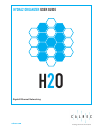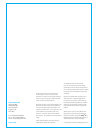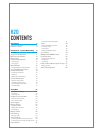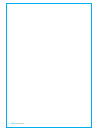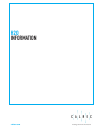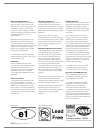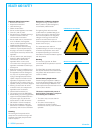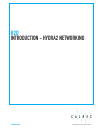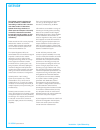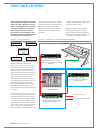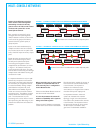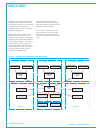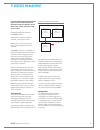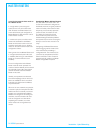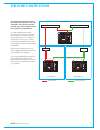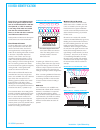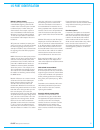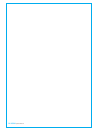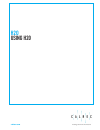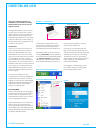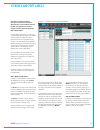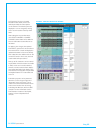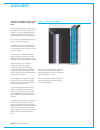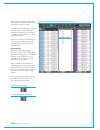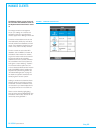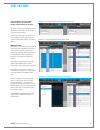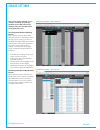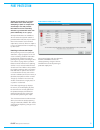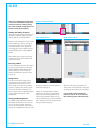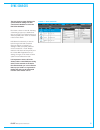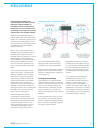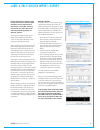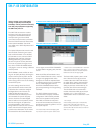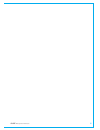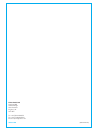- DL manuals
- Calrec
- Network Card
- Hydra2
- User Manual
Calrec Hydra2 User Manual
Summary of Hydra2
Page 1
Calrec.Com putting sound in the picture hydra2 organizer user guide gigabit ethernet networking h 2 o.
Page 2
Calrec audio ltd nutclough mill hebden bridge west yorkshire england uk hx7 8ez tel: +44 (0)1422 842159 fax: +44 (0)1422 845244 email: enquiries@calrec.Com calrec.Com no part of this manual may be reproduced or transmitted in any form or by any means, electronic or mechanical, including photocopying...
Page 3
H2o contents information 5 important information 6 health and safety 8 introduction-hydra2networking 9 overview 10 single console networks 11 multi-console networks 12 router cores 14 ip address management 15 confirming ips 15 changing ips 15 master routers 16 configuring master & slave routers 16 s...
Page 4
4 hydra2 operator manuel.
Page 5
Calrec.Com putting sound in the picture h2o information.
Page 6
6 hydra2 operator manual important information should you require any technical assistance with your calrec product please contact your regional calrec distributor. Customers within the uk or ireland should contact calrec directly. For a complete list of worldwide distributors by region, go to www. ...
Page 7
Calrec putting sound in the picture 7 aftersalesmodifications please be aware that any modifications other than those made or approved by calrec audio limited or their agents, may invalidate the console’s warranty. This includes changes to cabling provided by calrec and variations to the recommended...
Page 8
8 hydra2 operator manuel information health and safety importantsafetyinstructions: • read these instructions. • keep these instructions. • heed all warnings. • follow all instructions. • do not use this apparatus near water. • clean only with dry cloth. • do not block any ventilation openings. Inst...
Page 9
Calrec.Com putting sound in the picture h2o introduction - hydra2 networking.
Page 10
10 hydra2 operator manual introduction - hydra2 networking overview the hydra2 system is designed to provide seamless, scalable audio networking of calrec audio consoles with calrec audio i/o interfaces. Hydra2 allows large numbers of audio inputs and outputs to be easily connected, shared and contr...
Page 11
Calrec putting sound in the picture 11 apollo, artemis and summa consoles rely on the hydra2 system for all audio routing. A single, standalone console uses a simple hydra2 network with all i/o boxes having direct connections to the router card in the console’s processing core. This creates a star f...
Page 12
12 hydra2 operator manual introduction - hydra2 networking multi-console networks routers from different processing racks can be connected together. Networking consoles in this way gives access to all i/o from all control surfaces and system pcs on the same hydra2 network. Each console’s access to i...
Page 13
Calrec putting sound in the picture 13 8 7 6 5 4 3 2 1 status act con act con port2 port1 fan psu 48v sig 1l 48v sig 1r 48v sig 2l 48v sig 2r 48v sig 3l 48v sig 3r 48v sig 4l 48v sig 4r 1l 48v sig 5l 1r 48v sig 5r 2l 48v sig 6l 2r 48v sig 6r sig sig sig sig reset r y h d a an log a 12 4 - inputs out...
Page 14
14 hydra2 operator manual introduction - hydra2 networking router cores standalone router racks, called router cores, that have no dsp and no control surface attached, can be used to increase the capacity of i/o connections by providing an extra 16 or 32 router ports with each additional rack. Route...
Page 15
Calrec putting sound in the picture 15 ip address management in an apollo/artemis/summa/hydra2 system, each hardware element is allocated a unique ip address, be it a router card, control processor card, or an i/o box. Ip addresses follow the format of: aaa.Bbb.Xxx.Yyy. Aaa is given a value unique t...
Page 16
16 hydra2 operator manual introduction - hydra2 networking master routers in any hydra2 network there needs to be a master router. In a single router / processing rack system, there is only one active router card. All router cards fitted within such a rack will be factory pre-configured as master ro...
Page 17
Calrec putting sound in the picture 17 sync in multi-router systems in a multi-rack system each router / processing rack requires its own sync connection. The router in each rack provides sync over the network in turn to the i/o boxes connected to it. It is vitally important that all router / proces...
Page 18
18 hydra2 operator manual introduction - hydra2 networking i/o box identification each i/o box on the hydra2 network needs to be given a unique id in the form of a number between 0 and 255. The hydra id, or “hid” for each box is set using a dip switch accessible from the rear of fixed format i/o box...
Page 19
Calrec putting sound in the picture 19 i/o port identification default/nativelabels each hydra2 input and output port has a default label beginning with the hid number of the i/o box the port is located in, followed by the number of the port within that box. For example, a port in a source list labe...
Page 20
20 hydra2 operator manuel.
Page 21
Calrec.Com putting sound in the picture h2o using h20
Page 22
22 hydra2 operator manual using h20 h2o is the ‘hydra2 organizer’—a standalone user interface providing administrator-level control over the hydra2 network. Amongst other features, h2o is used to manage which i/o ports each console on the network can access, provides the ability to perform input to ...
Page 23
Calrec putting sound in the picture 23 figure 1 - i/o box & port labels screen i/o boxes and port labels h2o can be used to manage box labels, port names and port descriptions. Custom labels entered in h2o are relayed to all control surfaces on the network, replacing their default labels. Custom lab...
Page 24
24 hydra2 operator manual using h20 a full port list is shown in the table beneath the box details, where user defined port labels and descriptions can be entered. The order the ports are displayed in can be changed by clicking on the column headers at the top of the table. After editing box or port...
Page 25
Calrec putting sound in the picture 25 figure 1 - access management access rights consoles can be denies access to i/o resources on a folder or port by port basis. The ‘access management’ screen shows the folder structure containing the i/o on the left. “+” symbols indicate branches of the folder tr...
Page 26
26 hydra2 operator manual using h20 figure 1 - manage folders screen manage folders before access rights to i/o from consoles can be restricted, and before port patching can be carried out using h2o, i/o ports need to be added to folders. Folders are a means of organizing ports into lists and sub- l...
Page 27
Calrec putting sound in the picture 27 desired ports and click the “remove from folder” button at the bottom of the folder’s content list, as shown in figure 3. “+” symbols within the folder tree indicate branches that have been collapsed to compact the displayed view. Clicking the “+” expands the v...
Page 28
28 hydra2 operator manual using h20 manage clients the manage clients screen shows all the consoles and standalone racks on the hydra2 network that h2o is aware of. To manage console access rights to i/o, or sync settings on consoles and standalone racks, the consoles/racks need to appear in the ‘ma...
Page 29
Calrec putting sound in the picture 29 figure 1 - port patching, folder top level view port patching the port patching screen allows hydra2 inputs to be patched to hydra2 outputs directly from h2o. As well as making cross-point patches of physical i/o ports, h2o can also patch to/from hydra patchbay...
Page 30
30 hydra2 operator manual using h20 source settings h2o can be used to manage source settings—including mic gain and phantom power (48v) when using analogue i/o boxes and src when using digital i/o boxes. Accessingfromtheportpatching screen when viewing i/o boxes within h2o’s port patching screen, d...
Page 31
Calrec putting sound in the picture 31 output port protection is a system that notifies users when they are attempting to patch to outputs that are already in use and provides information to assist in deciding whether to go ahead with each over- patch individually, or as a group. All output destinat...
Page 32
32 hydra2 operator manual using h20 salvos are predetermined collections of source to destination patches that can be executed as a whole, saving time when multiple configurations are needed quickly and frequently. Viewingandaddingtosalvos salvos are accessed using two buttons at the bottom of the p...
Page 33
Calrec putting sound in the picture 33 sync sources the sync sources page displays the synchronization settings for each console and standalone rack in the h2o client database. Each client is shown on the left. Selecting a client brings up the sync details for its rack on the right. The currently ac...
Page 34
34 hydra2 operator manual using h20 metadata and ember control smpte2020 metadata can be inserted into chosen hydra2 sdi output streams using a 3rd party ember controller. The ember controller can choose from a list of metadata sets stored by h2o. To make a metadata set available for selection by th...
Page 35
Calrec putting sound in the picture 35 hydra patchbays hydra patchbays (hpbs) allow console operators to make selected dsp audio outputs available on the hydra2 network, allowing other hydra2 users to access them as well as allowing console input sources and output feeds to be changed remotely. Hpbs...
Page 36
36 hydra2 operator manual using h20 portsharing input and output port protection works as normal when dealing with hydra patchbays for both console and h2o users. In situations when two or more consoles are using the same feed from a hydra patchbay it is possible for one console to change the patchi...
Page 37
Calrec putting sound in the picture 37 label & sw-p-08 data import / export labels and sw-p-08 mapping data for physical i/o ports and for hydra patchbays can be imported and exported to / from h2o, reducing the need for the same data to be manually entered repeatedly on different systems. Clicking ...
Page 38
38 hydra2 operator manual using h20 sw-p-08 configuration input to output cross-point matrix routing of hydra2 ports and hydra patchbays can be performed remotely from 3rd party equipment supporting the sw-p-08 protocol. The sw-p-08 connection is made to the router card in the processing rack config...
Page 39
Calrec putting sound in the picture 39.
Page 40
(926-166 iss.10) calrecaudioltd nutclough mill hebden bridge west yorkshire england uk hx7 8ez tel +44 (0)1422 842159 fax +44 (0)1422 845244 email enquiries@calrec.Com calrec.Com.