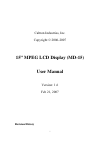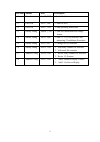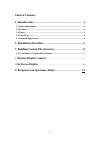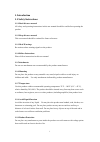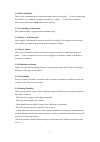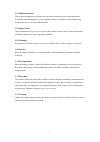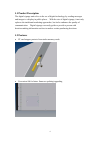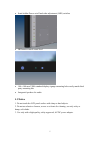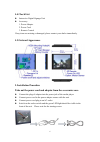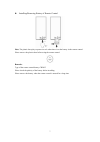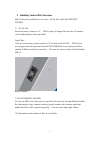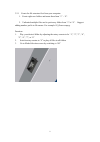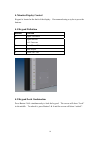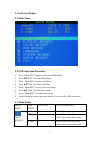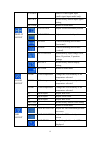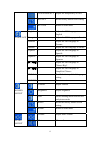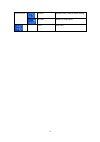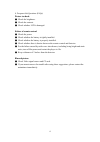- DL manuals
- Caltron Industries
- Monitor
- MD-15
- User Manual
Caltron Industries MD-15 User Manual
Summary of MD-15
Page 1
Caltron industries, inc. Copyright © 2006-2007 15” mpeg lcd display (md-15) user manual version: 1.6 feb 21, 2007 revision history i.
Page 2
Revision author date description 1.0 peter lin jan 02, 2007 1. Initial draft. 1.1 peter lin jan 27, 2007 1. Add file trees 1.2 peter lin feb 27, 2007 1. Add operating instructions 1.3 johnny young march 3, 2007 1. Add user instructions and change format. 1.4 johnny young jan 15, 2007 1. Add 1.3, 1.4...
Page 3: Table of Contents
Table of contents 1. Introductions ......................................................................... 1 1.1 safety instructions...............................................................................................1 1.2 features ...........................................................
Page 4: 1. Introduction
1. Introduction 1.1 safety instructions 1.1.1 read this user manual all safety and operating instructions in this user manual should be read before operating the product 1.1.2 keep this user manual this user manual should be retained for future references. 1.1.3 head warnings be cautious about warni...
Page 5
1.2.0 heat ventilation there is heat ventilation on the top and the bottom part of the product. To avoid overheating, do not block any ventilation openings with objects g. Carpet). For the best ventilation, allow the product to have 10cm radius of the opening. 1.2.1 grounding or polarization this pr...
Page 6
1.2.7 replacement parts when replacement parts are required, be sure that the technician uses replacement parts specified by the manufacturer or parts with same features. Unauthorized substitution may result in fire, electric shock or other hazards. 1.2.8 safety check upon completion of any service ...
Page 7: 1.1 Product Description
1.1 product description the digital signage unit refers to the use of digital technology by sending messages and images to a display in public places. With the rise of digital signage, it not only replaces the traditional marketing approaches, but it also enhances the quality of communication. Digit...
Page 8: 1.3 Notice
• semi-hidden power on/off and other adjustment (osd) switches • ir remote control sound level • 100 x 100 mm vesa standard display signage mounting holes easily match third party mounting kits • integrated speakers for audio 1.3 notice 1. Do not touch the lcd panel surface with sharp or hard object...
Page 9: 1.4 Check List
1.4 check list z interactive digital signage unit z accessory 1. Power adapter 2. Power cord 3. Remote control if any items are missing or damaged, please contact your dealer immediately. 1.5 outward appearance 2. Installation procedure take out the power cord and adaptor from the accessories case. ...
Page 10
Z installing/removing battery of remote control note: the plastic sheet plays a protective role when there is no the battery in the remote control. Please remove the plastic sheet before using the remote control. Remarks: type of the remote control battery cr2025. Please check the polarity of the ba...
Page 11
3. Building content file structure md-15 plays the media files in two ways – play all and play specific folder 3.1 play all switch the rotary counter to “9”. Md-15 plays all image files from the cf memory card in alphanumeric order repeatedly. Quick tips: *always set the rotary counter switch to “9”...
Page 12
3.2.1 create the file structure first from your computer. 1. Create eight new folders and name them from “1” – “8”. 2. Unlimited multiple files can be put in any folder from “1” to “8”. Suggest adding number prefix to file names. For example: 02_flowers.Mpeg. Function: 1. Play your desired folder by...
Page 13: 4. Monitor Display Control
4. Monitor display control keypad is located at the back of the display. Recommend using a stylus to press the buttons. 4.1 keypad definition buttons function 1 right / decrease 2 signal switch left / increase 3 main menu / enter 4 auto adjust 5 power on / off 4.2 keypad lock combination press butto...
Page 14: 5. On Screen Display
5. On screen display 5.1 main menu 5.2 osd operation procedure 1. Press “menu/sw3” button to call out the main menu 2. Press ▲▼/sw1,2 to select main menu 3. Press “menu/sw3”to access sub menu 4. Press ▲▼/sw1,2 to select sub menu 5. Press “menu/sw3” to access the user setting 6. Press ▲▼/sw1,2 to adj...
Page 15
S video -- select s-video signal input (multi-signal input model only) recall -- recall factory default input signal setting return -- return to main menu h position adjust screen horizontal position v position adjust screen vertical position clock correct flickering text or lines (horizontal) phase...
Page 16
Transparency adjust the transparency of osd recall recall factory default osd setting return return to main menu english -- adjust the osd language to english frangais -- adjust the osd language to french deutsch -- adjust the osd language to german italiano -- adjust the osd language to italian esp...
Page 17
Recall recall factory default audio setting (optional) return return to main menu -- exit exit osd 14.
Page 18
4. Frequent ask questions (faqs) picture too dark: ● check the brightness. ● check the contrast. ● check whether lcd is damaged. Failure of remote control: ● check the power. ● check whether the battery is tightly installed. ● check whether the battery is properly installed. ● check whether there is...