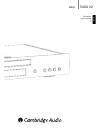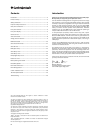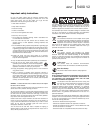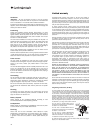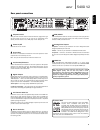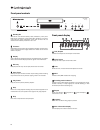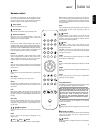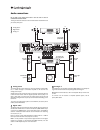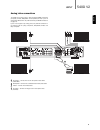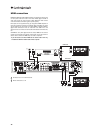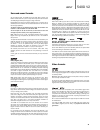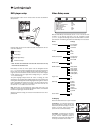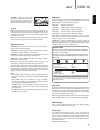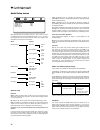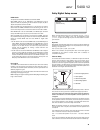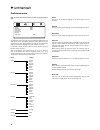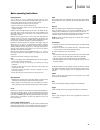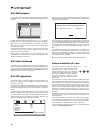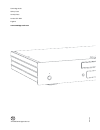- DL manuals
- Cambridge Audio
- DVD Player
- azur 540D V2
- User Manual
Cambridge Audio azur 540D V2 User Manual
Summary of azur 540D V2
Page 1
540d v2 azur english dvd player user’s manual 2.
Page 2
Thank you for purchasing this cambridge audio azur range dvd player. We hope that you enjoy many years of pleasure from it. The new 540d v2 was designed from the ground up for the azur range and is based on a new and highly evolved dvd chipset, which includes the ability to reproduce a progressive s...
Page 3
540d v2 azur 3 english for your own safety please read the following important safety instructions carefully before attempting to connect this unit to the mains power supply. They will also enable you to get the best performance from and prolong the life of the unit: 1. Read these instructions. 2. K...
Page 4
4 ventilation important – the unit will become hot when in use. Do not stack multiple units on top of each other. Do not place in an enclosed area such as a bookcase or in a cabinet without sufficient ventilation. Ensure that small objects do not fall through any ventilation grille. If this happens,...
Page 5
Rgb/scart use a scart/peritel cable to connect to the 21-pin scart input jack of a tv. Scart carries both audio (stereo) and video (as either composite, s-video or rgb) at the same time. Analog video outputs composite — connect to your television via 75 ohm rca/phono cable designed specifically for ...
Page 6
Front panel display title/chapter indicates the chapter title and chapter number fields. Video format displays the video output format: ntsc or pal. Time shows the hour, minutes and seconds elapsed on the disc. Mp4 indicates a divx/mp4 encoded disc is playing. Decoding mode indicators indicates when...
Page 7
Note: if stop is pressed once, playback can be resumed from the same place by pressing play. Press stop twice to completely stop playback. If pause is selected, pressing the slow key then allows frame by frame advancement of the paused frame. Slow when playing a dvd, press repeatedly to cycle round ...
Page 8
8 audio connections do not plug in the mains power lead or turn the unit on until all connections have been made. Three types of audio connection can be made between the 540d v2 and your stereo/av system: analog stereo digital audio analog 5.1 av receiver with 5.1 analog inputs front right speaker s...
Page 9
540d v2 azur 9 english analog video connections the 540d v2 can output video in both fully digital (hdmi) and analog (composite, s-video, rgb/scart and component) formats. If your tv set supports hdmi, this is the preferred format (see hdmi connections on page 10). If your tv set supports only analo...
Page 10
10 hdmi connections hdmi (high-definition multi-media interface) is a digital connection that can carry both audio and video in one cable. Direct digital transfer of video and support for various types of high definition video content make this the best connection type for picture quality. Dvi outpu...
Page 11
540d v2 azur 11 english dolby digital ex also known as dd (3/3) or dd 6.1, this is an enhanced form of dolby digital. In addition to the discretely encoded 5.1 channels, dd ex provides an extra sixth channel (surround back, giving 6.1 or 7.1 with mono rear surrounds) matrix encoded into the rear sur...
Page 12
12 press the setup button on the remote control to enter the 540d v2 setup menus: running along the top of the screen are icons that represent the four main menu sections: video setup audio setup dolby digital setup preference setup* * note: to enter the preferences menu the unit must first be in st...
Page 13
16:9 wide — select this screen when connected to a widescreen tv set. The full picture will now be displayed with no picture cropping (unless the movie itself has black bars recorded into the video). Tv type either select ‘ntsc’ or ‘pal’ to force the analog video outputs of the 540d v2 to match the ...
Page 14
14 audio setup menus with the audio setup menu selected, use the and arrows to move to the desired sub-menu. Use the navigation arrows ( ) to adjust the settings and press the enter button to confirm your selection. The audio setup menu structure is as follows: speaker setup downmix stereo — when in...
Page 15
540d v2 azur 15 dolby digital setup menus when the dolby digital setup menu is selected, use the and arrows to move to the desired menu. Use the navigation arrows ( ) to adjust the settings and press the enter button to confirm your selection. Dynamic dolby digital encoded discs allow for the dynami...
Page 16
16 preference menu note: to access the preference menu, the disc tray drawer must be open. The preference menus are used to set the default language tracks the 540d v2 will use for soundtrack, subtitles and disc menu (if they are available on the disc). Where possible, the 540d v2 will automatically...
Page 17
540d v2 azur 17 basic operating instructions slow when playing a dvd, press repeatedly to cycle round the various speeds of slow motion (1/2, 1/4, 1/8 and 1/16), forwards and back to normal speed. Repeat note: the repeat function is available only during playback. Press the repeat button on the remo...
Page 18
18 divx/mp4 playback using the right cursor of the remote control, highlight ok (yellow) and press enter to view the registration code. Make a note of this code and then press enter (ok) to finish. Enter this code when prompted by the player program. Www.Divx.Com will then download an activation fil...
Page 19
540d v2 azur there is no power ensure the ac power cord is connected securely. Ensure the plug is fully inserted into the wall socket and is switched on. Check fuse in the mains plug or adaptor. The player will not read the disc check the disc is not loaded upside down. Check that the disc is not to...
Page 20
Ap2059 7/2 cambridge audio gallery court hankey place london se1 4bb england www.Cambridge-audio.Com © 2008 cambridge audio ltd.