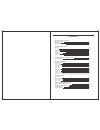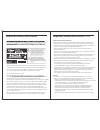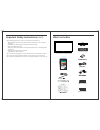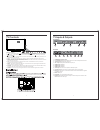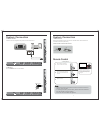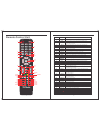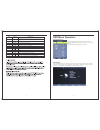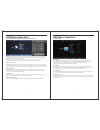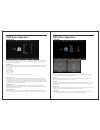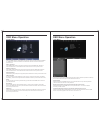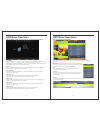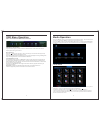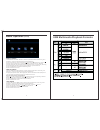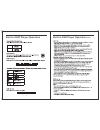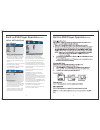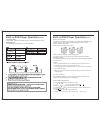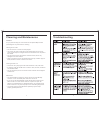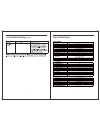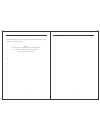- DL manuals
- Camec
- TV DVD Combo
- RVMedia 042702
- Instruction Manual
Camec RVMedia 042702 Instruction Manual
Summary of RVMedia 042702
Page 1
042702 (32") instruction manual f u l l h d 19 20 x 1 08 0 r e s o l u t io n 12/24/240v full hd led tv/dvd/usb combo.
Page 2
Contents what’s in the box tv controls tv inputs and outputs remote control system connections av input pc input hdmi input ypbpr component input usb input 2 3 4 9-11 5 5 6 6 7 coaxial output 7 osd menu operation main menus channel menu picture menu sound menu time menu option menu media operation p...
Page 3
Reference, along with the warranty card, purchase receipt and carton. The safety correctly adhered to. Important safety instructions • before installing this tv set, make sure your outlet voltage corresponds to the voltage stated on the appliance rating label of the power adaptor being used.. • do n...
Page 4
1 2 what’s in the box 042702 (32") bb4*12 4pcs bm4*10 4pcs 32" tv with inbuilt dvd player • when deciding where to put the tv set, make sure the location is: • well ventilated. Leave at least a 20cm space all around the tv set for good ventilation. • protected from overheating and away from direct s...
Page 5
Tv controls controls on the tv 1. After you load a disc, press to play the disc, and press twice to pause. 2. Press the button when the power is on the disc will eject, press the button again to load the disc automatically. 3. Vol(+) - this button increases the tv’s volume. If the osd menu is active...
Page 6
5 6 systems connection note: please make sure the inputs and outputs have firm connections before connecting power. 1. Composite a/v input audio/video input: use the source button to select av. Vga output pc audio output vga output 2. Pc input pc input: use the source button to select pc. Video l r ...
Page 7
7 8 system connection 5. Coaxial output allows connection of digital audio systems and surround sound 6. Usb input use the source button to select media. Usb memory video l r hdmi 3 l r y pb pr dc 12v/24v e a r p h o n e o u t c o a x ia l o u t h d m i 2 h d m i 1 v g a p c a u d io in r f in u s b...
Page 8
9 10 remote-control unit allows you to navigate the on‐screen menus and adjust the system settings to your preference. Press these two buttons to increase/decrease the volume. Press to change the dtv or dvd audio language. No. Button description power turns the tv on or off to standby mode. 1 2 mute...
Page 9
11 12 osd menu operation press source button to display the input source list. Press the ▼/▲ buttons to select the input source you want to watch, press the ok button to enter the input source. Press the menu button to display the main menu. Press ◄ / ► to select from the following: channel, picture...
Page 10
13 14 osd menu operation channel menu (when dtv is selected as the source) osd menu operation picture menu auto tuning press the ▼ / ▲ buttons to select auto tuning. After pressing the ok button, the auto tuning interface will be displayed. Auto tuning can also be activated by pressing the “qt” butt...
Page 11
15 16 time menu sound menu sound mode press the ▼/▲ buttons to select sound mode. Then press the ok button to select from a list of sound modes. The sound mode can be switched between standard/music/movie/sports/ personal using ◄ / ► buttons. Eq settings equaliser (bass & treble) settings can only a...
Page 12
17 18 option menu osd language press the ▼/▲ buttons to select osd language sub menu and select language with▼/▲ or buttons. Press the ok button to confirm then the menu button to return to the ◄ / ► previous menu. Audio languages press ▼/▲ to select audio language and select language with▼/▲ or but...
Page 13
Hotel mode - useful for shop displays and volume restrictions etc. Osd menu operation hotel mode hotel model allows you to select a number of features that make this tv also useful for shop displays, promotions or where you are after simple operation from one source. Select hotel lock with the ▼ / ▲...
Page 14
Press the “media” button on the remote control to access this menu. You can also access this menu by selecting “media” as a source on the remote control press buttons to select photo/music/movie/text , and then press enter button the ◄ / ► to select the appropriate selection. Note: a usb device must...
Page 15
Media operation (cont’d) 1 . Select music with the buttons, and then press the ok button to enter sub_menu. ◄ / ► 2 . Select c:\, then press the ok button to select the usb drive. 3. Using the arrow keys, select a specific song, and press the button to play, press the button to play the previous son...
Page 16
Built-in dvd player operation 25 26 built-in dvd player operation (cont.).
Page 17
- - general setup page - - tv display osd lang captions last memory wide eng off off wide eng off off - - general setup page - - 1. Tv display: set the screen ratio options are: normal/ps (4:3 pan scan), normal/ps (4:3 letter box) and wide (16:9). The default settings is wide. 2. Osd lang: set the o...
Page 18
29 30 built-in dvd player operation (cont.) built-in dvd player operation (cont.) subtitle language [dvd] if the dvd you are watching has subtitles, press [subtitle] repeatedly during playback until the desired subtitle language appears on the tv screen. Example: subtitle 01/03 eng note: not all dis...
Page 19
31 32 troubleshooting cleaning and maintenance warning! For your personal safety, be sure to disconnect the power adaptor before proceeding with any maintenance or cleaning. Cleaning the tv screen • do not touch the tv screen with sharp objects. • use a clean, soft cloth to wipe off any dust and fing...
Page 20
33 34 troubleshooting (cont.) specifications 042702 32" (80cm) 6.1kg led dc12v/24v 6a 35 3 732x484x174mm 732x441x71mm xrca / 1x3.5mm.
Page 21
35 36 *as rv media continually strives to improve its products, specifications may be subject to change without notice. Warranty please complete your warranty card included with this tv. This product is backed up with a 2-year warranty. Warranty help line: 1300 654 936 v1.0