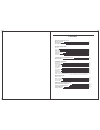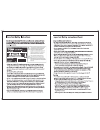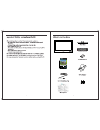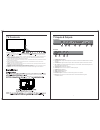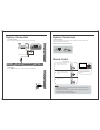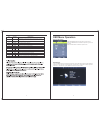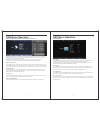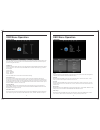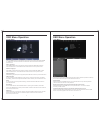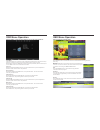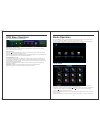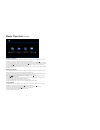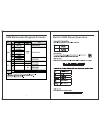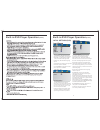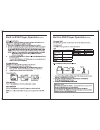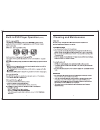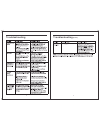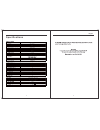- DL manuals
- Camec
- TV DVD Combo
- RVMedia 042702
- Instruction Manual
Camec RVMedia 042702 Instruction Manual
Summary of RVMedia 042702
Page 1
042702 (32").
Page 2
Contents what’s in the box tv controls tv inputs and outputs remote control system connections av input pc input hdmi input ypbpr component input usb input 2 3 4 9-11 5 5 6 6 7 coaxial output 7 osd menu operation main menus channel menu picture menu sound menu time menu option menu media operation p...
Page 3
47cm (19”) part number: 042419 input dc 12v 3a 28w.
Page 4
1 2 what’s in the box 19" tv with inbuilt dvd player 042702 (19") 042419(19") manual 2 screws remote control.
Page 5
Tv controls controls on the tv 3 4 source menu ch+ ch- vol+ vol- power source menu ch+ ch- vol+ vol- power tv inputs & outputs 3 100 100 1. After you load a disc, press to play the disc, and press twice to pause. 2. Press the button when the power is on the disc will eject, press the button again to...
Page 6
5 6 system connection system connection note: please, make sure the inputs and outputs have firm connections before connecting power. 1. Composite av input audio/video input: use the source button to select av on the remote control. Vga output pc audio output vga output 2. Pc input pc input: use the...
Page 7
8 system connection remote control 7. Antenna connection antenna input impedance of this unit is 75ohm. Vhf/uhf 75ohm coaxial cable can be connected to the antenna jack directly . 75ohm coaxial cable antenna cable antenna lead with 75 ohm male pal connector - batteries should not be exposed to exces...
Page 8
9 10 remote-control unit allows you to navigate the on‐screen menus and adjust the system settings to your preference. Press these two buttons to increase/decrease the volume. Press to change the dtv or dvd audio language. No. Button description power turns the tv on or off to standby mode. 1 2 mute...
Page 9
11 12 osd menu operation press source button to display the input source list. Press the ▼ / ▲ buttons to select the input source you want to watch, press the ok button to select the input source. Press the menu button to display the main menu. Press ◄ / ► to select from the following: channel, pict...
Page 10
13 14 osd menu operation channel menu (when dtv is selected as the source) osd menu operation picture menu auto tuning press the ▼ / ▲ buttons to select auto tuning. After pressing the ok button, the auto tuning interface will be displayed. Auto tuning can also be activated by pressing the “qt” butt...
Page 11
15 16 time menu sound menu sound mode press the ▼ / ▲ buttons to select sound mode. Then press the ok button to select from a list of sound modes. The sound mode can be switched between standard/music/movie/sports/ personal using ◄ / ► buttons. Eq settings equaliser (bass & treble) settings can only...
Page 12
17 18 option menu osd language press the ▼ / ▲ buttons to select osd language sub menu and select language with ▼ / ▲ or buttons. Press the ok button to confirm then the menu button to return to the ◄ / ► previous menu. Audio languages press ▼ / ▲ to select audio language and select language with ▼ ...
Page 13
Hotel mode - useful for shop displays and volume restrictions etc. Osd menu operation hotel mode hotel model allows you to select a number of features that make this tv also useful for shop displays, promotions or where you are after simple operation from one source. Select hotel lock with the ▼ / ▲...
Page 14
Press the “media” button on the remote control to access this menu. You can also access this menu by selecting “media” as a source on the remote control press buttons to select photo/music/movie/text , and then press enter button the ◄ / ► to select. Note: a usb device must be inserted to use these ...
Page 15
20 media operation (cont’d) music playback video playback 1 . Select movie with the buttons, and then press the ok button to enter sub_menu. ◄ / ► 2 . Select c:\, then press the ok button to select the usb drive. 3. Highlight the specific video. When highlighted, the file information will be display...
Page 16
21 22 usb multimedia playback formats built-in dvd player operation.
Page 17
- - general setup page - - tv display osd lang captions last memory wide eng off off wide eng off off - - general setup page - - 1. Tv display: set the screen ratio options are: normal/ps (4:3 pan scan), nomal/ps (4:3 letter box) and wide (16:9). The default settings is wide. 2. Osd lang: set the os...
Page 18
Chapter title all o ? 25 26 built-in dvd player operation (cont.) built-in dvd player operation (cont.).
Page 19
27 28 built-in dvd player operation (cont.) cleaning and maintenance.
Page 20
29 30 troubleshooting troubleshooting (cont.).
Page 21
Englis 31 32 specifications 042419 19" (47cm) 2.7kg led dc12v/24v 3a 35 2 446 x 322 x 160mm 446 x 285 x 64.5mm 1366 x 768 700:1 16ms 2 x 5w 170(h) x 160(v) vesa 100 x 100