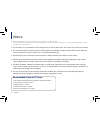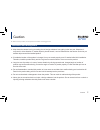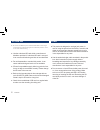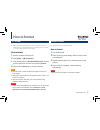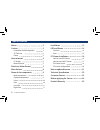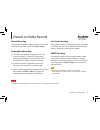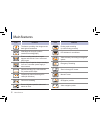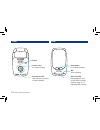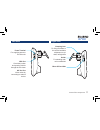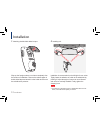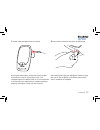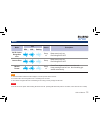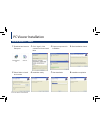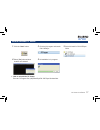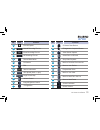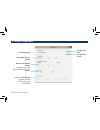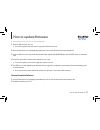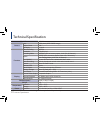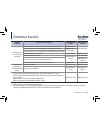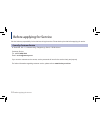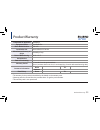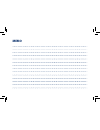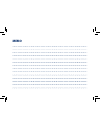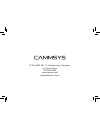Summary of BlackSys CW-100
Page 1
User’s manual.
Page 2: Notice
2 notice this product helps you to use the recorded video as a reference in case of car accident. The recorded video by this product carries no legal binding force. Cammsys will not be responsible for any legal conflict and damage caused by recorded or non-recorded video. F for the safety, do not op...
Page 3: Caution
3 caution before use the product, check if operation and video recording goes well. Installation and management f keep clean the camera lens by preventing dust or foreign substance from getting in the lens part. Otherwise, it may result in video distortion. If another object is placed around, it can...
Page 4
4 caution sd card use be sure to turn off the power and led is off before removing or inserting the sd card. Removing the sd card while product is in use, it can cause malfunctioning. F use the authorized sd card which a manufacturer/ distributor provided. If authorized sd card is not used, it can c...
Page 5: How to Format
5 how to format pc format check the virus and format the sd card in a regular basis (twice a month at least ) to avoid disadvantage caused by storage error such as non-recording and abnormal recording. How to format 1. Insert or connect sd card to pc. 2. Click [start] ➝ [my computer]. 3. Place mouse...
Page 6
6 table of contents table of contents notice 2 caution 3 installation and management 3 sd card use 4 power 4 how to format 5 pc format 5 manual format 5 details on video record 7 main features 8 name of the components 9 main components 9 optional components 9 front 10 rear 10 left side 11 right side...
Page 7: Details On Video Record
7 details on video record normal recording video record starts when vehicle power is turned on and recorded data are stored in sd card( “rec” folder). Parking mode recording f 10 minutes after parking or stopping the car, if no motion is detected, it converts to parking mode recording automatically....
Page 8: Main Features
8 main features icon features the feature providing clear images under back light circumstances wide angle of view(120°) makes seamless recording(30fps) event recording starts when impact happen and records 10 sec. Before and after impact built-in super capacitor keeps recording for 5 sec. Even when...
Page 9: Name of The Components
9 name of the components main components adepter lock main unit user’s manual cable holder micro sd card cigar jack cable optional components g p s external gps module a/v out cable name of the components.
Page 10
10 name of the components front buzzer camera lens for video recording surveillance led led indicator for parking or video recording rear mic voice recording event button for manual recording rec, gps led led indicator for error or rec/gps is running (refer to page 12~13 regarding led indicator).
Page 11
11 name of the components left side power terminal for supplying power to the main unit gps port check the location and speed of vehicle through the pc viewer a/v out port video review by connecting to external device right side holder for attaching main unit to windshield clamping lever for fixing ...
Page 12: Installation
12 installation 1. Attaching double-sided adhesive tape wipe up the foreign matters or moisture completely from the location of installation. Remove the release paper in double sided tape and attach it to the holder and remove the red adhesive protector. 2. Installing unit installation is recommende...
Page 13
13 installation 3. Power cable arrangement and connection by using the cable holders, arrange the cigar jack cable and connect it to the dc in port(upper hole). If car navigation system is installed on the car, it is recommended to connect video out cable(option) to navigation system to adjust by ch...
Page 14: Led and Buzzer
14 led and buzzer function mode led buzzer description rec gps parking initial booting beep x 2 1 time beep sound r ec led on, parking led on * with gps module gps led on, without gps module gps led off event rec. - beep 1 time per a sec. Beep sound rear left/right led 10 times flickers per a sec. (...
Page 15
15 led and buzzer error mode led buzzer description rec gps parking no sd card or recognition error beep x 3 beep sound per 3 sec. Rear left/right led off camera error beep beep sound per a sec. Rear left/right led off manual format beep x 2 press event button and then turn on the unit. Keep pressin...
Page 16: Pc Viewer Installation
16 pc viewer installation how to install pc viewer 1. Download and execute setup.Exe 2. Click “agree” of the contract for viewer instal- lation 3. Prepare component for installation 4. Start installation wizard 5. Select folder to install and execute 6. Installation ready 7. Start installation 8. In...
Page 17
17 pc viewer installation how to uninstall pc viewer 1. Click the “ start” button. 2. Click the all program and search cw-100player. 3. Select uninstall in cw-100player folder. 4. Select [ yes] when window installer ask uninstall. 5. Uninstallation is in progress. Ú how to uninstall the pc viewer ex...
Page 18
18 pc viewer installation pc viewer layout 1 13 14 15 16 17 18 19 20 21 22 23 24 25 26 9 8 10 2 3 4 5 6 7 11 12.
Page 19
19 pc viewer installation no. Icon function 1 file list update 2 normal recording file list 3 event recording file list 4 all recording file list 5 screen minimization 6 full screen 7 end 8 version information 9 gps speed (km/h mph) 10 large screen map 11 volume control 12 image brightness control...
Page 20
20 pc viewer installation pc viewer configuration voice recording configuration save configuration cancel buzzer parking mode time setting g-sensor sensitivity setting the higher figure, the higher sensitivity to impact. In case of time setting upgrade sd card through car dvr immediately.
Page 21: How to Update Firmware
21 how to update firmware please follow the below process in case of updating firmware 1. Remove sd card from the unit. ● turn off the ignition first and remove cigar jack cable from the unit. 2. Access download of our webpage(www.Blacksys.Co.Kr/en) and download the latest update file. 3. Connect sd...
Page 22: Technical Specification
22 technical specification model name cw-100 camera lens 350k pixels (wdr cmos image) angle of view 120° sensitivity 1.0 lux function video encoding mpeg4 resolution 720x480 pixel recording mode normal (80% of memory space, 1min./ file, 30 frame/s) option event (20% of memory space, 20sec./ file, 30...
Page 23: Customer Service
23 customer service type of damage type of service inquiry within warranty period after warranty period trouble caused in a normal use condition claim a service for a main part within 10 days after purchase replacement not applicable claim a service for a main part within 1 month after purchase repl...
Page 24: Before Applying For Service
24 before applying for service we don’t take any responsibility for the data loss during the service. Please back up the date before applying for service. Cammsys customer service 6f daeil b/d, 681-17, yeoksam-dong, gangnam-gu, seoul, 135-081 korea customer service tel : +82 70 4680 2599 email : ser...
Page 25: Product Warranty
25 product warranty product warranty trade name or applicant cammsys equipment name car black box basic model number cw-100 certification no. Kcc-rem-syv-cw-100 manufacturer/country of origin cammsys corp. Data of manufaturing 2012. 12. 17 serial number date of purchasing warranty period 12 months f...
Page 26: Memo
Memo.
Page 27: Memo
Memo.
Page 28
6f daeil b/d, 681-17, yeoksam-dong, gangnam- gu, seoul, korea 070-4680-2599 www.Cammsys.Net www.Blacksys.Co.Kr/en.