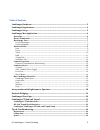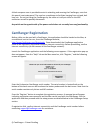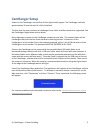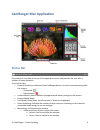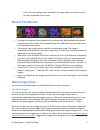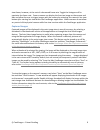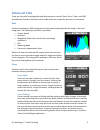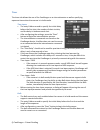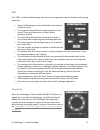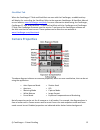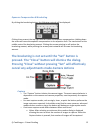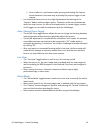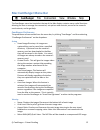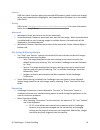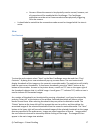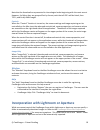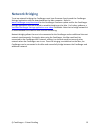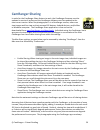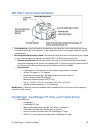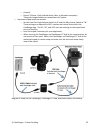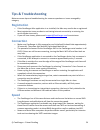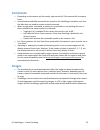- DL manuals
- CamRanger
- Camera Accessories
- CamRanger
- User Manual
CamRanger CamRanger User Manual
Summary of CamRanger
Page 1
Mac user’s manual for the camranger, camranger share, and camranger pt hub & tripod supports mac os 10.7/lion, 10.8/mountain lion, and mavericks.
Page 2
© camranger – patent pending 2 table of contents camranger hardware ......................................................................................................................... 3 camranger registration ........................................................................................
Page 3: Camranger Hardware
© camranger – patent pending 3 commands ...................................................................................................................................................... 25 camranger hardware the camranger device is turned on by sliding the power switch, located on the side of t...
Page 4: Camranger Registration
© camranger – patent pending 4 a black neoprene case is provided to assist in attaching and securing the camranger, note that this pouch is not waterproof. The case has a carabineer to facilitate hanging from a tripod, belt loop, etc. Do not just hang the camranger by the cable as it will put strain...
Page 5: Camranger Setup
© camranger – patent pending 5 camranger setup power on the camranger and confirm all four lights briefly appear. The camranger will take approximately 30 seconds until it is fully initialized. The first time the user connects to camranger from a mac, the mac needs to be registered. See the camrange...
Page 6: Status Bar
© camranger – patent pending 6 camranger mac application status bar the status bar is located at the top of the application screen and provides the user with a number of status elements. From left to right: • camera connection: indicates if the camranger device is currently communicating with the ca...
Page 7: Recent Thumbnails
© camranger – patent pending 7 o click on the extending arrows, located on the upper right corner of the screen, to view the window in full screen. Recent thumbnails • as images are captured, the thumbnails are automatically downloaded and displayed along the top of the screen. The thumbnails may be...
Page 8
© camranger – patent pending 8 view frame; however, at the cost of a decreased frame rate. Toggle the histogram off to maximize the frame rate. Canon cameras can display the live view image on the camera and mac and allow the user to trigger images with the camera by activating the camera’s live vie...
Page 9: Advanced Tabs
© camranger – patent pending 9 advanced tabs there are four tabs providing advanced information or controls: data, focus, timer, and hdr. An additional tripod or stackshot tab is visible when the respective accessory is connected. Data the data tab shows an rgb histogram and meta-‐data associated w...
Page 10
© camranger – patent pending 10 timer the timer tab allows the use of the camranger as an intervalometer as well as specifying exposure times when the camera is in bulb mode. Time lapse • the entry fields are used to specify the initial delay before the first shot, the number of shots to take, and t...
Page 11
© camranger – patent pending 11 hdr the “hdr”, or advanced bracketing, tab can be used to generate a series of photos with varying exposures. • advanced bracketing is only enabled when the camera is in manual mode. • the property field specifies the camera property to be varied. There are three opti...
Page 12: Camera Properties
© camranger – patent pending 12 stackshot tab when the camranger pt hub and stackshot are uses with the camranger, an additional tap will display for controlling the stackshot. Refer to the separate camranger & stackshotmanual on our website, www.Camranger.Com/help , for more information about using...
Page 13
© camranger – patent pending 13 exposure compensation & bracketing by clicking the bracketing button, the following controls will be displayed: clicking the arrows at the top right and left moves the exposure compensation. Holding down the arrow will move the exposure compensation to its respective ...
Page 14
© camranger – patent pending 14 § canon: when in a continuous mode, pressing and holding the capture button behaves in the same way as pushing the physical trigger on the camera. O it is noted that there can be a very slight lag between the pressing of the “capture” button and the image capture. Th...
Page 15
© camranger – patent pending 15 mac camranger menu bar the camranger menu bar located at the top of the mac display contains many useful functions allowing the user to manage the connection, set options and controls, access to the camera’s card contents, and to get help. Camranger preferences the pr...
Page 16
© camranger – patent pending 16 controls hdr start value: specifies where the selected hdr property value is within the bracket, at the most exposed point (highlights), least exposed point (shadows) or in the middle (mid-‐point). Sharing refer to the camranger share section of this manual on page 2...
Page 17
© camranger – patent pending 17 § camera: allows the camera to be physically used as normal; however, not all properties will be enabled within camranger. The camranger application must be set to camera mode to allow physically triggering from the camera. • it should also be noted that the connecti...
Page 18
© camranger – patent pending 18 note that the thumbnails are presented in chronological order beginning with the most recent. However, for nikon they are grouped first by format, such that all jpg’s will be listed, then tiff’s, and finally raw images. Controls when the “control” function is turned o...
Page 19: Network Bridging
© camranger – patent pending 19 network bridging to set up network bridging the camranger must have firmware 6 and up and the camranger settings application must be downloaded on the mac computer. Refer to www.Camranger.Com/downloads for the camranger firmware update and for the camranger settings a...
Page 20: Camranger Sharing
© camranger – patent pending 20 camranger sharing in order for the camranger share feature to work, the camranger firmware must be updated to version 6 and up and the camranger software must be updated to the most recent version. When the photographer is in a camranger session, others can view image...
Page 21
© camranger – patent pending 21 temporarily turn off sharing to kick off all shared devices. As the number of users increases the there are practical performance limits. Depending on the scenario, practical maximums of 5-‐15 clients are typical. The amount of data being shared as well as the networ...
Page 22
© camranger – patent pending 22 mp-‐360 tripod head hardware • install batteries: open the battery compartment by sliding the cover downward and lifting it outward, insert the 4 aa batteries in the same position as the markings inside the battery compartment. • mounting the motorized pan head: the ...
Page 23
© camranger – patent pending 23 o camera* o device* (iphone, ipad, android device, mac, or windows computer) *requires charged battery or connection to ac power • important tripod setup instructions: o set the auto pan angle selector switch to 0° and the main power switch to “m.” these settings are ...
Page 24: Tips & Troubleshooting
© camranger – patent pending 24 tips & troubleshooting below are some tips and troubleshooting for common questions or issues arranged by category: registration • if the camranger mac application is re-‐installed, the mac may need to be re-‐registered. • most registration issues are due to not hav...
Page 25: Commands
© camranger – patent pending 25 commands • depending on the camera and the mode, capture can fail if the camera fails to acquire focus. • intervalometer and bulb commands are stored on the camranger hardware such that the mac does not need to remain on and connected. • when an operation, command, or...