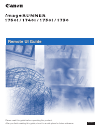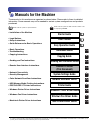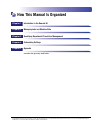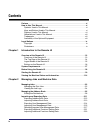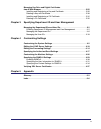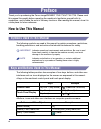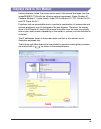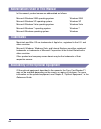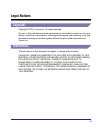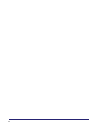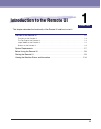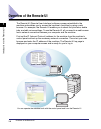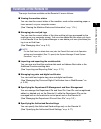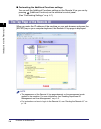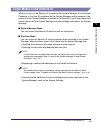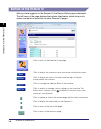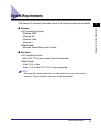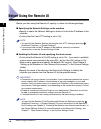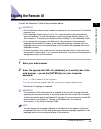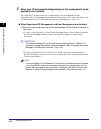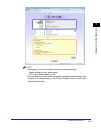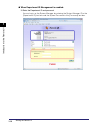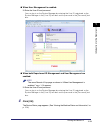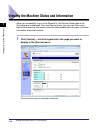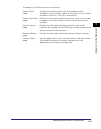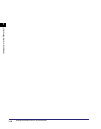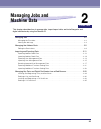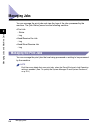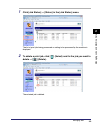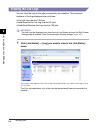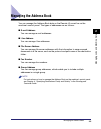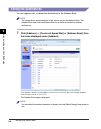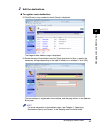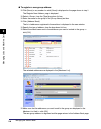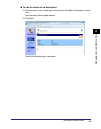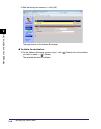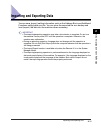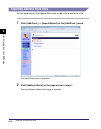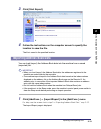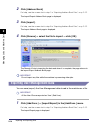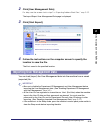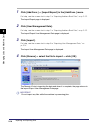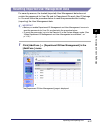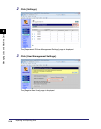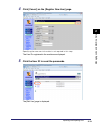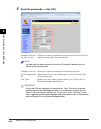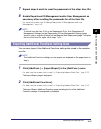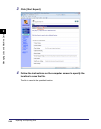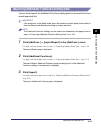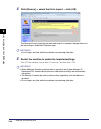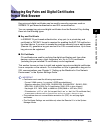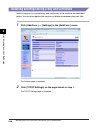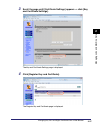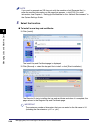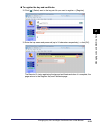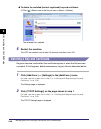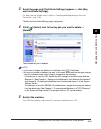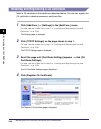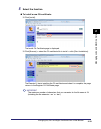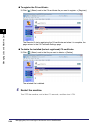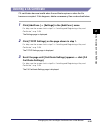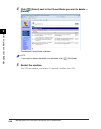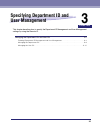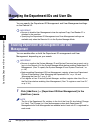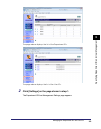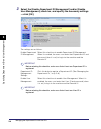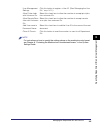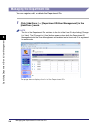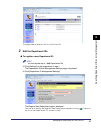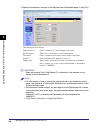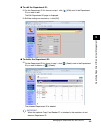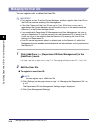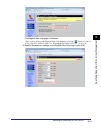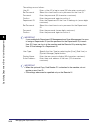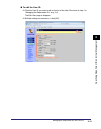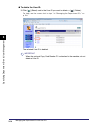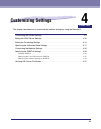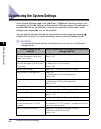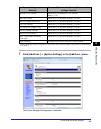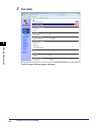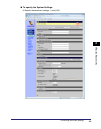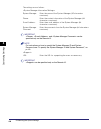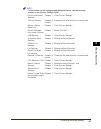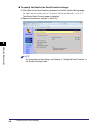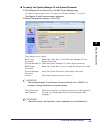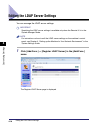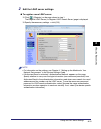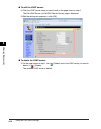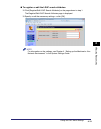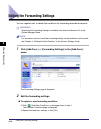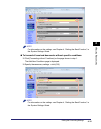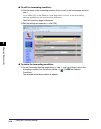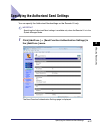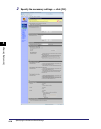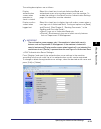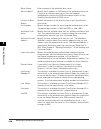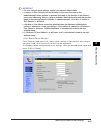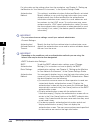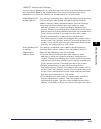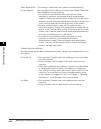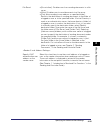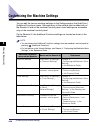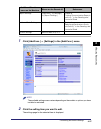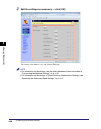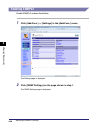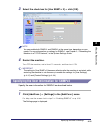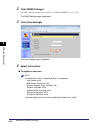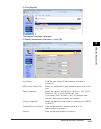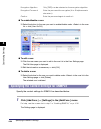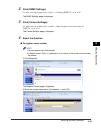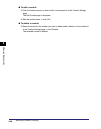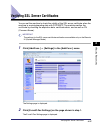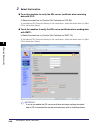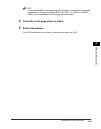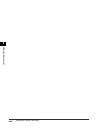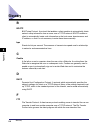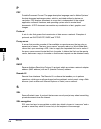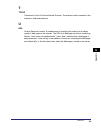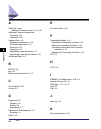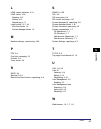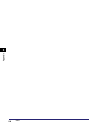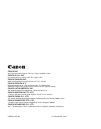- DL manuals
- Canon
- Printer
- 1730
- Remote Manual
Canon 1730 Remote Manual
Summary of 1730
Page 1
Eng please read this guide before operating this product. After you finish reading this guide, store it in a safe place for future reference. Remote ui guide remote ui guide.
Page 2: Imagerunner
Imagerunner 1750i/1740i 1730i/1730 remote ui guide.
Page 3: Manuals For The Machine
Manuals for the machine the manuals for this machine are organized as shown below. Please refer to them for detailed information. Some manuals may not be needed for certain system configurations and products purchased. Guides with this symbol are printed manuals. Cd-rom guides with this symbol are p...
Page 4: How This Manual Is Organized
How this manual is organized introduction to the remote ui managing jobs and machine data specifying department id and user management customizing settings appendix includes the glossary and index. Chapter 1 chapter 2 chapter 3 chapter 4 chapter 5 considerable effort has been made to ensure that thi...
Page 5: Contents
Iv contents preface . . . . . . . . . . . . . . . . . . . . . . . . . . . . . . . . . . . . . . . . . . . . . . . . . . . . . . . . . Vi how to use this manual . . . . . . . . . . . . . . . . . . . . . . . . . . . . . . . . . . . . . . . . . . . Vi symbols used in this manual . . . . . . . . . . . ....
Page 6
V managing key pairs and digital certificates from a web browser . . . . . . . . . . . . . . . . . . . . . . . . . . . . . . . . . . . . . . . . . . . . . 2-25 installing and registering a key and certificate . . . . . . . . . . . . . . . . . . . . . . 2-26 deleting a key and certificate . . . . . ....
Page 7: Preface
Vi preface thank you for purchasing the canon imagerunner 1750i/1740i/1730i/1730. Please read this manual thoroughly before operating the machine to familiarize yourself with its capabilities, and to make the most of its many functions. After reading this manual, store it in a safe place for future ...
Page 8: Displays Used In This Manual
Vii displays used in this manual unless otherwise noted, the screen shots used in this manual are taken from the imagerunner 1740i with the following optional equipment: staple finisher-h1, cassette module-y1 (triple-tiered), super g3 fax board-aj1, pcl printer kit-al1, and ps printer kit-al1. Funct...
Page 9: Trademarks
Viii abbreviations used in this manual in this manual, product names are abbreviated as follows: trademarks macintosh and mac os are trademarks of apple inc., registered in the u.S. And other countries. Microsoft, windows, windows vista, and internet explorer are either registered trademarks or trad...
Page 10: Legal Notices
Ix legal notices copyright copyright 2012 by canon inc. All rights reserved. No part of this publication may be reproduced or transmitted in any form or by any means, electronic or mechanical, including photocopying and recording, or by any information storage or retrieval system without the prior w...
Page 11
X.
Page 12
1-1 chapter 1 introduction to the remote ui this chapter describes the functionality of the remote ui and how to start it. Overview of the remote ui. . . . . . . . . . . . . . . . . . . . . . . . . . . . . . . . . . . . . . . . . . . . . . . . 1-2 functions of the remote ui . . . . . . . . . . . . ....
Page 13: Overview of The Remote Ui
Overview of the remote ui 1-2 in tr od u c tio n to th e re mo te u i 1 overview of the remote ui the remote ui (remote user interface) software comes preinstalled in the machine and enables you to access the machine’s functions by using a web browser. For example, the remote ui enables you to check...
Page 14: Functions of The Remote Ui
Overview of the remote ui 1-3 in tr od u c tio n to th e re mo te u i 1 functions of the remote ui the major functions available on the remote ui are as follows: ■ viewing the machine status you can view the current status of the machine, such as the remaining paper or toner amount, on your computer...
Page 15
Overview of the remote ui 1-4 in tr od u c tio n to th e re mo te u i 1 ■ customizing the additional functions settings you can edit the additional functions settings on the remote ui as you can by pressing (additional functions) on the machine’s control panel. (see “customizing settings,” on p. 4-1...
Page 16: Logon Modes of The Remote Ui
Overview of the remote ui 1-5 in tr od u c tio n to th e re mo te u i 1 logon modes of the remote ui when you log in to the remote ui by entering the system manager id and system password or the user id registered as the system manager and its password, the authority of the system manager is applied...
Page 17: Buttons On The Remote Ui
Overview of the remote ui 1-6 in tr od u c tio n to th e re mo te u i 1 buttons on the remote ui after you have logged in to the remote ui, the device status page is displayed. The left frame of the page displays the buttons listed below, which allow you to access and perform operations on other rem...
Page 18: System Requirements
System requirements 1-7 in tr od u c tio n to th e re mo te u i 1 system requirements the remote ui has been confirmed to work in the following system environments. ■ windows •os (operating systems) - windows 2000 - windows xp - windows vista - windows 7 •web browser - microsoft internet explorer 6....
Page 19: Before Using The Remote Ui
Before using the remote ui 1-8 in tr od u c tio n to th e re mo te u i 1 before using the remote ui before you start using the remote ui, specify or check the following settings. ■ specifying the network settings on the machine •specify or check the network settings to obtain or find out the ip addr...
Page 20: Starting The Remote Ui
Starting the remote ui 1-9 in tr od u c tio n to th e re mo te u i 1 starting the remote ui to start the remote ui, follow the procedure below. Important • the ip addresses shown in the screen shots and text in this manual are for illustrative purposes only. • if the language switch setting is set t...
Page 21
Starting the remote ui 1-10 in tr od u c tio n to th e re mo te u i 1 3 enter your id and password depending on the management mode applied to the machine. The required id and password vary depending on the management mode (department id/user management) applied to the machine. For more information,...
Page 22
Starting the remote ui 1-11 in tr od u c tio n to th e re mo te u i 1 note • if the page is not shown correctly, check the following settings: - cache settings on your web browser - http port number (default is ‘80’) • for information on other network connection problems and remedies, see chapter 8,...
Page 23
Starting the remote ui 1-12 in tr od u c tio n to th e re mo te u i 1 ● when department id management is enabled: ❑ enter the department id and password. You can log in as the system manager by entering the system manager id in the [department id] text box and the system password in the [password] t...
Page 24
Starting the remote ui 1-13 in tr od u c tio n to th e re mo te u i 1 ● when user management is enabled: ❑ enter the user id and password. You can log in as the system manager by entering the user id registered as the system manager in the [user id] text box and its password in the [password] text b...
Page 25
Viewing the machine status and information 1-14 in tr od u c tio n to th e re mo te u i 1 viewing the machine status and information when you successfully log in to the remote ui, the device status page in the [device] menu is displayed. From the [device] menu, you can view the current status of the...
Page 26
Viewing the machine status and information 1-15 in tr od u c tio n to th e re mo te u i 1 the pages in the [device] menu are as follows: device status page: displays the machine status such as available memory, availability of consumables, and error information if any. To check the details of the er...
Page 27
Viewing the machine status and information 1-16 in tr od u c tio n to th e re mo te u i 1.
Page 28: Managing Jobs and
2-1 chapter 2 managing jobs and machine data this chapter describes how to manage jobs, import/export data, and install key pairs and digital certificates by using the remote ui. Managing jobs . . . . . . . . . . . . . . . . . . . . . . . . . . . . . . . . . . . . . . . . . . . . . . . . . . . . . ....
Page 29: Managing Jobs
Managing jobs 2-2 ma na ging job s a nd ma ch ine dat a 2 managing jobs you can manage the print jobs and view the logs of the jobs processed by the machine. The [job status] menu has the following sections: •print job - status - log •send/receive fax job - log •send/store/receive job - log managing...
Page 30
Managing jobs 2-3 ma na ging job s a nd ma ch ine dat a 2 1 click [job status] ➞ [status] in the [job status] menu. The list of print jobs being processed or waiting to be processed by the machine is displayed. 2 to delete a print job, click [ ] (select) next to the job you want to delete ➞ [ ] (del...
Page 31: Viewing The Job Logs
Managing jobs 2-4 ma na ging job s a nd ma ch ine dat a 2 viewing the job logs you can view the logs of the jobs processed by the machine. The maximum numbers of the logs displayed are as follows: •print job log: the last 128 jobs •send/receive fax job log: the last 45 jobs •send/store/receive job l...
Page 32: Managing The Address Book
Managing the address book 2-5 ma na ging job s a nd ma ch ine dat a 2 managing the address book you can manage the address book data on the remote ui as well as on the machine’s control panel. The types of addresses are as follows: ■ e-mail address you can manage e-mail addresses. ■ i-fax address yo...
Page 33: Editing The Destinations
Managing the address book 2-6 ma na ging job s a nd ma ch ine dat a 2 editing the destinations you can register, edit, or delete the destinations in the address book. Note the screen shots and procedures in this section are for the address book. The address book and one-touch speed dial use a simila...
Page 34
Managing the address book 2-7 ma na ging job s a nd ma ch ine dat a 2 2 edit the destinations. ● to register a new destination: ❑ click [none] or any number for which [none] is displayed. The register new address page is displayed. ❑ select the type of the address from the [type] drop-down list box ...
Page 35
Managing the address book 2-8 ma na ging job s a nd ma ch ine dat a 2 ● to register a new group address: ❑ click [none] or any number for which [none] is displayed on the page shown in step 1. The register new address page is displayed. ❑ select from the [type] drop-down list box. ❑ enter the name f...
Page 36
Managing the address book 2-9 ma na ging job s a nd ma ch ine dat a 2 ● to edit the details of the destination: ❑ click the name or any number next to the name on the address book page shown in step 1. The destination details page appears. ❑ click [edit]. The edit destination page is displayed..
Page 37
Managing the address book 2-10 ma na ging job s a nd ma ch ine dat a 2 ❑ edit the settings as necessary ➞ click [ok]. The page returns to the address book page. ● to delete the destination: ❑ on the address book page shown in step 1, click [ ] (select) next to the address you want to delete ➞ [ ] (d...
Page 38: Importing and Exporting Data
Importing and exporting data 2-11 ma na ging job s a nd ma ch ine dat a 2 importing and exporting data you can save (export) setting information such as the address book and additional functions setting data as a file. You can store the exported file as a backup and load (import) the data into the m...
Page 39: Exporting Address Book Data
Importing and exporting data 2-12 ma na ging job s a nd ma ch ine dat a 2 exporting address book data you can save (export) the address book data stored in the machine as a file. 1 click [add.Func.] ➞ [import/export] in the [add.Func.] menu. The import/export page is displayed. 2 click [address book...
Page 40: Importing Address Book Data
Importing and exporting data 2-13 ma na ging job s a nd ma ch ine dat a 2 3 click [start export]. 4 follow the instructions on the computer screen to specify the location to save the file. The file is saved in the specified location. Importing address book data you can load (import) the address book...
Page 41
Importing and exporting data 2-14 ma na ging job s a nd ma ch ine dat a 2 2 click [address book]. For help, see the screen shot in step 1 in “exporting address book data,” on p. 2-12. The import/export address book page is displayed. 3 click [import]. For help, see the screen shot in step 3 in “expo...
Page 42
Importing and exporting data 2-15 ma na ging job s a nd ma ch ine dat a 2 2 click [user management data]. For help, see the screen shot in step 1 in “exporting address book data,” on p. 2-12. The import/export user management data page is displayed. 3 click [start export]. 4 follow the instructions ...
Page 43
Importing and exporting data 2-16 ma na ging job s a nd ma ch ine dat a 2 1 click [add.Func.] ➞ [import/export] in the [add.Func.] menu. For help, see the screen shot in step 1 in “exporting address book data,” on p. 2-12. The import/export page is displayed. 2 click [user management data]. For help...
Page 44
Importing and exporting data 2-17 ma na ging job s a nd ma ch ine dat a 2 resetting imported user management data for security reasons, the loaded (imported) user management data does not contain the passwords for user ids and for department ids each user id belongs to. You must follow the procedure...
Page 45
Importing and exporting data 2-18 ma na ging job s a nd ma ch ine dat a 2 2 click [settings]. The [department id/user management settings] page is displayed. 3 click [user management settings]. The [register new user] page is displayed..
Page 46
Importing and exporting data 2-19 ma na ging job s a nd ma ch ine dat a 2 4 click [cancel] on the [register new user] page. Specifying the new user information is not required in this step. The user ids registered in the machine are displayed. 5 click the user id to reset the passwords. The [edit us...
Page 47
Importing and exporting data 2-20 ma na ging job s a nd ma ch ine dat a 2 6 reset the passwords ➞ click [ok]. Note you can enter the new password for the user id instead of entering the old (before importing) password. Important all the user ids are registered or overwritten as ‘user’ (end user) whe...
Page 48
Importing and exporting data 2-21 ma na ging job s a nd ma ch ine dat a 2 7 repeat steps 5 and 6 to reset the passwords of the other user ids. 8 enable department id management and/or user management as necessary after resetting the passwords for all the user ids. For more information, see “enabling...
Page 49
Importing and exporting data 2-22 ma na ging job s a nd ma ch ine dat a 2 3 click [start export]. 4 follow the instructions on the computer screen to specify the location to save the file. The file is saved in the specified location..
Page 50
Importing and exporting data 2-23 ma na ging job s a nd ma ch ine dat a 2 importing additional functions setting data you can load (import) the additional functions setting data into the machine from a saved (exported) file. Important if the machine is in the sleep mode, press the machine’s control ...
Page 51
Importing and exporting data 2-24 ma na ging job s a nd ma ch ine dat a 2 4 click [browse] ➞ select the file to import ➞ click [ok]. The remote ui starts importing the data and when it is complete, the page returns to the import/export additional functions page. Important do not import any files whi...
Page 52: From A Web Browser
Managing key pairs and digital certificates from a web browser 2-25 ma na ging job s a nd ma ch ine dat a 2 managing key pairs and digital certificates from a web browser key pairs and digital certificates can be used for security purposes, such as ieee802.1x port-based authentication and ssl commun...
Page 53
Managing key pairs and digital certificates from a web browser 2-26 ma na ging job s a nd ma ch ine dat a 2 installing and registering a key and certificate install a key pair (or a private key and certificate) in the machine as described below. You can also register the key pair or delete unnecessa...
Page 54
Managing key pairs and digital certificates from a web browser 2-27 ma na ging job s a nd ma ch ine dat a 2 3 scroll the page until [certificate settings] appears ➞ click [key and certificate settings]. The key and certificate settings page is displayed. 4 click [register key and certificate]. The r...
Page 55
Managing key pairs and digital certificates from a web browser 2-28 ma na ging job s a nd ma ch ine dat a 2 note if you want to generate an ssl key pair with the machine, click [generate key] ➞ enter the required information on the page that appears ➞ click [ok]. For more information, see chapter 3,...
Page 56
Managing key pairs and digital certificates from a web browser 2-29 ma na ging job s a nd ma ch ine dat a 2 ● to register the key and certificate: ❑ click [ ] (select) next to the key pair file you want to register ➞ [register]. ❑ enter the key name and password (up to 24 characters respectively) ➞ ...
Page 57
Managing key pairs and digital certificates from a web browser 2-30 ma na ging job s a nd ma ch ine dat a 2 ● to delete the installed (but not registered) key and certificate: ❑ click [ ] (select) next to the file you want to delete ➞ [delete]. The selected file is deleted. 6 restart the machine. Tu...
Page 58
Managing key pairs and digital certificates from a web browser 2-31 ma na ging job s a nd ma ch ine dat a 2 3 scroll the page until [certificate settings] appears ➞ click [key and certificate settings]. For help, see the screen shot in step 3 in “installing and registering a key and certificate,” on...
Page 59
Managing key pairs and digital certificates from a web browser 2-32 ma na ging job s a nd ma ch ine dat a 2 installing and registering a ca certificate install a ca certificate in the machine as described below. You can also register the ca certificate or delete unnecessary certificate files. 1 clic...
Page 60
Managing key pairs and digital certificates from a web browser 2-33 ma na ging job s a nd ma ch ine dat a 2 5 select the function. ● to install a new ca certificate: ❑ click [install]. The install ca certificate page is displayed. ❑ click [browse] ➞ select the ca certificate file to install ➞ click ...
Page 61
Managing key pairs and digital certificates from a web browser 2-34 ma na ging job s a nd ma ch ine dat a 2 ● to register the ca certificate: ❑ click [ ] (select) next to the ca certificate file you want to register ➞ [register]. The remote ui starts registering the ca certificate and when it is com...
Page 62: Deleting A Ca Certificate
Managing key pairs and digital certificates from a web browser 2-35 ma na ging job s a nd ma ch ine dat a 2 deleting a ca certificate ca certificates become invalid when the certificate expires or when the file becomes corrupted. If this happens, delete unnecessary files as described below. 1 click ...
Page 63
Managing key pairs and digital certificates from a web browser 2-36 ma na ging job s a nd ma ch ine dat a 2 4 click [ ] (select) next to the ca certificate you want to delete ➞ [delete]. The selected ca certificate is deleted. Note if you want to display the details of a certificate, click [ ] (cert...
Page 64: Specifying Department Id and
3-1 chapter 3 specifying department id and user management this chapter describes how to specify the department id management and user management settings by using the remote ui. Managing the department ids and user ids . . . . . . . . . . . . . . . . . . . . . . . . . . . . . . . . . . 3-2 enabling...
Page 65: Management
Managing the department ids and user ids 3-2 sp ec ifyin g de pa rtm e nt id an d us er m a n a g e m en t 3 managing the department ids and user ids you can specify the department id management and user management settings on the remote ui. Important • be sure to disable user management when the op...
Page 66
Managing the department ids and user ids 3-3 sp ec ifyin g de pa rtm e nt id an d us er m a n a g e m en t 3 the page above displays the list of the department ids. The page above displays the list of the user ids. 2 click [settings] on the page shown in step 1. The department id/user management set...
Page 67
Managing the department ids and user ids 3-4 sp ec ifyin g de pa rtm e nt id an d us er m a n a g e m en t 3 3 select the [enable department id management] and/or [enable user management] check box, and specify the necessary settings ➞ click [ok]. The settings are as follows: important before select...
Page 68
Managing the department ids and user ids 3-5 sp ec ifyin g de pa rtm e nt id an d us er m a n a g e m en t 3 note for instructions on how to specify the settings above on the machine’s control panel, see chapter 6, “protecting the machine from unauthorized access,” in the system settings guide. User...
Page 69: Managing The Department Ids
Managing the department ids and user ids 3-6 sp ec ifyin g de pa rtm e nt id an d us er m a n a g e m en t 3 managing the department ids you can register, edit, or delete the department ids. 1 click [add.Func.] ➞ [department id/user management] in the [add.Func.] menu. Note the list of the departmen...
Page 70
Managing the department ids and user ids 3-7 sp ec ifyin g de pa rtm e nt id an d us er m a n a g e m en t 3 the page above displays the list of the user ids. 2 edit the department ids. ● to register a new department id: note you can register up to 1,000 department ids. ❑ click [settings] on the pag...
Page 71
Managing the department ids and user ids 3-8 sp ec ifyin g de pa rtm e nt id an d us er m a n a g e m en t 3 ❑ specify the necessary settings on the register new department page ➞ click [ok]. The settings are as follows: important when the optional copy card reader-f1 is attached to the machine, do ...
Page 72
Managing the department ids and user ids 3-9 sp ec ifyin g de pa rtm e nt id an d us er m a n a g e m en t 3 ● to edit the department id: ❑ on the department id list shown in step 1, click [ ] (edit) next to the department id you want to edit. The edit department id page is displayed. ❑ edit the set...
Page 73: Managing The User Ids
Managing the department ids and user ids 3-10 sp ec ifyin g de pa rtm e nt id an d us er m a n a g e m en t 3 managing the user ids you can register, edit, or delete the user ids. Important • first register a user id as the system manager, and then register other user ids as the end users before ena...
Page 74
Managing the department ids and user ids 3-11 sp ec ifyin g de pa rtm e nt id an d us er m a n a g e m en t 3 the register new user page is displayed. You can also display the register new user page by clicking [ ] (new) on the list of the user ids shown in step 1 in “managing the department ids,” o...
Page 75
Managing the department ids and user ids 3-12 sp ec ifyin g de pa rtm e nt id an d us er m a n a g e m en t 3 the settings are as follows: important if you enable both department id management and user management, be sure to assign a department id (and the password for the department id) to each use...
Page 76
Managing the department ids and user ids 3-13 sp ec ifyin g de pa rtm e nt id an d us er m a n a g e m en t 3 ● to edit the user id: ❑ click the user id you want to edit on the list of the user ids shown in step 1 in “managing the department ids,” on p. 3-6. The edit user page is displayed. ❑ edit t...
Page 77
Managing the department ids and user ids 3-14 sp ec ifyin g de pa rtm e nt id an d us er m a n a g e m en t 3 ● to delete the user id: ❑ click [ ] (select) next to the user id you want to delete ➞ [ ] (delete). For help, see the screen shot in step 1 in “managing the department ids,” on p. 3-6. The ...
Page 78: Customizing Settings
4-1 chapter 4 customizing settings this chapter describes how to customize the machine settings by using the remote ui. Customizing the system settings . . . . . . . . . . . . . . . . . . . . . . . . . . . . . . . . . . . . . . . . . . . 4-2 editing the ldap server settings . . . . . . . . . . . . ....
Page 79
Customizing the system settings 4-2 cu sto m izing set ti ngs 4 customizing the system settings in the system settings page in the [add.Func.] (additional functions) menu, you can specify the system settings of the machine. Although many of the settings can be specified both on the remote ui and on ...
Page 80
Customizing the system settings 4-3 cu sto m izing set ti ngs 4 * [memory media send log] is displayed only when the use scan to memory media setting in memory media settings is set to ‘on’. 1 click [add.Func.] ➞ [system settings] in the [add.Func.] menu. The system manager settings page is displaye...
Page 81
Customizing the system settings 4-4 cu sto m izing set ti ngs 4 2 click [edit]. The edit system settings page is displayed..
Page 82
Customizing the system settings 4-5 cu sto m izing set ti ngs 4 ● to specify the system settings: ❑ specify the necessary settings ➞ click [ok]..
Page 83
Customizing the system settings 4-6 cu sto m izing set ti ngs 4 the settings are as follows: important , , and can be specified only on the remote ui. Note for instructions on how to specify the system manager id and system password, see “to specify the system manager id and system password:,” on p....
Page 84
Customizing the system settings 4-7 cu sto m izing set ti ngs 4 note for information on the settings except described above, see the following chapters in the system settings guide: device information settings: chapter 7, “other system settings” job log display: chapter 6, “protecting the machine fr...
Page 85
Customizing the system settings 4-8 cu sto m izing set ti ngs 4 ● to specify the restrict the send function settings: ❑ click [restrict the send function] displayed on the edit system settings page. For help, see the screen shot in “to specify the system settings:,” on p. 4-5. The restrict send func...
Page 86
Customizing the system settings 4-9 cu sto m izing set ti ngs 4 ● to specify the system manager id and system password: ❑ click [register id and password] on the edit system settings page. For help, see the screen shot in “to specify the system settings:,” on p. 4-5. The register id and password pag...
Page 87
Editing the ldap server settings 4-10 cu sto m izing set ti ngs 4 editing the ldap server settings you can manage the ldap server settings. Important specifying the ldap server settings is available only when the remote ui is in the system manager mode. Note for instructions on how to edit the ldap ...
Page 88
Editing the ldap server settings 4-11 cu sto m izing set ti ngs 4 2 edit the ldap server settings. ● to register a new ldap server: ❑ click [ ] (register) on the page shown in step 1. The register ldap server (or register ldap search server) page is displayed. ❑ specify the necessary settings ➞ clic...
Page 89
Editing the ldap server settings 4-12 cu sto m izing set ti ngs 4 ● to edit the ldap server: ❑ click the ldap server name you want to edit on the page shown in step 1. The edit ldap server (or edit ldap search server) page is displayed. ❑ edit the settings as necessary ➞ click [ok]. ● to delete the ...
Page 90
Editing the ldap server settings 4-13 cu sto m izing set ti ngs 4 ● to register or edit the ldap search attributes: ❑ click [register/edit ldap search attributes] on the page shown in step 1. The register/edit ldap search attributes page is displayed. ❑ specify or edit the necessary settings ➞ click...
Page 91
Editing the forwarding settings 4-14 cu sto m izing set ti ngs 4 editing the forwarding settings you can register, edit, or delete the conditions for forwarding received documents. Important specifying the forwarding settings is available only when the remote ui is in the system manager mode. Note f...
Page 92
Editing the forwarding settings 4-15 cu sto m izing set ti ngs 4 note for information on the settings, see chapter 4, “setting the send function,” in the system settings guide. ● to forward all received documents without specific conditions: ❑ click [forwarding without conditions] on the page shown ...
Page 93
Editing the forwarding settings 4-16 cu sto m izing set ti ngs 4 ● to edit the forwarding condition: ❑ click the name of the forwarding condition that you want to edit on the page shown in step 1. If you select [all] in the [receive type] drop-down list box, all the forwarding settings registered in...
Page 94
Specifying the authorized send settings 4-17 cu sto m izing set ti ngs 4 specifying the authorized send settings you can specify the authorized send settings on the remote ui only. Important specifying the authorized send settings is available only when the remote ui is in the system manager mode. 1...
Page 95
Specifying the authorized send settings 4-18 cu sto m izing set ti ngs 4 2 specify the necessary settings ➞ click [ok]..
Page 96
Specifying the authorized send settings 4-19 cu sto m izing set ti ngs 4 the setting descriptions are as follows: important the confirmation screen appears only if the machine is locked with security features such as department id management. If the machine is locked with security features and [disp...
Page 97
Specifying the authorized send settings 4-20 cu sto m izing set ti ngs 4 server name: enter the name of the authentication server. Server address: specify the ip address or dns name of the authentication server. If log in to an authentication server uses the kerberos authentication method, the dns n...
Page 98
Specifying the authorized send settings 4-21 cu sto m izing set ti ngs 4 important • for your network server settings, consult your network administrator. • can be left blank. In this case, the value of the defaultnamingcontext attribute is retrieved and used as the location of the directory tree to...
Page 99
Specifying the authorized send settings 4-22 cu sto m izing set ti ngs 4 for information on the settings other than the one below, see chapter 3, “setting up the machine for your network environment,” in the system settings guide. Important for your network server settings, consult your network admi...
Page 100
Specifying the authorized send settings 4-23 cu sto m izing set ti ngs 4 you can specify whether to carry over the login information (user name and password) from authorized send to the authentication information used when users send documents to a file server. Specify the settings below to suit you...
Page 101
Specifying the authorized send settings 4-24 cu sto m izing set ti ngs 4 you can enable and disable sending functionalities. Specify the settings below to suit your needs. When sending file to own address: this setting is used when users specify the destination by pressing [send file to self] on the...
Page 102
Specifying the authorized send settings 4-25 cu sto m izing set ti ngs 4 file send: • [do not allow]: disables user from sending documents to a file server. • [allow]: enables user to send documents to a file server. • [only allow sending to own address or specified folder]: restricts the destinatio...
Page 103
Customizing the machine settings 4-26 cu sto m izing set ti ngs 4 customizing the machine settings you can edit the various machine settings on the settings page in the [add.Func.] (additional functions) menu. Although many of the settings can be made both on the remote ui and on the machine’s contr...
Page 104
Customizing the machine settings 4-27 cu sto m izing set ti ngs 4 1 click [add.Func.] ➞ [settings] in the [add.Func.] menu. Note the available settings menu varies depending on the models or options you have installed or activated. 2 click the setting item you want to edit. The settings page for the...
Page 105
Customizing the machine settings 4-28 cu sto m izing set ti ngs 4 3 edit the settings as necessary ➞ click [ok]. The screen shot above is for the volume settings. Note • for information on the settings, see the other references listed on the table in “customizing the machine settings,” on p. 4-26. •...
Page 106
Specifying the snmpv3 settings 4-29 cu sto m izing set ti ngs 4 specifying the snmpv3 settings specify the settings for snmpv3 as described below. Important • specifying the settings for snmpv3 is available only when the remote ui is in the system manager mode. • specifying the settings for snmpv3 i...
Page 107: Enabling Snmpv3
Specifying the snmpv3 settings 4-30 cu sto m izing set ti ngs 4 enabling snmpv3 enable snmpv3 as described below. 1 click [add.Func.] ➞ [settings] in the [add.Func.] menu. The settings page is displayed. 2 click [snmp settings] on the page shown in step 1. The snmp settings page is displayed..
Page 108
Specifying the snmpv3 settings 4-31 cu sto m izing set ti ngs 4 3 select the check box for [use snmp v. 3] ➞ click [ok]. Note you can enable both snmpv1 and snmpv3 at the same time, depending on your needs. For more information on settings for snmpv1, see chapter 2, “connecting the machine to a tcp/...
Page 109
Specifying the snmpv3 settings 4-32 cu sto m izing set ti ngs 4 2 click [snmp settings]. For help, see the screen shot in step 1 in “enabling snmpv3,” on p. 4-30. The snmp settings page is displayed. 3 click [user settings]. The user settings page is displayed. 4 select the function. ● to register a...
Page 110
Specifying the snmpv3 settings 4-33 cu sto m izing set ti ngs 4 ❑ click [register]. The register user page is displayed. ❑ specify the necessary information ➞ click [ok]. User name: enter the user name (32 alphanumeric characters maximum). Mib access permission: select this check box to give read/wr...
Page 111
Specifying the snmpv3 settings 4-34 cu sto m izing set ti ngs 4 ● to enable/disable a user: ❑ select the button for the user you want to enable/disable under in the user list ➞ click [user on/off]. ● to edit a user: ❑ click the user name you want to edit in the user list in the user settings page. T...
Page 112
Specifying the snmpv3 settings 4-35 cu sto m izing set ti ngs 4 2 click [snmp settings]. For help, see the screen shot in step 1 in “enabling snmpv3,” on p. 4-30. The snmp settings page is displayed. 3 click [context settings]. For help, see the screen shot in step 3 in “specifying the user informat...
Page 113
Specifying the snmpv3 settings 4-36 cu sto m izing set ti ngs 4 ● to edit a context: ❑ click the context name you want to edit in the context list in the context settings page. The edit context page is displayed. ❑ edit the context name ➞ click [ok]. ● to delete a context: ❑ select the button for th...
Page 114
Verifying ssl server certificates 4-37 cu sto m izing set ti ngs 4 verifying ssl server certificates you can set the machine to check the validity of the ssl server certificate when the machine is receiving/sending data with pop/smtp. The machine verifies the certificate by checking the expiration d...
Page 115
Verifying ssl server certificates 4-38 cu sto m izing set ti ngs 4 3 select the function. ● to set the machine to verify the ssl server certificate when receiving data with pop: ❑ select the check box for [confirm ssl certificate for pop rx]. To include the cn (common name) for the verification, sel...
Page 116
Verifying ssl server certificates 4-39 cu sto m izing set ti ngs 4 note if the machine detects a problem with the certificate, communication will not be completed and the error message or send)> (error code #0842 for the job log) will be displayed. 4 click [ok] on the page shown in step 3. 5 restart...
Page 117
Verifying ssl server certificates 4-40 cu sto m izing set ti ngs 4.
Page 118: Appendix
5-1 chapter 5 appendix this chapter includes the glossary and index. Glossary . . . . . . . . . . . . . . . . . . . . . . . . . . . . . . . . . . . . . . . . . . . . . . . . . . . . . . . . . . . . . . 5-2 index . . . . . . . . . . . . . . . . . . . . . . . . . . . . . . . . . . . . . . . . . . . . ...
Page 119: Glossary
Glossary 5-2 ap pe nd ix 5 glossary b bootp bootstrap protocol. A protocol that enables a client machine to automatically obtain network setup information from a server over a tcp/ip network. Bootp enables a client to automatically locate such information as the host name, domain name, and ip addres...
Page 120
Glossary 5-3 ap pe nd ix 5 h http hypertext transfer protocol. The client-server tcp/ip protocol used on the world wide web for the transfer of html (hyper text mark-up language) documents across the internet. I ieee802.1x authentication an authentication method that permits only supplicants (device...
Page 121
Glossary 5-4 ap pe nd ix 5 p pdf portable document format. The page description language used in adobe systems’ acrobat document exchange system, which is restricted neither by device nor resolution. Pdf displays documents in a way that is independent of the original application software, hardware, ...
Page 122
Glossary 5-5 ap pe nd ix 5 t tcp/ip transmission control protocol/internet protocol. The protocol used to connect to the internet or wide area networks. U url uniform resource locator. A standard way of specifying the location of an object, usually a web page on the internet. The url for a web page ...
Page 123: Index
Index 5-6 ap pe nd ix 5 index a add.Func. Menu (additional functions menu), 4-2, 4-26 additional functions setting data exporting, 2-21 importing, 2-23 address book, 2-5 deleting the destination, 2-10 editing the destination, 2-9 exporting, 2-12 importing, 2-13 registering a new destination, 2-7 reg...
Page 124
Index 5-7 ap pe nd ix 5 l ldap search attributes, 4-13 ldap server, 4-10 deleting, 4-12 editing, 4-12 registering, 4-11 logon mode, 1-5, 1-10 end-user mode, 1-5 system manager mode, 1-5 m machine settings, customizing, 4-26 p pdf, 5-4 print job, managing, 2-2 protocol, 5-4 proxy server, 5-4 r rarp, ...
Page 125
Index 5-8 ap pe nd ix 5.
Page 126
Usrm2-2197-00 © canon inc. 2012 canon inc. 30-2, shimomaruko 3-chome, ohta-ku, tokyo 146-8501, japan canon u.S.A., inc. One canon plaza, lake success, ny 11042, u.S.A. Canon canada inc. 6390 dixie road mississauga, ontario l5t 1p7, canada canon europa n.V. Bovenkerkerweg 59-61 1185 xb amstelveen, th...