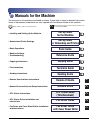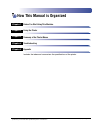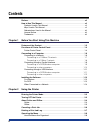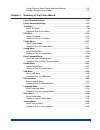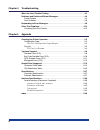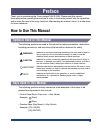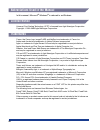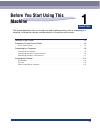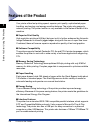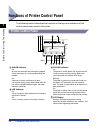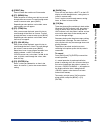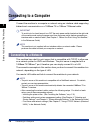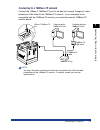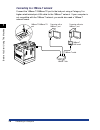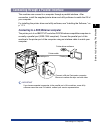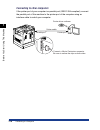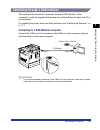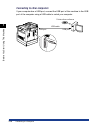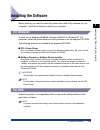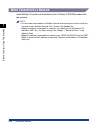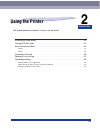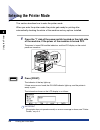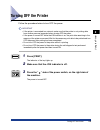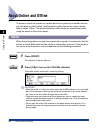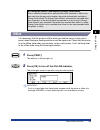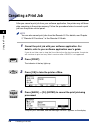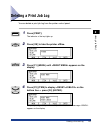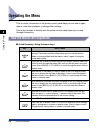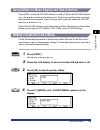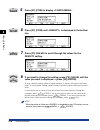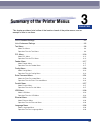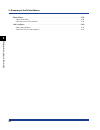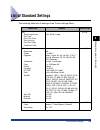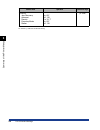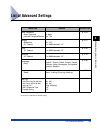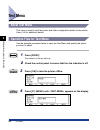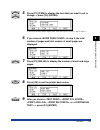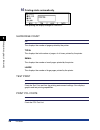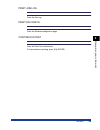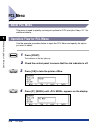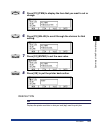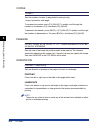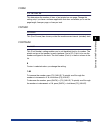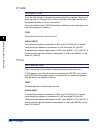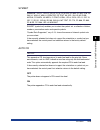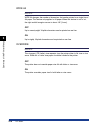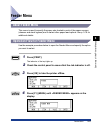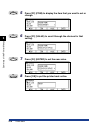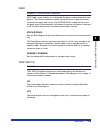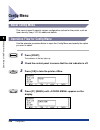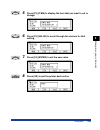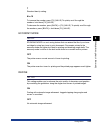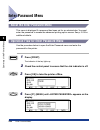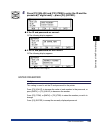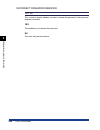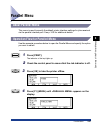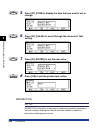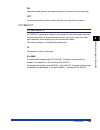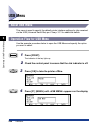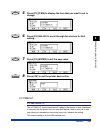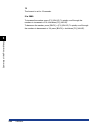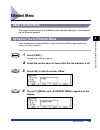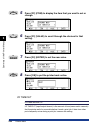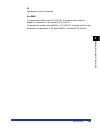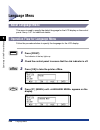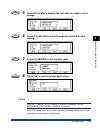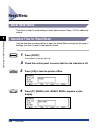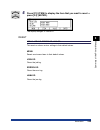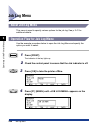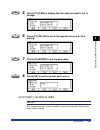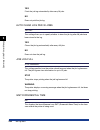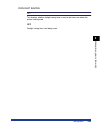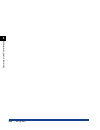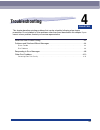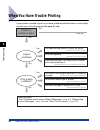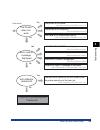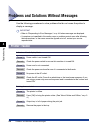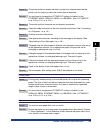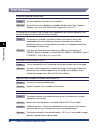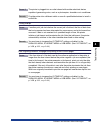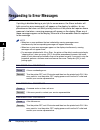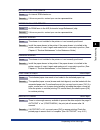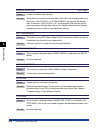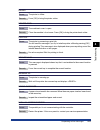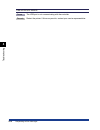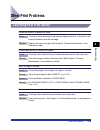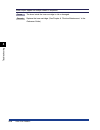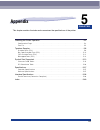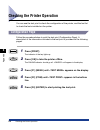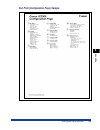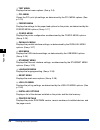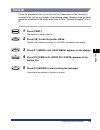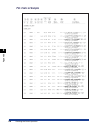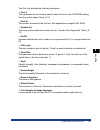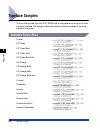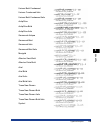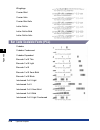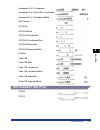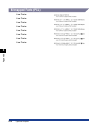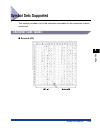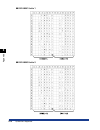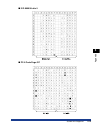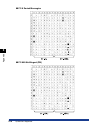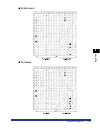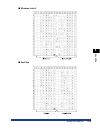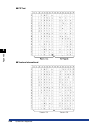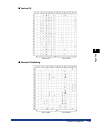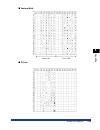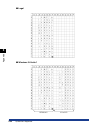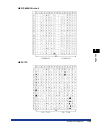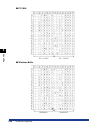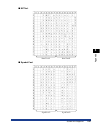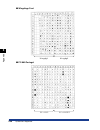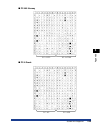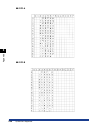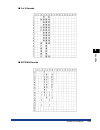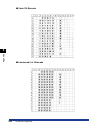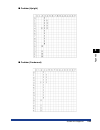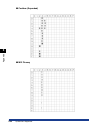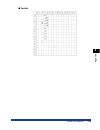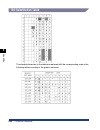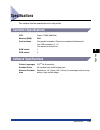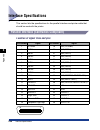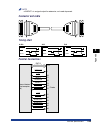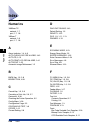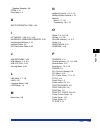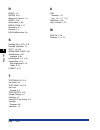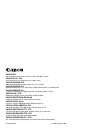- DL manuals
- Canon
- All in One Printer
- 2300N - ImageCLASS B/W Laser
- Printer Manual
Canon 2300N - ImageCLASS B/W Laser Printer Manual
Summary of 2300N - ImageCLASS B/W Laser
Page 1
Pcl printer guide pcl printer guide please read this guide before operating this equipment. After you finish reading this guide, store it in a safe place for future reference. Eng.
Page 2: Imageclass 2300
Imageclass 2300 pcl printer guide.
Page 3: Manuals For The Machine
Manuals for the machine the manuals for this machine are divided as follows. Please refer to them for detailed information. Some of the manuals listed below are only supplied with the network model of this machine. Guides with this symbol are printed manuals. Cd-rom guides with this symbol are pdf m...
Page 4: How This Manual Is Organized
How this manual is organized before you start using this machine using the printer summary of the printer menus troubleshooting appendix includes the index and summarizes the specifications of the printer. Chapter 1 chapter 2 chapter 3 chapter 4 chapter 5 considerable effort has been made to ensure ...
Page 5: Contents
Iv contents preface . . . . . . . . . . . . . . . . . . . . . . . . . . . . . . . . . . . . . . . . . . . . . . . . . . . . . . . . . Vii how to use this manual . . . . . . . . . . . . . . . . . . . . . . . . . . . . . . . . . . . . . . . . . . . Vii symbols used in this manual . . . . . . . . . . ....
Page 6
V going offline for menu display and item selection . . . . . . . . . . . . . . . . . . . . . 2-9 making a selection from a menu . . . . . . . . . . . . . . . . . . . . . . . . . . . . . . . . . . . 2-9 chapter 3 summary of the printer menus list of standard settings . . . . . . . . . . . . . . . . ...
Page 7
Vi chapter 4 troubleshooting when you have trouble printing. . . . . . . . . . . . . . . . . . . . . . . . . . . . . . . . . . . . 4-2 problems and solutions without messages . . . . . . . . . . . . . . . . . . . . . . . . . . 4-4 printer trouble . . . . . . . . . . . . . . . . . . . . . . . . . . ....
Page 8: Preface
Vii preface thank you for purchasing the canon imageclass 2300. Please read this manual thoroughly before operating the machine in order to familiarize yourself with its capabilities, and to make the most of its many functions. After reading this manual, store it in a safe place for future reference...
Page 9: License Notice
Viii abbreviations used in the manual in this manual, microsoft ® windows ® is referred to as windows. License notice universal font scaling technology, ufst, is licensed from agfa monotype corporation. Copyright 1993-2000 agfa monotype corporation. Trademarks canon, the canon logo, imageclass and n...
Page 10: Before You Start Using This
Chapter 1-1 1 before you start using this machine this chapter describes what you should know and do before printing, such as connecting to a computer, installing the software, and the functions of the printer control panel. Features of the product . . . . . . . . . . . . . . . . . . . . . . . . . ....
Page 11: Features of The Product
Features of the product 1-2 bef ore y ou star t using this machine 1 features of the product your printer offers fast printing speed, superior print quality, sophisticated paper handling, and ecology and energy sensitive features. The printer also supports network printing. The printer function is o...
Page 12
Features of the product 1-3 bef ore y ou star t using this machine 1 ■ typefaces the printer comes with 45 scalable typefaces in 14 typeface families (agfa 45 microtype fonts) and 32 additional truetype fonts (barcode and ocr fonts), all compatible with application software supporting microsoft wind...
Page 13: Printer Control Panel
Functions of printer control panel 1-4 bef ore y ou star t using this machine 1 functions of printer control panel the following section describes the functions of the keys and indicators of the control panel when used for the printer. Printer control panel f4 f1 f2 f3 ok back copy fax print monitor...
Page 14
Functions of printer control panel 1-5 bef ore y ou star t using this machine 1 e e e e [print] key press to switch the machine to printer mode. F f f f [f1] (menu) key when the printer is offline, press this key to scroll through the menu names. To scroll through menu names in reverse order, press ...
Page 15: Connecting to A Computer
Connecting to a computer 1-6 bef ore y ou star t using this machine 1 connecting to a computer connect the machine to a computer or network using an interface cable supporting bidirectional communication or a 100base-tx or 10base-t ethernet cable. Important to avoid risk of a shock hazard, turn off ...
Page 16
Connecting to a computer 1-7 bef ore y ou star t using this machine 1 connecting to a 100base-tx network connect the 10base-t/100base-tx port to the hub port using a category 5 rated twisted-pair lan cable for the 100base-tx network. If your computer is not compatible with the 100base-tx network, yo...
Page 17
Connecting to a computer 1-8 bef ore y ou star t using this machine 1 connecting to a 10base-t network connect the 10base-t/100base-tx port to the hub port using a category 3 or higher rated twisted-pair lan cable for the 10base-t network. If your computer is not compatible with the 10base-t network...
Page 18
Connecting to a computer 1-9 bef ore y ou star t using this machine 1 connecting through a parallel interface this machine can connect to a computer through a parallel interface. After connection, install the supplied printer driver and utility software to match the os of your computer. For installi...
Page 19
Connecting to a computer 1-10 bef ore y ou star t using this machine 1 connecting to other computers if the printer port of your computer is a parallel port (ieee-1284 compliant), connect the parallel port of this machine to the printer port of the computer using an interface cable to match your com...
Page 20
Connecting to a computer 1-11 bef ore y ou star t using this machine 1 connecting through a usb interface this machine can connect to a computer through a usb interface. After connection, install the supplied printer driver and utility software to match the os of your computer. For installing the pr...
Page 21
Connecting to a computer 1-12 bef ore y ou star t using this machine 1 connecting to other computers if your computer has a usb port, connect the usb port of this machine to the usb port of the computer using a usb cable to match your computer. Printer driver software usb cable usb port usb port.
Page 22: Installing The Software
Installing the software 1-13 bef ore y ou star t using this machine 1 installing the software before printing, you need to install the printer driver and utility software on your computer. Install the software to match your computer. For windows to print from a windows 95/98/me, windows 2000/xp or w...
Page 23: When Connected to A Network
Installing the software 1-14 bef ore y ou star t using this machine 1 when connected to a network install netspot console from the network user software cd-rom provided with the machine. Note • for the system requirements for netspot console and instructions on how to install the software, see the n...
Page 24: Using The Printer
Chapter 2-1 2 using the printer this chapter describes the basics of how to use the printer. Entering the printer mode. . . . . . . . . . . . . . . . . . . . . . . . . . . . . . . . . . . . . . . . . . . . . . . . . 2-2 turning off the printer . . . . . . . . . . . . . . . . . . . . . . . . . . . . ...
Page 25: Entering The Printer Mode
Entering the printer mode 2-2 using the pr inter 2 entering the printer mode this section describes how to enter the printer mode. When you enter the printer mode, the printer gets ready for printing after automatically checking the status of the machine and any options installed. 1 press the "i" si...
Page 26: Turning Off The Printer
Turning off the printer 2-3 using the pr inter 2 turning off the printer follow the procedure below to turn off the power. Important • if the printer is connected to a network, make sure that the printer is not printing data from another personal computer before turning off the power. • if the power...
Page 27: About Online and Offline
About online and offline 2-4 using the pr inter 2 about online and offline the state in which the printer can receive data from a personal computer and can print the data is called "online" and the state in which the printer cannot receive data is called "offline". The printer should be offline when...
Page 28: Offline
About online and offline 2-5 using the pr inter 2 offline it is necessary that the printer is offline when you use the menu on the control panel, select the paper feeding method or set the paper size. Check that the printer is in the offline state when you use keys on the control panel. If not, set ...
Page 29: Canceling A Print Job
Canceling a print job 2-6 using the pr inter 2 canceling a print job after you cancel a print job from your software application, the printer may still have data remaining in the printer memory. Follow the procedure below to cancel a print job from the printer control panel. Note you can also cancel...
Page 30: Deleting A Print Job Log
Deleting a print job log 2-7 using the pr inter 2 deleting a print job log you can delete a print job log from the printer control panel. 1 press [print]. The indicator of the key lights up. 2 press [ok] to take the printer offline. 3 press [f1] (menu) until appears on the display. 4 press [f2] (ite...
Page 31: Operating The Menu
Operating the menu 2-8 using the pr inter 2 operating the menu this is a brief introduction to the printer control panel keys you can use to open menus, view their contents, or change their settings. Take a few minutes to actually use the printer control panel keys as you read through this section. ...
Page 32
Operating the menu 2-9 using the pr inter 2 going offline for menu display and item selection press [ok] to switch the on line indicator on and off. When the on line indicator is on, the printer is online and ready to print. The printer must be online to receive data from the host computer. Every ti...
Page 33
Operating the menu 2-10 using the pr inter 2 5 press [f2] (item) to display . 6 press [f2] (item) until is displayed in the bottom line. 7 press [f3] (value) to scroll through the values for the density setting. 8 if you want to change the setting, press [f3] (value) until the value you want is disp...
Page 34: Summary of The Printer Menus
Chapter 3-1 3 summary of the printer menus this chapter provides a brief outline of the function of each of the printer menus, and an example of how to use them. List of standard settings. . . . . . . . . . . . . . . . . . . . . . . . . . . . . . . . . . . . . . . . . . . . . . . . . . 3-3 list of a...
Page 35
3. Summary of the printer menus 3-2 summar y of the pr inter men us 3 reset menu. . . . . . . . . . . . . . . . . . . . . . . . . . . . . . . . . . . . . . . . . . . . . . . . . . . . . . . . . . .3-38 about reset menu . . . . . . . . . . . . . . . . . . . . . . . . . . . . . . . . . . . . . . . . ....
Page 36: List of Standard Settings
List of standard settings 3-3 summar y of the pr inter men us 3 list of standard settings the following table lists all settings of the printer settings menu. Menu item options reference page test show page count test print print pcl fonts print job log print en config continuous test total, small, ...
Page 37
List of standard settings 3-4 summar y of the pr inter men us 3 an asterisk (*) indicates the default setting. Menu item options reference page config jam recovery autocont density economy mode refine on, off* on*, off 0 to 15; 7* on, off* on*, off p. 3-20
Page 38: List of Advanced Settings
List of advanced settings 3-5 summar y of the pr inter men us 3 list of advanced settings an asterisk (*) indicates the default setting. Menu item options reference page enter password enter password incorrect password reenter 14 digits yes*, no p. 3-24 parallel bidirection i/o timeout on*, off 5 to...
Page 39: Test Menu
Test menu 3-6 summar y of the pr inter men us 3 test menu about test menu this menu is used to print test prints and other configuration details for the printer. See p. 3-8 for additional details. Operation flow for test menu use the example procedure below to open the test menu and specify the opti...
Page 40
Test menu 3-7 summar y of the pr inter men us 3 5 press [f2] (item) to display the item that you want to set or change ➞ press [f4] (enter). If you choose any option other than , go to step 9. 6 if you choose in step 5, the total number of pages and total number of small pages are displayed. 7 press...
Page 41
Test menu 3-8 summar y of the pr inter men us 3 10 printing starts automatically. After printing, the display changes to . Show page count xxx this displays the number of pages printed by the printer. Total this displays the total number of pages, of all sizes, printed by the printer. Small this dis...
Page 42
Test menu 3-9 summar y of the pr inter men us 3 print job log - prints the job log. Print en config - prints the ethernet configuration page. Continuous test - prints the test print continuously. To stop continuous printing, press [f4] (enter)..
Page 43: Pcl Menu
Pcl menu 3-10 summar y of the pr inter men us 3 pcl menu about pcl menu this menu is used to specify various print options for pcl print jobs. See p. 3-11 for additional details. Operation flow for pcl menu use the example procedure below to open the pcl menu and specify the option you want to selec...
Page 44
Pcl menu 3-11 summar y of the pr inter men us 3 5 press [f2] (item) to display the item that you want to set or change. 6 press [f3] (value) to scroll through the choices for that setting. 7 press [f4] (enter) to set the new value. 8 press [ok] to put the printer back online. Resolution 600 displays...
Page 45
Pcl menu 3-12 summar y of the pr inter men us 3 copies 1 to 999; 1* sets the number of copies to be printed for each print job. 1 copy is printed for each page. To increase the number, press [f3] (value). To quickly scroll through the numbers in increments of 10, hold down [f3] (value). To decrease ...
Page 46
Pcl menu 3-13 summar y of the pr inter men us 3 form 5 to 128 lines; 60* this determines the number of lines of text printed on one page. Change this setting only if you have a software application that does not enable you to set the page length, lines per page, or lines per inch. Fntsrc internal th...
Page 47
Pcl menu 3-14 summar y of the pr inter men us 3 pt. Size 4.00 to 999.75; 12.00* the point size setting is the measured vertical height of a typeface. There are 72 points per inch, so a 36 point font is half an inch high, measured from the top of the uppercase letters to the tail of the letter y. If ...
Page 48
Pcl menu 3-15 summar y of the pr inter men us 3 symset roman-8*, iso l1, iso l2, iso l5, pc-8, pc-8 d/n, pc-850, pc-852, pc8-tk, win l1, win l2, win l5, desktop, ps text, vn intl, vn us, ms publ, math-8, ps math, vn math, pi font, legal, iso 4, iso 6, iso 11, iso 15, iso 17, iso 21, iso 60, iso 69, ...
Page 49
Pcl menu 3-16 summar y of the pr inter men us 3 wide a4 on, off* wide a4 changes the number of characters that can be printed on a single line of a4 paper. This feature only applies to a4 paper. When this feature is set to 'on', the right and left margins narrow to about 1/8" [3 mm]. Off up to seven...
Page 50: Feeder Menu
Feeder menu 3-17 summar y of the pr inter men us 3 feeder menu about feeder menu this menu is used to specify the paper size loaded in each of the paper sources (drawers and stack bypass) and to select other paper feed options. See p. 3-19 for additional details. Operation flow for feeder menu use t...
Page 51
Feeder menu 3-18 summar y of the pr inter men us 3 5 press [f2] (item) to display the item that you want to set or change. 6 press [f3] (value) to scroll through the choices for that setting. 7 press [f4] (enter) to set the new value. 8 press [ok] to put the printer back online. F2 f3 f4 ok.
Page 52
Feeder menu 3-19 summar y of the pr inter men us 3 feed drawer1*, stack bypass, drawer2 feed (feed source) enables you to determine the paper source (drawer and stack bypass). The software application selects the paper source. If the print job does not specify the paper feed source, then feeder menu...
Page 53: Config Menu
Config menu 3-20 summar y of the pr inter men us 3 config menu about config menu this menu is used to specify various configuration options for the printer, such as toner density. See p. 3-22 for additional details. Operation flow for config menu use the example procedure below to open the config me...
Page 54
Config menu 3-21 summar y of the pr inter men us 3 5 press [f2] (item) to display the item that you want to set or change. 6 press [f3] (value) to scroll through the choices for that setting. 7 press [f4] (enter) to set the new value. 8 press [ok] to put the printer back online. F2 f3 f4 ok.
Page 55
Config menu 3-22 summar y of the pr inter men us 3 jam recovery on, off* this setting enables printing to resume automatically once a paper jam has been removed. Off the printer does not resume printing automatically after the paper jam has been removed. You must start the printing manually again. Y...
Page 56
Config menu 3-23 summar y of the pr inter men us 3 7 standard density setting. 0 to 15 to increase the number, press [f3] (value).To quickly scroll through the numbers, hold down [f3] (value). To decrease the number, press [back] ➞ [f3] (value). To quickly scroll through the numbers, press [back] ➞ ...
Page 57: Enter Password Menu
Enter password menu 3-24 summar y of the pr inter men us 3 enter password menu about the enter password menu this menu is displayed if a password has been set for an administrator. You must enter the password to access the advanced printing option menus. See p. 3-25 for additional details. Operation...
Page 58
Enter password menu 3-25 summar y of the pr inter men us 3 5 press [f3] (value) and [f2] (item) to enter the id and the password (7 digits each) ➞ press [f4] (enter). ● if the id and password are correct: ❑ the following display appears: ● if the id and password are not correct: ❑ the following disp...
Page 59
Enter password menu 3-26 summar y of the pr inter men us 3 incorrect password reenter yes*, no this is used to specify whether you want to reenter the password, if the password entered is incorrect. Yes this enables you to reenter the password. No this exits the password menus..
Page 60: Parallel Menu
Parallel menu 3-27 summar y of the pr inter men us 3 parallel menu about parallel menu this menu is used to specify the default printer interface settings for jobs received via the parallel interface port. See p. 3-28 for additional details. Operation flow for parallel menu use the example procedure...
Page 61
Parallel menu 3-28 summar y of the pr inter men us 3 5 press [f2] (item) to display the item that you want to set or change. 6 press [f3] (value) to scroll through the choices for that setting. 7 press [f4] (enter) to set the new value. 8 press [ok] to put the printer back online. Bidirection on*, o...
Page 62
Parallel menu 3-29 summar y of the pr inter men us 3 on the printer sends queries and responses about its status to the host computer. Off no query/response and status output are sent from the printer to the host. I/o timeout 5 to 3000 seconds; 15* i/o timeout (input/output timeout) is the amount of...
Page 63: Usb Menu
Usb menu 3-30 summar y of the pr inter men us 3 usb menu about usb menu this menu is used to specify the default printer interface settings for jobs received via the usb (universal serial bus) port. See p. 3-31 for additional details. Operation flow for usb menu use the example procedure below to op...
Page 64
Usb menu 3-31 summar y of the pr inter men us 3 5 press [f2] (item) to display the item that you want to set or change. 6 press [f3] (value) to scroll through the choices for that setting. 7 press [f4] (enter) to set the new value. 8 press [ok] to put the printer back online. I/o timeout 5 to 3000 s...
Page 65
Usb menu 3-32 summar y of the pr inter men us 3 15 the timeout is set for 15 seconds. 5 to 3000 to increase the number, press [f3] (value). To quickly scroll through the numbers in increments of 10, hold down [f3] (value). To decrease the number, press [back] ➞ [f3] (value). To quickly scroll throug...
Page 66: Ethernet Menu
Ethernet menu 3-33 summar y of the pr inter men us 3 ethernet menu about ethernet menu this menu is used to specify the default printer interface settings for jobs received via the ethernet network. Operation flow for ethernet menu use the example procedure below to open the ethernet menu and specif...
Page 67
Ethernet menu 3-34 summar y of the pr inter men us 3 5 press [f2] (item) to display the item that you want to set or change. 6 press [f3] (value) to scroll through the choices for that setting. 7 press [f4] (enter) to set the new value. 8 press [ok] to put the printer back online. I/o timeout 5 to 3...
Page 68
Ethernet menu 3-35 summar y of the pr inter men us 3 15 the timeout is set for 15 seconds. 5 to 3000 to increase the number, press [f3] (value). To quickly scroll through the numbers in increments of 10, hold down [f3] (value). To decrease the number, press [back] ➞ [f3] (value). To quickly scroll t...
Page 69: Language Menu
Language menu 3-36 summar y of the pr inter men us 3 language menu about language menu this menu is used to specify the default language for the lcd display on the control panel. See p. 3-37 for additional details. Operation flow for language menu follow the procedure below to specify the language f...
Page 70
Language menu 3-37 summar y of the pr inter men us 3 5 press [f2] (item) to display the item that you want to set or change. 6 press [f3] (value) to scroll through the choices for that setting. 7 press [f4] (enter) to set the new value. 8 press [ok] to put the printer back online. Lang english*, dan...
Page 71: Reset Menu
Reset menu 3-38 summar y of the pr inter men us 3 reset menu about reset menu this menu is used to reset settings to their default values. See p. 3-39 for additional details. Operation flow for reset menu use the example procedure below to open the reset menu and specify the type of settings you wan...
Page 72
Reset menu 3-39 summar y of the pr inter men us 3 5 press [f2] (item) to display the item that you want to reset ➞ press [f4] (enter). The display changes to . Reset menu*, joblog, errorlog, jamlog this resets or clears various settings to their default values. Menu resets most menu items to their d...
Page 73: Job Log Menu
Job log menu 3-40 summar y of the pr inter men us 3 job log menu about job log menu this menu is used to specify various options for the job log. See p. 3-41 for additional details. Operation flow for job log menu use the example procedure below to open the job log menu and specify the option you wa...
Page 74
Job log menu 3-41 summar y of the pr inter men us 3 5 press [f2] (item) to display the item that you want to set or change. 6 press [f3] (value) to scroll through the choices for that setting. 7 press [f4] (enter) to set the new value. 8 press [ok] to put the printer back online. Auto print log per ...
Page 75
Job log menu 3-42 summar y of the pr inter men us 3 yes prints the job log automatically after every 30 jobs. No does not print the job log. Auto clear log per 30 jobs yes, no* this setting allows you to specify whether to clear the job log after 30 jobs have been stored in the log. Yes clears the j...
Page 76
Job log menu 3-43 summar y of the pr inter men us 3 daylight saving off* this displays whether daylight saving time is used in the time zone where the printer is being used. Off daylight saving time is not being used..
Page 77
Job log menu 3-44 summar y of the pr inter men us 3.
Page 78: Troubleshooting
Chapter 4-1 4 troubleshooting this chapter describes printing problems that can be solved by following a few simple procedures. Do not attempt to solve problems other than those described in this chapter. If you cannot solve a problem, contact your service representative. When you have trouble print...
Page 79
When you have trouble printing 4-2 tr oub leshooting 4 when you have trouble printing if your printer is unable to print or you have problems with the printer or print quality, use this map to find the appropriate page for help. Printer is unable to print layout problems print quality problems no no...
Page 80
When you have trouble printing 4-3 tr oub leshooting 4 the printer is processing data please wait. Error code or message displayed job indicator remains lit no yes yes no is displayed. The data from a previous job still remains and the printer cannot print the next job. Other error code or message i...
Page 81: Printer Trouble
Problems and solutions without messages 4-4 tr oub leshooting 4 problems and solutions without messages use the following procedures to solve problems that do not cause the printer to display a message. Important • refer to "responding to error messages," on p. 4-8 when messages are displayed. • if ...
Page 82
Problems and solutions without messages 4-5 tr oub leshooting 4 cause 3 the printer could not receive the data from the host computer because the printer took too long to process the current data in the printer. Remedy you may have to increase the i/o timeout setting or disable it in the ethernet me...
Page 83: Print Problems
Problems and solutions without messages 4-6 tr oub leshooting 4 print problems printer not using the font you want. Cause you have specified a font that is not available. Remedy check if the font you specified is available with this printer. (see "typeface samples," on p. 5-8, and "symbol sets suppo...
Page 84
Problems and solutions without messages 4-7 tr oub leshooting 4 cause 3 the printer is plugged into an outlet shared with another electrical device capable of generating noise, such as a photocopier, shredder or air conditioner. Remedy plug the printer into a different outlet or consult a qualified ...
Page 85: Responding to Error Messages
Responding to error messages 4-8 tr oub leshooting 4 responding to error messages if printing is disabled during a print job for some reason, the alarm indicator will light up and an error message(s) will appear on the display. In addition, for any phenomenon that does not affect printing function o...
Page 86
Responding to error messages 4-9 tr oub leshooting 4 e677/6f-61 call for service cause an internal rom check error. Remedy if this error persists, contact your service representative. E677/6f-7a call for service cause an sram error in the air (automatic image refinement) chip. Remedy if this error p...
Page 87
Responding to error messages 4-10 tr oub leshooting 4 memory overflow cause a memory overflow has occurred. Remedy the printer has received more data than it can hold in the available memory on the printer. If autocont is 'on' (config menu), the print job will resume after 10 seconds. If autocont is...
Page 88
Responding to error messages 4-11 tr oub leshooting 4 paused cause the printer is offline. Remedy press [ok] to bring the printer online. Printer open cause the machine's cover is open. Remedy close the machine's front cover. Press [ok] to bring the printer back online. Printing... Cause the printer...
Page 89
Responding to error messages 4-12 tr oub leshooting 4 usb interface error cause the usb port is not communicating with the controller. Remedy restart the printer. If this error persists, contact your service representative..
Page 90: Other Print Problems
Other print problems 4-13 tr oub leshooting 4 other print problems correcting poor print quality printed text faded or streaked with white. Cause the level of toner remaining in the toner cartridge may be low, or the toner is not evenly distributed inside the cartridge. Remedy replace the toner cart...
Page 91
Other print problems 4-14 tr oub leshooting 4 black stripes appear on multiple sheets in sequence cause the drum inside the toner cartridge is old or damaged. Remedy replace the toner cartridge. (see chapter 6, "routine maintenance," in the reference guide.).
Page 92: Appendix
Chapter 5-1 5 appendix this chapter contains the index and summarizes the specifications of the printer. Checking the printer operation . . . . . . . . . . . . . . . . . . . . . . . . . . . . . . . . . . . . . . . . . . . . 5-2 configuration page. . . . . . . . . . . . . . . . . . . . . . . . . . . ...
Page 93: Configuration Page
Checking the printer operation 5-2 appendix 5 checking the printer operation you can use the test print to check the configuration of the printer, and the font list to check the fonts installed on the printer. Configuration page follow the procedure below to print the test print (configuration page)...
Page 94
Checking the printer operation 5-3 appendix 5 test print (configuration page) sample 1 2 3 4 5 6 7 8 9 0 a b.
Page 95
Checking the printer operation 5-4 appendix 5 a test menu displays the test menu options. (see p. 3-6) b pcl menu shows the pcl print job settings, as determined by the pcl menu options. (see p. 3-10) c feeder menu displays the settings for the paper feed options for the printer, as determined by th...
Page 96: Font List
Checking the printer operation 5-5 appendix 5 font list follow the procedure below to print the font list. A description of the information included in the font list is provided on the following pages. Samples of the standard typefaces included with the printer are shown in (see "typeface samples," ...
Page 97: Pcl Font List Sample
Checking the printer operation 5-6 appendix 5 pcl font list sample a 1 2 3 4 5 6 7 8 9 0
Page 98
Checking the printer operation 5-7 appendix 5 the font list includes the following information. 1 font # this represents the font number used to select the font in the fontnum setting from the control panel. (see p. 3-13) 2 font id the number allocated to the soft font. (not applicable to imageclass...
Page 99: Typeface Samples
Typeface samples 5-8 appendix 5 typeface samples the font lists printed from the test menu are a comprehensive listing of all fonts currently available. The listing contains the names and print samples of the fonts stored on the printer. Scalable fonts (pcl) courier cg times cg times bold cg times i...
Page 100
Typeface samples 5-9 appendix 5 univers bold condensed univers condensed italic univers bold condensed italic antiqolive antiqolive bold antiqolive italic garamond antique garamond bold garamond italic garamond bold italic marigold albertus semi-bold albertus extra bold arial arial bold arial italic...
Page 101
Typeface samples 5-10 appendix 5 wingdings courier bold courier italic courier bold italic letter gothic letter gothic bold letter gothic italic bar code scalable fonts (pcl) codabar codabar condensed codabar expanded barcode 3 of 9 thin barcode 3 of 9 light barcode 3 of 9 barcode 3 of 9 semi-bold b...
Page 102: Ocr Scalable Fonts (Pcl)
Typeface samples 5-11 appendix 5 interleaved 2 of 5 condensed interleaved 2 of 5 semi-bold condensed interleaved 2 of 5 condensed bold msi plessey upc/ean upc/ean bold upc/ean condensed upc/ean condensed bold upc/ean expanded upc/ean expanded bold postnet code 128 code 128 bold code 128 condensed co...
Page 103: Bitmapped Fonts (Pcl)
Typeface samples 5-12 appendix 5 bitmapped fonts (pcl) line printer line printer line printer line printer line printer line printer line printer line printer.
Page 104: Symbol Sets Supported
Symbol sets supported 5-13 appendix 5 symbol sets supported this section provides a list of the character code tables for the characters in each symbol set. Character code tables ■ roman-8 (r8).
Page 105
Symbol sets supported 5-14 appendix 5 ■ iso 8859/1 latin 1 ■ iso 8859/2 latin 2.
Page 106
Symbol sets supported 5-15 appendix 5 ■ iso 8859/9 latin 5 ■ pc-8 code page 437.
Page 107
Symbol sets supported 5-16 appendix 5 ■ pc-8 danish/norwegian ■ pc-850 multilingual (pm).
Page 108
Symbol sets supported 5-17 appendix 5 ■ pc-852 latin 2 ■ pc-turkish.
Page 109
Symbol sets supported 5-18 appendix 5 ■ windows latin 1 ■ windows latin 2.
Page 110
Symbol sets supported 5-19 appendix 5 ■ windows latin 5 ■ desktop.
Page 111
Symbol sets supported 5-20 appendix 5 ■ ps text ■ ventura international ventrir ventril.
Page 112
Symbol sets supported 5-21 appendix 5 ■ ventura us ■ microsoft publishing ventrur ventril micpubr micpubl.
Page 113
Symbol sets supported 5-22 appendix 5 ■ math-8 ■ ps math math8r math8l psmathr psmathl.
Page 114
Symbol sets supported 5-23 appendix 5 ■ ventura math ■ pi font ventrmr ventrml.
Page 115
Symbol sets supported 5-24 appendix 5 ■ legal ■ windows 3.0 latin 1 win30r ecma94l.
Page 116
Symbol sets supported 5-25 appendix 5 ■ iso 8859/10 latin 6 ■ pc-775 i8859l6r ecma94l pc-775r pc-775l.
Page 117
Symbol sets supported 5-26 appendix 5 ■ pc-1004 ■ windows baltic pc-1004r pc-1004l winbalt ecma94l.
Page 118
Symbol sets supported 5-27 appendix 5 ■ mc text ■ symbol font mactxtr mactxtl symfntr symfntl.
Page 119
Symbol sets supported 5-28 appendix 5 ■ wingdings font ■ pc-860 portugal wingdgr wingdgl pc-860prt pc-860l.
Page 120
Symbol sets supported 5-29 appendix 5 ■ pc-865 norway ■ pc-8 greek pc-865nr pc-865l pc-8gr pc-8l.
Page 121
Symbol sets supported 5-30 appendix 5 ■ ocr-a ■ ocr-b.
Page 122
Symbol sets supported 5-31 appendix 5 ■ 3 of 9 barcode ■ upc/ean barcode.
Page 123
Symbol sets supported 5-32 appendix 5 ■ code 128 barcode ■ interleaved 2 of 5 barcode.
Page 124
Symbol sets supported 5-33 appendix 5 ■ codabar (upright) ■ codabar (condensed).
Page 125
Symbol sets supported 5-34 appendix 5 ■ codabar (expanded) ■ msi plessey.
Page 126
Symbol sets supported 5-35 appendix 5 ■ postnet.
Page 127: Iso Substitution Table
Symbol sets supported 5-36 appendix 5 iso substitution table the shaded characters in the table are replaced with the corresponding ones in the following table according to the graphic set used..
Page 128: Specifications
Specifications 5-37 appendix 5 specifications this section lists the specifications for the printer. Controller specifications software specifications cpu power pc405 (200 mhz) memory (ram) 8mb host interface one parallel connector (centronics compliant/ bidirectional) one usb connector (v 1.1) two ...
Page 129: Interface Specifications
Interface specifications 5-38 appendix 5 interface specifications this section lists the specifications for the parallel interface and printer cable that should be used with the printer. Parallel interface (centronics compliant) location of signal lines and pins pin number signal pin number signal 1...
Page 130: Connector and Cable
Interface specifications 5-39 appendix 5 note is a signal output for extension, not used at present. Connector and cable timing chart parallel connections strobe ack busy strobe ack busy a-b-a a-b b-a strobe ack busy printer data 0-7 strobe data ack busy perror auxout1 init 2~9 1 10 11 12 15 31 33 s...
Page 131: Index
Index 5-40 appendix 5 index numerics 100base-tx network, 1-7 port, 1-7, 1-8 10base-t network, 1-8 port, 1-7, 1-8 a alarm indicator, 1-4, 4-8 auto clear log per 30 jobs, 3-42 auto cr, 3-15 auto print log per 30 jobs, 3-41 autocont, 3-22 automatic image refinement, 1-2 b back key, 1-5, 2-8 bidirection...
Page 132
Index 5-41 appendix 5 typeface samples, 5-8 form, 3-13 form feed, 1-5 g gmt differential time, 3-42 i i/o timeout, 3-29, 3-31, 3-34 incorrect password reenter, 3-26 installing the software, 1-13 interface cable, 1-6 iso substitution table, 5-36 j jam recovery, 3-22 job indicator, 1-4, 2-3 job log fu...
Page 133
Index 5-42 appendix 5 r ready, 1-5 refine, 3-23 remote ui support, 1-3 reset, 3-39 reset menu, 3-38 resolution, 3-11 resolution, 1-2 resume, 1-5 rom dimm version, 5-4 s scalable fonts (pcl), 5-8 scalable typefaces, 1-3 shift, 1-5, 2-8 show page count, 3-8 specifications, 5-37 interface, 5-38 stack b...
Page 134
Canon inc. 30-2, shimomaruko 3-chome, ohta-ku, tokyo 146-8501, japan canon u.S.A., inc. One canon plaza, lake success, ny 11042, u.S.A. Canon canada inc. 6390 dixie road mississauga, ontario l5t 1p7, canada canon europa n.V. Bovenkerkerweg 59-61 p.O. Box 2262, 1180 eg amstelveen, the netherlands can...