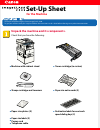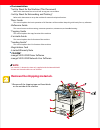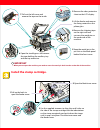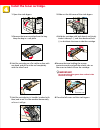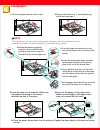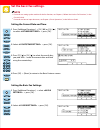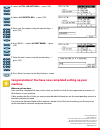Canon 2300N - ImageCLASS B/W Laser Setup
Other manuals for 2300N - ImageCLASS B/W Laser:
Copying Manual, Specifications, Basic Manual, Printer Manual, Reference Manual, Specification
Manual is about: Canon imageCLASS 2300: Reference Guide
of
8
Set-Up Sheet
Set-Up Sheet
Thank you for purchasing the Canon imageCLASS 2300.
To get your machine ready for use, please follow the instructions in this sheet before referring to any other documentation.
Unpack the machine and its components.
Check that you have the following:
●
Machine with cabinet stand
●
Stamp cartridge and tweezers
●
Paper size notice cards (2)
●
Toner cartridge (in carton)
●
Paper size labels (2)
●
Power cord
●
Telephone cable
●
Paper size plates (2)
for the Machine
●
Destination labels for one-touch
speed dialing keys (2)