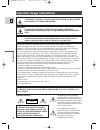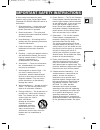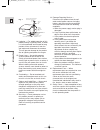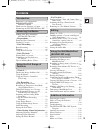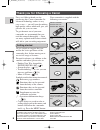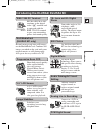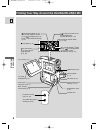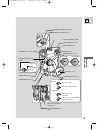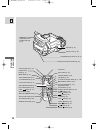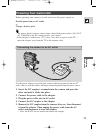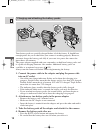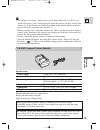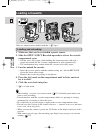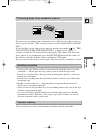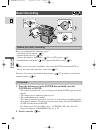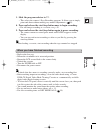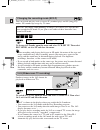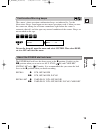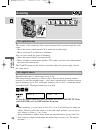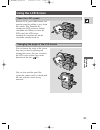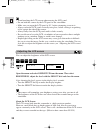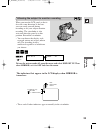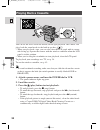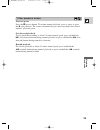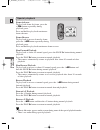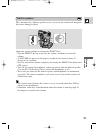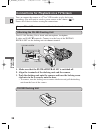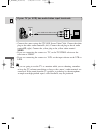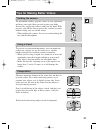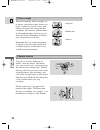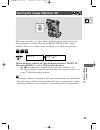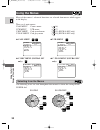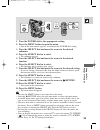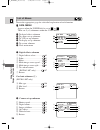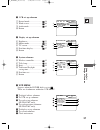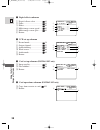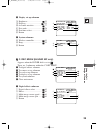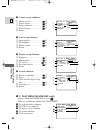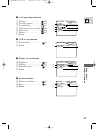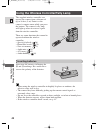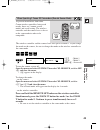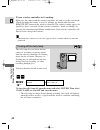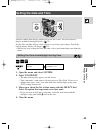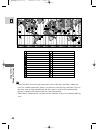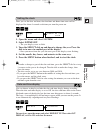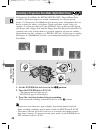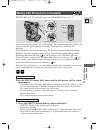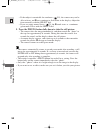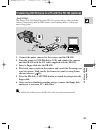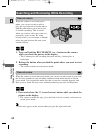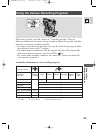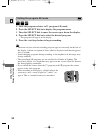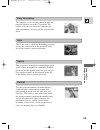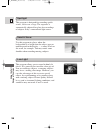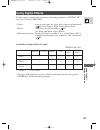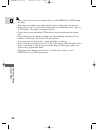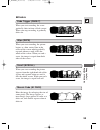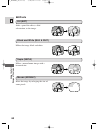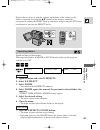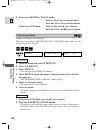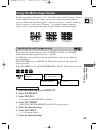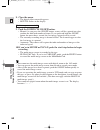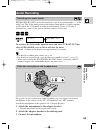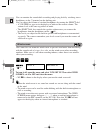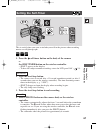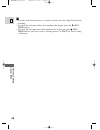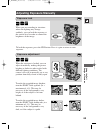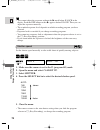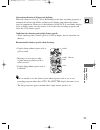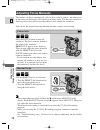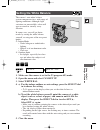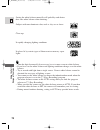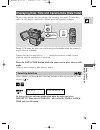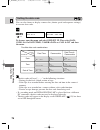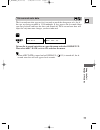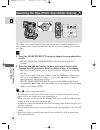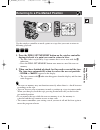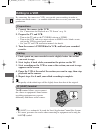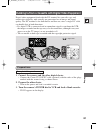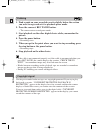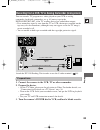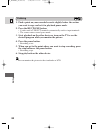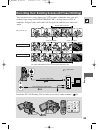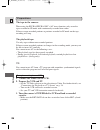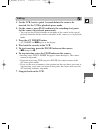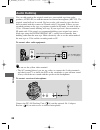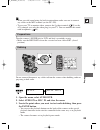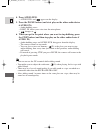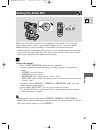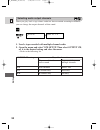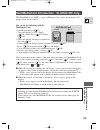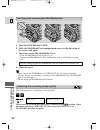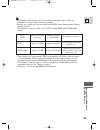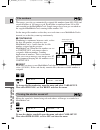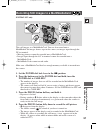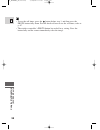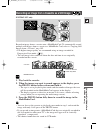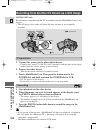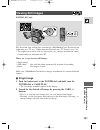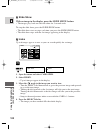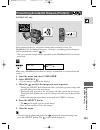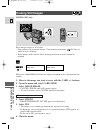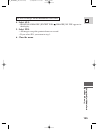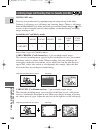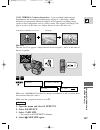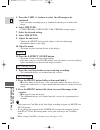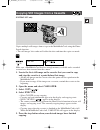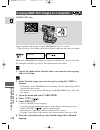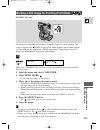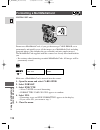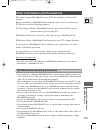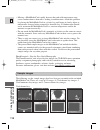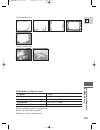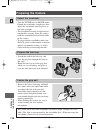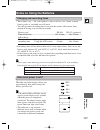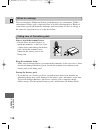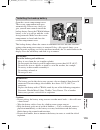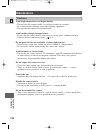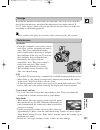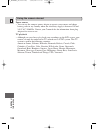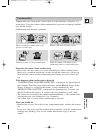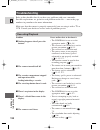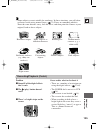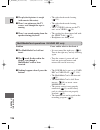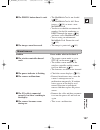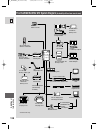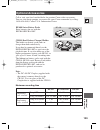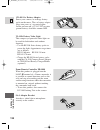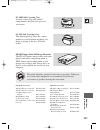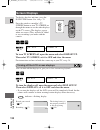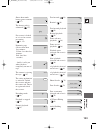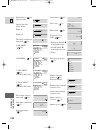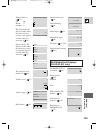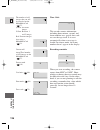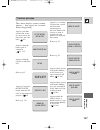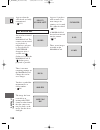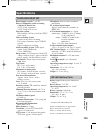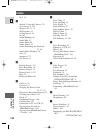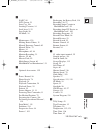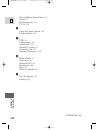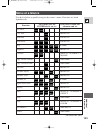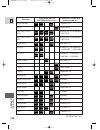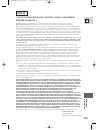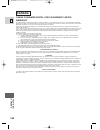- DL manuals
- Canon
- Camcorder
- 2MC - Elura 2MC MiniDV Digital Camcorder
- Instruction Manual
Canon 2MC - Elura 2MC MiniDV Digital Camcorder Instruction Manual
U.S.A.
CANON U.S.A., INC. NEW JERSEY OFFICE
100 Jamesburg Road, Jamesburg, NJ 08831 USA
CANON U.S.A., INC. CHICAGO OFFICE
100 Park Blvd., Itasca, IL 60143 USA
CANON U.S.A., INC. LOS ANGELES OFFICE
15955 Alton Parkway, Irvine, CA 92718 USA
CANON U.S.A., INC. HONOLULU OFFICE
1020 Auahi Street, Bldg. #8, Honolulu, HI 96814 USA
● If you have any questions, call the Canon U.S.A. Information
Center toll-free at 1-800-828-4040 (U.S.A. only).
CANADA
CANON CANADA INC. NATIONAL HEADQUARTERS
6390 Dixie Road, Mississauga, Ontario L5T 1P7
CANON CANADA INC. CALGARY
2828, 16th Street, N.E. Calgary, Alberta T2E 7K7
CANON CANADA INC. MONTREAL
5990 Côte de Liesse, Quebec H4T 1V7
● If you have any questions, call the Canon Canada Information
Center toll-free at 1-800-828-4040. (Canada only)
● Si vous avez des questions, veuillez téléphoner sans frais au
Canada 1-800-828-4040. (Canada seulement)
MEXICO
CANON MEXICANA, S. DE R.L. DE C.V.
Periferico Sur No. 4124 Col. Ex-Rancho de Anzaldo C.P. 01900
México, D.F., México
CENTRO Y
SURAMÉRICA
CANON LATIN AMERICA, INC.
6505 Blue Lagoon Drive Suite 325 Miami FL 33126 USA
ASIA
CANON HONGKONG COMPANY LTD.
9/F, The Hong Kong Club Building, 3A Chater Road, Central, Hong Kong
PUB.DIM-352B
© CANON INC. 2000
0800A/AB3.5
DY8-9120-247-000
PRINTED IN JAPAN
IMPRIME AU JAPON
IMPRESO EN JAPÓN
CANON INC.
DIGITAL VIDEO CAMCORDER
Instruction Manual
CAMESCOPE ET LECTEUR VIDEO NUMERIQUES
Mode d’emploi
VIDEOCAMARA Y GRABADORA DIGITAL
Manual de Instrucciones
ENGLISH
FRANÇAIS
ESPAÑOL
Mini
Digital
Video
Cassette
NTSC
E
F
Es
Printed on 70% reused paper.
Document réalisé avec du papier recyclé à 70%.
El papel aqui utilizado es 70% reciclado.
This instruction book explains the use of the ELURA2 and ELURA2 MC camcorders. The only dif-
ference between these models is that the ELURA2 MC includes a MultiMediaCard Memory Card
function. Please note that illustrations in this instruction book refer mainly to the ELURA2 model.
Ce mode d’emploi explique l’utilisation des camescopes ELURA2 et ELURA2 MC. L’unique dif-
férence entre ces deux modèles réside dans le fait que le modèle ELURA2 MC possède une carte
de mémoire MultiMedia. Veuillez noter que des illustrations de ce mode d’emploi renvoient essen-
tiellement au modèle ELURA2.
Este manual de instrucciones explica el uso de las videocámaras ELURA2 y ELURA2 MC. La
única diferencia entre estos dos modelos radica en que la ELURA2 MC incluye una función de tar-
jeta de memoria MultiMediaCard. Por favor tenga en cuanta que las instrucciones de este manual
de instrucciones corresponden principalmente al modelo ELURA2.
0_ELURA2_cover 7/27/00 15:35 Page 1
Summary of 2MC - Elura 2MC MiniDV Digital Camcorder
Page 1
U.S.A. Canon u.S.A., inc. New jersey office 100 jamesburg road, jamesburg, nj 08831 usa canon u.S.A., inc. Chicago office 100 park blvd., itasca, il 60143 usa canon u.S.A., inc. Los angeles office 15955 alton parkway, irvine, ca 92718 usa canon u.S.A., inc. Honolulu office 1020 auahi street, bldg. #...
Page 2: Important Usage Instructions
Introduction 2 e warning: to reduce the risk of fire or electric shock, do not expose this product to rain or moisture. Important usage instructions digital video camcorder, elura2/elura2 mc and compact power adapter, ca-400 this device complies with part 15 of the fcc rules. Operation is subject to...
Page 3
Introduction 3 e important safety instructions in these safety instructions the word “product” refers to the canon digital video camcorder elura2/elura2 mc and all its accessories. 1. Read instructions — all the safety and operating instructions should be read before the product is operated. 2. Reta...
Page 4
Introduction 4 e 14. Lightning — for added protection of this product during a lightning storm, or when it is left unattended and unused for long periods of time, disconnect it from the wall outlet and disconnect the antenna. This will prevent damage to the product due to lightning and power-line su...
Page 5: Contents
Important usage instructions ....................2 important safety instructions ..................................3 thank you for choosing a canon ..............6 introducing the elura2/elura2 mc ..7 finding your way around the elura2/elura2 mc........................8 ~ preparations ... ~ powering...
Page 6
Introduction 6 e thank you for choosing a canon your camcorder is supplied with the following accessories: first, we’d like to thank you for purchasing this canon camcorder. Its advanced technology makes it very easy to use — you will soon be making high-quality videos which will give you pleasure f...
Page 7
Introduction 7 e stabilizes your recordings even in long telephoto shots. Introducing the elura2/ elura2 mc elura2/elura2 mc conforms to the digital video d standard and is equipped with the ieee 1394 dv terminal to give you outstanding picture and sound quality. Ieee 1394 dv terminal the elura2/elu...
Page 8
8 e mastering the basics finding your way around the elura2/elura2 mc rec pause (line-in) on/ off d.Effects card slide show rec search menu button (p. 35) d.Effects on/off button (p. 61,108) start/stop button (p. 17) exp button (p. 69) focus/data code button (p. 72, 75) open/eject switch (p. 14) lcd...
Page 9
Easy recording (p. 53) program ae (p. 53) p o f f power vc r p.Scan mov ie o f f power vc r p.Scan movie card rec ca rd p la y elura2 elura2 mc elura2 : vcr, off, movie : vcr, off, movie, p.Scan elura2 mc : card play, vcr, off, movie : card play, vcr, off, movie, p.Scan, card rec viewfinder (p. 116,...
Page 10
10 e mastering the basics rew play ff start /stop photo self timer menu tv screen data code – card + audio monitor rec pause search select slideshow zero set memory audio dub. Stop mix balance st-1 st-2 on/off d.Effects set zoom w t a/v insert pause slow remote +/ –/ × 2 wireless controller set tall...
Page 11: Powering Your Camcorder
Powering your camcorder before operating your camera, you will need to use the power adapter to: provide power from an ac outlet or charge a battery pack • the power adapter converts current from a household power socket (100–240 v ac, 50/60 hz) to the dc current used by your camera. • if the adapte...
Page 12
12 e mastering the basics charging and attaching the battery packs your battery pack was partially charged before it left the factory. It should have enough power for you to check that your camera is working properly. However, you must charge the battery pack fully if you want it to power the camera...
Page 13
13 e mastering the basics • the adapter can charge a single battery pack from either side, a or b. If you attach two battery packs, charging begins from the battery you first attach to the adapter, or, if the batteries are already attached to the adapter when you plug it into an ac outlet, from the ...
Page 14: Loading A Cassette
14 e mastering the basics loading a cassette 1. Make sure that you have attached a power source. 2. Slide the open / eject 5 switch upwards to release the cassette compartment cover. • pull the cover fully open (while holding the button upwards) and wait a couple of seconds for the cassette compartm...
Page 15
15 e mastering the basics protecting tapes from accidental erasure to protect your recording from accidental erasure, slide the tab on the cassette so that it exposes the hole. (this switch position is usually labeled save or erase off.) if you load this cassette and put the camera in record pause m...
Page 16: Basic Recording
16 e mastering the basics basic recording have you completed the following steps? • attached a power source ( 11). • removed the lens cap ( 116). • chosen the display: viewfinder ( 116) or lcd screen ( 21) • extended the viewfinder ( 116) /adjusted the lcd screen ( 21) • when you’re using the viewfi...
Page 17
17 e mastering the basics 3. Slide the program selector to [. • this selects the camera’s easy recording program. It allows you to simply point and shoot without making any manual adjustments ( 55). 4. Press and release the start/stop button once to begin recording. • for still image recording to a ...
Page 18
18 e mastering the basics you can record and play back a tape in sp (standard play) and lp (long play) modes. Lp extends tape usage by 1.5 times. Changing the recording mode (sp/lp) rec mode••••sp vcr set up ( 34) • when recording and playing back tapes in lp mode, the nature of the tape and usage c...
Page 19
19 e mastering the basics confirmation/warning beeps the camera’s short operation confirmation beeps are indicated by ` in the illustrations. Beeps sound upon certain camera operations such as when you turn the camera on, during the self-timer countdown, right before the camera’s automatic shut-off,...
Page 20: Zooming
20 e mastering the basics 40 × digital zoom magnifies the camera’s zoom range by up to 4 ×. The zoom control continues to work as usual. You can freely zoom in and out between 1 × and 40× magnification — the camera automatically switches between optical zooming (up to 10 ×) and digital zooming (10× ...
Page 21: Using The Lcd Screen
21 e mastering the basics using the lcd screen push the lcd panel open button and open the panel by pulling it away from the camera. This automatically switches the lcd screen on and the viewfinder off. When you close the lcd panel, the lcd screen automatically switches off and the viewfinder switch...
Page 22
22 e mastering the basics • avoid touching the lcd screen when moving the lcd panel. • do not hold the camera by the lcd panel or the viewfinder. • make sure you open the lcd panel at 90°, before attempting to rotate it. • always rotate the lcd panel vertically into place, before closing it or pushi...
Page 23
23 e mastering the basics rec rec pause eject no card • these and all other indicators appear normally in the viewfinder. Allowing the subject to monitor recording when you turn the lcd panel so that it faces the same direction as the lens, you can watch yourself during recording or let your subject...
Page 24: Playing Back A Cassette
24 e mastering the basics playing back a cassette you can use the lcd screen for instant, on-the-spot playback. The camera also plays back the sound track via the built-in speaker ( 27). • when you play back a tape, you can also close the lcd panel with its screen side facing up. Operate the camera ...
Page 25
25 e mastering the basics playback pause press the a (pause) button. To resume normal playback, press it again, or press the e (play) button. The camera automatically goes into stop mode after about 5 minutes’ playback pause. Fast forward playback to play back the recording at about 9.5 times normal...
Page 26
26 e mastering the basics frame advance to play back frame by frame, press the +/ ae button repeatedly during playback pause. Press and hold to play back continuous frame advance. Frame reverse to play back in reverse frame by frame, press the –/4a button repeatedly during playback pause. Press and ...
Page 27
27 e mastering the basics built-in speaker adjust the speaker volume by turning the select dial. • turn the select dial up to increase the volume, and down to lower the volume. • a volume bar appears in the display to indicate the current volume. It disappears in 4 seconds. • you can turn off the vo...
Page 28
28 e mastering the basics connections for playback on a tv screen you can connect the camera to a tv or vcr in order to play back your recordings. You will need to attach a power source to the camera ( 11). Power off all devices before starting the connections. See your tv or vcr instruction manual ...
Page 29
29 e mastering the basics • attach the du-300 docking unit in order to use the s-video terminal ( 28). • use the s-150 s-video cable to connect the s-video terminals. Use the stv-250n stereo video cable to connect the audio terminals. Connect the white plug to the white audio terminal l (left). Conn...
Page 30
30 e mastering the basics • if you are going to use the tv as a monitor while you are shooting, remember to keep the tv volume turned down as long as the camera’s audio terminals are connected. If the sound from the tv speakers is picked up by the microphone, an unpleasant high-pitched squeal, calle...
Page 31
31 e mastering the basics tips for making better videos composition the most important element in the scene does not have to be in the center. For a more interesting picture, try to position your subject so it is slightly to one side. Leave some space on the side of the frame that the subject is fac...
Page 32
32 e mastering the basics picture angle camera moves close-up instead of zooming while recording, try to choose your picture angle before you begin. A good way to tell a story with video is to begin with a long shot that establishes the situation, and then move in with medium shots and close-ups to ...
Page 33
33 e using the full range of features turning the image stabilizer off menu with most camcorders, even the slightest hand movements will be noticeable during telephoto recording. However, the elura2/elura2 mc’s image stabilizer allows you to obtain steady recordings even at high magnification. To tu...
Page 34: Using The Menus
34 e using the full range of features using the menus many of the camera’s advanced functions are selected from menus which appear in the display. There are 4 main menus: cam. Menu camera menu ( 36) vcr menu vcr menu ( 37) c.Rec menu card record menu ( 39) (elura2 mc only) c.Play menu card play menu...
Page 35
35 e using the full range of features 1. Turn the power dial to the appropriate setting. 2. Press the menu button to open the menu. • one of the main menus appears, according to the power dial setting. 3. Turn the select dial and move the arrow to the desired submenu. 4. Press the select dial in to ...
Page 36
36 e using the full range of features cam.Menu sel.Setset menuclose d.Effects cam.Set up vcr set up disp.Set up system return 1 3 5 2 4 6 d.Effects sel.Setset menuclose d.E.Select•• fader•••••••––– effect••••••––– m.S.Speed•••––– m.S.Split•••––– card mix return off q e t u w r y card mix 100-0001 43...
Page 37
37 e using the full range of features 2 2 vcr menu appears when the power dial is set to . There are 6 submenus within the vcr menu. Vcr vcr menu sel.Setset menuclose d.Effects vcr set up card set up card oper. Disp.Set up system return 1 3 5 2 4 6 7 vcr set up sel.Setset menuclose rec mode••••sp wi...
Page 38
38 e using the full range of features d.Effects sel.Setset menuclose d.E.Select•• fader•••••••––– effect••••••––– m.S.Speed•••––– m.S.Split•••––– return off q w r y e t vcr set up sel.Setset menuclose rec mode••••sp output ch•••l/r audio dub•••audio in wind screen•––– audio mode••12bit return u o !1...
Page 39
39 e using the full range of features d.Effects sel.Setset menuclose d.E.Select•• effect••••••––– m.S.Speed•••––– m.S.Split•••––– return off q w r e t disp.Set up sel.Setset menuclose brightness•• displays••••on 6sec.Date•••off data code•••date/time d/time sel.•date & time return – + !8 @0 @2 !9 @1 ...
Page 40
40 e using the full range of features cam.Set up sel.Setset menuclose shutter•••••auto d.Zoom••••••on image s. •on white bal.••auto return y i !0 u o card set up sel.Setset menuclose quality•••••fine file nos.•••continuous shtr sound••on return !1 !3 !2 !4 disp.Set up sel.Setset menuclose brightness...
Page 41
41 e using the full range of features system sel.Setset menuclose wl.Remote••• 1 beep••••••••on return !4 !6 !5 disp.Set up sel.Setset menuclose brightness•• displays••••on d/time sel.•date & time return – + !0 !2 !1 !3 card oper. Sel.Setset menuclose index protect print mark copy image erase format...
Page 42
42 e using the full range of features using the wireless controller/tally lamp the supplied wireless controller can operate the camera from a distance of up to 16 feet (5 m). Point it at the camera’s remote sensor while you press the buttons. The camera's tally lamp will light up when it receives si...
Page 43
43 e using the full range of features to prevent interference from other canon wireless controllers being used nearby, there are 2 remote sensor modes and an off setting. The wireless controller and the camera have to be set to the same mode in order to be compatible. When operating 2 canon dv camco...
Page 44
44 e using the full range of features if your wireless controller isn’t working: make sure the camera and the wireless controller are both set to the same mode. Check the mode the camera is set to by pushing any button other than the remote set button on the wireless controller. The camera’s mode ap...
Page 45: Setting The Date and Time
45 e using the full range of features setting the date and time the date and/or time display forms part of the data code. You can choose to display or hide it during playback ( 75). Set the date and time display when you first start using your camera. Install the backup battery before you begin ( 11...
Page 46
46 e using the full range of features time zone london paris cairo moscow dubai karachi dacca bangkok h. Kong (hong kong) tokyo sydney solomon wellgtn (wellington) samoa honolu (honolulu) anchor (anchorage) l.A. (los angeles) denver chicago n.Y. (new york) caracas rio (rio de janeiro) fernan. (ferna...
Page 47
47 e using the full range of features 1. Open the menu and select system. 2. Select d/time set. • the year display starts to flash. 3. Turn the select dial up and down to change the year. Press the dial in to move to another part of the display. • once you move from the year, the next part of the di...
Page 48
48 e using the full range of features recording in progressive scan mode (digital motor drive) 2 3 1 off po w er vcr p.Scan mo vie in progressive scan mode, the elura2/elura2 mc’s digital motor drive records 30 full frame images per second, continuously, for superior quality frames. Use progressive ...
Page 49
49 e using the full range of features taking still pictures to a cassette you can record still pictures like a photograph. The camera records the picture and sound to tape for approximately 6 seconds. The exposure is automatically adjusted. Your still photos can be transferred to a pc for image enha...
Page 50
50 e using the full range of features • if the subject is unsuitable for autofocus ( 125), the camera may not be able to focus, and f may continue to flash white in the display. Adjust the focus manually with the select dial. • if you are using manual focus ( 72), the f mark starts as a continous gr...
Page 51
51 e using the full range of features -for elura2 - the floppy disk still image recorder fr-100 captures images taken with the camera, compressing them in jpeg format and recording them as still images onto a floppy disk. 1. Connect the power sources for the camera and the fr-100. 2. Turn the camera...
Page 52
52 e using the full range of features searching and reviewing while recording when the camera is in record pause mode, you can use record review to play back the last few seconds of your recording and then return automatically to record pause mode. You can quickly make sure that a scene has recorded...
Page 53
53 e using the full range of features using the various recording programs p the camera provides you with a choice of 7 recording programs. They use different combinations of camera settings in order to adjust the exposure and other functions to match the recording situation. • for simple point-and-...
Page 54
54 e using the full range of features 1. Slide the program selector to q (program ae) mode. 2. Press the select dial in to display the program menu. 3. Turn the select dial to move the arrow up or down the display. 4. Press the select dial in to select the desired program. • the program will appear ...
Page 55
55 e using the full range of features portrait use this program outdoors to make subjects stand out from a softened foreground and background. It works well for still-lifes and close-ups. The effect is most noticeable when the zoom position is between the middle range and the telephoto end. Focus ma...
Page 56
56 e using the full range of features use this program in places where the background is so bright that the subject appears underexposed in the display — a sunny beach or ski resort, for example. You may notice some shudder when recording moving subjects. Sand & snow spotlight this program is design...
Page 57: Using Digital Effects
57 e using the full range of features using digital effects • the types of digital effects you are able to use depends on the setting of the power dial and the recording program. Use the camera’s digital effects for more interesting productions. (elura2 mc only: see p.106 for card mix) • faders: sta...
Page 58
58 e using the full range of features • when you do not want to use digital effects, set d.E.Select to off through the menu. • the camera remembers your chosen digital effect setting until you change it. • digital effects can be selected but not operated on a blank blue screen (appears in vcr mode)....
Page 59: ● Faders
59 e using the full range of features fade trigger (fade-t) wipe (wipe) when you start recording, the picture begins as a thin vertical line in the center of the screen which gradually expands sideways until it fills the whole of the screen. When you end a scene, the image is wiped from both sides o...
Page 60: ● Effects
60 e using the full range of features black and white (blk & wht) makes the image black and white. Adds a paint-like effect, called solarization, to the image. Art (art) sepia (sepia) mosaic (mosaic) makes a monochrome image with a brownish tint. Blurs the image by enlarging the size of some pixels....
Page 61
61 e using the full range of features digital effects can be set with the controls on the body of the camera or the wireless controller. Pressing the ▲/▼ buttons on the wireless controller correspond to turning the select dial up and down, and pressing the set button corresponds to pressing the sele...
Page 62
62 e using the full range of features sound records/plays back normally. When operating effects in movie, p.Scan or card rec mode, make sure the program selector is set to q. 1. Open the menu and select d.Effects. 2. Select d.E.Select. 3. Select effect. • you return to the d.Effects submenu. 4. Sele...
Page 63: Using The Multi-Image Screen
63 e using the full range of features operating the multi-image screen when operating the multi-image screen in movie, p.Scan or card rec mode, make sure the program selector is set to q. In vcr mode, you can only operate the multi-image screen in the following playback modes: when m.S.Speed is set ...
Page 64
64 e using the full range of features 8. Close the menu. • the digital effects menu disappears. • multi-s flashes in the display. 9. Push the d.Effects on/off button. • manual: as you press the on/off button, scenes will be captured one after another the indicated number of times. If you push and ho...
Page 65: Audio Recording
65 e using the full range of features audio recording to switch to the 16 bit mode, open the menu and select vcr set up. Then select audio mode, set it to 16 bit and close the menu. • “16 bit” is shown in the display for approximately 4 seconds. • for details on adding new sound, see p. 88. • for de...
Page 67: Setting The Self-Timer
67 e using the full range of features this is useful when you want to include yourself in the picture when recording movies or still photographs. 1. Press the self-timer button on the body of the camera or the self timer button on the wireless controller. • self-t appears in the display. • to have t...
Page 68
68 e using the full range of features • if you have the beep turned on, it sounds each time the tally lamp flashes before recording. • to cancel the self-timer before the countdown has begun, press the self timer button. • to cancel the self-timer once the countdown has begun, press the self timer b...
Page 69: Adjusting Exposure Manually
69 e using the full range of features adjusting exposure manually to make the recorded image brighter, turn the select dial upwards (to a maximum of +11). This may be necessary if the background is very bright, or if the subject is lit from behind. To make the recorded image darker, turn the select ...
Page 70
70 e using the full range of features 1. Make sure the camera is set to the q (program ae) mode. 2. Open the menu and select cam.Set up. 3. Select shutter. 4. Press the select dial in to select the desired shutter speed. 5. Close the menu. • the camera returns to the auto shutter setting when you sl...
Page 71
71 e using the full range of features concerning shooting in fluorescent lighting when the camera is set to [ (easy recording) or the auto recording program, it automatically detects the flicker of fluorescent lighting and adjusts the shutter speed to compensate. However, if the brightness of the lc...
Page 72: Adjusting Focus Manually
72 e using the full range of features focus/ data code manual focus use the select dial to set the focus. • turn the select dial downward to move the focus farther away. • turn the select dial upwards to bring the focus nearer. • you cannot adjust the focus without the e mark before m.Focus in the d...
Page 73: Setting The White Balance
73 e using the full range of features setting the white balance 1. Make sure the camera is set to the q (program ae) mode. 2. Open the menu and select cam.Set up. 3. Select white bal. 4. A) for the indoor, outdoor or auto settings, press the select dial in to choose the setting. • t/u appears in the...
Page 74
74 e using the full range of features setting the white balance manually will probably work better than auto white balance when shooting: subjects with one dominant color, such as sky, sea or forest close-ups in rapidly changing lighting conditions in places lit by certain types of fluorescent or me...
Page 75
75 e using the full range of features data code menu focus/ data code during vcr mode, the data code can be displayed or hidden while the camera is in play, slow or still mode. Camera data may be displayed as “– – –” during fast forward, rewind, reverse playback, forward and reverse ×2 playback. Pre...
Page 76
76 e using the full range of features you can also choose to display camera data (shutter speed and exposure settings) in cassette data codes. To change, open the menu and select disp.Set up. Then select data code, set it to date/time, camera data or cam. & d/t and close the menu. Data code•••date/t...
Page 77
77 e using the full range of features six-second auto date the 6-second auto date appears for 6 seconds to mark the changeover of a day if the tape was being recorded at 12:00 midnight. It also appears for 6 seconds when you start playback and have the data code turned off. The 6-second auto date wi...
Page 78
78 e using the full range of features searching the tape (photo search/date search) this allows you to move quickly through still pictures recorded anywhere on a tape (photo search) or between different days or areas of recording (date search) on a tape. 1. Press the search select button to choose b...
Page 79
79 e using the full range of features returning to a pre-marked position use the wireless controller to mark a point on a tape that you want to return to following playback. 1. Press the zero set memory button on the wireless controller during playback at a point you want to return to later. • the t...
Page 80: Editing to A Vcr
80 e editing editing to a vcr 1. Find a point on your recorded cassette slightly before the section you want to copy. 2. Start to play it back while you monitor the picture on the tv. 3. Start recording on the vcr as soon as the section you want to copy appears on the screen. 4. Pause the vcr at the...
Page 81
81 e editing rew play ff rec pause search select zero set memory audio dub. Stop a/v insert pause remote slow + / – / ×2 rec pause (line-in) on/ off d.Effects rec search digital video equipment fitted with the dv terminal lets you edit, copy and transfer data digitally, with virtually no generation ...
Page 82
82 e editing copyright signal certain pre-recorded software tapes are copyright protected. If you try to play back such a cassette, “copyright protected playback is restricted” appears in the display for a few seconds and then the camera displays a blank blue screen; you cannot view the contents of ...
Page 83
83 e editing output video s(s1)-video audio l r s rec pause on/ off d.Effects rec search (line-in) recording from a vcr, tv or analog camcorder (analog line-in) you can record a tv program or a video played on your vcr or analog camcorder (for digital camcorders, see p. 81) onto a tape in the elura2...
Page 84
84 e editing 1. Find a point on your recorded cassette slightly before the section you want to copy and set it to playback pause mode. 2. Press the rec pause button. • s-video and a/v in/out terminals automatically work as input terminals. • the camera enters record pause mode. 3. Start playback on ...
Page 85
85 e editing recording over existing scenes (a/v insert editing) output video s(s1)-video audio l r s you can insert new scenes from your vcr or other camcorder onto your pre- recorded tape using the elura2/elura2 mc’s analog line-in or dv in terminals. Original video and audio will be replaced with...
Page 86
86 e editing tv: you cannot insert a/v from a tv program with anomalous synchronized signals, such as when the program itself received poor signals. The tape in the camera: when using the elura2/elura2 mc’s a/v insert function, only record to tapes recorded in sp mode with continuously recorded time...
Page 87
87 e editing 1. On the vcr, locate a point 3 seconds before the scene to be inserted. Set the vcr to playback pause mode. 2. On the camera, press play and locate the recording start point. Set the camera to playback pause mode. • you can use the playback buttons on the body of the camera or the spec...
Page 88: Audio Dubbing
88 e editing audio dubbing output audio l r mic you can add sound to the original sound on a prerecorded tape from audio products (audio in) or with the internal or external microphone (mic. In). The original sound will not be erased. For best results, add sound to tapes that have been recorded with...
Page 89
89 e editing 1. Open the menu, select audio dub. 2. Select audio in or mic. In and close the menu. 3. Locate the point where you want to start audio dubbing, then press the pause button. • you can use the playback buttons on the body of the camera or the special playback functions on the wireless co...
Page 90
90 e editing 4. Press audio dub. • audio dub. And appear on the display. 5. Press the pause button (and start play on the other audio device if audio in). • audio dubbing starts. • if mic. In, direct your voice into the microphone. • changes to . 6. When you get to the point where you want to stop d...
Page 91: Setting The Audio Mix
91 e editing setting the audio mix audio monitor mix balance st-1 st-2 off po wer vcr p.Scan mo vie when you play back a tape that was recorded in 12 bit mode, you can set the audio output to play: stereo 1 (the original sound), stereo 2 (any new sound, dubbed to the tape after recording), or mix th...
Page 92
92 e editing when you play back a tape whose audio has been recorded on multiple channels, you can change the output channels of that sound. 1. Load a tape recorded with multiple-channel audio. 2. Open the menu and select vcr set up. Then select output ch, set it to the desired setting and close the...
Page 93
93 e using the multimediacard (elura2 mc only) the multimediacard (mmc), a type of memory card, stores and manages still images taken by the camera. You can do the following with the multimediacard: • record still images ( 97) • view still images 3 ways: single ( 101), slide show ( 102), index ( 102...
Page 94
Selecting the recording image quality select the quality of a still image to be recorded. Quality•••••fine card set up ( 34) make sure the power dial lock lever is switched to the 2 22 2 position. Open the menu and select card set up. Then select quality, set it to standard and close the menu. Card ...
Page 95
95 e using the multimediacard (elura2 mc only) fine approx. 124 kb ...Save high quality images, print out, etc. Approx. 60 images image quality necessary memory per image use when you want to... Number of images per 8mb mmc* standard approx. 70 kb approx. 105 images * these figures are approximate. ...
Page 96
96 e using the multimediacard (elura2 mc only) file numbers 1 continuous numbering is continuous between cards, so that the first file number assigned on a new multimediacard is 1 more than the last file number assigned on the previous multimediacard. When the file numbers are set to continuous, eac...
Page 97
97 e using the multimediacard (elura2 mc only) recording still images to a multimediacard -elura2 mc only- 3 photo 2 1 o f f p o w e r v c r p.Scan m o vie card rec card pla y 4 photo take still images to a multimediacard. You can also record onto a multimediacard images from a tape in the camera, o...
Page 98
98 e using the multimediacard (elura2 mc only) • to use the self-timer, press the button before step 3, and then press the photo button fully down. For full details of how to use the self-timer, refer to p. 67. • the wireless controller’s photo button has no half-way setting. Press the button fully ...
Page 99
99 e using the multimediacard (elura2 mc only) recording an image from a cassette as a still image -elura2 mc only- 2 photo on/ off d.Effects slide show rec search card 3 photo record an image from a cassette onto a multimediacard. To automatically record multiple still images from a cassette to a m...
Page 100: 100
100 e using the multimediacard (elura2 mc only) recording from another dv device as a still image -elura2 mc only- photo photo off pow er vcr p.S c a n movie card rec card pla y 1. Connect the camera to the other digital device. • connect the canon cv-150f dv cable (optional) with the sides of the p...
Page 101: 101
101 e using the multimediacard (elura2 mc only) viewing still images -elura2 mc only- o f f po w er vc r p.Scan m o v ie card rec card play on/ off d.Effects slide show rec search card card slide show play back and view still images recorded on a multimediacard. (for details on connecting to a tv, s...
Page 102: 102
102 e using the multimediacard (elura2 mc only) 2 2 slide show with an image in the display, press the slide show button. • the images play back one after the other for 5 seconds each. To stop the slide show, press the slide show button. • the slide show starts or stops each time you press the slide...
Page 103: 103
103 e using the multimediacard (elura2 mc only) preventing accidental erasure (protect) -elura2 mc only- on/ off d.Effects slide show rec search card slide show card select important images and protect them from accidental erasure. If a multimediacard is formatted, however, all images, including pro...
Page 104: 104
104 e using the multimediacard (elura2 mc only) erasing still images -elura2 mc only- on/ off d.Effects slide show rec search card slide show card erase images singly or all at once. • you cannot erase protected images. Cancel image protection ( 103) first in order to erase an image. • erase images ...
Page 105: 105
105 e using the multimediacard (elura2 mc only) 4. Select all. • erase all images? [except for images] no yes appears in the display. 5. Select yes. • all images except the protected ones are erased. • if you select no, you return to step 3. 6. Close the menu. To erase all images on the multimediaca...
Page 106: 106
106 e using the multimediacard (elura2 mc only) card mix h h h i i i movie p.Scan photo vcr card rec card play combining images and recording them to a cassette (card mix) -elura2 mc only- liven up your productions by superimposing one image on top of the other. Combine 2 still images or a still ima...
Page 107: 107
107 e using the multimediacard (elura2 mc only) cam. Chroma (camera chroma key)- 2 pre-recorded sample images superimpose the currently recording image on top of a still image, which becomes its background. Shoot the subject of the currently recording image against a blue background, such as a blue ...
Page 108: 108
108 e using the multimediacard (elura2 mc only) 5. Press the card +/– buttons to select the still image to be combined. • your currently recording image is combined with the pre-recorded still image. 6. Select mix type. • card chroma, card lumi., cam. Chroma settings appear. 7. Select the desired se...
Page 109: 109
109 e using the multimediacard (elura2 mc only) copying still images from a cassette -elura2 mc only- on/ off d.Effects slide show rec search card copies multiple still images from a tape to the multimediacard, using the photo search function. • the still images' data codes will reflect the date and...
Page 110: 110
110 e using the multimediacard (elura2 mc only) copying mmc still images to a cassette -elura2 mc only- on/ off d.Effects slide show rec search card make sure a multimediacard that has images recorded on it and a cassette that has enough recordable space have been inserted into the camera. 1. Locate...
Page 111: 111
111 e using the multimediacard (elura2 mc only) marking a still image for printing (print mark) -elura2 mc only- an image on a multimediacard must be marked before it can be printed. The camera supports the dpof (digital print order format) print format. Images can be automatically printed on a dpof...
Page 112: 112
112 e using the multimediacard (elura2 mc only) formatting a multimediacard -elura2 mc only- format new multimediacards, if you get the message card error, or to permanently and quickly erase all the images on a multimediacard, including protected images (this includes the pre-recorded card mix samp...
Page 113: 113
113 e using the multimediacard (elura2 mc only) other information and precautions the camera formats multimediacards in dcf (design rule of camera file system). Images recorded on a multimediacard with this camera can be transferred to a pc with the use of the following products: pc card adapter: ho...
Page 114: 114
114 e using the multimediacard (elura2 mc only) • moving a multimediacard rapidly between hot and cold temperatures may cause condensation to form on it, leading to malfunctions. Avoid this problem by placing the multimediacard in a plastic bag and letting it slowly adjust to temperature changes bef...
Page 115: 115
Card luminance key camera chroma key 115 e using the multimediacard (elura2 mc only) multimediacard specifications capacity 8 mb interface multimediacard standard operating temperature range 0°c – 40°c (32°f– 140°f) dimensions 32 × 24 × 1.4 mm weight 1.5 g weight and dimensions are approximate error...
Page 116: 116
116 e additional information be careful not to leave the viewfinder exposed to bright sunlight, or it will melt. (the light is concentrated by the viewfinder lens.) when not using the viewfinder, return it to its retracted position. Preparing the camera • turn the power dial to movie mode. Extend th...
Page 117: 117
117 e additional information notes on using the batteries charging and recording times battery pack bp-406 bp-422 (optional) time needed for 1 hr. 10 min. 1 hr. 50 min. Full recharge maximum using the viewfinder: 55 min. 3 hr. 20 min. Recording time using the lcd screen: 45 min. 2 hr. 45 min. • thes...
Page 118: 118
118 e additional information taking care of the battery pack always attach the terminal cover. • do not allow any metal objects to touch the terminals, as this can cause a short circuit and damage the battery pack. Attach the terminal cover whenever the battery pack is not being used. Keep the termi...
Page 119: 119
119 e additional information danger! Treat the battery pack with care. • keep it away from fire (or it might explode). • do not expose the battery pack to temperatures greater than 140°f (60°c). Do not leave it near a heater, or inside a car in hot weather, for example. • do not try to disassemble o...
Page 120: 120
120 e additional information maintenance avoid high temperatures and high humidity. • do not leave the camera inside a car in hot weather, for example. • be careful of heat radiating from video lighting equipment. • do not take the camera into a humid room. Avoid sudden changes in temperature. • if ...
Page 121: 121
121 e additional information viewfinder • clean the viewfinder screen using a cotton swab. First, pull the viewfinder out until it stops. Then, press and hold the finder release button with a sharp object and pull the viewfinder all the way out. To reattach the viewfinder, first position the base ho...
Page 122: 122
122 e additional information power sources • you can use the compact power adapter to operate your camera and charge battery packs in any country where the electricity supply is between 100 and 240 v ac, 50/60 hz. Contact your canon dealer for information about plug adapters for overseas use. Tv pla...
Page 123: 123
123 e additional information condensation condensation may form on the camera when it is moved from a cold place to a warm place. Using the camera while condensation is present can damage both the tape and the camera. Condensation may become a problem: when the camera is taken from an air- condition...
Page 124: 124
124 e additional information troubleshooting cause and/or what to do about it • the power dial is not set to the appropriate mode ( 16, 24). • the cassette is not loaded or is set for erasure prevention ( 14-15). • the cassette has reached the end. • the power source is not properly connected, or th...
Page 125: 125
125 e additional information • some subjects are not suitable for autofocus. In these situations, you will often get better results using manual focus ( 72). Focus on something which is about the same distance away, lock the focus, and then point the camera at your original, hard-to-focus subject. H...
Page 126: 126
126 e additional information • the video heads need cleaning ( 121). • the video heads need cleaning ( 121). • the tv/video selector on the tv isn’t set to video ( 28). • the speaker has been turned off with the select dial ( 27). • headphones are being used. ? The playback picture is rough (with mo...
Page 127: 127
127 e additional information miscellaneous cause and/or what to do about it • the remote sensor mode is set to off b in the menu ( 43). • the remote sensor modes of the wireless controller and the camera itself are different ( 43). • the batteries are dead or not inserted. • check the screen display...
Page 128: 128
128 e additional information the elura2/elura2 mc system diagram (availability differs from area to area) vl-10li battery video light bp-900 series lithium-ion battery pack ch-910 dual battery charger/holder bp-900 series lithium-ion battery pack wl-d75/wl-d76 wireless controller minidv video casset...
Page 129: 129
129 e additional information optional accessories call or visit your local retailer/dealer for genuine canon video accessories. You can also obtain genuine accessories for your canon camcorder by calling: 1-800-828-4040, canon u.S.A. Information center. Bp-400 series battery packs extra batteries fo...
Page 130: 130
130 e additional information sa-1 adapter bracket attaches a video light or microphone securely to the camera. Zoom remote controller zr-1000 when this product is plugged into the lanc m terminal of a canon camcorder, it is possible to control functions such as the start and stop of recording and th...
Page 131: 131
131 e additional information this mark identifies genuine canon video accessories. When you use canon video equipment, we recommend canon-brand accessories or products bearing the same mark. C a n on gen u in e v id e o ac ce ss o r y provided accessories: wl-d76 wireless controller d83-0572-000 wl-...
Page 132: 132
132 e additional information screen displays to display the date and time, press the data code button. See also p. 75. Press the wireless controller’s tv screen button or turn tv screen on through the menu to see the other displays on the tv screen. (the displays appear white on-screen.) they will n...
Page 133: 133
133 e additional information fast forward ( 24) rewind ( 24) fast forward playback ( 25) rewind playback ( 25) frame advance playback ( 26) frame reverse playback ( 26) playback pause (forward and reverse) ( 25) slow playback (forward and reverse) ( 26) ×2 playback (forward and reverse) ( 26) ×1 pla...
Page 134: 134
134 e additional information audio mode ( 65) data code ( 75) photo mode ( 49) progressive scan mode ( 48) • setting the af/ae. F mark flashes white • af/ae locked. F mark lights up green • timer recording programs ( 53). Manual exposure display ( 69): exposure locked brighter than standard exposure...
Page 135: 135
135 e additional information audio in mic.In dv in audio/visual insert ( 85 audio dubbing ( 88) audio input ( 88) microphone input ( 88) dv input ( 81, 100) condensation warning ( 123) st–1 st–2 a/v insert audio dub. No multimediacard is inserted ( 94). Image quality ( 94): standard fine folder numb...
Page 136: 136
136 e additional information recording reminder when you start recording, the camera counts from 0sec to 10sec. Shots which are shorter than ten seconds may be difficult to edit later. On the other hand, if you are not planning to edit the recording, remember that a shot which does not contain actio...
Page 137: 137
137 e additional information appears as a warning to protect the cassette and also when condensation is detected. Remove the cassette as soon as possible after the camera has displayed the caution. Refer to p. 82 refer to p. 82 appears when you try to do audio dubbing or a/v insert on a tape recorde...
Page 138: 138
138 e additional information appears when the video heads are badly contaminated ( 121). An error has occurred with the multimediacard. The camera can not record or play back. A temporary card error is also possible. If card error disappears after 4 seconds and flashes red, format the multimediacard...
Page 139: 139
139 e additional information specifications elura2/elura2 mc power supply (rated): 7.4 v dc power consumption (while recording with the af turned on): 4.4 w (using viewfinder), 5.4 w (using lcd screen) television system: eia standard (525 lines, 60 fields) ntsc color signal video recording system: 2...
Page 140: 140
140 e additional information index 16:9, 18 Å abroad, using the camera, 122 accessories, 6, 129 adapter, ac, 11, 13 ae programs, 53 analog line-in, 83 art, 60 audio dubbing, 88 audio mix, 91 audio mode, 65 audio output, 92 audio recording and playback, 27, 65 audio/video terminal, 30 auto, 55 autofo...
Page 141: 141
141 e additional information Ò lanc, 80 lcd screen, 21 lens cap, 116 loading cassettes, 14 lock lever, 9, 19 low light, 56 lp mode, 18 ˜ maintenance, 120 making better videos, 31 manual exposure control, 69 manual focus, 72 menus, 34 microphone, 65, 88 monitor recording, 23 mosaic, 59, 60 mosaic fad...
Page 142: 142
142 e additional information tips for making better videos, 31 tripod, 31 troubleshooting, 124 tv, 28, 132 Ë using the camera abroad, 122 using the menus, 34 ◊ vcr, 28 videocassettes, 14 video heads, 121 video id-1 system, 29 viewfinder, 116, 121 viewing still images*, 101 „ white balance, 73 wide-a...
Page 143: 143
143 e additional information * elura2 mc only menu at a glance use the list below to quickly navigate the camera’s menu. Functions are listed alphabetically. 16:9 effect 6-sec. Date audio dub audio mode beep brightness card mix* copy- card to cassette* copy- cassette to card* data code date/time dis...
Page 144: 144
144 e additional information image stabilizer index* multi-image screen speed multi-image screen split mirror mode mix type* mix level* output channel print mark* protect* quality* record mode remote sensor code shutter speed shutter sound* tally lamp time zone/dst tv screen white balance wind scree...
Page 145: 145
145 e additional information u.S.A. Canon ® elura2/elura2 mc digital video camcorder limited warranty the limited warranty set forth below is given by canon u.S.A., inc. (“cusa”) with respect to each canon elura2/elura2 mc digital video camcorder (“dv camcorder”) purchased and used in the united sta...
Page 146: 146
146 e additional information canada canon consumer digital video equipment limited warranty the limited warranty set forth below is given by canon canada inc. (“canon canada”) with respect to canon digital video equipment purchased in canada. This limited warranty is only effective upon presentation...
Page 147: Instruction Manual
U.S.A. Canon u.S.A., inc. New jersey office 100 jamesburg road, jamesburg, nj 08831 usa canon u.S.A., inc. Chicago office 100 park blvd., itasca, il 60143 usa canon u.S.A., inc. Los angeles office 15955 alton parkway, irvine, ca 92718 usa canon u.S.A., inc. Honolulu office 1020 auahi street, bldg. #...