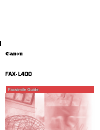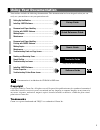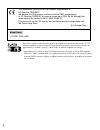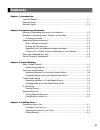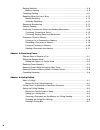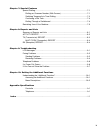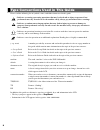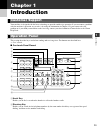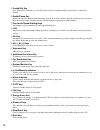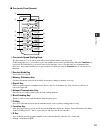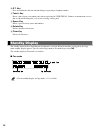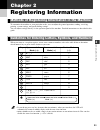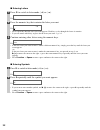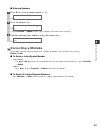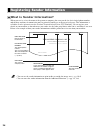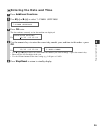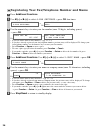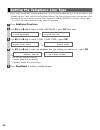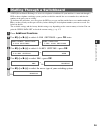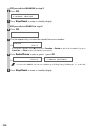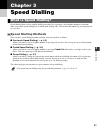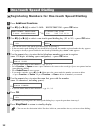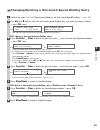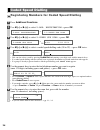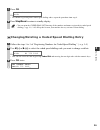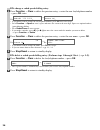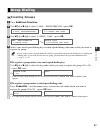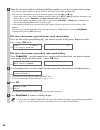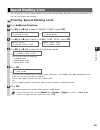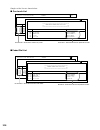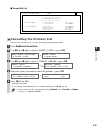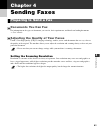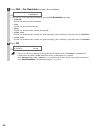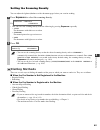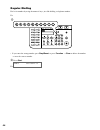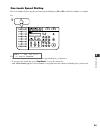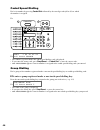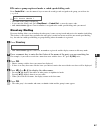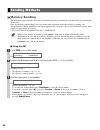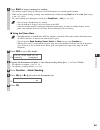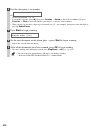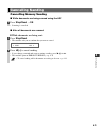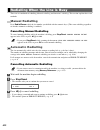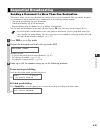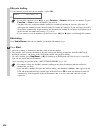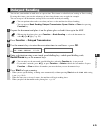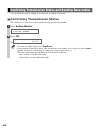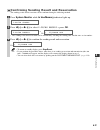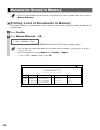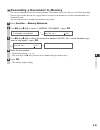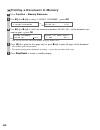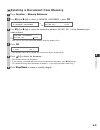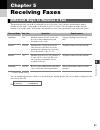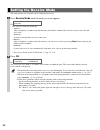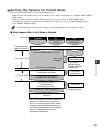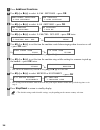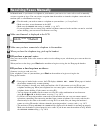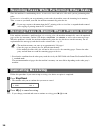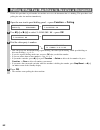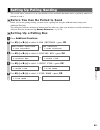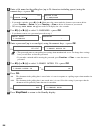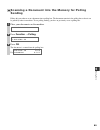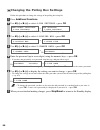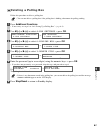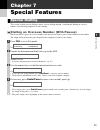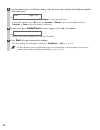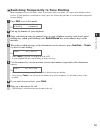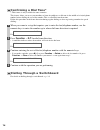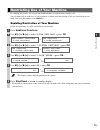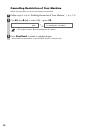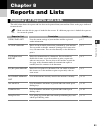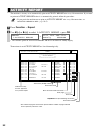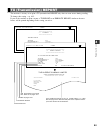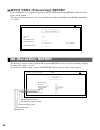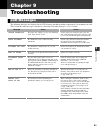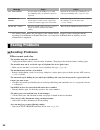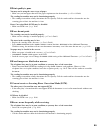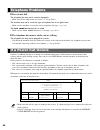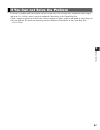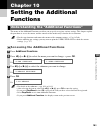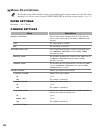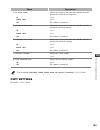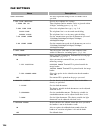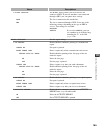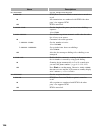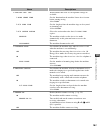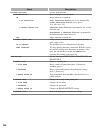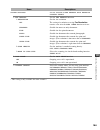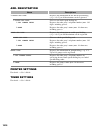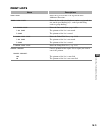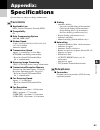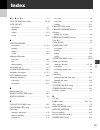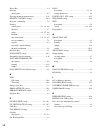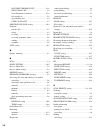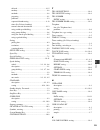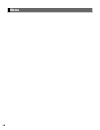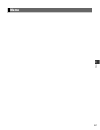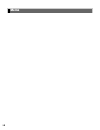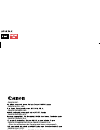- DL manuals
- Canon
- Printer
- FAX-L400
- Facsimile Manual
Canon FAX-L400 Facsimile Manual
LVF/UK/FAX
Black
PANTONE
186
Please read this guide before operating this equipment.
After you finish reading this guide, store it in a safe place for future reference.
ENG
HT1-2226
© CANON INC. 2003
PRINTED IN CHINA
CANON INC.
30-2, Shimomaruko 3-chome, Ohta-ku, Tokyo 146-8501, Japan
CANON U.S.A., INC.
One Canon Plaza, Lake Success, NY 11042, U.S.A.
CANON CANADA INC.
6390 Dixie Road Mississauga, Ontario L5T 1P7, Canada
CANON EUROPA N.V.
Bovenkerkerweg 59-61 P.O. Box 2262, 1180 EG Amstelveen, The Netherlands
CANON FRANCE S.A.
17, quai du Prsident Paul Doumer 92414 Courbevoie Cedex, France
CANON COMMUNICATION & IMAGE FRANCE S.A.
(Pour les utilisateurs de l'imprimante laser uniquement)
102, avenue de Gnral de Gaulle 92257 La Garenne-Colombes Cedex, France
CANON (U.K.) LTD.
Woodhatch, Reigate, Surrey, RH2 8BF, United Kingdom
CANON DEUTSCHLAND GmbH
Europark Fichtenhain A10, 47807 Krefeld, Germany
CANON ITALIA S.p.A.
Palazzo L Strada 6 20089 Milanofiori Rozzano (MI) Italy
CANON LATIN AMERICA, INC.
703 Waterford Way Suite 400 Miami, Florida 33126 U.S.A.
CANON AUSTRALIA PTY. LTD
1 Thomas Holt Drive, North Ryde, Sydney, N.S.W. 2113, Australia
CANON SINGAPORE PTE. LTD.
79 Anson Road #09-01/06, Singapore 079906
CANON HONGKONG CO., LTD
9/F, The Hong Kong Club Building, 3A Chater Road, Central, Hong Kong
230V
UK
Facsimile Guide
Facsimile Guide
Summary of FAX-L400
Page 1
Lvf/uk/fax black pantone 186 please read this guide before operating this equipment. After you finish reading this guide, store it in a safe place for future reference. Eng ht1-2226 © canon inc. 2003 printed in china canon inc. 30-2, shimomaruko 3-chome, ohta-ku, tokyo 146-8501, japan canon u.S.A., ...
Page 2: Copyright
I your machine includes the following documentation. This documentation has been designed so that you can easily use your machine to suit your particular needs. Setting up the machine ..................................... Installing carps software.................................. Document and paper...
Page 3
Ii super g3 is a phrase used to describe the new generation of fax machines that use itu-t v.34 standard 33.6kbps* modems. Super g3 high speed fax machines allow transmission time of approximately 3 seconds* per page, which results in reduced telephone line charges. * approximately 3 seconds per pag...
Page 4: Contents
Iii chapter 1: introduction customer support .....................................................................................................1-1 operation panel ........................................................................................................1-1 standby display .............
Page 5
Iv sending methods ......................................................................................................4-8 memory sending .................................................................................................4-8 cancelling sending ...........................................
Page 6
V chapter 7: special features special dialling..........................................................................................................7-1 dialling an overseas number (with pauses)......................................................7-1 switching temporarily to tone dialling..........
Page 7
Vi please read the following list of symbols, terms, and abbreviations used in this guide. • indicates a warning concerning operations that may lead to death or injury to persons if not performed correctly. In order to use the machine safely, always pay attention to these warnings. • indicates a cau...
Page 8: Operation Panel
1-1 intr oduction 1 your machine is designed with the latest technology to provide trouble-free operation. If you encounter a problem with the machine’s operation, try to solve it by using the information in chapter 9. If you can not solve the problem or if you think your machine needs servicing, co...
Page 9
1-2 3 coded dial key press coded dial, followed by a two-digit code to dial the telephone number registered for coded speed dialling. 4 redial/pause key redials the previous number dialled manually with the keys on the numeric keypad, and enters pauses between digits or after the entire telephone nu...
Page 10
1-3 ■ one-touch panel opened 1 one-touch speed dialling keys the keys marked 17 to 30 can be used to dial fax/telephone numbers pre-registered. To dial using these keys, you need to register the number for one-touch speed dialling. When the function key is pressed, the following keys can be used for...
Page 11: Standby Display
1-4 0 d.T. Key press to confirm the dial tone when dialling or registering a telephone number. A tone/+ key enters a plus sign in a fax number only when registering for user tel no. Connects to information services that accept tone dialling only, even if you are using a rotary pulse. B space key ent...
Page 12: Registering Information
2-1 registering infor mation 2 to customize the machine to your particular needs, you can adjust the general operation, sending, receiving, printing, system settings, and speed dialling settings. You can adjust settings directly via the operation panel of the machine. Detailed instructions are descr...
Page 13
2-2 ■ entering letters 1 press t to switch to letter mode (:a) or (:a). Ex: 2 press the numeric key that contains the letter you want. Ex: • press repeatedly until the letter you want appears. Each key cycles through the letters it contains. • if you are unsure which key to press for the letter you ...
Page 14: Correcting A Mistake
2-3 ■ entering numbers 1 press t to switch to number mode (:1). Ex: 2 press the numeric key. Ex: • press function → space to enter a space and move the cursor to the next digit. 3 continue entering other numbers using the numeric keys. Ex: correcting a mistake if you make a mistake while entering le...
Page 15: What Is Sender Information?
2-4 what is sender information? When you receive a fax, the name of the person or company who sent you the fax, their fax/telephone number, and the date and time of transmission may be printed in small type at the top of each page. This information is called the sender information or the transmit te...
Page 16: Entering The Date and Time
Entering the date and time 1 press additional functions. 2 use 4 (–) or e (+) to select 7.Timer settings. 3 press ok twice. The date and time currently set for the machine are displayed. Ex: 4 use the numeric keys to enter the correct day, month, year, and time in this order → press ok. Ex: → • use ...
Page 17
Registering your fax/telephone number and name 1 press additional functions. 2 use 4 (–) or e (+) to select 4.Fax settings → press ok four times. → ex: 3 use the numeric keys to enter your fax number (max. 20 digits, including spaces) → press ok. Ex: → • if you are unsure how to enter numbers → pp. ...
Page 18: Your Machine
2-7 printing a list to check information registered in your machine you can print the user’s data list to check the sender information and current settings of your machine. 1 press additional functions. 2 use 4 (–) or e (+) to select 8.Print lists → press ok twice. → • the lcd returns to standby dis...
Page 19
2-8 before using your machine, you need to make sure it is set for your telephone line type. If you are unsure of your telephone line type, check with your local telephone company. The factory default setting of your machine varies depending on the current country selection. You can print the user’s...
Page 20
2-9 a pbx (private branch exchange) is an on-site telephone switchboard. If your machine is connected through a pbx or other telephone switching system, you have to dial the outside line access number first, and then the number of the party you are calling. To facilitate this procedure, you can regi...
Page 21
2-10 ❚ if you selected hooking in step 5: 6 press ok. 7 press stop/reset to return to standby display. ❚ if you selected prefix in step 5: 6 press ok. 7 use the numeric keys to enter the outside line access number. Ex: • if you make a mistake, press 4 (–), or press function → delete to delete the la...
Page 22: Speed Dialling Methods
3-1 speed dialling 3 speed dialling allows you to simplify dialling procedures by registering a fax/telephone number(s) and name under a one-touch speed dialling key or coded speed dialling code. You can dial that number by pressing only one or a few keys. Speed dialling methods there are three spee...
Page 23: One-Touch Speed Dialling
3-2 registering numbers for one-touch speed dialling 1 press additional functions. 2 use 4 (–) or e (+) to select 5.Add. Registration → press ok twice. → ex: 3 use 4 (–) or e (+) to select a one-touch speed dialling key (01 to 30) → press ok twice. Ex: → • you can also select a one-touch speed diall...
Page 24
3-3 speed dialling 3 changing/deleting a one-touch speed dialling entry 1 follow the steps 1 to 2 of “registering numbers for one-touch speed dialling”. ( → p. 3-2) 2 use 4 (–) or e (+) to select the one-touch speed dialling key you want to change or delete → press ok twice. Ex: → • you can also sel...
Page 25: Coded Speed Dialling
3-4 registering numbers for coded speed dialling 1 press additional functions. 2 use 4 (–) or e (+) to select 5.Add. Registration → press ok. → 3 use 4 (–) or e (+) to select 2.Coded spd dial → press ok. → ex: 4 use 4 (–) or e (+) to select a coded speed dialling code (00 to 99) → press ok twice. Ex...
Page 26
7 press ok. Ex: • to continue registering other coded speed dialling codes, repeat the procedure from step 4. 8 press stop/reset to return to standby display. • you can print the coded dial list showing all the numbers and names registered for coded speed dialling ( → pp. 3-9, 3-10). Keep this list ...
Page 27
❚ to change a coded speed dialling entry: 4 press function → clear to delete the previous entry → enter the new fax/telephone number → press ok twice. Ex: → • if you do not want to change the fax/telephone number, press ok twice after step 3. • press function → space to enter a space and move the cu...
Page 28: Creating Groups
Creating groups 1 press additional functions. 2 use 4 (–) or e (+) to select 5.Add. Registration → press ok. → 3 use 4 (–) or e (+) to select 3.Group dial → press ok. → ex: 4 select a one-touch speed dialling key or coded speed dialling code under which you want to register the group. • if you wish ...
Page 29
3-8 5 enter the one-touch and/or coded speed dialling numbers you want to register in the group. • you can not register numbers in groups that have not been registered for speed dialling. • you can review the numbers registered under the group by pressing 4 (–) or e (+). – if you want to delete one ...
Page 30: Speed Dialling Lists
3-9 speed dialling 3 you can print lists of fax/telephone numbers registered for speed dialling. Keep these lists near your machine so you can refer to them when dialling. Printing speed dialling lists 1 press additional functions. 2 use 4 (–) or e (+) to select 8.Print lists → press ok. → 3 use 4 (...
Page 31
3-10 samples of the lists are shown below. ■ one-touch list ■coded dial list 03/12 2002 17:04 fax 123 4567 canon 001 ************************************ ************************************ *** *** coded speed dial list no. Connection tel connection id [ a 00] 2131 1250 canon deutsch. [ a 02] 1 49 ...
Page 32: Cancelling The Printout List
3-11 ■ group dial list cancelling the printout list you can cancel printing lists even after performing the printing procedure. 1 press additional functions. 2 use 4 (–) or e (+) to select 8.Print lists → press ok. → 3 use 4 (–) or e (+) to select 3.Cancel report → press ok. → ex: 4 select the repor...
Page 33
3-12.
Page 34: Documents You Can Fax
4-1 sending faxes 4 documents you can fax for information on the types of documents you can fax, their requirements, and details on loading documents → user’s guide. Adjusting the quality of your faxes canon’s ultra high quality (uhq™) imaging technology enables you to send documents that are very c...
Page 35
4-2 1 press fax → fax resolution to select the resolution. Ex: • you can select the following resolution by pressing fax resolution repeatedly. - standard suitable for most text-only documents. - fine suitable for fine-print documents. - photo suitable for documents that contain photographs. - super...
Page 36: Setting The Scanning Density
4-3 setting the scanning density you can adjust the lightness/darkness of the document pages before you scan for sending. 1 press exposure to select the scanning density. Ex: • you can select the scanning density from the following by pressing exposure repeatedly. - light for documents with dark tex...
Page 37: Regular Dialling
4-4 regular dialling dial a fax number by using the numeric keys, just like dialling a telephone number. Ex: • if you enter the wrong number, press stop/reset, or press function → clear to delete the number → enter the correct number. ② press start. Ex: tel= 9057951111 01 02 03 04 05 06 07 08 09 10 ...
Page 38: One-Touch Speed Dialling
4-5 one-touch speed dialling dial a fax number by pressing the one-touch speed dialling key (01 to 30) to which the number is assigned. Ex: ex: • the number registered under that one-touch speed dialling key is displayed. • if you press the wrong key, press stop/reset → press the correct key. • not ...
Page 39: Coded Speed Dialling
4-6 coded speed dialling dial a fax number by pressing coded dial followed by the two-digit code (00 to 99) to which the number is assigned. Ex: ex: • the number registered under that coded speed dialling code is displayed. • if you enter the wrong code, press stop/reset → coded dial → enter the cor...
Page 40: Directory Dialling
4-7 sending faxes 4 ❚ to enter a group registered under a coded speed dialling code: press coded dial → use the numeric keys to enter the two-digit code assigned to the group you wish to fax. ( → p. 4-6) ex: • the name of the group is displayed. • if you enter the wrong code, press stop/reset → code...
Page 41: Memory Sending
4-8 memory sending the machine begins calling the other party and transmitting the information after all documents are scanned into the memory. Since the machine is multitasking, you can perform other operations while the machine is sending a fax. The machine has enough memory to store up to approxi...
Page 42
4-9 sending faxes 4 4 press start to begin scanning for sending. • the machine begins calling the other party after all documents are scanned into the memory. • when you use speed dialling, scanning starts automatically without pressing start when the time out setting is on. ( → p. 10-6) • to cancel...
Page 43
4-10 6 dial the other party’s fax number. Ex: • for dialling methods → p. 4-3. • if you make a mistake, press 4 (–), or press function → delete to delete the last number. Or press function → clear to delete all numbers you entered → enter the correct number. • when you have to first dial a digit to ...
Page 44: Cancelling Memory Sending
4-11 sending faxes 4 cancelling memory sending ■ while documents are being scanned using the adf 1 press stop/reset → ok. • scanning is cancelled. ■ after all documents are scanned ❚ while documents are being sent: 1 press stop/reset. • the machine asks you to confirm that you want to cancel. 2 pres...
Page 45: Manual Redialling
4-12 there are two methods of redialling: manual redialling and automatic redialling. This section explains these two methods. Manual redialling press redial/pause to dial the last number you dialled with the numeric keys. (this starts redialling regardless of whether automatic redialling is enabled...
Page 46: Sequential Broadcasting
4-13 sending a document to more than one destination this feature allows you to scan a document once and send it to several destinations. You can send the document to a maximum of 140 destinations using a combination of the following dialling methods: • one-touch speed dialling: up to 30 destination...
Page 47
4-14 ❚ regular dialling: use the numeric keys to enter the fax number → press ok. Ex: • if you make a mistake, press 4 (–), or press function → delete to delete the last number. Or press function → clear to delete all numbers you entered. • you must enter the second fax number within five seconds of...
Page 48: Delayed Sending
4-15 you can use your machine to send faxes at a preset time. This feature is called delayed sending or timer sending. By using this feature, you can take advantage of lower long distance rates at night, for example. You can set up to 140 destinations, and up to 20 reservations for delayed sending. ...
Page 49
4-16 you can check the status of sending or receiving fax, or sending reservation. Confirming transmission status the sending or receiving status can be confirmed using the following method: 1 press system monitor. 2 press ok. Ex: • to return to standby display, press stop/reset. • if you perform th...
Page 50
4-17 confirming sending result and reservation the sending results and reservations can be confirmed using the following method: 1 press system monitor while in use/memory indicator lights up. 2 press 4 (–) or e (+), to select 2.Tx/rx result → press ok. → ex: • the sending result and reservation can...
Page 51: Documents Stored In Memory
4-18 • if there are no documents stored in memory, the machine will return to standby mode when you select memory reference. Printing a list of documents in memory the machine can print a list of documents stored in memory, along with the transaction number (tx/rx no.) of each document. 1 press func...
Page 52
4-19 resending a document in memory you can resend documents that are stored in memory. The machine stores faxes that are received but not printed because paper or toner has run out, a paper jam has occurred, or documents have not been transmitted due to a transmission error. You can send such faxes...
Page 53
4-20 printing a document in memory 1 press function → memory reference. 2 use 4 (–) or e (+) to select 3.Print document → press ok. → ex: 3 use 4 (–) or e (+) to select the transaction number (tx/rx no.) of the document you want to print → press ok. Ex: → • you can also enter the transaction number ...
Page 54
4-21 deleting a document from memory 1 press function → memory reference. 2 use 4 (–) or e (+) to select 4.Delete document → press ok. → ex: 3 use 4 (–) or e (+) to select the transaction number (tx/rx no.) of the document you want to delete. Ex: • you can also enter the transaction number using the...
Page 55
4-22.
Page 56: Receiving Faxes
5-1 receiving faxes 5 the machine provides you with several modes for receiving faxes. Once you have decided which mode is suitable for your needs, set the mode as described in the user’s guide. You can change the mode when the machine is in standby mode. To determine which mode best suits your requ...
Page 57: Setting The Receive Mode
5-2 the setting of the receive mode can be changed if necessary. 1 press receive mode until the mode you want appears. Ex: • you can select from the following: – faxtel* : when a telephone is connected to the machine, the machine automatically switches between fax calls and voice calls. – faxonly : ...
Page 58
5-3 setting the options for faxtel mode when selecting faxtel mode, the following options can be set. • adjust the time the machine takes to check whether a call is from a fax machine or a telephone (ring start time setting). • adjust the length of time the machine rings when the call is a voice cal...
Page 59
5-4 1 press additional functions. 2 use 4 (–) or e (+) to select 4.Fax settings → press ok. → 3 use 4 (–) or e (+) to select 4.Rx settings → press ok. → 4 use 4 (–) or e (+) to select 2.Fax/tel opt.Set → press ok twice. → ex: 5 use 4 (–) or e (+) to set the time the machine waits before ringing when...
Page 60: Receiving Faxes Manually
5-5 receiving faxes 5 in manual mode, if you connect a telephone to your machine, you can receive voice calls as well as manually activate reception of faxes. You can activate reception from the machine or from the telephone connected to the machine (this is called remote receiving). • for this mode...
Page 61: Cancelling Receiving
Since the machine is a multitasking device, it can receive faxes and voice calls while you are performing other tasks. If you receive a fax while you are performing certain tasks, the machine stores the incoming fax in memory. Then, as soon as you finish your task, the machine automatically prints t...
Page 62: What Is Polling?
6-1 using polling 6 polling means one fax machine calls another fax machine and requests that the other fax machine send a document that it is holding. Unlike normal sending and receiving, in polling, the receiver always calls the sender. This is called polling to receive a document. The sender send...
Page 63
6-2 follow this procedure to poll another fax machine to receive the document that it is holding. This procedure starts polling the other fax machine immediately. 1 open the one-touch speed dialling panel → press function → polling. → 2 use 4 (–) or e (+) to select 2.Polling rx → press ok. → 3 dial ...
Page 64: Setting Up A Polling Box
6-3 this section shows you how to set up your machine to store and hold a document until it is polled by another fax machine to send it. Before you can be polled to send before you can use polling sending, you must create a polling box using the polling box setting of the additional functions. The p...
Page 65
6-4 6 enter a file name for the polling box (up to 24 characters including spaces) using the numeric keys → press ok. Ex: → • if you are unsure how to enter characters → pp. 2-1, 2-2. • if you make a mistake, press 4 (–) or e (+) to move the cursor under the character you want to delete → press func...
Page 66: Sending
6-5 using polling 6 scanning a document into the memory for polling sending follow this procedure to scan a document into a polling box. The document remains in the polling box so that it can be polled by other fax machines. To use polling sending, you have to previously create a polling box. 1 plac...
Page 67
6-6 changing the polling box settings follow this procedure to change the settings of the polling box setup file. 1 press additional functions. 2 use 4 (–) or e (+) to select 4.Fax settings → press ok. → • if necessary, see steps 1 to 3 of “setting up a polling box”. ( → p. 6-3) 3 use 4 (–) or e (+)...
Page 68: Deleting A Polling Box
Deleting a polling box follow this procedure to delete a polling box. • you can not delete a polling box if the polling box is holding a document for polling sending. 1 press additional functions. • if necessary, see steps 1 to 4 of “setting up a polling box”. ( → p. 6-3) 2 use 4 (–) or e (+) to sel...
Page 69
6-8.
Page 70: Special Dialling
7-1 7 special featur es this section explains special dialling features, such as dialling through a switchboard, dialling an overseas number, and switching temporarily to tone dialling. Dialling an overseas number (with pauses) when you dial or register an overseas number, you may need to insert a p...
Page 71
7-2 5 use the numeric keys to dial the country code, the area code, and the fax/telephone number of the other party. Ex: • if you enter the wrong number, press stop/reset → start again from step 3. • if you make a mistake, press 4 (–), or press function → delete to delete the last number. Or press f...
Page 72
7-3 switching temporarily to tone dialling many information services for banks, airline reservations, hotel reservations, etc., require tone dialling for their services. If your machine is connected to a rotary pulse line, follow this procedure to set the machine temporarily for tone dialling: 1 pre...
Page 73: Confirming A Dial Tone*
7-4 confirming a dial tone* * this feature is only available for some countries. This feature allows you to set your machine to listen for and detect a dial tone in the middle of a fax/telephone number before dialling the rest of the number. This is called dial tone detection. Follow this procedure ...
Page 74
7-5 by enabling this feature, you can prevent unauthorised use of your machine to make calls. You can make calls or send faxes if your telephone is connected to the machine. Calls are restricted when you make calls using the handset or the hook key. Enabling restriction of your machine follow this p...
Page 75
7-6 cancelling restriction of your machine follow this procedure to cancel restriction of your machine. 1 follow steps 1 to 4 of “enabling restriction of your machine” . ( → p. 7-5) 2 use 4 (–) or e (+) to select off → press ok. → ex: • the display contents differ depending on the country. 3 press s...
Page 76: Reports and Lists
8-1 8 repor ts and lists the table below shows the reports and lists that can be printed from your machine. Refer to the pages indicated for more details. • make sure that a4-size paper is loaded in the cassette. If a different paper size is loaded, the report or list can not be printed. Note summar...
Page 77: Activity Report
8-2 the machine is factory-set to automatically print an activity report after every 20 transactions. If you want to print an activity report before it is automatically printed, follow this procedure: • if you prefer the machine not to print an activity report after every 20 transactions, set activi...
Page 78: Tx (Transmission) Report
8-3 the machine is factory-set to print a tx (transmission) report only when an error occurs during sending. To change this setting → p. 10-5. If you set the machine to print a report, a tx report or an error tx report, similar to the ones below, will be printed depending on the setting you select. ...
Page 79: Rx (Reception) Report
8-4 multi tx/rx (transaction) report if the transmission was a sequential broadcast, a multi tx/rx (transaction) report, similar to the one below, will be printed. This report will also be printed if you select output yes under tx report in the report settings. ( → p. 10-5) the machine is factory-se...
Page 80: Lcd Messages
9-1 t roubleshooting 9 the following messages are displayed in the lcd when the machine performs a function or if it encounters an error. This section describes messages related to fax functions. For other messages → user’s guide. Lcd messages troubleshooting chapter 9 message change papersize check...
Page 81: Sending Problems
9-2 * the identification number does not appear in the standby display. It appears when scanning documents, operating system monitor or memory reference, receiving faxes in manual mode or memory, or after transmission is completed. Sending problems ❚ you can not send a fax. The machine may have over...
Page 82
9-3 t roubleshooting 9 the telephone line may not be working properly. • make sure there is a dial tone when you lift the handset of the telephone connected to the machine. If there is no dial tone, contact your local telephone company. The receiving fax machine may not be a g3 fax machine. • make s...
Page 83: Receiving Problems
9-4 receiving problems ❚ can not receive a fax automatically. The machine may not be set to receive automatically. • for the machine to receive faxes automatically, the receive mode must be set to faxtel, faxonly or ansmode ( → chapter 5). If you have set ansmode, confirm that an answering machine i...
Page 84
9-5 t roubleshooting 9 ❚ print quality is poor. You may not be using the correct type of paper. • make sure you load paper that meets the paper requirements for the machine. ( → user’s guide) the sending fax machine may not be functioning properly. • the sending fax machine usually determines the fa...
Page 85: If A Power Cut Occurs
9-6 ❚ you can not dial. The telephone line may not be connected properly. • make sure all line connections are secure. ( → set-up guide) the machine may not be set for the type of telephone line in use (pulse/tone). • make sure the machine is set for the correct telephone line type. ( → p. 2-8) the ...
Page 86
9-7 if you have a problem with your machine and you can not solve it by referring to the information in this chapter and in the user’s guide, contact your local authorised canon dealer or the canon help desk. Canon’s support personnel are trained in the technical support of canon’s products and shou...
Page 87
9-8.
Page 88: Setting The Additional
The menus of the additional functions can allow you to specify or register various settings. This chapter explains the procedure to access the menus, and the contents of the menus only related to the fax functions. • for the copy functions and some other menus of the common settings → user’s guide. ...
Page 89: Menu Descriptions
10-2 menu descriptions • the default settings and selectable settings vary depending on the current country selection. The values shown here are average values. Print the user’s data list to check the current settings. ( → p. 2-7) paper settings for details → user’s guide. Common settings default se...
Page 90: Copy Settings
10-3 4.Rx done tone adjusts the volume of the done tone sounded when the machine has finished receiving faxes. On 1 to 3 error only 1 to 3 off the volume is turned off. 5.Printing end tone adjusts the volume of the done tone sounded when the machine has finished printing. On 1 to 3 error only 1 to 3...
Page 91: Fax Settings
10-4 fax settings user settings the basic operation settings in the fax mode can be specified. 1.Tel line settings specify the telephone line settings. 1.User tel no. Your telephone and fax number can be registered within 20 digits, including spaces.( → p. 2-6) 2.Tel line type selects the telephone ...
Page 92
10-5 10 setting the additional functions 6.R-key setting the r-key setting allows you to set how the fax connects to pbx. If your fax machine is not connected through a pbx, you can ignore these settings. Pstn the fax is connected to the outside line. Pbx the fax is connected through a pbx. Select o...
Page 93
10-6 tx settings sets the transmission functions. 1.Ecm tx ecm (error correction mode) transmission is turned on or off. On all transmissions are conducted with ecm if the other party’s fax supports ecm. Off ecm is turned off. 2.Pause time sets the length of the pause you insert into a dialling sequ...
Page 94
10-7 2.Fax/tel opt. Set when faxtel has been set, the optional settings are available. 1.Ring start time sets the duration that the machine listens for a fax tone before starting to ring. 00 to 30sec 2.F/t ring time sets the length of time the machine rings to alert you of an incoming call. 010 to 0...
Page 95
10-8 printer settings sets the print functions. 1.Rx reduction receives images at a reduced size. On image reduction is turned on. 1.Rx reduction auto selection : reducing size is set automatically. Fixed reduction : reducing size is preset. 97% , 95%, 90%, 75% 2.Select reduce dir vertical only : re...
Page 96
10-9 system settings sets the functions of fax default, lock phone and country select . 1.Fax default sets the fax default functions. 1.Resolution sets the fax resolution. Off the setting of resolution set using fax resolution remains even after the auto clear function activates. Standard suitable f...
Page 97: Add. Registration
10-10 add. Registration 1-touch spd dial registers the information on one-touch speed dialling ( → p. 3-2). Up to 30 destinations can be registered. 1-touch spd dial selects a one-touch speed dialling key. 1.Tel number entry registers the other party’s telephone number (max. 120 digits, including sp...
Page 98: Print Lists
10-11 10 setting the additional functions print lists user data prints out a list of items set or registered in the additional functions. Speed dial list prints the list of the fax/telephone numbers registered for one-touch speed dialling keys, coded speed dialling codes or group dialling. 1.1-touch...
Page 99
10-12.
Page 100: Facsimile
A-1 facsimile ■ applicable line public switched telephone network (pstn) ■ compatibility g3 ■ data compressing system mh, mr, mmr, jbig ■ modem speed 33.6/31.2/28.8/26.4/24/21.6/19.2/16.8/14.4/12/ 9.6/7.2/4.8/2.4 kbps automatic fallback ■ transmission speed approx. 3 seconds/page* at 33.6 kbps, ecm-...
Page 101
A-2.
Page 102: Index
I-1 i index index 4 (–), e (+) keys.....................................................1-2 1-touch spd dial setting ...............................10-10 1-touch list description..............................................................8-1 printing...................................................
Page 103
I-2 delete key .................................................................1-4 deleting polling box .............................................................6-7 deleting document from memory ...........................4-21 density control settings ...............................10-4 dial to...
Page 104
I-3 i index l lcd ...........................................................................1-2 messages (see also individual message names) ....9-1 letters, entering .........................................................2-2 light setting ................................................10-4, 10-...
Page 105
I-4 coded speed dialling ..............................................3-4 group dialling.........................................................3-7 one-touch speed dialling ........................................3-2 sender information .................................................2-4 remote rx...
Page 106
I-5 delayed .................................................................4-15 memory ..................................................................4-8 methods ..................................................................4-8 preparing ........................................................
Page 107: Memo
I-6 memo.
Page 108: Memo
I-7 i index memo.
Page 109: Memo
I-8 memo.
Page 110: 230V
Lvf/uk/fax black pantone 186 please read this guide before operating this equipment. After you finish reading this guide, store it in a safe place for future reference. Eng ht1-2226 © canon inc. 2003 printed in china canon inc. 30-2, shimomaruko 3-chome, ohta-ku, tokyo 146-8501, japan canon u.S.A., ...