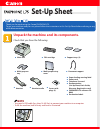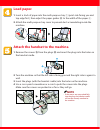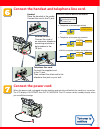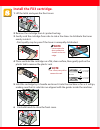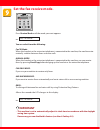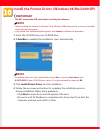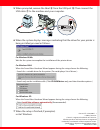Canon FAXPHONE L75 Setup Sheet
Manual is about: Canon Fax Machine User Manual
of
8
Set-Up Sheet
Set-Up Sheet
Thank you for purchasing the Canon FAXPHONE L75.
To get your machine ready for use, please follow the instructions in this Set-Up Sheet before referring to any
other documentation.
Unpack the machine and its components.
Check that you have the following:
NOTE
• You need a USB cable (less than 16.4ft./5m) to connect your machine to a computer.
• To lift the machine, hold it firmly and level as illustrated.
●
Main unit
●
FX3 cartridge
●
Support trays (2)
●
Multi-purpose
tray
●
Multi-purpose tray
cover
●
Document support
●
Handset
●
Handset cradle
●
Screws with
plugs (2)
●
Paper loading warning label
●
Power cord
●
Telephone line cord
●
Documentation
(Set-Up Sheet, Basic Guide,
Warranty, Registration card)
●
FAXPHONE L75 software CD-
ROM
●
Destination labels