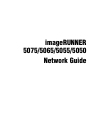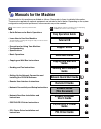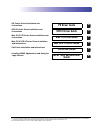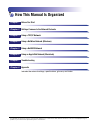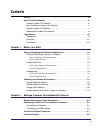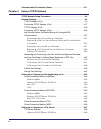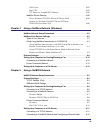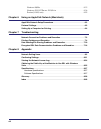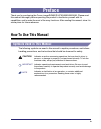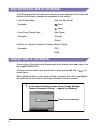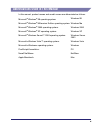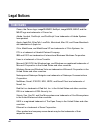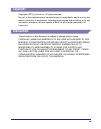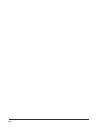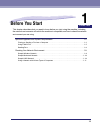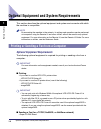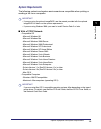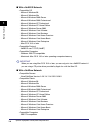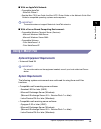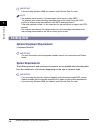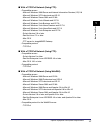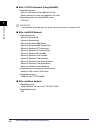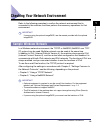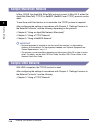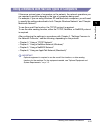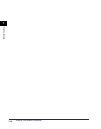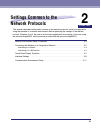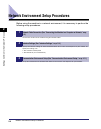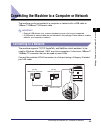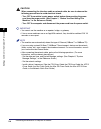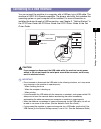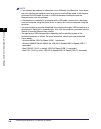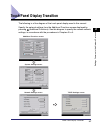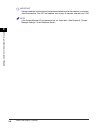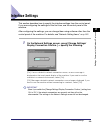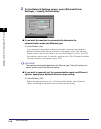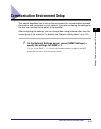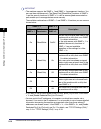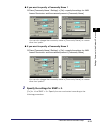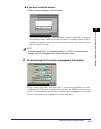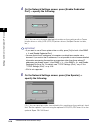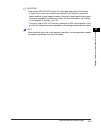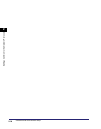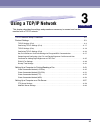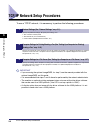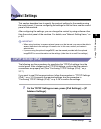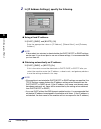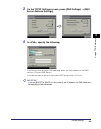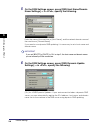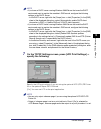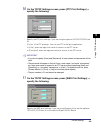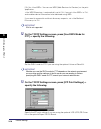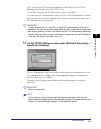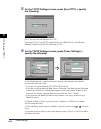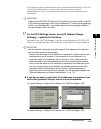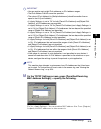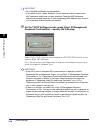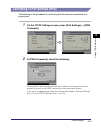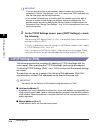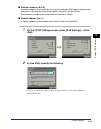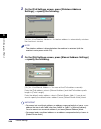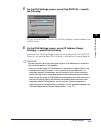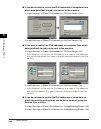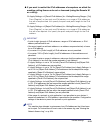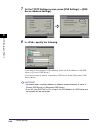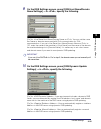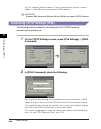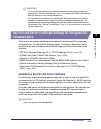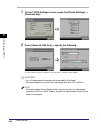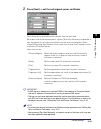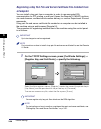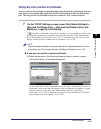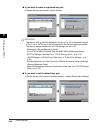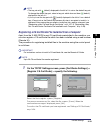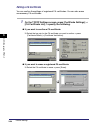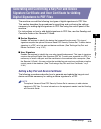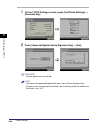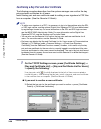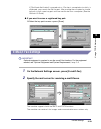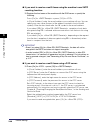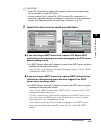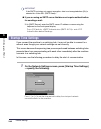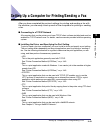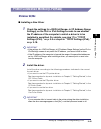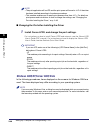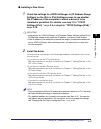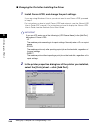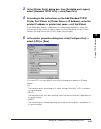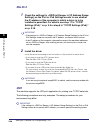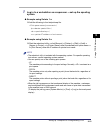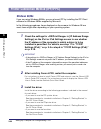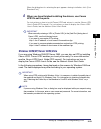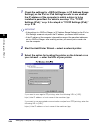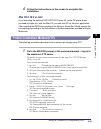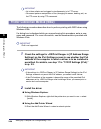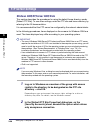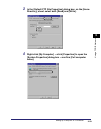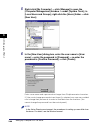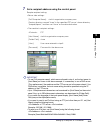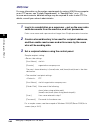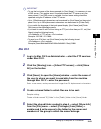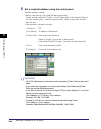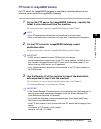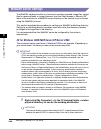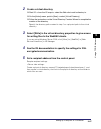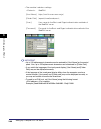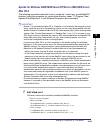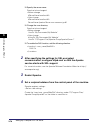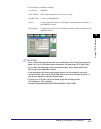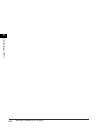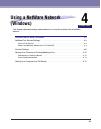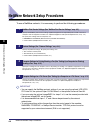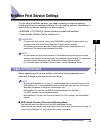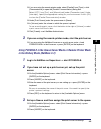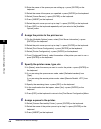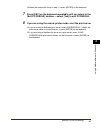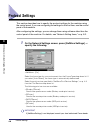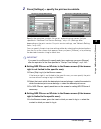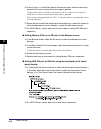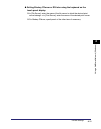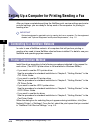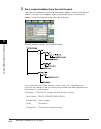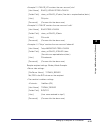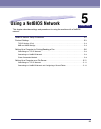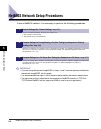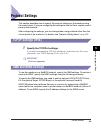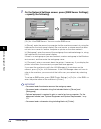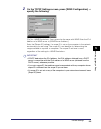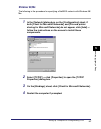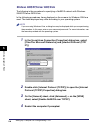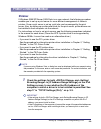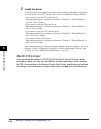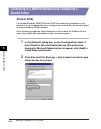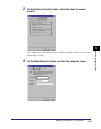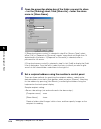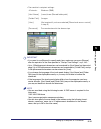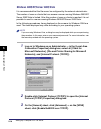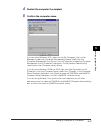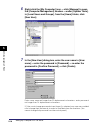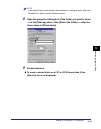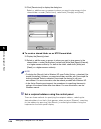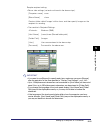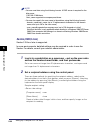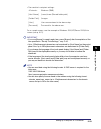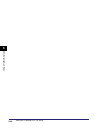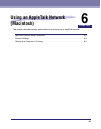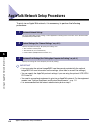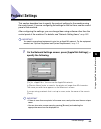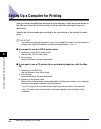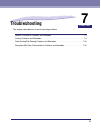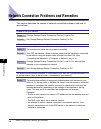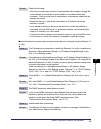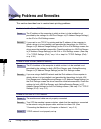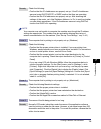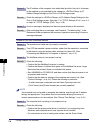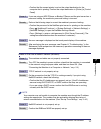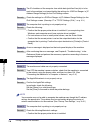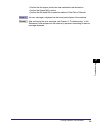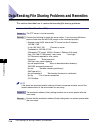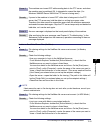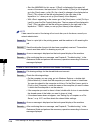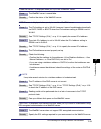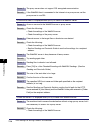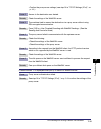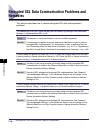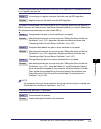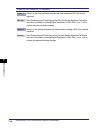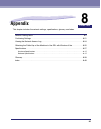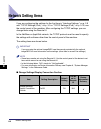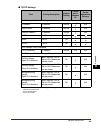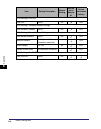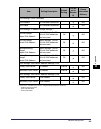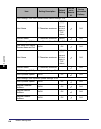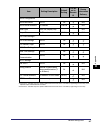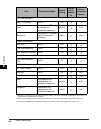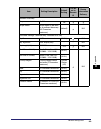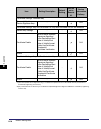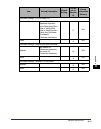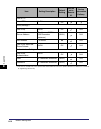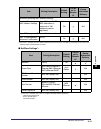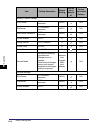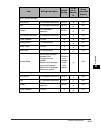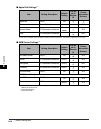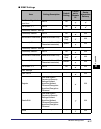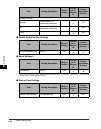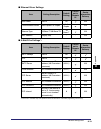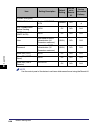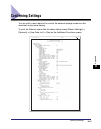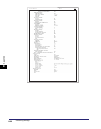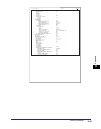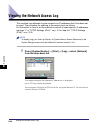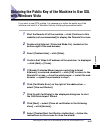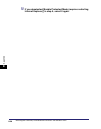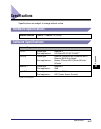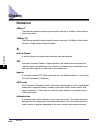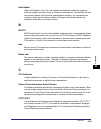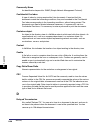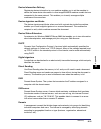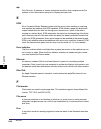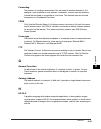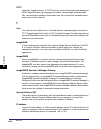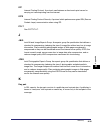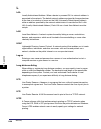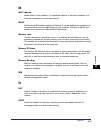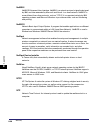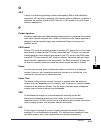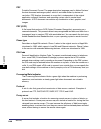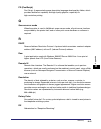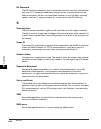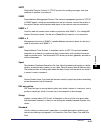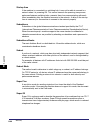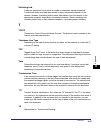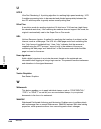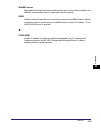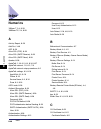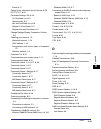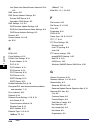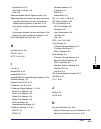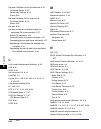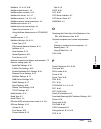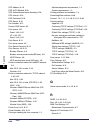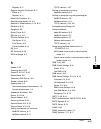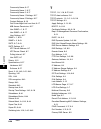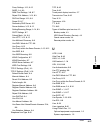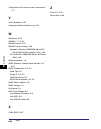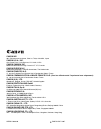- DL manuals
- Canon
- All in One Printer
- IMAGE RUNNER 5050
- Network Manual
Canon IMAGE RUNNER 5050 Network Manual
Summary of IMAGE RUNNER 5050
Page 1
Please read this guide before operating this product. After you finish reading this guide, store it in a safe place for future reference. Eng network guide network guide.
Page 3: Imagerunner
Imagerunner 5075/5065/5055/5050 network guide 0 ot¯.
Page 4: Manuals For The Machine
The manuals for this machine are divided as follows. Please refer to them for detailed information. The manuals supplied with optional equipment are included in the list below. Depending on the system configuration and product purchased, some manuals may not be needed. Manuals for the machine guides...
Page 5: Ps Driver Guide
• ps printer driver installation and instructions ps driver guide cd-rom • ufr ii printer driver installation and instructions ufr ii driver guide cd-rom • mac os x ps printer driver installation and instructions mac ps driver guide cd-rom • mac os x ufr ii printer driver installation and instructio...
Page 6: How This Manual Is Organized
Chapter 1 before you start chapter 2 settings common to the network protocols chapter 3 using a tcp/ip network chapter 4 using a netware network (windows) chapter 5 using a netbios network chapter 6 using an appletalk network (macintosh) chapter 7 troubleshooting chapter 8 appendix includes the netw...
Page 7: Contents
V contents preface . . . . . . . . . . . . . . . . . . . . . . . . . . . . . . . . . . . . . . . . . . . . . . . . . . . . . . . . . . Ix how to use this manual. . . . . . . . . . . . . . . . . . . . . . . . . . . . . . . . . . . . . . . . . . . . Ix symbols used in this manual . . . . . . . . . . ....
Page 8
Vi communication environment setup . . . . . . . . . . . . . . . . . . . . . . . . . . . . . . . .2-11 chapter 3 using a tcp/ip network tcp/ip network setup procedures . . . . . . . . . . . . . . . . . . . . . . . . . . . . . . . . . .3-2 protocol settings . . . . . . . . . . . . . . . . . . . . . ....
Page 9
Vii unix/linux . . . . . . . . . . . . . . . . . . . . . . . . . . . . . . . . . . . . . . . . . . . . . . . . 3-62 mac os x . . . . . . . . . . . . . . . . . . . . . . . . . . . . . . . . . . . . . . . . . . . . . . . . . 3-63 ftp server for imageware gateway. . . . . . . . . . . . . . . . . . . . ...
Page 10
Viii windows 98/me . . . . . . . . . . . . . . . . . . . . . . . . . . . . . . . . . . . . . . . . . . . .5-12 windows 2000/xp/server 2003/vista . . . . . . . . . . . . . . . . . . . . . . . . . . . .5-16 samba (unix/linux). . . . . . . . . . . . . . . . . . . . . . . . . . . . . . . . . . . . . . ....
Page 11: Symbols Used In This Manual
Ix thank you for purchasing the canon imagerunner 5075/5065/5055/5050. Please read this manual thoroughly before operating the product to familiarize yourself with its capabilities, and to make the most of its many functions. After reading this manual, store it in a safe place for future reference. ...
Page 12: Displays Used In This Manual
X keys and buttons used in this manual the following symbols and key/button names are a few examples of how keys and buttons to be clicked or pressed are expressed in this manual: • control panel keys: key icon (key name) • touch panel display keys: [key name] • buttons on computer operation screens...
Page 13
Xi abbreviations used in this manual in this manual, product names and model names are abbreviated as follows: microsoft ® windows ® 98 operating system: windows 98 microsoft ® windows ® millennium edition operating system: windows me microsoft ® windows ® 2000 operating system: windows 2000 microso...
Page 14: Trademarks
Xii trademarks canon, the canon logo, imagerunner, netspot, imageware, meap, and the meap logo are trademarks of canon inc. Adobe, acrobat, postscript, and postscript 3 are trademarks of adobe systems incorporated. Apple, appletalk, ethertalk, localtalk, macintosh, mac os, and power macintosh are tr...
Page 15: Copyright
Xiii copyright copyright 2007 by canon inc. All rights reserved. No part of this publication may be reproduced or transmitted in any form or by any means, electronic or mechanical, including photocopying and recording, or by any information storage or retrieval system without the prior written permi...
Page 16
Xiv.
Page 17: Before You Start
1-1 chapter 1 before you start this chapter describes what you need to know before you start using the machine, including the network environments with which the machine is compatible, and how to check the network environment you are using. Optional equipment and system requirements. . . . . . . . ....
Page 18
Optional equipment and system requirements 1-2 1 be fo re y ou star t optional equipment and system requirements this section describes the optional equipment and system environments with which the machine is compatible. Note by connecting the machine to the network, its settings and operations can ...
Page 19: System Requirements
Optional equipment and system requirements 1-3 1 be fo re y ou star t system requirements the following network and system environments are compatible when printing or sending a fax from a computer: important • if you are using the optional imagepass, see the manual provided with the optional imagep...
Page 20
Optional equipment and system requirements 1-4 1 be fo re y ou star t ■ with a netbios network: • compatible os - microsoft windows 98 - microsoft windows me - microsoft windows 2000 server - microsoft windows 2000 professional - microsoft windows xp professional - microsoft windows xp home edition ...
Page 21: Using E-Mail/i-Fax
Optional equipment and system requirements 1-5 1 be fo re y ou star t ■ with an appletalk network: • compatible appletalk - ethertalk phase 2 • see the mac ps driver guide, the mac ufr ii driver guide, orthe network quick start guide for compatible operating systems and computers. Important the mach...
Page 22: Sending Data
Optional equipment and system requirements 1-6 1 be fo re y ou star t important if you are using windows 2000, you need to install service pack 2 or later. Note • the machine sends e-mail or i-fax messages to mail servers using smtp. The machine can receive incoming messages from a mail server using...
Page 23
Optional equipment and system requirements 1-7 1 be fo re y ou star t ■ with a tcp/ipv4 network (using ftp): • compatible servers - microsoft windows 2000 server and internet information services (iis) 5.0 - microsoft windows xp professional and iis 5.1 - microsoft windows server 2003 and iis 6.0 - ...
Page 24
Optional equipment and system requirements 1-8 1 be fo re y ou star t ■ with a tcp/ipv6 network (using webdav): • compatible servers - microsoft windows server 2003 and iis 6.0 - solaris version 9 or later, and apache 2.0 or later • compatible protocol for the webdav server - tcp/ipv6 important if y...
Page 25: Sample Windows Network
Checking your network environment 1-9 1 be fo re y ou star t checking your network environment refer to the following examples to confirm the network environment that is connected to the machine, and then perform the necessary operations for that environment. Important if you are using the optional ...
Page 26: Sample Macintosh Network
Checking your network environment 1-10 1 be fo re y ou star t sample macintosh network in mac os 8/9, the appletalk (ethertalk) protocol is used. In mac os x, either the appletalk (ethertalk), tcp/ip, or netbios (netbios over tcp/ip) protocol can be used. To use the e-mail/i-fax function or to send ...
Page 27
Checking your network environment 1-11 1 be fo re y ou star t using a network with various types of computers if there are various types of computers on the network, the network operations you are required to perform depend on the type of computers being used. For example, if you are using windows x...
Page 28
Checking your network environment 1-12 1 be fo re y ou star t.
Page 29: Settings Common to The
2-1 chapter 2 settings common to the network protocols this chapter describes setting items common to the network protocols, which are required for using the machine in a network environment. Before specifying the settings of the desired protocol (chapters 3 to 6), be sure to set the items explained...
Page 30
Network environment setup procedures 2-2 2 settings common to t h e netw or k protocols network environment setup procedures before using the machine in a network environment, it is necessary to perform the following setup procedures. 1 network cable connection (see "connecting the machine to a comp...
Page 31: Connecting to A Network
Connecting the machine to a computer or network 2-3 2 settings common to t h e netw or k protocols connecting the machine to a computer or network the machine can be connected to a computer or network with a usb cable or 10base-t/100base-tx ethernet cable. Important • external usb devices (e.G., mem...
Page 32
Connecting the machine to a computer or network 2-4 2 settings common to t h e netw or k protocols caution when connecting the interface cable or network cable, be sure to observe the following precautions to avoid electrical shock. - turn off the machine's main power switch before disconnecting the...
Page 33
Connecting the machine to a computer or network 2-5 2 settings common to t h e netw or k protocols connecting to a usb interface you can connect the machine to a computer with a usb port via a usb cable. The machine is usb 2.0 hi-speed compatible. The drivers, and utility that matches the operating ...
Page 34
Connecting the machine to a computer or network 2-6 2 settings common to t h e netw or k protocols note • if you connect the machine to a macintosh via a usb cable, the macintosh, if shut down, may start up when the machine starts up or returns from the sleep mode. If this happens, disconnect the us...
Page 35
Touch panel display transition 2-7 2 settings common to t h e netw or k protocols touch panel display transition the following is a flow diagram of the touch panel display used in this manual. Specify the network settings from the additional functions screen displayed by pressing (additional functio...
Page 36
Touch panel display transition 2-8 2 settings common to t h e netw or k protocols important settings specified from the control panel become effective after the machine is restarted, after the procedure. Turn off the machine, wait at least 10 seconds, and then turn it on. Note if the system manager ...
Page 37: Interface Settings
Interface settings 2-9 2 settings common to t h e netw or k protocols interface settings this section describes how to specify the interface settings from the control panel. If you are configuring the settings for the first time, use the control panel of the machine. After configuring the settings, ...
Page 38
Interface settings 2-10 2 settings common to t h e netw or k protocols 2 on the network settings screen, press [ethernet driver settings] ➞ specify the following. ● if you want the machine to automatically determine the communication mode and ethernet type: ❑ : [on] if you reconnect the network cabl...
Page 39
Communication environment setup 2-11 2 settings common to t h e netw or k protocols communication environment setup this section describes how to set up the environment for communication between the machine and computers on your network. If you are configuring the settings for the first time, use th...
Page 40
Communication environment setup 2-12 2 settings common to t h e netw or k protocols important • the machine supports the snmp v. 1 and snmp v. 3 management functions. You can use them simultaneously. The [read only]/[read/write] functions of snmp v. 1 and the security functions of snmp v. 3, such as...
Page 41
Communication environment setup 2-13 2 settings common to t h e netw or k protocols ● if you want to specify a community name 1 ❑ press [community name 1 settings] ➞ [on] ➞ specify the settings for access permission> and the community name in [community name]. You can also change the community name ...
Page 42
Communication environment setup 2-14 2 settings common to t h e netw or k protocols note an snmp v. 3 user with the following settings is registered by default. Delete or change these settings as necessary. - user: initial - mib access permission: read/write - security settings: auth yes/encrypt yes...
Page 43
Communication environment setup 2-15 2 settings common to t h e netw or k protocols ● if you want to edit the context: ❑ press [context settings] ➞ edit the context. If you want to add a context, press [register] to add a new context. If you want to change a context, select the context you want to c...
Page 44
Communication environment setup 2-16 2 settings common to t h e netw or k protocols 4 on the network settings screen, press [enable dedicated port] ➞ specify the following. [on]: you can set or browse detailed information on the machine with a canon printer driver or utility (ufr ii/pcl/ps printer d...
Page 45
Communication environment setup 2-17 2 settings common to t h e netw or k protocols important if the optional ufr ii/pcl/ps printer kit is activated, take note of the following: - if the print job is sent from a macintosh computer to a ps printer, you cannot specify whether to spool under this optio...
Page 46
Communication environment setup 2-18 2 settings common to t h e netw or k protocols.
Page 47: Using A Tcp/ip Network
3-1 chapter 3 using a tcp/ip network this chapter describes the settings and procedures necessary to connect and use the machine with a tcp/ip network. Tcp/ip network setup procedures . . . . . . . . . . . . . . . . . . . . . . . . . . . . . . . . . . . . . . . . . 3-2 protocol settings. . . . . . ....
Page 48
Tcp/ip network setup procedures 3-2 3 usin g a tcp/ip netw or k tcp/ip network setup procedures to use a tcp/ip network, it is necessary to perform the following procedures. 1 protocol settings (see "protocol settings," on p. 3-3.) specify the protocol settings. To specify the settings, use: • the m...
Page 49: Protocol Settings
Protocol settings 3-3 3 usin g a tcp/ip netw or k protocol settings this section describes how to specify the protocol settings for the machine using the control panel. If you are configuring the settings for the first time, use the control panel of the machine. After configuring the settings, you c...
Page 50
Protocol settings 3-4 3 usin g a tcp/ip netw or k 2 in [ip address settings], specify the following. ● using a fixed ip address: ❑ [dhcp], [rarp], and [bootp]: [off] enter the appropriate values in [ip address], [subnet mask], and [gateway address]. Note it takes about two minutes to check whether t...
Page 51
Protocol settings 3-5 3 usin g a tcp/ip netw or k 3 on the tcp/ip settings screen, press [dns settings] ➞ [dns server address settings]. 4 in , specify the following. If you want to use dynamic dns updating, enter the ipv4 address of the dns server in [primary dns server]. If you do not want to set ...
Page 52
Protocol settings 3-6 3 usin g a tcp/ip netw or k 5 on the dns settings screen, press [dns host name/domain name settings] ➞ in , specify the following. Enter the name of the machine as [host name], and the network domain name of the machine as [domain name]. If you want to use dynamic dns updating,...
Page 53
Protocol settings 3-7 3 usin g a tcp/ip netw or k note • if you have a dhcp server running windows 2000 server that uses the dhcp service and want to register the machine's dns record, configure the following settings in the dhcp server: - in the dhcp server, right-click the [scope] icon ➞ click [pr...
Page 54
Protocol settings 3-8 3 usin g a tcp/ip netw or k 8 on the tcp/ip settings screen, press [raw print settings] ➞ specify the following. Specify the raw print settings if you are using the optional ufr ii/pcl/ps printer kit or the optional super g3 fax board. [on]: you can use raw as the print applica...
Page 55
Protocol settings 3-9 3 usin g a tcp/ip netw or k 10 on the tcp/ip settings screen, press [ftp print settings] ➞ specify the following. Specify the ftp print settings if you are using the optional ufr ii/pcl/ps printer kit. [on] for : you can use ftp as the print application. In [user], enter the lo...
Page 56
Protocol settings 3-10 3 usin g a tcp/ip netw or k [on] for : you can use wsd (web services for devices) as the print application. Is automatically set to 'on' if you set to 'on', and enables device information to be obtained using wsd. If you want to respond to multicast discovery requests, set dis...
Page 57
Protocol settings 3-11 3 usin g a tcp/ip netw or k [on]: you can use ipp as the print application. Pressing [on] for [ipp print settings] automatically sets [use http] to 'on'. To use ssl to encrypt the ipp data, press [on] for . If you are using ipp authentication, press [on] for ➞ enter the user n...
Page 58
Protocol settings 3-12 3 usin g a tcp/ip netw or k 15 on the tcp/ip settings screen, press [use http] ➞ specify the following. [on]: you can use the remote ui or ipp. Pressing [off] for [use http] automatically sets [remote ui] (in the system settings screen) and [ipp print settings] to 'off'. 16 on...
Page 59
Protocol settings 3-13 3 usin g a tcp/ip netw or k if you want to use proxy authentication, press [authentication settings] ➞ [on] for ➞ enter the user name to use for proxy authentication in [user], and the password to use for proxy authentication in [password]. Important if the optional ufr ii/pcl...
Page 60
Protocol settings 3-14 3 usin g a tcp/ip netw or k ● if you want to restrict the ipv4 addresses of computers from which data (print/fax/i-fax job) can be sent to the machine: ❑ of [permit ipv4 address] for : [on] press [register] ➞ store only one ipv4 address or a range of ipv4 addresses that are to...
Page 61
Protocol settings 3-15 3 usin g a tcp/ip netw or k important • you can register up to eight ipv4 addresses or ipv4 address ranges. • the ipv4 address '0.0.0.0' cannot be specified. • the value of [first address] for [multiple addresses] should be smaller than or equal to that of [last address]. • if...
Page 62
Protocol settings 3-16 3 usin g a tcp/ip netw or k important • up to 100 mac addresses can be specified. • if you select [on] for , you will become unable to access from mac addresses which have not been specified. Check the mac addresses carefully before specifying them. If the corresponding mac ad...
Page 63
Protocol settings 3-17 3 usin g a tcp/ip netw or k confirming tcp/ip settings (ipv4) the following is the procedure for confirming that the network connections are properly set. 1 on the tcp/ip settings screen, press [ipv4 settings] ➞ [ping command]. 2 in [ping command], check the following. Pressin...
Page 64: Tcp/ip Settings (Ipv6)
Protocol settings 3-18 3 usin g a tcp/ip netw or k important • if you set the startup time of the machine's network function by following the procedure in "startup time settings," on p. 3-42, execute the ping command only after the time set as the startup time passes. • if you connect the machine to...
Page 65
Protocol settings 3-19 3 usin g a tcp/ip netw or k ■ stateless address (0 to 6) a stateless address is automatically set using the machine's mac address and the prefix (information indicating the network belonged to) included in the ra (router advertisement) notified by the router when the machine i...
Page 66
Protocol settings 3-20 3 usin g a tcp/ip netw or k 3 on the ipv6 settings screen, press [stateless address settings] ➞ specify the following. [on] for : a stateless address is automatically set when the machine is started. Note the stateless address is discarded when the machine is restarted (with t...
Page 67
Protocol settings 3-21 3 usin g a tcp/ip netw or k 5 on the ipv6 settings screen, press [use dhcpv6] ➞ specify the following. [on] for : you can use dhcpv6 to obtain a stateful address from a dhcp server. 6 on the ipv6 settings screen, press [ip address range settings] ➞ specify the following. You n...
Page 68
Protocol settings 3-22 3 usin g a tcp/ip netw or k ● if you do not want to restrict the ipv6 addresses of computers from which data (print/fax/i-fax job) can be sent to the machine: ❑ of [permit ipv6 address] for : [off] ❑ of [reject ipv6 address] for : [off] ● if you want to restrict the ipv6 addre...
Page 69
Protocol settings 3-23 3 usin g a tcp/ip netw or k ● if you want to restrict the ipv6 addresses of computers on which the machine setting items can be set or browsed (using the remote ui or a utility): ❑ of [permit ipv6 address] for : [on] press [register] ➞ store only one ipv6 address or a range of...
Page 70
Protocol settings 3-24 3 usin g a tcp/ip netw or k 7 on the tcp/ip settings screen, press [dns settings] ➞ [dns server address settings]. 8 in , specify the following. If you want to use dynamic dns updating, enter the ipv6 address of the dns server in [primary dns server]. If you do not want to spe...
Page 71
Protocol settings 3-25 3 usin g a tcp/ip netw or k 9 on the dns settings screen, press [dns host name/domain name settings] ➞ in , specify the following. [on] for : you can set the same host name or domain name used with ipv4 communication for ipv6 communication. If you set to 'off', enter the name ...
Page 72
Protocol settings 3-26 3 usin g a tcp/ip netw or k [on] for : you can automatically register a stateful address in the dns server using dynamic dns updating. Important windows 2000 server and windows server 2003 do not support dhcpv6 servers. Confirming tcp/ip settings (ipv6) the following is the pr...
Page 73: Communication
Protocol settings 3-27 3 usin g a tcp/ip netw or k important • if you set the startup time of the machine's network functions by following the procedure in "startup time settings," on p. 3-42, execute the ping command only after the time set as the startup time passes. • if you connect the machine t...
Page 74
Protocol settings 3-28 3 usin g a tcp/ip netw or k 1 on the tcp/ip settings screen, press [certificate settings] ➞ [generate key]. 2 press [generate ssl key] ➞ specify the following. In [key name], enter a name for the key pair ➞ select a key length. Important • up to 24 alphanumeric characters can ...
Page 75
Protocol settings 3-29 3 usin g a tcp/ip netw or k 3 press [next] ➞ set the self-signed server certificate. You cannot set an end date which is earlier than the start date. Set at least one of the following items ➞ press [start key generatn] to generate a key. You cannot issue a server certificate i...
Page 76: A Computer
Protocol settings 3-30 3 usin g a tcp/ip netw or k registering a key pair file and server certificate file installed from a computer you can install a key pair from a computer in order to use encrypted ssl communication for ipp printing, e-mail and i-faxes, the remote ui, meap functions via a web br...
Page 77
Protocol settings 3-31 3 usin g a tcp/ip netw or k editing key pairs and server certificates you can confirm the settings of registered key pairs and server certificates. You can also erase unnecessary key pairs and server certificates, and set the default key pair. The key pair set as the default k...
Page 78
Protocol settings 3-32 3 usin g a tcp/ip netw or k ● if you want to erase a registered key pair: ❑ select the key pair to erase ➞ press [erase]. Important the key pair with (default) displayed to the left of it is set as the default key pair. If ssl is set to 'on' for any of the following items, tha...
Page 79
Protocol settings 3-33 3 usin g a tcp/ip netw or k note • the key pair with (default) displayed to the left of it is set as the default key pair. To change the default key pair, select a key pair which does not have (default) displayed to the left of it. • if you try to set the key pair with (invali...
Page 80: Editing A Ca Certificate
Protocol settings 3-34 3 usin g a tcp/ip netw or k editing a ca certificate you can confirm the settings of registered ca certificates. You can also erase unnecessary ca certificates. 1 on the tcp/ip settings screen, press [certificate settings] ➞ [ca certificate list] ➞ specify the following. ● if ...
Page 81
Protocol settings 3-35 3 usin g a tcp/ip netw or k generating and confirming a key pair and device signature certificate and user certificate for adding digital signatures to pdf files the machine can add the following two types of digital signatures to pdf files. This section describes the procedur...
Page 82
Protocol settings 3-36 3 usin g a tcp/ip netw or k 1 on the tcp/ip settings screen, press [certificate settings] ➞ [generate key]. 2 press [generate/update device signature key] ➞ [yes]. Important you can register only one key pair. Note the name of the generated/updated key pair is set to 'device s...
Page 83
Protocol settings 3-37 3 usin g a tcp/ip netw or k confirming a key pair and device certificate the following procedure describes how to confirm a key pair and device certificate generated/updated in "setting a key pair and device certificate," on p. 3-35. 1 on the tcp/ip settings screen, press [cer...
Page 84
Protocol settings 3-38 3 usin g a tcp/ip netw or k confirming a key pair and user certificate the following procedure describes how the system manager can confirm the key pairs and user certificates for all users. Install the key pair and user certificate used for adding a user signature to pdf file...
Page 85: E-Mail/i-Fax Settings
Protocol settings 3-39 3 usin g a tcp/ip netw or k if [certificate verification] is grayed out or is displayed, you cannot use the key pair. After erasing the corrupted or invalid key pair, install a new key pair and user certificate from a computer. (see the remote ui guide .) ● if you want to eras...
Page 86
Protocol settings 3-40 3 usin g a tcp/ip netw or k ● if you want to receive e-mail/i-faxes using the machine's own smtp receiving function: ❑ register the host name of the machine with the dns server ➞ specify the following. Press [on] for ➞ press [off] for . In [e-mail address], enter the e-mail ad...
Page 87
Protocol settings 3-41 3 usin g a tcp/ip netw or k important • if the pop server does not support ssl encryption, data is not encrypted when [on] is selected for . • in order to select [on] for to allow ssl transmission, it is necessary to generate a key pair in advance. For instructions on how to g...
Page 88: Startup Time Settings
Protocol settings 3-42 3 usin g a tcp/ip netw or k important if the smtp host does not support encryption, data is not encrypted when [on] is selected for . ● if you are using an smtp server that does not require authentication for sending e-mail: ❑ in [smtp server], enter the smtp server ip address...
Page 89
Setting up a computer for printing/sending a fax 3-43 3 usin g a tcp/ip netw or k setting up a computer for printing/sending a fax after you have completed the protocol settings for printing and sending a fax with the machine, you are ready to set up each of the computers for printing or sending a f...
Page 90
Setting up a computer for printing/sending a fax 3-44 3 usin g a tcp/ip netw or k important • optional equipment is required to print or send a fax from a computer. For the equipment needed, see "optional equipment and system requirements," on p. 1-2. • if the settings for in [ip address range setti...
Page 91: Windows 98/me
Setting up a computer for printing/sending a fax 3-45 3 usin g a tcp/ip netw or k printer connection method (lpd/raw) windows 98/me ■ installing a new driver 1 check the settings for in [ip address range settings] on the ipv4 or ipv6 settings screen to see whether the ip address of the computer in w...
Page 92
Setting up a computer for printing/sending a fax 3-46 3 usin g a tcp/ip netw or k note • the print application will be lpd and the print queue will be set to if the driver has been installed according to the above procedures. • this machine enables you to specify print queues other than . For detail...
Page 93
Setting up a computer for printing/sending a fax 3-47 3 usin g a tcp/ip netw or k ■ installing a new driver 1 check the settings for in [ip address range settings] on the ipv4 or ipv6 settings screen to see whether the ip address of the computer in which a driver is to be installed is permitted. For...
Page 94
Setting up a computer for printing/sending a fax 3-48 3 usin g a tcp/ip netw or k ■ changing the port after installing the driver 1 install canon lpr2, and change the port settings. If you are using windows vista or you do not want to use canon lpr2, proceed to step 2. For instructions on how to ins...
Page 95
Setting up a computer for printing/sending a fax 3-49 3 usin g a tcp/ip netw or k 3 in the [printer ports] dialog box, from [available ports types], select [standard tcp/ip port] ➞ click [new port]. 4 according to the instructions on the add standard tcp/ip printer port wizard, in [printer name or i...
Page 96: Mac Os X
Setting up a computer for printing/sending a fax 3-50 3 usin g a tcp/ip netw or k mac os x 1 check the settings for in [ip address range settings] on the ipv4 or ipv6 settings screen to see whether the ip address of the computer in which a driver is to be installed is permitted. For details, see ste...
Page 98: Windows 98/me
Setting up a computer for printing/sending a fax 3-52 3 usin g a tcp/ip netw or k printer connection method (ipp/ipps) windows 98/me if you are using windows 98/me, you can also set ipp by installing the ipp client software for windows 98/me supplied by microsoft. In the following procedures, items ...
Page 99
Setting up a computer for printing/sending a fax 3-53 3 usin g a tcp/ip netw or k when the dialog box for selecting the port appears during installation, click [use standard port]. 4 when you have finished installing the drivers, use canon lpr2 to set the ports. For instructions on how to install ca...
Page 100
Setting up a computer for printing/sending a fax 3-54 3 usin g a tcp/ip netw or k 1 check the settings for in [ip address range settings] on the ipv4 or ipv6 settings screen to see whether the ip address of the computer in which a driver is to be installed is permitted. For details, see step 17 in "...
Page 101: Mac Os X 10.3 Or Later
Setting up a computer for printing/sending a fax 3-55 3 usin g a tcp/ip netw or k 4 follow the instructions on the screen to complete the installation. Mac os x 10.3 or later if you are using the optional ufr ii/pcl/ps printer kit, and a ps printer driver provided by apple inc. With the mac os, you ...
Page 102
Setting up a computer for printing/sending a fax 3-56 3 usin g a tcp/ip netw or k important • up to three clients can be logged in simultaneously to its ftp server. • you cannot perform manipulation of files (changing file names, deleting, etc.) on the ftp server by using ftp commands. Printer conne...
Page 103
Setting up a computer as a file server 3-57 3 usin g a tcp/ip netw or k setting up a computer as a file server to send data from the machine to a computer on your network, you need to specify the settings of the computer for receiving data. You can send data over a tcp/ip network to any of the follo...
Page 104: Ftp Server Settings
Setting up a computer as a file server 3-58 3 usin g a tcp/ip netw or k ftp server settings windows 2000/xp/server 2003/vista this section describes the procedures for using the default home directory under [default ftp site]. To use other settings, enter the ftp site and home directory by referring...
Page 105
Setting up a computer as a file server 3-59 3 usin g a tcp/ip netw or k 3 in the [default ftp site properties] dialog box, on the [home directory] sheet, select both [read] and [write]. 4 right-click [my computer] ➞ click [properties] to open the [system properties] dialog box ➞ confirm [full comput...
Page 106
Setting up a computer as a file server 3-60 3 usin g a tcp/ip netw or k 5 right-click [my computer] ➞ click [manage] to open the [computer management] window ➞ under [system tools], in [local users and groups], right-click the [users] folder ➞ click [new user]. 6 in the [new user] dialog box, enter ...
Page 107
Setting up a computer as a file server 3-61 3 usin g a tcp/ip netw or k 7 set a recipient address using the control panel. Sample recipient setting: • server side settings: • the machine's recipient settings: important • to use [full computer name], which was confirmed in step 4, as the host name fo...
Page 108: Unix/linux
Setting up a computer as a file server 3-62 3 usin g a tcp/ip netw or k unix/linux for more information on the system requirements for using a unix/linux computer as an ftp server, see "system requirements" in "sending data," on p. 1-6. In some environments, detailed settings may be required in orde...
Page 109: Mac Os X
Setting up a computer as a file server 3-63 3 usin g a tcp/ip netw or k important • to use the host name of the above example for [host name], it is necessary to use a dns server. (this applies even if the machine and the ftp server are in the same subnet.) if no dns server is available, the host na...
Page 110
Setting up a computer as a file server 3-64 3 usin g a tcp/ip netw or k 6 set a recipient address using the control panel. Sample recipient setting: • server side settings (set using the above procedure): create a folder named "ir_folder" in the [public] folder in the [home] folder of the user named...
Page 111
Setting up a computer as a file server 3-65 3 usin g a tcp/ip netw or k ftp server for imageware gateway an ftp server for imageware gateway is required for receiving data from the machine, when used with imageware gateway. 1 set up the ftp server for imageware gateway ➞ specify the folder to store ...
Page 112: Webdav Server Settings
Setting up a computer as a file server 3-66 3 usin g a tcp/ip netw or k webdav server settings the webdav sending function is a function for sending scanned image files, image files for received faxes, or image files sent from the user inboxes or memory rx inbox of the machine, to a webdav server di...
Page 113
Setting up a computer as a file server 3-67 3 usin g a tcp/ip netw or k 2 create a virtual directory. ❑ start iis ➞ from the iis snap-in, select the web site to add a directory to. ❑ on the [action] menu, point to [new] ➞ select [virtual directory]. ❑ follow the instructions on the virtual directory...
Page 114
Setting up a computer as a file server 3-68 3 usin g a tcp/ip netw or k • the machine's address settings: important • up to 128 alphanumeric characters can be entered for [host name] on the control panel. Also, up to 255 alphanumeric characters can be entered for [folder path]. • if you switch the l...
Page 115: Mac Os X
Setting up a computer as a file server 3-69 3 usin g a tcp/ip netw or k apache for windows 2000/2000 server/xp/server 2003/unix/linux/ mac os x the following procedures describe how to create the "users/user_name/webdav" directory using the procedure for creating the directory under "c:/program file...
Page 116
Setting up a computer as a file server 3-70 3 usin g a tcp/ip netw or k ❑ specify the server name. Directive to be changed: • before change #servername localhost:80 • after change #servername localhost:80 servername apache-server.Ccm.Canon.Co.Jp:80 ❑ change the user directory. Directive to be change...
Page 117
Setting up a computer as a file server 3-71 3 usin g a tcp/ip netw or k • the machine's address settings: important • up to 128 alphanumeric characters can be entered for [host name] on the control panel. Also, up to 255 alphanumeric characters can be entered for [folder path]. • if you switch the l...
Page 118
Setting up a computer as a file server 3-72 3 usin g a tcp/ip netw or k.
Page 119: Using A Netware Network
4-1 chapter 4 using a netware network (windows) this chapter describes settings and procedures for using the machine with a netware network. Netware network setup procedures . . . . . . . . . . . . . . . . . . . . . . . . . . . . . . . . . . . . . . . . 4-2 netware print service settings . . . . . ....
Page 120
Netware network setup procedures 4-2 4 u s ing a netw a re n e tw o rk (wi ndo w s ) netware network setup procedures to use a netware network, it is necessary to perform the following procedures. 1 netware print service settings (see "netware print service settings," on p. 4-3.) specify the netware...
Page 121: Types of Print Service
Netware print service settings 4-3 4 u s ing a netw a re n e tw o rk (wi ndo w s ) netware print service settings to print using a netware network, you need to specify print service settings, including print server and queue settings. You can use the software listed below to specify the print servic...
Page 122
Netware print service settings 4-4 4 u s ing a netw a re n e tw o rk (wi ndo w s ) ■ queue server mode and remote printer mode the machine supports both the queue server mode and the remote printer mode. • queue server mode if the machine is used in the queue server mode, all print server functions ...
Page 123
Netware print service settings 4-5 4 u s ing a netw a re n e tw o rk (wi ndo w s ) ❑ if you are using the remote printer mode, select [parallel] from [type] ➞ click [communication] to open the [parallel communication] dialog box. Select [lpt1] from [port], and [manual load] under [connection type]. ...
Page 124
Netware print service settings 4-6 4 u s ing a netw a re n e tw o rk (wi ndo w s ) ❑ enter the name of the queue you are setting up ➞ press [enter] on the keyboard. ❑ select the name of the queue you specified ➞ press [enter] on the keyboard. ❑ select [queue servers] ➞ press [enter] on the keyboard....
Page 125
Netware print service settings 4-7 4 u s ing a netw a re n e tw o rk (wi ndo w s ) ❑ select the queue you set up in step 3 ➞ press [enter] on the keyboard. 7 press [esc] on the keyboard repeatedly until you return to the [exit pconsole] window ➞ select [yes] to quit pconsole. 8 if you are using the ...
Page 126: Protocol Settings
Protocol settings 4-8 4 u s ing a netw a re n e tw o rk (wi ndo w s ) protocol settings this section describes how to specify the protocol settings for the machine using the control panel. If you are configuring the settings for the first time, use the control panel of the machine. After configuring...
Page 127
Protocol settings 4-9 4 u s ing a netw a re n e tw o rk (wi ndo w s ) 2 press [settings] ➞ specify the print service details. Specify the same tree, context, file server, and print server names that you specified in "netware print service settings," on p. 4-3. (settings differ depending on the print...
Page 128
Protocol settings 4-10 4 u s ing a netw a re n e tw o rk (wi ndo w s ) ❑ press [log in] ➞ in the enter network password screen, enter the name and password of a user to whom the browse right is granted. If the browse right is limited to the specific user, it is necessary to log in to netware as a us...
Page 129
Protocol settings 4-11 4 u s ing a netw a re n e tw o rk (wi ndo w s ) ● setting bindery pserver or rprinter using the keyboard on the touch panel display: ❑ in [file server], enter the name of the file server to which the desired print server belongs ➞ in [print server], enter the name of the desir...
Page 130: Printer Connection Method
Setting up a computer for printing/sending a fax 4-12 4 u s ing a netw a re n e tw o rk (wi ndo w s ) setting up a computer for printing/sending a fax after you have completed specifying the netware print service settings and printer protocol settings, you are ready to set up each of the computers f...
Page 131
Setting up a computer as a file server 4-13 4 u s ing a netw a re n e tw o rk (wi ndo w s ) setting up a computer as a file server to send data from the machine to a computer on your network, you need to specify the settings of the computer for receiving data. This section describes how to set up a ...
Page 132
Setting up a computer as a file server 4-14 4 u s ing a netw a re n e tw o rk (wi ndo w s ) 3 set a recipient address from the control panel. There are two methods for specifying the recipient address; selecting the desired address from the list that appears when you press [browse], or entering the ...
Page 133
Setting up a computer as a file server 4-15 4 u s ing a netw a re n e tw o rk (wi ndo w s ) • example 2 if "sales_us" contains the user account "john" • example 3 if "sales" contains the user account "smith" • example 4 if "tokyo" contains the user account "edwards" sample recipient settings: binder...
Page 134
Setting up a computer as a file server 4-16 4 u s ing a netw a re n e tw o rk (wi ndo w s ) important • if you want to use [browse] to specify each item, make sure you press [browse] after the expiration of the time specified in "startup time settings," on p. 3-42. • up to 128 alphanumeric character...
Page 135: Using A Netbios Network
5-1 chapter 5 using a netbios network this chapter describes settings and procedures for using the machine with a netbios network. Netbios network setup procedures . . . . . . . . . . . . . . . . . . . . . . . . . . . . . . . . . . . . . . . . 5-2 protocol settings. . . . . . . . . . . . . . . . . ....
Page 136
Netbios network setup procedures 5-2 5 usi ng a netbios netw o rk netbios network setup procedures to use a netbios network, it is necessary to perform the following procedures. 1 protocol settings (see "protocol settings," on p. 5-3.) specify the protocol settings. To specify the settings, use: • t...
Page 137: Protocol Settings
Protocol settings 5-3 5 usi ng a netbios netw o rk protocol settings this section describes how to specify the protocol settings for the machine using the control panel. If you are configuring the settings for the first time, use the control panel of the machine. After configuring the settings, you ...
Page 138
Protocol settings 5-4 5 usi ng a netbios netw o rk 1 on the network settings screen, press [smb server settings] ➞ specify the following. [on] for : you can use the smb server. In [server], enter the name of a computer that the machine connects to, using the keyboard on the touch panel display. Be s...
Page 139
Protocol settings 5-5 5 usi ng a netbios netw o rk 2 on the tcp/ip settings screen, press [wins configuration] ➞ specify the following. [on] for : you can resolve the name with wins. Enter the ipv4 address of a wins server in [wins server address]. Enter the [scope id] settings if a scope id is set ...
Page 140
Setting up a computer for printing/sending a fax 5-6 5 usi ng a netbios netw o rk setting up a computer for printing/sending a fax after you have completed the protocol settings, you are ready to set up each of the computers for printing or sending a fax. Important optional equipment is required to ...
Page 141: Windows 98/me
Setting up a computer for printing/sending a fax 5-7 5 usi ng a netbios netw o rk windows 98/me the following is the procedure for specifying a netbios network with windows 98/ me. 1 in the [network] dialog box, on the [configuration] sheet, if both [client for microsoft networks] and [file and prin...
Page 142
Setting up a computer for printing/sending a fax 5-8 5 usi ng a netbios netw o rk windows 2000/xp/server 2003/vista the following is the procedure for specifying a netbios network with windows 2000/xp/server 2003/vista. In the following procedures, items displayed on the screens for windows 2000 are...
Page 143: Printer Connection Method
Setting up a computer for printing/sending a fax 5-9 5 usi ng a netbios netw o rk printer connection method windows if windows 2000/xp/server 2003/vista is on your network, the following procedure enables you to set up a print server for more efficient management of network printers. Once a print se...
Page 144: Mac Os X 10.3 Or Later
Setting up a computer for printing/sending a fax 5-10 5 usi ng a netbios netw o rk 2 install the driver. Install the driver according to the following procedures indicated in the manual for each driver. (the ufr ii printer driver is not available for windows 98/me.) • if you want to use the pcl prin...
Page 145
Setting up a computer as a file server 5-11 5 usi ng a netbios netw o rk setting up a computer as a file server to send data from the machine to a computer on your network, you need to specify the settings of the computer for receiving data. You can send data over a netbios network to a windows or s...
Page 146: Shared Folder
Setting up a computer as a file server 5-12 5 usi ng a netbios netw o rk connecting to a netbios network and configuring a shared folder windows 98/me if a suitable windows 2000/xp/server 2003/vista machine is available on your network, it is recommended that you configure that machine as a file ser...
Page 147
Setting up a computer as a file server 5-13 5 usi ng a netbios netw o rk 3 on the [access control] sheet, select the level of access control. If you select [user-level access control], specify a domain in which a list of users and groups is saved. 4 on the [identification] sheet, confirm the compute...
Page 148
Setting up a computer as a file server 5-14 5 usi ng a netbios netw o rk 5 open the properties dialog box of the folder you want to share ➞ on the [sharing] sheet, click [share as] ➞ enter the share name in [share name]. If [share-level access control] is selected in step 3 for [access type], select...
Page 149
Setting up a computer as a file server 5-15 5 usi ng a netbios netw o rk • the machine's recipient settings: important • if you want to use [browse] to specify each item, make sure you press [browse] after the expiration of the time specified in "startup time settings," on p. 3-42. • up to 128 alpha...
Page 150
Setting up a computer as a file server 5-16 5 usi ng a netbios netw o rk windows 2000/xp/server 2003/vista it is recommended that the file server be configured by the network administrator. The number of users or clients that can access a server running windows 2000/xp/ server 2003/vista is limited....
Page 151
Setting up a computer as a file server 5-17 5 usi ng a netbios netw o rk 4 restart the computer if prompted. 5 confirm the computer name. If you are using windows 2000, right-click the [my computer] icon ➞ click [manage] to open the [computer management] window. Right-click the [computer management ...
Page 152
Setting up a computer as a file server 5-18 5 usi ng a netbios netw o rk 6 right-click the [my computer] icon ➞ click [manage] to open the [computer management] window ➞ under [system tools], in [local users and groups], from the [users] folder, click [new user]. 7 in the [new user] dialog box, ente...
Page 153
Setting up a computer as a file server 5-19 5 usi ng a netbios netw o rk note in an active directory environment, the procedures for setting up users differ from the above. For details, see the windows manual. 8 open the properties dialog box of the folder you want to share ➞ on the [sharing] sheet,...
Page 154
Setting up a computer as a file server 5-20 5 usi ng a netbios netw o rk ❑ click [permissions] to display the dialog box. Select or add the users or groups to whom you want to give access to the shared folder ➞ under [permissions], select both [change] and [read]. ● to create a shared folder on an n...
Page 155
Setting up a computer as a file server 5-21 5 usi ng a netbios netw o rk sample recipient setting: • server side settings (set and confirmed in the above step.): • the machine's recipient settings: important • if you want to use [browse] to specify each item, make sure you press [browse] after the e...
Page 156: Samba (Unix/linux)
Setting up a computer as a file server 5-22 5 usi ng a netbios netw o rk note • you can send data using the following formats. A dns server is required for the latter case: \\192.168.2.100\share \\host_name.Organization.Company.Com\share • you can also specify the user name in the address using the ...
Page 157
Setting up a computer as a file server 5-23 5 usi ng a netbios netw o rk • the machine's recipient settings: for a sample screen, see the example of windows 2000/xp/server 2003/vista screen (see p. 5-21). Important • if you use [browse] to specify each item, press [browse] after the expiration of th...
Page 158
Setting up a computer as a file server 5-24 5 usi ng a netbios netw o rk.
Page 159: Using An Appletalk Network
6-1 chapter 6 using an appletalk network (macintosh) this chapter describes settings and procedures for printing via an appletalk network. Appletalk network setup procedures . . . . . . . . . . . . . . . . . . . . . . . . . . . . . . . . . . . . . . . 6-2 protocol settings. . . . . . . . . . . . . ....
Page 160
Appletalk network setup procedures 6-2 6 u s ing an app let alk netw or k (maci ntosh) appletalk network setup procedures to print via an appletalk network, it is necessary to perform the following procedures. 1 macintosh network settings to specify appletalk network settings, enable appletalk accor...
Page 161: Protocol Settings
Protocol settings 6-3 6 u s ing an app let alk netw or k (maci ntosh) protocol settings this section describes how to specify the protocol settings for the machine using the control panel. If you are configuring the settings for the first time, use the control panel of the machine. After configuring...
Page 162
Setting up a computer for printing 6-4 6 u s ing an app let alk netw or k (maci ntosh) setting up a computer for printing after you have completed the machine protocol settings, install the printer driver on the macintosh that will do the printing, and then make the settings for the print destinatio...
Page 163: Troubleshooting
7-1 chapter 7 troubleshooting this chapter describes how to resolve printing problems. Network connection problems and remedies . . . . . . . . . . . . . . . . . . . . . . . . . . . . . . . . . 7-2 printing problems and remedies . . . . . . . . . . . . . . . . . . . . . . . . . . . . . . . . . . . ....
Page 164
Network connection problems and remedies 7-2 7 t roub le shoo ti ng network connection problems and remedies this section describes the causes of network connection problems, and how to resolve them. Unable to set up a network cause [change settings/display connection confirm.] is set to 'off'. Reme...
Page 165
Network connection problems and remedies 7-3 7 t roub le shoo ti ng remedy check the following: • if the dial-up router does not have to send packets via broadcast, change the router settings to ensure that it sends packets via a method other than broadcast. If dial-up router has to send packets via...
Page 166
Printing problems and remedies 7-4 7 t roub le shoo ti ng printing problems and remedies this section describes how to resolve basic printing problems. Unable to install a driver (tcp/ip network) cause the ip address of the computer in which a driver is to be installed is not permitted by the settin...
Page 167
Printing problems and remedies 7-5 7 t roub le shoo ti ng remedy check the following: • confirm that the ipv4 addresses are properly set up. If the ipv4 addresses were set using dhcp, bootp, or rarp, confirm that they are operating. • confirm that the ipv6 addresses are properly set up. After checki...
Page 168
Printing problems and remedies 7-6 7 t roub le shoo ti ng cause 6 the ip address of the computer from which data (print/fax/i-fax job) is to be sent to the machine is not permitted by the settings for in [ip address range settings] on the ipv4 or ipv6 settings screen. Remedy check the settings for i...
Page 169
Printing problems and remedies 7-7 7 t roub le shoo ti ng • confirm that the correct printer is set as the output destination for the computer that is printing. Confirm the output destination in [printer] in [control panel]. Cause 4 if you are using an nds pserver or bindery pserver and the print se...
Page 170
Printing problems and remedies 7-8 7 t roub le shoo ti ng cause 4 the ipv4 address of the computer from which data (print/fax/i-fax job) is to be sent to the machine is not permitted by the settings for in [ip address range settings] on the ipv4 settings screen. Remedy check the settings for in [ip ...
Page 171
Printing problems and remedies 7-9 7 t roub le shoo ti ng • confirm that the proper printer has been selected as the destination. • confirm that [appletalk] is active. • confirm that the appletalk connection method is ethertalk or ethernet. Cause 4 an error message is displayed on the touch panel di...
Page 172
Data sending/file sharing problems and remedies 7-10 7 t roub le shoo ti ng data sending/file sharing problems and remedies this section describes how to resolve data sending/file sharing problems. Unable to send data/share files (ftp) cause 1 the ftp server is not set correctly. Remedy perform the ...
Page 173
Data sending/file sharing problems and remedies 7-11 7 t roub le shoo ti ng cause 3 the machine was turned off while sending data to the ftp server, and when the machine was turned back on, it attempted to resend the data. (if a windows 2000/xp/server 2003/vista ftp server is being used.) remedy if ...
Page 174
Data sending/file sharing problems and remedies 7-12 7 t roub le shoo ti ng • start the nwadmin for this server. If [root] is displayed at the upper left corner of the screen, the layer below it is the context. If [root] is not displayed, go to the [view] menu ➞ click [go up a level] to change to th...
Page 175
Data sending/file sharing problems and remedies 7-13 7 t roub le shoo ti ng is displayed when you try to use a webdav server. Cause the webdav server is unavailable. Remedy confirm the status of the webdav server. Is displayed when you try to send to a webdav server. Cause 1 the ipv4 address is set ...
Page 176
Data sending/file sharing problems and remedies 7-14 7 t roub le shoo ti ng cause 2 the proxy server does not support ssl encrypted communication. Remedy if the webdav client is connected to the internet via a proxy server, set the proxy server to use ssl. Is displayed when you try to send via a web...
Page 177
Data sending/file sharing problems and remedies 7-15 7 t roub le shoo ti ng • confirm the proxy server settings (see step 16 in "tcp/ip settings (ipv4)," on p. 3-3.) cause 2 access to the destination was denied. Remedy check the settings of the webdav server. Cause 3 the machine tried to access the ...
Page 178: Remedies
Encrypted ssl data communication problems and remedies 7-16 7 t roub le shoo ti ng encrypted ssl data communication problems and remedies this section describes how to resolve encrypted ssl data communication problems. Settings> is displayed when ssl is set. Cause the key pair or server certificate ...
Page 179
Encrypted ssl data communication problems and remedies 7-17 7 t roub le shoo ti ng is displayed when you try to register a key pair file. Cause you are trying to register a key pair file which uses the dsa algorithm. Remedy register a key pair file which uses the rsa algorithm. You cannot use encryp...
Page 180
Encrypted ssl data communication problems and remedies 7-18 7 t roub le shoo ti ng is displayed. Cause 1 access to the user certificate was denied when sending a pdf with a user signature. Remedy see "generating and confirming a key pair and device signature certificate and user certificate for addi...
Page 181: Appendix
8-1 chapter 8 appendix this chapter includes the network settings, specifications, glossary, and index. Network setting items. . . . . . . . . . . . . . . . . . . . . . . . . . . . . . . . . . . . . . . . . . . . . . . . . . . . 8-2 confirming settings . . . . . . . . . . . . . . . . . . . . . . . ....
Page 182: Network Setting Items
Network setting items 8-2 8 appe ndi x network setting items if you are configuring the settings for the first time in "interface settings," on p. 2-9 and "tcp/ip settings (ipv4)," on p. 3-3 or "tcp/ip settings (ipv6)," on p. 3-18, use the control panel of the machine. After configuring the tcp/ip s...
Page 183
Network setting items 8-3 8 appe ndi x ■ tcp/ip settings *1 this item is available only if you are using the following optional equipment: - ufr ii/pcl/ps printer kit - super g3 fax board - universal send kit item setting description default setting can be set in remote ui device information deliver...
Page 184
Network setting items 8-4 8 appe ndi x item setting description default setting can be set in remote ui device information delivery ipv6 settings: use ipv6 use ipv6 on/off off n/a ipv6 settings: stateless address settings use stateless address on/off on n/a ipv6 settings: manual address settings use...
Page 185
Network setting items 8-5 8 appe ndi x *1 this item is available only if you are using the following optional equipment: - ufr ii/pcl/ps printer kit - super g3 fax board - universal send kit item setting description default setting can be set in remote ui device information delivery ipv6 settings: p...
Page 186
Network setting items 8-6 8 appe ndi x item setting description default setting can be set in remote ui device information delivery dns settings: dns host name/domain name settings: ipv4 host name 47 characters maximum canon****** ("******" represents the last six digits of a mac address) n/a domain...
Page 187
Network setting items 8-7 8 appe ndi x *2 this item is available only if the optional ufr ii/pcl/ps printer kit is activated by registering a license key, or the optional super g3 fax board is installed. *3 this item is available only if the optional ufr ii/pcl/ps printer kit is activated by registe...
Page 188
Network setting items 8-8 8 appe ndi x *2 this item is available only if the optional ufr ii/pcl/ps printer kit is activated by registering a license key, or the optional super g3 fax board is installed. *3 this item is available only if the optional ufr ii/pcl/ps printer kit is activated by registe...
Page 189
Network setting items 8-9 8 appe ndi x item setting description default setting can be set in remote ui device information delivery multicast discovery response on/off on scope name scope name to be used for a multicast discovery (32 characters maximum) (default) n/a certificate settings: generate k...
Page 190
Network setting items 8-10 8 appe ndi x *5 [generate/update device signature key] is enabled if the optional universal send pdf security feature set is activated by registering a license key. *6 [key and certificate list for users] is enabled if the optional digital user signature pdf kit is activat...
Page 191
Network setting items 8-11 8 appe ndi x item setting description default setting can be set in remote ui device information delivery certificate settings: ca certificate list certificate details version/serial number/ signature algorithm/ issue destination/start date of validity/end date of validity...
Page 192
Network setting items 8-12 8 appe ndi x *7 this item is available only if the optional ufr ii/pcl/ps printer kit or the optional web access software is activated by registering a license key. Item setting description default setting can be set in remote ui device information delivery use http use ht...
Page 193
Network setting items 8-13 8 appe ndi x *2 this item is available only if the optional ufr ii/pcl/ps printer kit is activated by registering a license key, or the optional super g3 fax board is installed. ■ netware settings* 1 *1 this item is available only if you are using the following optional eq...
Page 194
Network setting items 8-14 8 appe ndi x item setting description default setting can be set in remote ui device information delivery bindery pserver settings print server 47 characters maximum (null) n/a file server 47 characters maximum (null) n/a print server password 20 characters maximum (null) ...
Page 195
Network setting items 8-15 8 appe ndi x item setting description default setting can be set in remote ui device information delivery nds pserver settings print server 64 characters maximum (null) n/a tree 32 characters maximum (null) n/a context 256 characters maximum (null) n/a print server passwor...
Page 196
Network setting items 8-16 8 appe ndi x ■ appletalk settings* 1 *1 this item is available only if the optional ufr ii/pcl/ps printer kit is activated by registering a license key. ■ smb server settings* 1 *1 this item is available only if you are using the following optional equipment: - ufr ii/pcl/...
Page 197
Network setting items 8-17 8 appe ndi x ■ snmp settings item setting description default setting can be set in remote ui device information delivery get printer mgmt info from host on/off off use snmp v. 1 on/off on community name 1 settings community name 1 on/off on n/a mib access permission read/...
Page 198
Network setting items 8-18 8 appe ndi x ■ enable dedicated port settings ■ spool settings* 1 *1 this item is available only if the optional ufr ii/pcl/ps printer kit is activated by registering a license key, or the optional super g3 fax board is installed. ■ startup time settings context settings r...
Page 199
Network setting items 8-19 8 appe ndi x ■ ethernet driver settings ■ e-mail/i-fax settings* 1 *1 this item is available only if the optional universal send kit is activated by registering a license key. Item setting description default setting can be set in remote ui device information delivery auto...
Page 200
Network setting items 8-20 8 appe ndi x note use the control panel of the device to set items which cannot be set using the remote ui. Item setting description default setting can be set in remote ui device information delivery authent./encryption pop auth method standard/apop/pop auth standard n/a ...
Page 201: Confirming Settings
Confirming settings 8-21 8 appe ndi x confirming settings you can print a user's data list to confirm the network settings made from the machine's touch panel display. To print the network user's data list shown below, press [report settings] ➞ [network] ➞ [user data list] ➞ [yes] on the additional ...
Page 202
Confirming settings 8-22 8 appe ndi x 04/06/2007 fri 04:32 ir5075 002 ..
Page 203
Confirming settings 8-23 8 appe ndi x 04/06/2007 fri 04:32 ir5075 003 ..
Page 204
Viewing the network access log 8-24 8 appe ndi x viewing the network access log this machine logs attempts to gain access from ip addresses that it has been set to reject. The procedure for referring to the access log is as follows. For instruction on how to set the machine to permit or reject speci...
Page 205: With Windows Vista
Obtaining the public key of the machine to use ssl with windows vista 8-25 8 appe ndi x obtaining the public key of the machine to use ssl with windows vista if you want to use ipps printing, it is necessary to obtain the public key of the machine and install it in windows vista by following the pro...
Page 206
Obtaining the public key of the machine to use ssl with windows vista 8-26 8 appe ndi x 10 if you deselected [enable protected mode (requires restarting internet explorer)] in step 5, select it again..
Page 207: Specifications
Specifications 8-27 8 appe ndi x specifications specifications are subject to change without notice. Hardware specifications software specifications *1 ipv6 is not supported. Network interface 10base-t/100base-tx (rj-45) protocol supported tcp/ip frame type: print applications: ethernet ii lpd/raw/i...
Page 208: Glossary
Glossary 8-28 8 appe ndi x glossary numerics 10base-t the ethernet standard supporting data transfer rates up to 10 mbps, which utilizes a twisted-pair cable. 100base-tx the ethernet standard supporting data transfer rates up to 100 mbps, which utilizes two pairs of high-grade twisted-pair cables. A...
Page 209
Glossary 8-29 8 appe ndi x auto redial when auto redial is set to 'on', the machine automatically redials the recipient's facsimile number if the line is busy, or if there is a sending error. The machine will wait two minutes (default) after the initial attempt before redialing. You can specify the ...
Page 210
Glossary 8-30 8 appe ndi x community name an identification keyword for snmp (simple network management protocol). Confidential fax inbox a type of inbox for storing received fax/i-fax documents. If received fax/i-fax documents match the forwarding conditions, they are forwarded to the confidential ...
Page 211
Glossary 8-31 8 appe ndi x device information delivery registering device information in your machine enables you to set the machine to deliver the same device information to other imagerunner machine models that are connected to the same network. This enables you to easily manage multiple machines ...
Page 212
Glossary 8-32 8 appe ndi x dpi dots per inch. A measure of screen and printer resolution that is expressed as the number of dots that a device can print or display per linear inch. E ecm error correction mode. Reduces system and line errors when sending or receiving from another fax machine with ecm...
Page 213
Glossary 8-33 8 appe ndi x forwarding the process of sending a received fax/i-fax document to another destination. For example, if your machine at work receives a document, you can have the machine forward the document to a machine at your home. This machine can also forward documents to a confident...
Page 214
Glossary 8-34 8 appe ndi x http hypertext transfer protocol. A tcp/ip protocol used for the sending and receiving of html (hypertext mark-up language) documents, related image and audio/video files, and information relating to the content type, etc. Of these files, between clients and servers, via t...
Page 215
Glossary 8-35 8 appe ndi x ipp internet printing protocol. A protocol used between a client and a print server for carrying out remote printing over the internet. Ipps internet printing protocol security. A protocol which performs encrypted ssl (secure sockets layer) communication when using ipp. It...
Page 216
Glossary 8-36 8 appe ndi x l laa locally administered address. When a device is powered on, its network address is presented to the network. The default network address assigned by the manufacturer at the time of production is known as the uaa (universally administered address), while an address spe...
Page 217
Glossary 8-37 8 appe ndi x m mac address media access control address. The hardware address of the network adapter of a computer connected to a local area network. Meap multifunctional embedded application platform. A system enabling the installation of the java platform and java applications on you...
Page 218
Glossary 8-38 8 appe ndi x netbeui netbios enhanced user interface. Netbeui is a network protocol originally designed by ibm, and later extended by microsoft and novell. In a small network, netbeui is more efficient than other protocols, such as tcp/ip. It is supported natively by ibm operating syst...
Page 219
Glossary 8-39 8 appe ndi x o os/2 a family of multitasking operating systems developed by ibm for intel x86-based computers. Os/2 provides a graphical user interface similar to windows, as well as a command line interface similar to dos. Add-ons to os/2 enable it to run dos and windows applications....
Page 220
Glossary 8-40 8 appe ndi x pdf portable document format. The page description language used in adobe systems' acrobat document exchange system, which is restricted neither by device nor resolution. Pdf displays documents in a way that is independent of the original application software, hardware, an...
Page 221
Glossary 8-41 8 appe ndi x ps (postscript) post script. A representative page descriptive language developed by adobe, which provides flexible font capability and high-quality graphics, especially for high-resolution printing. Q queue server mode when the printer is used in netware's queue server mo...
Page 222
Glossary 8-42 8 appe ndi x rx password the rx password is needed to send or receive documents to and from a fax machine that uses itu-t standard subaddresses and passwords. If the passwords on both ends do not match, the fax is not transmitted. Numbers of up to 20 digits, including spaces, asterisks...
Page 223
Glossary 8-43 8 appe ndi x smtp simple mail transfer protocol. A tcp/ip protocol for sending messages from one computer to another on a network. Snmp simple network management protocol. The network management protocol of tcp/ip. In snmp, agents, which can be hardware as well as software, monitor the...
Page 224
Glossary 8-44 8 appe ndi x startup time if the machine is connected to a switching hub, it may not be able to connect to a network when it is powering on. This occurs because the spanning tree process, performed between switching hubs, prevents them from communicating with each other immediately aft...
Page 225
Glossary 8-45 8 appe ndi x switching hub a network connection box to which a number of computers can be connected. Conventional hubs send each data packet to every connected computer on the network, whereas a switching hub forwards data packets from the network to the appropriate computer, according...
Page 226
Glossary 8-46 8 appe ndi x u ufr ii ultra fast rendering ii. A printing algorithm for realizing high-speed rendering. Ufr ii enables processing tasks to be executed and divided appropriately between the host pc and the printer to greatly reduce overall printing time. Ultra fine a resolution mode for...
Page 227
Glossary 8-47 8 appe ndi x webdav server web-based distributed authoring and versioning server. Storing files and folders on a webdav server enables users to share them over the internet. Wins windows internet name service. A service for associating a netbios name, which is a computer name or printe...
Page 228: Index
Index 8-48 8 appe ndi x index numerics 10base-t, 2-4, 8-28 100base-tx, 2-4, 8-28 a activity report, 8-28 add port, 3-46 adf, 8-28 allow ssl (pop), 8-20 allow ssl (smtp receive), 8-20 allow ssl (smtp send), 8-20 apache, 8-28 appletalk, 1-10, 6-2, 6-3, 8-16, 8-27 appletalk network, 1-5, 6-2, 7-8 apple...
Page 229
Index 8-49 8 appe ndi x erase, 8-11 canon driver information assist service, 8-29 ccitt/itu-t, 8-29 certificate settings, 8-9, 8-10 ca certificate list, 8-11 generate key, 8-9 key and certificate list, 8-10 register ca certificate, 8-11 register key and certificate, 8-11 change settings/display conn...
Page 230
Index 8-50 8 appe ndi x use same host name/domain name as ipv4, 8-6 dns server, 8-31 dns server address settings, 8-5 primary dns server, 8-5 secondary dns server, 8-5 dns settings, 3-5, 8-5 dns dynamic update settings, 8-6 dns host name/domain name settings, 8-6 dns server address settings, 8-5 dom...
Page 231
Index 8-51 8 appe ndi x orgnztion unit, 8-9 start date of validity, 8-9 state, 8-9 generate/update device signature key, 8-10 generating and confirming a key pair and device signature certificate and user certificate for adding digital signatures to pdf files, 3-35 confirming a key pair and device c...
Page 232
Index 8-52 8 appe ndi x key and certificate list for this machine, 8-10 certificate details, 8-10 default key settings, 8-10 erase, 8-10 key and certificate list for users, 8-10 certificate details, 8-10 erase, 8-10 key pair, 8-35 key pair and server certificate settings for encrypted ssl communicat...
Page 233
Index 8-53 8 appe ndi x netware, 1-4, 8-13, 8-38 netware administrator, 4-4 netware client software, 4-12 netware file server, 4-5, 4-7 netware network, 1-8, 4-2, 4-12 netware network setup procedures, 4-2 netware print server, 4-4 netware print service settings, 4-3 types of print service, 4-3 usin...
Page 234
Index 8-54 8 appe ndi x pop address, 8-19 pop auth method, 8-20 pop authentication before sending, 8-20 pop interval, 8-19 pop password, 8-19 pop server, 8-19 port number, 8-12 primary dns server, 8-5 print queue, 3-51 direct, 3-49, 3-51 lp, 3-49, 3-51 spool, 3-49, 3-51 print server, 8-14 print serv...
Page 235
Index 8-55 8 appe ndi x register, 8-11 register key and certificate, 8-11 erase, 8-11 register, 8-11 reject ipv4 address, 8-3 remote printer mode, 4-4, 4-5 remote ui (web browser), 3-13, 8-41 resolution, 8-41 response, 8-9 rotary pulse, 8-41 rprinter, 4-4, 4-8 rprinter settings, 8-14 file server, 8-...
Page 236
Index 8-56 8 appe ndi x community name, 8-17 community name 1, 8-17 community name 2, 8-17 community name 1 settings, 8-17 community name 2 settings, 8-17 context settings, 8-18 get printer mgmt info from host, 8-17 mib access permission, 8-17 use snmp v. 1, 8-17 use snmp v. 3, 8-17 user settings, 8...
Page 237
Index 8-57 8 appe ndi x proxy settings, 3-12, 8-12 rarp, 3-4, 8-3 raw print settings, 3-8, 8-7 reject ipv4 address, 3-13, 8-3 rx/print range, 3-13, 8-3 scope id, 8-7 secondary dns server, 8-5 server address, 3-12, 8-12 setting/browsing range, 3-14, 8-3 sntp settings, 8-7 subnet mask, 3-4, 8-3 use ht...
Page 238
Index 8-58 8 appe ndi x using network with various types of computers, 1-11 v vector graphics, 8-46 viewing the network access log, 8-24 w watermark, 8-46 webdav, 1-7, 8-46 webdav server, 8-47 webdav server settings, 3-66 apache for windows 2000/2000 server/xp/ server 2003/unix/linux/mac os x, 3-69 ...
Page 240
Usrm1-2069-00 © canon inc. 2007 canon inc. 30-2, shimomaruko 3-chome, ohta-ku, tokyo 146-8501, japan canon u.S.A., inc. One canon plaza, lake success, ny 11042, u.S.A. Canon canada inc. 6390 dixie road mississauga, ontario l5t 1p7, canada canon europa n.V. Bovenkerkerweg 59-61 1185 xb amstelveen, th...