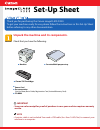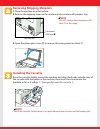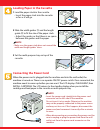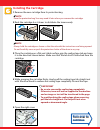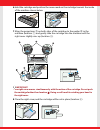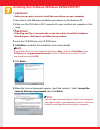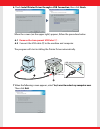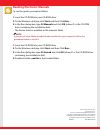Canon imageCLASS D320 Setup Sheet
Manual is about: Canon imageCLASS D320: Printer Guide
of
8
Thank you for purchasing the Canon imageCLASS D320.
To get your machine ready for use, please follow the instructions in this Set-Up Sheet
before referring to any other documentation.
Set-Up Sheet
Set-Up Sheet
Unpack the machine and its components.
Check that you have the following:
IMPORTANT
• Save your sales receipt for proof of purchase in case your machine requires warranty
service.
NOTE
• A printer cable is not included. You need a USB cable (less than 16.4ft./5m) to connect your
machine to a computer.
●
Machine
●
Canon S35 Cartridge
●
Cassette/Multi-purpose tray
●
Power Cord
●
Documentation
(Set-Up Sheet, Basic Guide, Registration Card, Limited Warranty Card)
●
CD-ROM