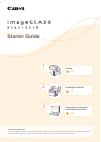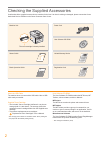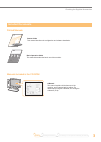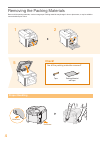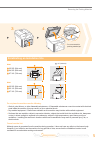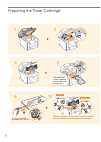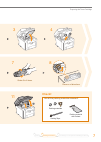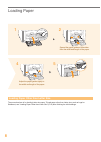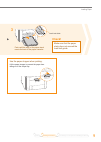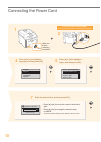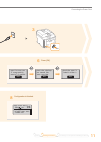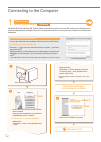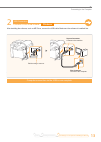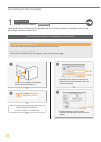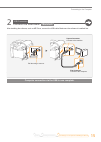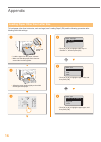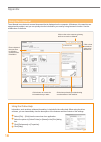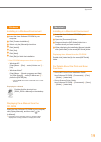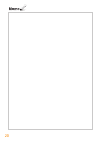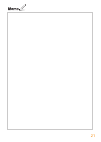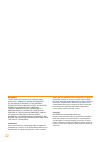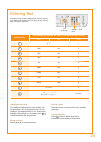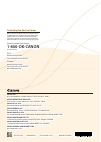Starter guide read this guide fi rst. Read this guide fi rst. Please read this guide before operating this product. The remarks for important safety instructions are described in the basic please read this guide before operating this product. The remarks for important safety instructions are describ...
2 checking the supplied accessories confi rm that all the supplied accessories are contained in the box. If an item is missing or damaged, please contact the canon authorized service facilities or the canon customer care center. About the usb cable the machine does not come with a usb cable. Have a ...
3 checking the supplied accessories preface installing the machine 2 connecting to a computer and installing the drivers 3 1 included documents printed manuals sta this manual starter guide this manual describes the confi guration and software installation. Basic operation guide this manual describe...
4 5 removing the packing materials remove all the packing materials, such as orange tape. Packing materials may change in form or placement, or may be added or removed without prior notice. Proper handling hold here. Hold here. Check! Are all the packing materials removed? Tape packing material with...
5 removing the packing materials 3 4 do not remove this packing material yet. Establishing an installation site = 4" (100 mm) d560 35 5/8" (904 mm) 24 5/8" (626 mm) 27 3/4" (706 mm) ★ ★ ★ ★ ★ 1 2 3 d530 35 5/8" (904 mm) 23 1/4" (590 mm) 27 3/4" (703 mm) ★ ★ ★ ★ ★ 1 2 3 do not place the machine near ...
6 1 2 protrusions left side right side the plastic part is also a packing material. Be sure to remove it. 2 1 the length of the tape is approximately 20" (50 cm). Fit the protrusions on each side of the toner cartridge, and then slide the toner cartridge into the machine. 1 5 9 10 2 6 protrusions pr...
7 preparing the toner cartridge shake 5 to 6 times. 1 2 place on a fl at surface. 11 3 7 4 8 preface installing the machine 2 connecting to a computer and installing the drivers 3 1 check! Are all the packing materials removed? Packing materials sealing tape packing material with a sheet.
8 loading paper loading paper other than letter size the procedure here is for loading letter size paper. To load paper other than letter size, such as legal or statement, see “loading paper other than letter size” (p.16) after fi nishing the initial settings. Adjust the paper guides tightly to the ...
9 loading paper preface installing the machine 2 connecting to a computer and installing the drivers 3 1 use the paper stopper when printing. Lift the paper stopper to prevent the paper from falling out of the output tray. Load limit guide push until the edge of the paper stack meets the back of the...
10 language english french portuguese spanish select country/region united states (us) canada (ca) brazil (br) mexico (mx) • press [◀] or [▶] to move the cursor to the left and right. • press [▲] or [▼] to change the numeric value, or am/pm. ※ the factory default settings for time display is set as ...
11 connecting the power cord copy: press start 100% ltr density: 0 original type: text ... 2-sided: off 1 + - 01 open frnt cover;see if orange packing material is removed. Next check that tabs/tape are removed from toner cartridge. Next check that paper is loaded in drawer 1. Next preface installing...
12 connecting to the computer 1 usb connection install the software. Windows install the mf drivers and the mf toolbox. Make sure that the machine is turned on, and log on to windows as a user with administrative privileges. Shut down all applications that are running. See the e-manual for details a...
13 connecting to the computer computer connection via the usb is now complete. 2 usb connection connect the usb cable. Windows after installing the software, such as mf driver, connect the usb cable. Make sure the software is installed fi rst. Preface installing the machine 2 connecting to a compute...
14 connecting to the computer 1 usb connection install the software. Macintosh install the mf drivers for macintosh. It requires mac os x 10.5.8 version or later. The installation screen varies depending on the version of mac os x. This operation is for macintosh. If using windows, proceed to p.12 i...
15 connecting to the computer computer connection via the usb is now complete. 2 usb connection connect the usb cable. Macintosh after installing the software, such as mf driver, connect the usb cable. Make sure the software is installed fi rst. Square connector connect to the machine. Pull the stri...
16 appendix loading paper other than letter size to load paper other than letter size, such as legal, see “loading paper” (p.8) and the following procedure after fi nishing the initial settings. • press [▲] or [▼] to highlight or , and then press [ok]. • press [▲] or [▼] to highlight a paper size, a...
17 appendix loading paper that is longer than the length of the paper cassette push the lower front cover and lift the front cover gently. Loading envelopes or paper with a letterhead “loading envelopes or paper with a letterhead” in the basic operation guide.
18 appendix using the e-manual the e-manual is an electronic manual document that is displayed on the computer. All features of the machine are categorized by subject, and you can quickly view the information you need by using its search function. Use the e-manual as a reference. Click to refer to t...
19 appendix windows installing in a windows environment insert the user software cd-rom in your computer. Click [custom installation] * . Select only the [manuals] check box. Click [install]. Click [yes]. Click [next]. Click [exit] to fi nish the installation. * if the cd-rom setup screen does not a...
20
21.
22 disclaimers the information in this document is subject to change without notice. Canon inc. Makes no warranty of any kind with regard to this material, either express or implied, except as provided herein, including without limitation, thereof, warranties as to marketability, merchantability, fi...
23 entering text during the setup or initial confi guration, you may need to enter letters and numbers. Use [▲], [▼], [◀], [▶], numeric keys, and [ok] to enter text. Numeric key entry mode (see below on how to change the entry mode) @.-_/ 1 2 abc abc 2 def def 3 ghi ghi 4 jkl jkl 5 mno mno 6 pqrs pq...
Contacting the service center contacting the service center when you have a problem with your machine, refer to when you have a problem with your machine, refer to “troubleshooting” in the basic operation guide or the “troubleshooting” in the basic operation guide or the e-manual fi rst. If you cann...