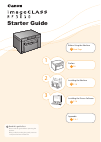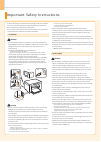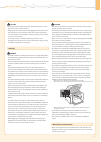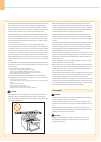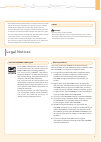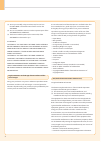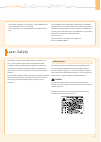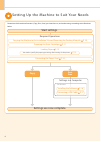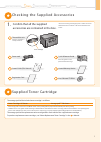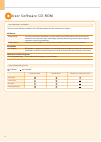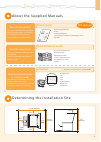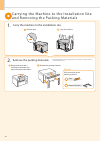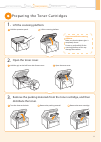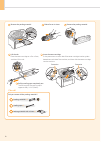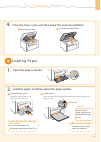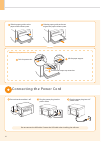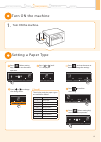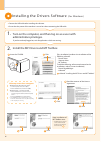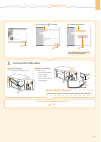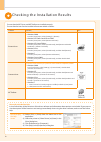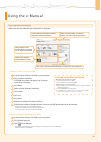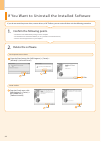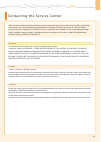- DL manuals
- Canon
- Printer
- imageCLASS MF3010
- Starter Manual
Canon imageCLASS MF3010 Starter Manual
1
Preface
P.6
2
Installing the Machine
P. 10
3
Appendix
P. A-1
Before Using the Machine
Next Page
Installing the Drivers Software
P. 16
Read this guide first.
Please read this guide before operating this
product.
After you finish reading this guide, store it in
a safe place for future reference.
Starter Guide
Summary of imageCLASS MF3010
Page 1
1 preface p.6 2 installing the machine p. 10 3 appendix p. A-1 before using the machine next page installing the drivers software p. 16 read this guide first. Please read this guide before operating this product. After you finish reading this guide, store it in a safe place for future reference. Sta...
Page 2
6 as these instructions are intended to prevent injury to the user and other persons or to prevent destruction of property, always pay attention to these instructions and operational requirements. Also, as it may result in unexpected accidents or injuries, do not perform any operation unless otherwi...
Page 3
1 caution • do not use a power supply voltage other than that listed herein, as this may result in a fire or electrical shock. • always grasp the power plug when unplugging the power plug. Do not pull on the power cord, as this may expose the core wire of the power cord or damage the cord insulation...
Page 4
2 • unplug the power plug from the ac power outlet periodically and clean the area around the base of the power plug’s metal pins and the ac power outlet with a dry cloth to remove all dust and grime. In damp, dusty, or smoky locations, dust can build up around the power plug and become damp, which ...
Page 5
3 • do not attempt to disassemble the toner cartridge. The toner may scatter and get into your eyes or mouth. If toner gets into your eyes or mouth, wash them immediately with cold water and consult a physician. • if toner leaks from the toner cartridge, be careful not to inhale the toner or allow i...
Page 6
4 (7) you may not modify, adapt, translate, rent, lease or loan the software or create derivative works based on the software. (8) you are not entitled to remove or make separate copies of the software from the product. (9) the human-readable portion (the source code) of the software is not licensed...
Page 7
5 • connect the equipment to an outlet on a circuit different from that to which the receiver is connected. • consult the dealer or an experienced radio/tv technician for help. Use of shielded cable is required to comply with class b limits in subpart b of part 15 of the fcc rules. Do not make any c...
Page 8: Copy
6 setting up the machine to suit your needs determine which machine functions (copy, print, scan) you intend to use, and make settings according to the flowchart below. Copy print scan required operations preparing the toner cartridges p. 11 loading paper p. 13 connecting the power cord p. 14 settin...
Page 9
7 checking the supplied accessories 1. Confirm that all the supplied accessories are contained in the box. If an item is missing or damaged, please contact our canon authorized service facilities or the canon customer care center. Place this guide near the printer for effective usage. The machine un...
Page 10
8 user software cd-rom about the drivers and software the drivers and software included in the cd-rom supplied with this machine are as follows. Mf drivers printer driver you can print from an application using the machine by installing the printer driver on your computer. You can process print data...
Page 11
9 about the supplied manuals read this manual first. This manual describes the settings for setting up the machine and installing the software. Be sure to read this manual before using the machine. Starter guide quick reference guide e-manual read this manual next. This manual describes the basic us...
Page 12
10 2. Remove the packing materials. * the packing materials may be changed in form or placement, or may be added or removed without notice. Remove the tape that is attached to the paper (the paper describes precautions). Remove the packing materials. Carrying the machine to the installation site and...
Page 13
11 preparing the toner cartridges 1. Lift the scanning platform. Lift the scanning platform. Hold the operation panel. If you cannot lift the scanning platform make sure that the platen glass is completely closed. Do not try to forcefully lift the scanning platform as this may damage the machine. Pr...
Page 14
12 remove the packing material. Remove the packing material. Lift the tab. Place the toner cartridge on a flat surface, and then lift the tab. Shake five to six times. Pull the sealing tape completely out. The full length of the sealing tape is approximately 19 3/4” (50 cm). Insert the toner cartrid...
Page 15
13 4. Close the toner cover, and then lower the scanning platform. Lower the scanning platform. Close the toner cover. Preface 1 installing the machine 2 connecting to a computer and installing the drivers 3 appendix before using the machine loading paper 1. Open the paper cassette. 2. Load the pape...
Page 16
14 slide the paper guide to the rear edge of the paper without space. Slide the paper guides to the paper width without space. Do not connect the usb cable. Connect the usb cable when installing the software. Ensure that the machine is off. Plug the power plug into the power socket. Plug the power p...
Page 17
15 preface 1 installing the machine 2 connecting to a computer and installing the drivers 3 appendix before using the machine 1. Turn on the machine. Turn on the machine on setting a paper type press [ ] (menu setting key), and then start the menu operation. Press [ ] (menu setting key) to exit the ...
Page 18
16 installing the drivers software (for windows) 1. Turn on the computer, and then log on as a user with administrative privileges. 2. Install the mf drivers and mf toolbox. If you have already logged on, exit all applications which are running. • connect the usb cable after installing the software....
Page 19
17 installing the machine 2 preface 1 connecting to a computer and installing the drivers 3 appendix before using the machine checking the installation results p. 18 3. Connect the usb cable. Remove cap plug. Remove by pulling the string. Connect the cable. • flat end (a): connect to the usb port on...
Page 20
18 ensure that the mf drivers and mf toolbox are installed correctly. Ensure that the icons for the installed software are added as follows. Software location icon printer driver printer folder • windows 2000 from the [start] menu, select [settings] → [printers]. • windows xp professional/server 200...
Page 21
19 using the e-manual page configuration of the e-manual when you start the e-manual, the screen below is displayed. Click a button for the function which you want to use or desired information. Click to refer to the contents, glossary, and how to use the e-manual. Click when performing troubleshoot...
Page 22
20 if you want to uninstall the installed software 1. Confirm the following points. 2. Delete the software. For the printer/scanner driver for mf toolbox from the [start] menu, click [(all) programs] → [canon] → [mf3010] → [uninstall drivers]. Click. Click. Click. • you must be have administrative p...
Page 23
21 contacting the service center when you have a problem with your machine and you cannot solve it even if you refer to the manuals or online help, please contact our canon authorized service facilities or the canon customer care center at 1-800-ok-canon between the hours of 8:00 a.M. To 8:00 p.M. E...
Page 24
Ft5-4100 (010) xxxxxxxxxx © canon inc. 2011 printed in korea canon inc. 30-2, shimomaruko 3-chome, ohta-ku, tokyo 146-8501, japan canon marketing japan inc. 16-6, konan 2-chome, minato-ku, tokyo 108-8011, japan canon u.S.A., inc. One canon plaza, lake success, ny 11042, u.S.A. Canon europa n.V. Bove...