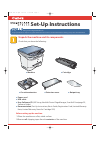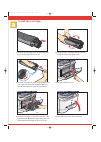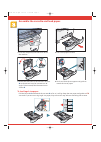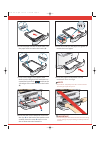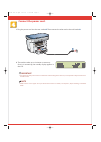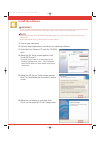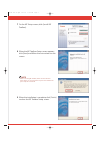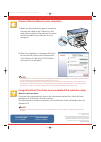Canon imageCLASS MF3111 Software Manual
Set-Up Instructions
Set-Up Instructions
Thank you for purchasing Canon imageCLASS MF3110.
To get your machine ready for use, please follow the instructions in this document before referring to any other documentation.
Unpack the machine and its components.
Check that you have the following:
●
Machine
●
Cartridge
●
Power cord
●
USB cable
●
User Software CD (MF Setup, NewSoft Presto! PageManager, ScanSoft Omnipage SE,
Software Guide)
●
Documentation (Set-Up Instructions, Basic Guide, Registration Card, Limited Warranty
Note, Limited Warranty Note for Cartridge X25)
Before setting up the machine:
1 Place the machine on a flat, stable surface.
2 Remove all shipping tapes from the exterior of the machine.
●
Cassette extension
●
Extension cover
●
Output tray
CF-LDL US1 SI.qxd 6/29/04 10:25 AM Page 1