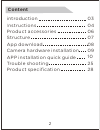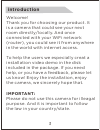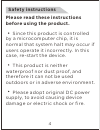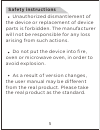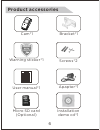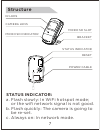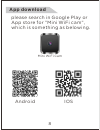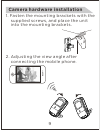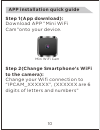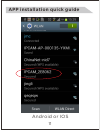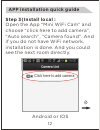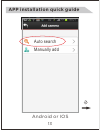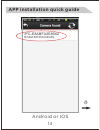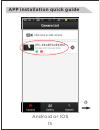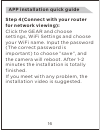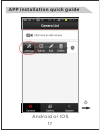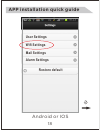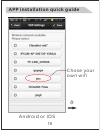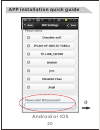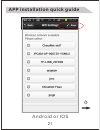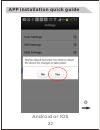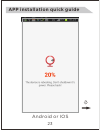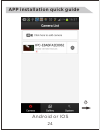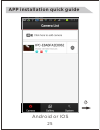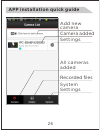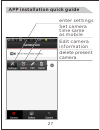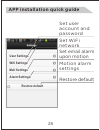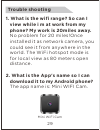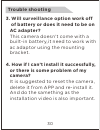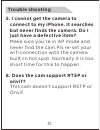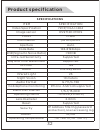Summary of WF28
Page 1
Hd wifi camera user manual.
Page 2: Content
Content 2 introduction instructions product accessories structure app download camera hardware installation app installation quick guide trouble shooting product specification 03 04 06 07 08 09 10 25 28.
Page 3: Important:
Welcome! Thank you for choosing our product. It is a camera that could see your next room directly/locally. And once connected with your wifi network (router), you could see it from anywhere in the world with internet access. To help the users we especially creat a installation video demo in the dis...
Page 4: Before Using The Product.
Please read these instructions before using the product. Since this product is controlled by a microcomputer chip, it is normal that system halt may occur if users operate it incorrectly. In this case, re-start the device. This product is neither waterproof nor dust proof, and therefore it can not b...
Page 5: Safety Instructions
5 the device or replacement of device parts is forbidden. The manufacturer will not be responsible for any loss arising from such actions. Do not put the device into fire, oven or microwave oven, in order to avoid explosion. As a result of version changes, the user manual may be different from the r...
Page 6: Product Accessories
Product accessories 6 cam*1 bracket*1 warning sticker*1 screws*2 user manual*1 apapter*1 micro sd card (optional) installation demo cd*1.
Page 7: Status Indicator:
Ir leds camera lens status indicator micro sd indicator reset power cable a. Flash slowly: in wifi hotspot mode; or the wifi network signal is not good. B. Flash quickly: the camera is going to be re-set. C. Always on: in network mode. Status indicator: 7 structure micro sd slot bracket.
Page 8: App Download
App download 8 please search in google play or app store for ”mini wifi cam”, which is something as belowing. Android ios mini wifi cam.
Page 9: Camera Hardware Installation
Camera hardware installation 1. Fasten the mounting brackets with the supplied screws, and place the unit into the mounting brackets. 2. Adjusting the view angle after connecting the mobile phone. 9.
Page 10: Step 1(App Download):
Step 1(app download): download app ”mini wifi cam”onto your device. Step 2(change smartphone's wifi to the camera): change your wifi connection to “ipcam_xxxxxx”, (xxxxxx are 6 digits of letters and numbers” app installation quick guide 10 mini wifi cam.
Page 11: App Installation Quick Guide
App installation quick guide 11 android or ios.
Page 12: App Installation Quick Guide
App installation quick guide 12 click here to add camera open the app “mini wifi cam” and choose “click here to add camera”, “auto search”, “camera found”. And if you do not have wifi network, installation is done. And you could see the next room directly. Step 3(install local : 2 android or ios.
Page 13: App Installation Quick Guide
App installation quick guide 13 android or ios 2 auto search manually add.
Page 14: App Installation Quick Guide
App installation quick guide 14 3 android or ios ipc-e8abfa2e8062 rcam-007250-nzczs.
Page 15: App Installation Quick Guide
App installation quick guide 15 4 android or ios ipc-e8abfa2e8062 rcam-007250-nzczs.
Page 16: App Installation Quick Guide
App installation quick guide 16 step 4(connect with your router for network viewing): click the gear and choose settings, wifi settings and choose your wifi name. Input the password (the correct password is important) to choose ”save”, and the camera will reboot. After 1-2 minutes the installation i...
Page 17: App Installation Quick Guide
App installation quick guide 17 android or ios 1.
Page 18: App Installation Quick Guide
App installation quick guide 18 android or ios 2 user settings wifi settings mail settings alarm settings restore default.
Page 19: App Installation Quick Guide
App installation quick guide 19 android or ios 3 chose your own wifi.
Page 20: App Installation Quick Guide
App installation quick guide 20 android or ios 4.
Page 21: App Installation Quick Guide
App installation quick guide 21 android or ios 5.
Page 22: App Installation Quick Guide
App installation quick guide 22 android or ios 6.
Page 23: App Installation Quick Guide
App installation quick guide 23 7 android or ios.
Page 24: App Installation Quick Guide
App installation quick guide 24 8 android or ios.
Page 25: App Installation Quick Guide
App installation quick guide 25 9 android or ios.
Page 26: App Installation Quick Guide
App installation quick guide 26 camera added all cameras added recorded files system settings settings add new camera.
Page 27: App Installation Quick Guide
App installation quick guide 27 enter settings set camera time same as mobile delete present camera edit camera information.
Page 28: User Settings
User settings wifi settings mail settings alarm settings restore default app installation quick guide 28 set user account and password set wifi network set email alarm upon motion motion alarm settings restore default.
Page 29: Trouble Shooting
Trouble shooting 29 1. What is the wifi range? So can i view while i m at work from my phone? My work is 20miles away. No problem for 20 miles!Once installed it as network camera, you could see it from anywhere in the world. The wifi hotspot mode is for local view as 80 meters open distance. 2 what ...
Page 30: Trouble Shooting
Trouble shooting 30 3. Will surveillance option work off of battery or does it need to be on ac adapter? This camera doesn’t come with a built-in battery,it need to work with ac adaptor using the mounting bracket. 4. How if i can’t install it successfully, or there is some problem of my camera? It i...
Page 31: Trouble Shooting
Trouble shooting 31 5. I cannot get the camera to connect to my iphone. It searches but never finds the camera. Do i just have a defective item? Make sure you’re in ap mode and never find the cam.Pls re-set your wifi connection with the camera built-in hot spot. Normally it is too short time for thi...
Page 32: Product Specification
Install wi-fi camera 32 product specification specifications item video specification image sensor illumination infra-red sensitivity ir filter night vision (ir on)0lux specification 720p/vga h.264 ov9712d cmos supported yes 10 meters snr(signal to noise ratio) focus aperture code rate day and time ...