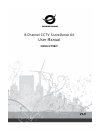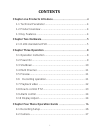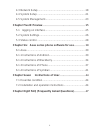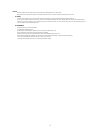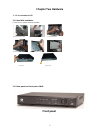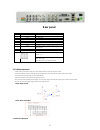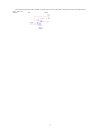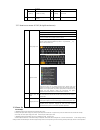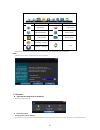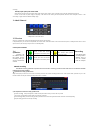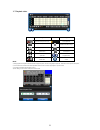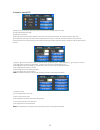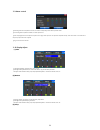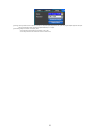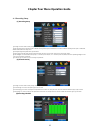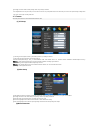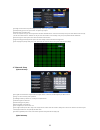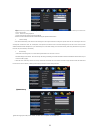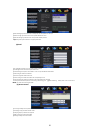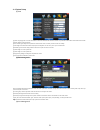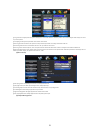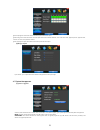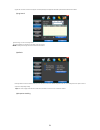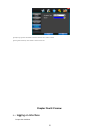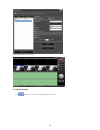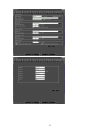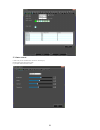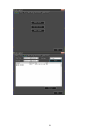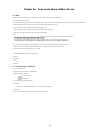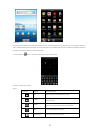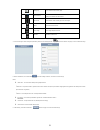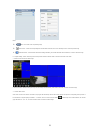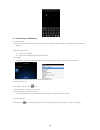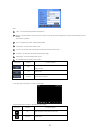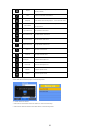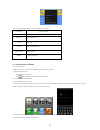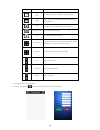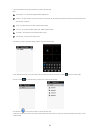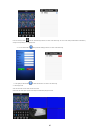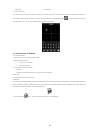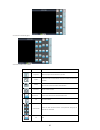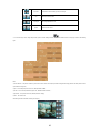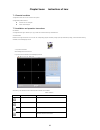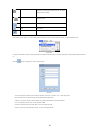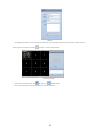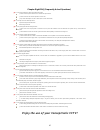- DL manuals
- Conceptronic
- Security Camera
- C8CHCCTVKIT
- User Manual
Conceptronic C8CHCCTVKIT User Manual
Summary of C8CHCCTVKIT
Page 1
8-channel cctv surveillance kit user manual c8chcctvkit v1.0
Page 2: Contents
I contents chapter one products introduce ................................... 4 1.1 technical parameter .......................................................... 4 1.2 product overview ................................................................ 4 1.3 key features .................................
Page 3: Chapter Five Ie Preview
Ii 4.3 network setup .................................................................. 18 4.4 system setup ................................................................... 21 4.5 system management ........................................................ 23 chapter five ie preview ..................
Page 4
3 power this dvr adaptor is dc12v; please make sure the power supply voltage before turn on the machine. If long time do not use the machine, please turn off the power of dvr machine, and let the electric plug away from power socket; 2. Safety this dvr only for indoor use, as for prevent short circu...
Page 5
4 chapter one products introduce 1.1 technical parameter compression standard h.264 baseline profile@l3.1 video input composite 1.0vp- p/75Ω, bnc×8 video output composite 1.0vp-p/75 Ω,bnc×1, vga×1 resolution preview d1 704×576(pal) ,720×480(ntsc) recording d1 704×576(pal) ,720×480(ntsc) cif 352×288(...
Page 6: Chapter Two Hardware
5 chapter two hardware 2.1 h.264 standalone dvr 2.1.1 hard disk installation for the first use, please install the hard disk ○ 1 remove the screws on both ○ 2 extracted from the next cover up ○ 3 connect the data wire ○ 4 connect the power wire ○ 5 fix the screw of the hard disk ○ 6 fix the screw of...
Page 7: Rear Panel
6 rear panel item interface description 1 video in 8ch video input 2 audio in 8ch audio input 3 v-out 1ch video output 4 a-out 1ch audio output 5 vga vga monitor 6 hd-out hdmi interface 7 network rj45 8 usb first usb for backup or upgrade system of dvr; second usb for mouse 9 on/off power supply swi...
Page 8
7 4 way switching value alarm output, selectable in normally open contact, also selectable in normally closed contact, the external alarm device should be need vcc;.
Page 9: Chapter Three Operation
8 chapter three operation 3.1 operation instruction 3.1.1 remote control and front panel keypad table: s/ n keypad name operating instruction s/ n keypad name operating instruction 1 【power】 power on/off 8 【 enter 】 【ok】 this button is used as“enter”and“ok” key in most circumstances 2 【menu】 access ...
Page 10
9 to move in the ptz control windows 【rec】 to mode of recording 16 【clear】 clear alarm 7 【search】 search for playback time choosing 3.1.2 how to use mouse of dvr (for right hand mouse) 1 left key single click to any function menu icon click the mouse left key into the menu to run the control point o...
Page 11
10 button description button description main menu ptz control wizard language alarm control multi channel display setup recording control exit playback back up if before starting, the system not to install hard disk, into the system, will tip: system didn't detect any hard disk connection! Note: in...
Page 12
11 recording). Directly to pull up the power cable of dvr while the dvr running, directly to pull up the power cable of dvr, please avoid as much as possible to do it. (specially while the dvr recording). Caution: in some area, the power supply is irregularity, it will cause the dvr working not norm...
Page 13
12 3.7 playback video button description button description synchronous/asynchronous play voice adjustment frame by frame 1/4/8/9screen(switch image) speed slow hide / display list speed normal recording date speed fast play/pause/stop sound off/on rewind note: 1) during playback the playback tool w...
Page 14
13 3.8 how to control ptz 【zoom】lens in the current play far closer picture, use the mouse wheel also can undertake variable times control. 【focus】slight adjusting the focal length 【iris】aperture size adjustment 【speed】through the slider adjust rotation stepinterval, yuntai mainly used to control di...
Page 15
14 3.9 alarm control 【set alarm】selection need protection channel, click confirm corresponding channel after in protection status 【clear alarm】remove protection condition, not alarm input to react 【alarm output】open the alarm output.In the premise of no trigger alarm input,user can operate the outpu...
Page 16
15 【device】the first generation of dvr ’s optional: vga output, tv output etc display output devices, the system may support multiple equipment and output. The second generation of dvr ’s optional:vga output+hdmi output、tv output. 【resolution】setting the resolution of the display device. The first g...
Page 17
16 chapter four menu operation guide 4.1 recording setup (1) recording setup 【channel】choose the need to install passage "whole" says setting all channels. 【image size】cif/half d1/d1,if the model is 960h,the encoding format maybe is 960h/d1/cif,if the model is 1080p,the encoding format maybe is 1080...
Page 18
17 【channel】choose the need to install passage "whole" says setting all channels. Each longitudinal row of every seven days a week, said the 24 hours a day manipulated said, mouse the left key click on the small square footage, setting time to clean it has chosen right-click drag video time. 4.2 cam...
Page 19
18 【channel】choose need to set up mobile testing area passage "whole" says setting all channels 【sensitivity setting】can be set to give: minimum, low, general, high, highest 【detection area】click settings enter. Green area for dynamic test, grey areas design.Ferroconcrete-brick undefended area for. ...
Page 20
19 tip : pppoe dial-up successful, according to 【 pppoe ip 】 shown on ip address, users can remote access hard disk video recorder. By nic lan ip access. The dvr support model: unicom:huawei e173,zhongxing mf100 telecom:huawei ec150.Huawei ec156.Zhongxing mf583 “3g dial” have two modes with automati...
Page 21
20 【ddns domain】dynamic domain name, soft keyboard and hard keyboard can be input. 【ddns account】login domain name service provider website user name 【ddns password】login domain name service provider website password tip : through the dynamic dns server. Support dynamic dns. (4)email 【ssl protocol】s...
Page 22
21 4.4 system setup (1)time 【system language】used in a remote remote device control more hard disk video recorder occasions, only in remote controls address and hard disk video recorder numbers identical to remote operation. 【device number】according to the requirement to select the time zones, has t...
Page 23
22 【user】characters in length up to 8 bytes, ignore trailing spaces. Can be letters, numbers, and other symbols. The user has the largest number of eight, user name may not be repeated. 【user rights】according to the requirements set of functions need checked 【add user】input need to add user, and inp...
Page 24
23 【buzzer output】in the chosen time intervals have alarm input will start buzzer output. 【send email】in the chosen time intervals have alarm input which will send relevant information, such as the alarm events, paparazzi pictures, equipment name, device id, etc sent to user specifies the mailbox. 【...
Page 25
24 upgrade was successful, and the screen appears to restart operating hints. Equipment reboot after system that will enable the new software. (2)log search 【date search】can search according to date 【log type】optional: all, operation log, set diaries, alarm log, error log note : according to the lef...
Page 26: Logging On Interface
25 【exception type】choose abnormalities: hard disk full, hard disk errors, network connection. 【buzzer】when abnormality, choose whether to allow the buzzer hints. Chapter five ie preview 5.1 logging on interface to input the ip address.
Page 27
26 pretermission ip address is 192.168.0.20 5.2 system settings point , as the picture ,you can set up language directory,after all to save you set..
Page 28
27.
Page 29
28 5.3 status control in state control you can set reboot server, close server , remote to go up remote upgrade: let pc file load in the system log: to inquire sometime the server ’s action.
Page 30
29.
Page 31
30 chapter six asee series phone software for use 6.1 asee this module has mainly instructions on the installation and usage in android, blackberry, iphone mobile phone. 1) the acquisition of client software: the client software can be got from the cd material equipped with cd , then choose english ...
Page 32
31 2. Install offline copy the asee.Apk installation package to android phone through cable. In the specified directory find out the corresponding .Apk, click the application installation (if there is not installed apk installer in the mobilke phone, the user needs to download an apk installation so...
Page 33
32 next group it can show the next channels group. Select channel choose one video channel of the device. And cooperate with "next group" can switch the 8 or 16 channels. Ptz control ptz direction control including up, down, left and right. Zoom zoom in/out control of ptz. Focal length focal length ...
Page 34
33 notes: :back to the screen of previewing image. :it shows the corresponding dvr and the default channel list, the user can arbitrarily choose a channel to preview image. :click this button and enter the “settings” interface, you can editor delete the device information, as shown in the above imag...
Page 35
34 6.1.2 instructions of blackberry 6.1.2.1 essential condition 1) support the version 4.6 or above of blackberry system, and mobile phone screen resolution is 480*360 and 480*320. Support 8900, 9000, 9700, 9630, 9900 of blackberry. 2) support dvr platform versions: hisilicon v1.0.1.8 and higher. Gr...
Page 36
35 notes: :the public ip address, dynamic domain name or lan ip of dvr (the port should be mapping before using public ip and mobile phones need to open wifi before using lan ip). :the mobile port set in dvr(default parameter is 8888) . :the actual channel number of dvr. :the username owens view per...
Page 37
36 capture capture the current image (the default save path: the default pictures directory of mobile) about some device information of the software. Next group it can select the next channels group (1-4、4-8、8-16) or ptz control. Select channel choose one video channel of the broadcasting device and...
Page 38
37 the corresponding functions of buttons in interface show as follows: menu definition function specification set to real-time preview when the program connects with device, play video. New device create a new record. Edit edit record. Delete delete the selected record. Delete all records delete al...
Page 39
38 function keys definition function specification stop playing when the program disconnects with device, stop playing the video. Capture capture the current image (the default save path: the default pictures directory of mobile). Settings set some information of the device, such as ip address, dyna...
Page 40
39 2.Then select add button and enter device add interface, as shown in the above image. Notes: :it is convenient to distinguish between multiple devices. Open wifi before using lan ip). :the mobile phone port set in dvr(default parameter is 8888). :the username permitted to login the dvr( default u...
Page 41
40 8.Click the button enter the interface, as shown in the above image. The user can edit, modify and delete device information by clicking the corresponding icon or slipping the item. (1)click the button enter interface, as shown in the below image. (2)slide rightly the button to delete the informa...
Page 42
41 common mode full screen mode 5)channel switch function select some channels in the device list interface, the program will automatically switch to the preview interface and open the corresponding channel preview in preview interface. Program displays the default 1 ~ 4 channels, when elected the c...
Page 43
42 click ptz show as the following figure the functions of buttons show as follows: function keys definition function specification play/pause when the program connects with device, play video capture capture the current screen(the default save path: the default pictures directory of mobile) setting...
Page 44
43 ptz control ptz direction control including up, down, left and right. Zoom zoom in/out control of ptz. Focal length focal length adjustment of ptz. Aperture aperture control of ptz. 3)if it is first running or need to change the parameters, please click the button and enter the page, as shown in ...
Page 45
44 chapter seven instructions of imac 7.1 essential condition 1)support the version os x 10.6.3 or above of imac system. 2)support dvr platform versions: hisilicon v1.0.1.20 and higher. Grain v8.42 and higher. 7.2 installation and operation instructions one method: to unzipped the asee.App in window...
Page 46
45 capture capture the current image (the default save path: the default pictures directory of mobile). Full screen picture full-screen add add device delete delete device modify modify device switch pictures on imac platform,click view->scream mode on the top of the screen to switch pictures from 1...
Page 47
46 add device after inputting above information,click “ok”.Enter main menu interface,click a picture,after appearing green frame(as shown window 1 in picture below),click a channel on right channel column(such as channel 1 ),connect play,as shown in the following figure connection play interface if ...
Page 48
47 chapter eight faq (frequently asked questions) 01:why the dvr did not run after connect the power supply? ①please check the power switch turn on or off at the rear panel of dvr. ②please check if the turn on dvr operation correct or not? ③if you select the adaptor +12v, 5a or above? (8ch 5a, 16ch ...