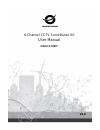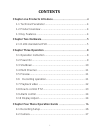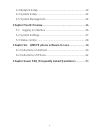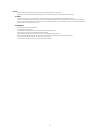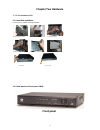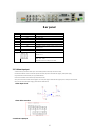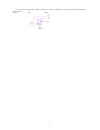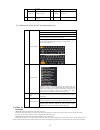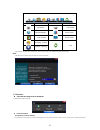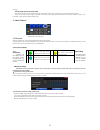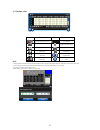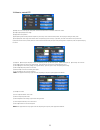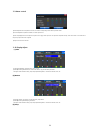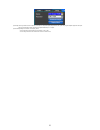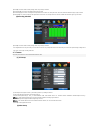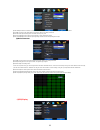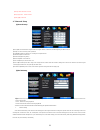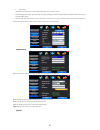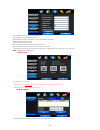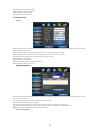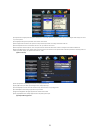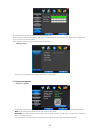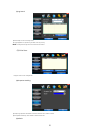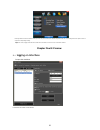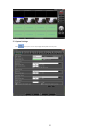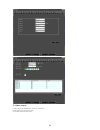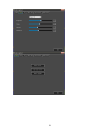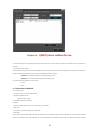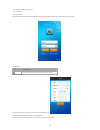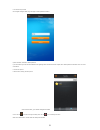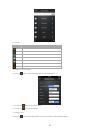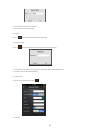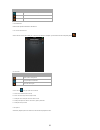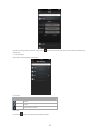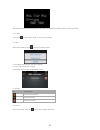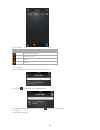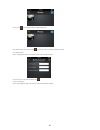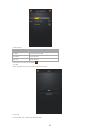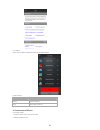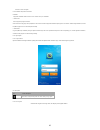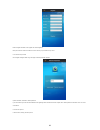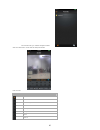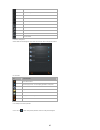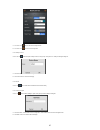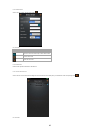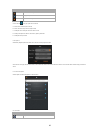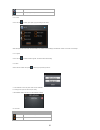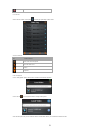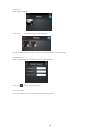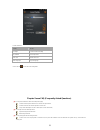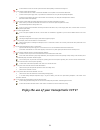- DL manuals
- Conceptronic
- Security Camera
- C8CHCCTVKIT
- User Manual
Conceptronic C8CHCCTVKIT User Manual
Summary of C8CHCCTVKIT
Page 1
8-channel cctv surveillance kit user manual c8chcctvkit v2.0
Page 2: Contents
I contents chapter one products introduce ................................... 4 1.1 technical parameter .......................................................... 4 1.2 product overview ................................................................ 4 1.3 key features .................................
Page 3: Chapter Five Ie Preview
Ii 4.3 network setup .................................................................. 19 4.4 system setup ................................................................... 22 4.5 system management ........................................................ 24 chapter five ie preview ..................
Page 4
3 power this dvr adaptor is dc12v; please make sure the power supply voltage before turn on the machine. If long time do not use the machine, please turn off the power of dvr machine, and let the electric plug away from power socket; 2. Safety this dvr only for indoor use, as for prevent short circu...
Page 5
4 chapter one products introduce 1.1 technical parameter compression standard h.264 baseline profile@l3.1 video input composite 1.0vp- p/75Ω, bnc×8 video output composite 1.0vp-p/75 Ω,bnc×1, vga×1 resolution preview d1 704×576(pal) ,720×480(ntsc) recording d1 704×576(pal) ,720×480(ntsc) cif 352×288(...
Page 6: Chapter Two Hardware
5 chapter two hardware 2.1 h.264 standalone dvr 2.1.1 hard disk installation for the first use, please install the hard disk ○ 1 remove the screws on both ○ 2 extracted from the next cover up ○ 3 connect the data wire ○ 4 connect the power wire ○ 5 fix the screw of the hard disk ○ 6 fix the screw of...
Page 7: Rear Panel
6 rear panel item interface description 1 video in 8ch video input 2 audio in 8ch audio input 3 v-out 1ch video output 4 a-out 1ch audio output 5 vga vga monitor 6 hd-out hdmi interface 7 network rj45 8 usb first usb for backup or upgrade system of dvr; second usb for mouse 9 on/off power supply swi...
Page 8
7 4 way switching value alarm output, selectable in normally open contact, also selectable in normally closed contact, the external alarm device should be need vcc;.
Page 9: Chapter Three Operation
8 chapter three operation 3.1 operation instruction 3.1.1 remote control and front panel keypad table: s/ n keypad name operating instruction s/ n keypad name operating instruction 1 【power】 power on/off 8 【 enter 】 【ok】 this button is used as“enter”and“ok” key in most circumstances 2 【menu】 access ...
Page 10
9 to move in the ptz control windows 【rec】 to mode of recording 16 【clear】 clear alarm 7 【search】 search for playback time choosing 3.1.2 how to use mouse of dvr (for right hand mouse) 1 left key single click to any function menu icon click the mouse left key into the menu to run the control point o...
Page 11
10 button description button description main menu ptz control wizard language alarm control multi channel display setup recording control exit playback back up if before starting, the system not to install hard disk, into the system, will tip: system didn't detect any hard disk connection! Note: in...
Page 12
11 recording). Directly to pull up the power cable of dvr while the dvr running, directly to pull up the power cable of dvr, please avoid as much as possible to do it. (specially while the dvr recording). Caution: in some area, the power supply is irregularity, it will cause the dvr working not norm...
Page 13
12 3.7 playback video button description button description synchronous/asynchronous play voice adjustment frame by frame 1/4/8/9screen(switch image) speed slow hide / display list speed normal recording date speed fast play/pause/stop sound off/on rewind note: 1) during playback the playback tool w...
Page 14
13 3.8 how to control ptz 【zoom】lens in the current play far closer picture, use the mouse wheel also can undertake variable times control. 【focus】slight adjusting the focal length 【iris】aperture size adjustment 【speed】through the slider adjust rotation stepinterval, yuntai mainly used to control di...
Page 15
14 3.9 alarm control 【set alarm】selection need protection channel, click confirm corresponding channel after in protection status 【clear alarm】remove protection condition, not alarm input to react 【alarm output】open the alarm output.In the premise of no trigger alarm input,user can operate the outpu...
Page 16
15 【device】the first generation of dvr ’s optional: vga output, tv output etc display output devices, the system may support multiple equipment and output. The second generation of dvr ’s optional:vga output+hdmi output、tv output. 【resolution】setting the resolution of the display device. The first g...
Page 17
16 chapter four menu operation guide 4.1 recording setup (1) recording setup 【channel】choose the need to install passage "whole" says setting all channels. 【image size】cif/half d1/d1,if the model is 960h,the encoding format maybe is 960h/d1/cif,if the model is 1080p,the encoding format maybe is 1080...
Page 18
17 【channel】choose the need to install passage "whole" says setting all channels. 【channel name】can manual corresponding input channel's name 【channel display】can choose according to the requirements of users don't use, the top-left corner, left, lower, middle and downward, upper, right, and lower. ...
Page 19
18 【video mode】provide pal and ntsc both formats video formats choice, modify after you must restart your system can take effect. 【channel】choose to set the video settings area passage "whole" says setting all channels 【reserved section】click settings enter. The white areas for privacy area 【buzzer ...
Page 20
19 【time】 interval time from 5s to 255s 【full page】 select channel to switch 【quad page】quad mode. 4.3 network setup (1)general setup 【dhcp】after checked automatic assignment device will get ip address, subnet mask, the default gateway, the dns server, etc 【upnp】can choose according to the requireme...
Page 21
20 2. Manual dialing in the interface of following picture, users would fill the right information in the menu bar as same as automatic dialing and click “save”. Then click “dial-up” after saving successfully (the referred information would be saved still after the dvr restart, but you should click ...
Page 22
21 【ssl protocol】sending e-mail in use safety network connection 【test email】send an email to the recipient mailbox test 【email address】the recipient's email address. Users can input two different email address. 【send email】the sender email address . 【smtp server】send mailbox mail server 【email acco...
Page 23
22 【starting ip】display ip address started section 【ending ip】display ip address end segments 【add】on the basis of the need for added 【delete】according to the need to delete 4.4 system setup (1)time 【system language】used in a remote remote device control more hard disk video recorder occasions, only...
Page 24
23 【user】characters in length up to 8 bytes, ignore trailing spaces. Can be letters, numbers, and other symbols. The user has the largest number of eight, user name may not be repeated. 【user rights】according to the requirements set of functions need checked 【add user】input need to add user, and inp...
Page 25
24 【buzzer output】in the chosen time intervals have alarm input will start buzzer output. 【send email】in the chosen time intervals have alarm input which will send relevant information, such as the alarm events, paparazzi pictures, equipment name, device id, etc sent to user specifies the mailbox. 【...
Page 26
25 (2)log search 【date search】can search according to date 【log type】optional: all, operation log, set diaries, alarm log, error log note : according to the left, right arrow can move forward and content. (3)online users display the users who are visiting the dvr. (4)exception handling 【exception ty...
Page 27: Logging On Interface
26 restoring default can restore selected according to need. The system restore to the default configuration state out, can according to the menu options choose to restore the corresponding settings. Tip : menu color, language, time date format, video format, ip address, the user account, etc will n...
Page 28
27 5.2 system settings point , as the picture ,you can set up language directory,after all to save you set..
Page 29
28 5.3 status control in state control you can set reboot server, close server , remote to go up remote upgrade: let pc file load in the system log: to inquire sometime the server ’s action.
Page 30
29.
Page 31
30 chapter six qmeye phone software for use this cloud service platform is the best mobile phone video during the internet era. It consists of front-end acquisition devices, platform servers, and remote view of three parts. 1) the acquisition of client software: the client software can be got from t...
Page 32
31 will be program icons after finishing installing. 6.1.3 login interface 6.1.3.1 login interface open the software into the login interface, inputting the username and password and click button “login”, then it will be login the application. Icon description: icon function description after select...
Page 33
32 6.1.3.3 retrieve the password on the register clicking the button “login” and jump to “retrieve password” interface. Input the username, click button “retrieve password”. If you have entered your name and email address when registering and the username has been occupied, then “retrieve password” ...
Page 34
33 button instruction: icons function instruction return to main menu move to the left move to the right move down move up enlarge narrow zoom out zoom in aperture enlarge aperture narrow start/ close intercom start/ close speakers stop/ start snapshot start / close the local video favorites channel...
Page 35
34 icon instruction: icon function instruction return to the main menu click on the pop-up menu, such as modifying parameters, name options shot catalogue device after pop-up, add the catalogue,, device and shot menu search the local shot 6.1.5.1 modify the connection parameter click on the icon , s...
Page 36
35 a) click “ok” button to save the current configuration. B) click “cancel” button to cancel the modifying. 6.1.5.3 delete click on icon , select “delete’ button to delete the current device directly 6.1.5.4 add the catalogue click on icon , select “add the catalogue” option, then pops up “add the ...
Page 37
36 icon function instruction open the camera and shoot the qr code to obtain the data. Save the device data cancel to add the device. 6.1.5.6 add the shot please see the operation introduction of “add devices”. 6.1.5.7 search the local device click on the icon to enter “search” dialog box. If there ...
Page 38
37 after select an event type, start time and end time, clicking on the icon will list out the remote video lists, and then click on the item will be selected to play or download videos. 6.1.7 alarm management click the option of “alarm management” in the main menu icon instruction: icon function in...
Page 39
38 select the option those need to alarm and click the button “setup” to save the current settings; click the button “cancel” to cancel the current settings. 6.1.7.2 unguard click on the icon to select the button “unguard”, cancel the current camera setting. 6.1.7.3 note click on the icon to select ...
Page 40
39 the icons instruction icon function instruction return to the alarm management search the alarm record page up page down 6.1.8 local playback click on “local playback” option in the main menu, and then into the interface as follows click on the icon , the local playback video list change to editi...
Page 41
40 click on the icon , the local playback video list change to editing states. Select the image options that you want to delete , and then click on the icon to delete the selected local images. 6.1.10 modify password click on” modify password” option in the main menu, and then into the interface as ...
Page 42
41 function instruction: function instruction ptz length the camera rotation rate setting do not disturb alarm info tips switch alarm voice close the alarm voice click on the icon to save the current configuration. 6.1.12 help click on “help” option in the main menu, and then into the interface as f...
Page 43
42 6.1.12 login out click on “login out” option in the main menu, and then into the interface as follows function instruction: function instruction login out log off the current user cancel cancel log off the current user 6.2 instructions of iphone 6.2.1 essential condition 1) support the version io...
Page 44
43 hisilicon v2.0.0.81 and higher. 6.2.2 installation and operation instructions installation support two installation modes and the user can choose one way for installation. 1. Install online run the app store program of iphone. Switch to the search tag page, and input qmeye in the search box to fi...
Page 45
44 enter the register information, click “register” then will be registered. Note: please enter the valid e-mail address in order to retrieve your password when you lost it. 6.2.3.3 retrieve the password on the register clicking the button “login” and jump to “retrieve password” interface. Input the...
Page 46
45 click “favorites” button, go to “collection management” interface select one of the devices on “live list” enters the video preview interface. Button instruction: icons function instruction return to main menu move to the left move to the right move down move up enlarge narrow zoom out.
Page 47
46 zoom in aperture enlarge aperture narrow start/ close intercom start/ close speakers stop/ start snapshot start / close the local video favorites channel switcher 6.2.5 device management click the button” device management” on the main menu and enter “device management” interface. Icon instructio...
Page 48
47 a)click on the icon , return to the device management lists. B)click on the icon , save the current configuration. 6.2.5.2 modify the name click on the icon , select the option “modify the name”, then pops up “modify name” or “modify the catalogue” dialog box. A) click “ok” button to save the cur...
Page 49
48 6.2.5.5 add the device click on the icon to select “add the device” option. Icon instruction icon function instruction open the camera and shoot the qr code to obtain the data. Save the device data return the main menu 6.2.5.6 add the shot please see the operation introduction of “add devices”. 6...
Page 50
49 icon function instruction return to device management pop up the option of “add menu” search the device again click on the icon , then pop up the menu as follows: a)add a device: add dvr (multi- channel) b)add a shot: add a single camera (single channel) c)modify the name: modify the name of the ...
Page 51
50 guarded click the pop-up menu options 6.2.7.1 guard click on the icon to select “guard” option, pop up the dialog box as follows: select the option those need to alarm and click the button “ok” to save the current settings; click the button “cancel” to cancel the current settings. 6.2.7.2 unguard...
Page 52
51 delete the current number 6.2.7.4 record click on the icon to select “record” option , and then pop up the dialog of “alarm record” the icons instruction icon function instruction return to the alarm management search the alarm record page up page down 6.2.8 local playback click on “local playbac...
Page 53
52 6.2.9 image view click on “images browsing” option click on the icon , the local playback video list change to editing states. Select the image options that you want to delete, and then click on the button delete to delete the selected local images. 6.2.10 modify password click on” modify passwor...
Page 54
53 function instruction: function instruction ptz length the camera rotation rate setting do not disturb alarm info tips switch alarm voice close the alarm voice alarm languagece alarm push language click on the icon to save the current configuration. Chapter seven faq (frequently asked questions) 0...
Page 55
54 ②the hard disk drive error will cause the system research the data repeatedly, caused the boot running slow. 04:why does the system reboot repeatedly? ①check the hard disk drive, if there is not the fat32 formatted in it or the problem in it and caused the dvr reboot; ②please check the power supp...