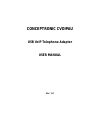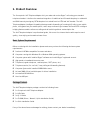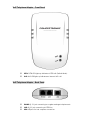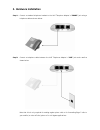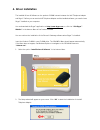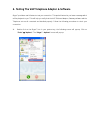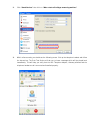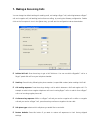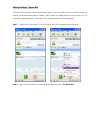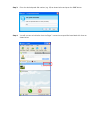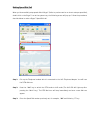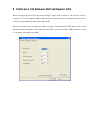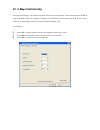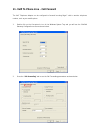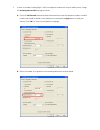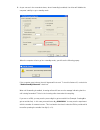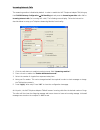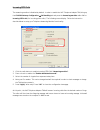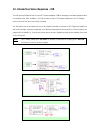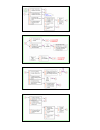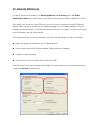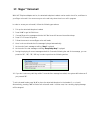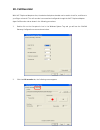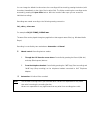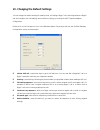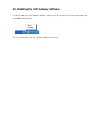- DL manuals
- Conceptronic
- VoIP
- CVOIPAU
- User Manual
Conceptronic CVOIPAU User Manual
Summary of CVOIPAU
Page 1
Conceptronic cvoipau usb voip telephone adapter user manual ver. 1.0
Page 2: 1. Introduction
1. Introduction congratulations on your purchase of the conceptronic voip telephone adapter. This device is an voip telephone adapter which is an exciting new device that let’s you make and receive skype™ calls using your standard telephone handset. After you follow the simple installation you will ...
Page 3: 2. Product Overview
2. Product overview the conceptronic voip telephone adapter let’s you make and receive skype™ calls using your standard telephone handset. It delivers the seamless integration of traditional and ip-based telephony to residential and soho users by turning any pstn telephoneinto a dual function pstn a...
Page 4
Voip telephone adapter – front panel ; pstn: pstn led lights up indicates a pstn call (default mode). ; voip: voip led lights up indicates an internet voip call. Voip telephone adapter – back panel ; phone: rj-11 jack connecting to a regular analogue telephone set. ; line: rj-11 jack connecting to p...
Page 5: 3. Hardware Installation
3. Hardware installation step a : connect a standard telephone handset to the voip telephone adapter’s “phone” jack using a telephone cable as shown below: step b: connect a telephone cable between the voip telephone adapter’s “line” jack and a wall as shown below. Note that this is only required fo...
Page 6
Step c: you final configuration should resemble the following:.
Page 7: 4. Driver Installation
4. Driver installation the bundled drivers & software on the product cd-rom interact between the voip telephone adapter and skype™. Before you can use the voip telephone adapter and the bundled software, you need to have skype™ installed on your computer. You can download the skype™ application on h...
Page 8
The setup wizard will automatically install the drivers & software on your computer. The setup wizard will display several installation screens and 2 “new hardware wizard” screens. You can ignore these screens. They are automatically handled by the setup wizard. When the installation of the drivers ...
Page 9: 5. Gateway Software Status
5. Gateway software status when the reboot is completed and your computer is back in windows, you will see the conceptronic icon in your system tray. The icon displays the status of the gateway software as shown below: if the gateway software is running and the device is disconnected or skype™ is no...
Page 10
6. Testing the voip telephone adapter & software skype™ provides a useful feature to test your connection. This special feature let you leave a message which will be playback to you. This will help you verify that the voip telehone adapter, gateway software and the telephone set are all connected an...
Page 11
2. Click “sound devices” then click on “make a test call to skype answering machine.” 3. Within a few seconds, you should see the following screen. Pick up the telephone handset and follow the instructions. The echo test service will ask you to leave a message which will be played back immediately. ...
Page 12: 7. Making & Receiving Calls
7. Making & receiving calls you can change the default settings for sending a call, activating a skype™ call, switching between a skype™ call and a regular call (call waiting) and conference calling, by running the gateway configuration. Double click on the conceptronic icon in the system tray, you ...
Page 13
You can continue to use the telephone handset connected to the voip telephone adapter to make and receive standard telephone calls as you used without any change. To make a standard phone call, just pick up the handset and dial as you normally would. To answer (receive) a standard phone call, just p...
Page 14
Setting up skype™ speed dial this section describes how to setup speed dials in skype™. This is required in order to use a voip telephone adapter connected handset to dial to a skype™ contact (refer to example describe in next section). It is not required for making skypeout™ calls using a voip tele...
Page 15
Step 3: enter the desired speed dial number (e.G. 99) as shown below and press the “ok” button. Step 4: you will now see an indication that the skype™ contact has a speed dial associated with them as shown below..
Page 16
Making speed dial call when you’d successfully setup speed dials in skype™ (refer to previous section on how to setup a speed dial), double click on the skype™ icon at the system tray, the following screen will pop-up. Follow the procedures describe below to make a skype™ speed-dial call. Step 1: pi...
Page 17
8. Switching between voip and regular calls while on a regular phone call you may receive a skype™ call or while on a skype™ call you may receive a regular call. The voip telephone adapter will indicate an incoming call with an audible call waiting tone and you can do the following: ; press “# 1” to...
Page 18
9. Conference call between voip and regular calls while on a regular phone call you may receive a skype™ call or while on a skype™ call you may receive a regular call. The voip telephone adapte rwill indicate an incoming call with an audible tone and you can conference in the additional caller by pr...
Page 19: 10. 3-Ways Conferencing
10. 3-ways conferencing during an active skype™ call the user may press “# 1” to put current skype™ call on-hold and get a pstn dial tone to establish a pstn call. Similarly, during an active pstn call the user may press “# 1” to put current pstn call on-hold and get a voip dial tone to establish a ...
Page 20
11. Voip to phone line - call forward the voip telephone adapter can be configured to forward incoming skype™ calls to another telephone number, such as your mobile phone. 1. Double click on the conceptronic icon in the windows system tray and you will see the cvoipau gateway configuration screen as...
Page 21
3. In order to forward incoming skype™ calls to a telephone number such as your mobile phone, change the incoming internet callssettings as follows: a. Check the call forward checkbox as shown below and then enter the telephone number or mobile number that should be dialed on the telephone line and ...
Page 22
C. As you can see in the screenshot above, when forwarding is enabled, the driver will disable the computer’s ability to go to standby mode. When the computer tries to go into a standby mode, you will see the following popup: if the computer goes to sleep, then toll bypass will not work. To turn thi...
Page 23
12. Telephone answering machine the voip gateway software includes a telephone answering machine (tam) and can be configured to answer incoming voip and pstn calls. The answering machine can be accessed and configured from the local telephone handset connected to the voip telephone adapter as well a...
Page 24
Incoming internet calls the answering machine is disabled by default. In order to enable the voip telephone adapter tam, bring up the cvoipau gateway configuration Æ call handling tab and press the answering machineradio dial for incoming internet calls(for incoming voip calls). The following screen...
Page 25
Incoming pstn calls the answering machine is disabled by default. In order to enable the voip telephone adapter tam, bring up the cvoipau gateway configuration Æ call handling tab and press the answering machineradio dial for incoming pstn calls(for incoming phone calls). The following screen displa...
Page 26
13. Interactive voice response – ivr the ivr system provides access to the voip telephone adapter tam for managing recorded messages as well as configuring the tam. In addition, the ivr provides access to toll bypass (explained in the toll bypass section) and the voip service provider voicemail. The...
Page 28: 14. Local Ivr Access
14. Local ivr access the ivr is accessed locally by picking up the voip telephone adapter connected telephone handset, going off-hook and switching to voip dialtone. (if you have pending voip service or voip telephone adapter tam voice messages, the voip dialtone will have a stutter dial) and pressi...
Page 29: 15. Remote Ivr Access
15. Remote ivr access in order to access the ivr remotely, the answering machine or call forward option and enable administrative mode option must be set for the network (internet and/or pstn) you would like to call in. Once enable, you can call in to your pstn line or your voip account to remotely ...
Page 30: 16. Toll Bypass
16. Toll bypass once authenticated (as explained in the remote ivr access section), you can make a call on the other network. This is referred to as toll bypass. For example, you can call in on the voip network and make a pstn call or you can call in on the pstn line and make a voip call. In order t...
Page 31: 17. Skype™ Voicemail
17. Skype™ voicemail with voip telephone adapter active, the attached telephone handset can be used to check for, and listen to your skype voicemail. You can access your voice mail only when there is no call in progress. In order to access your voicemail, follow the following procedures: 1. Pick up ...
Page 32: 18. Call Recorder
18. Call recorder with voip telephone adapter active, the attached telephone handset can be used to check for, and listen to your skype voicemail. The call recorder is accessed and configured through the voip telephone adapter agent call recorder tab as shown in the following procedures: 1. Double c...
Page 33
You can change the default location where the recordings will be stored by pressing the button (with three dots) immediately to the right of the location field. The folder containing the recordings can be accessed by pressing the open folder button. With the location folder open you can access the i...
Page 34
19. Changing the default settings you can change the default settings for sending a call, activating a skype™ call, switching between a skype™ call and a regular call (call waiting) and conference calling, by running the voip telephone adapter configuration. Double click on the conceptronic icon in ...
Page 35
20. Disabling the voip gateway software in order to disable the voip telephone adapter, right click on the conceptronic icon in the system tray and select exit as shown below. You can now disconnect the voip telephone adapter from the pc..