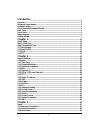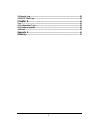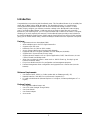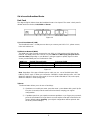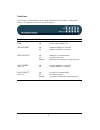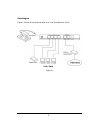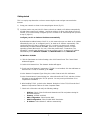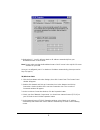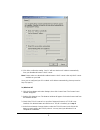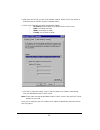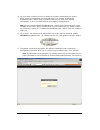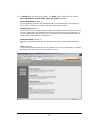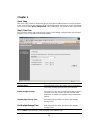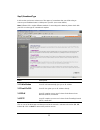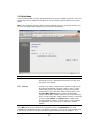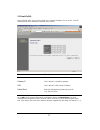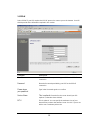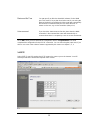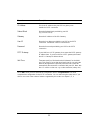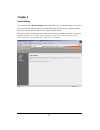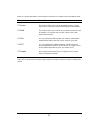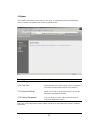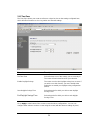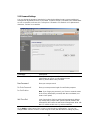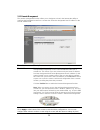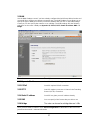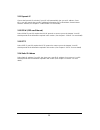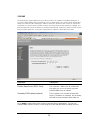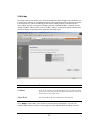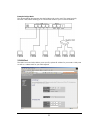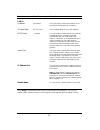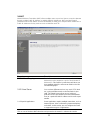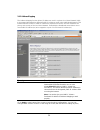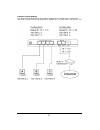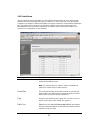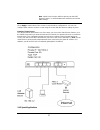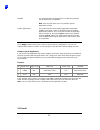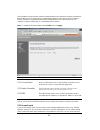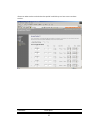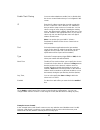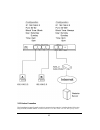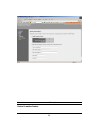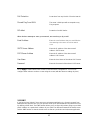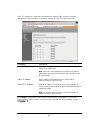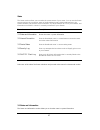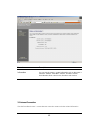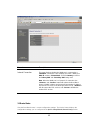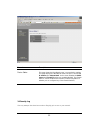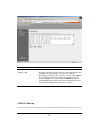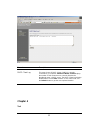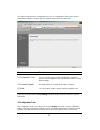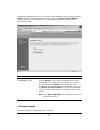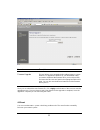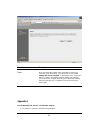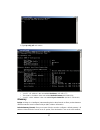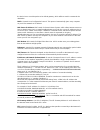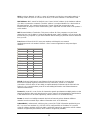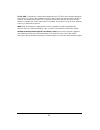1 introduction ................................................................................................................ 3 features.............................................................................................................................. 3 minimum requirements ...............
2 3.4 security log............................................................................................................... 50 3.5 dhcp client log ...................................................................................................... 51 chapter 4 ..................................
3 introduction congratulations on purchasing this broadband router. This broadband router is an incredibly fast router with 20 mbps lan to wan throughput. This broadband router is a cost-effective ip sharing router that enables multiple users to share the internet through an adsl or cable modem. Sim...
4 get to know the broadband router back panel the diagram (fig1.0) below shows the broadband router’s back panel. The router’s back panel is divided into three sections, lan, wan and reset: figure 1.0 1) local area network (lan) the broadband router’s 4 lan ports are where you connect your lan’s pcs...
5 front panel on the router’s front panel there are led lights that inform you of the router’s current status. Below is an explanation of each led and its description. Led light status description pwr on router’s power supply is on wan 10/100m on wan port 100mbps is connected off wan port 10mbps is ...
6 setup diagram figure 1.2 below shows a typical setup for a local area network (lan). Lan clients figure 1.2.
7 getting started this is a step-by-step instruction on how to start using the router and get connected to the internet. 1) setup your network as shown in the setup diagram above (fig 1.2). 2) you then need to set your lan pc clients so that it can obtain an ip address automatically. All lan clients...
8 8: reboot the pc. Your pc will now obtain an ip address automatically from your broadband router’s dhcp server. Note: please make sure that the broadband router’s dhcp server is the only dhcp server available on your lan. Once you’ve configured your pc to obtain an ip address automatically, please...
9 6: click ok to confirm the setting. Your pc will now obtain an ip address automatically from your broadband router’s dhcp server. Note: please make sure that the broadband router’s dhcp server is the only dhcp server available on your lan. Once you’ve configured your pc to obtain an ip address aut...
10 5: after you install tcp/ip, go back to the network window. Select tcp/ip from the list of network protocols and then click the properties button. 6: check each of the tabs and verify the following settings: • ip address: select obtain an ip address from a dhcp server. • dns: let all fields are b...
11 3) once you have configured your pcs to obtain an ip address automatically, the router’s dhcp server will automatically give your lan clients an ip address. By default the broadband router’s dhcp server is enabled so that you can obtain an ip address automatically. To see if you have obtained an ...
12 6) the home page screen below will appear. The home page is divided into four sections, quick setup wizard, general setup, status information and tools. Quick setup wizard (chapter 1) if you only want to start using the broadband router as an internet access device then you only need to configure...
13 menu description quick setup wizard (chapter 1) select your internet connection type and then input the configurations needed to connect to your internet service provider (isp). General setup (chapter 2) this section contains configurations for the broadband router’s advance functions such as: br...
14 chapter 1 quick setup the quick setup section is designed to get you using the broadband router as quick as possible. In the quick setup you are required to fill in only the information necessary to access the internet. Once you click on the quick setup wizard in the home page, you should see the...
15 step 2) broadband type in this section you have to select one of four types of connections that you will be using to connect your broadband router’s wan port to your isp (see screen below). Note: different isp’s require different methods of connecting to the internet, please check with your isp a...
16 1.1 cable modem choose cable modem if your isp will automatically give you an ip address. Some isp’s may also require that you fill in additional information such as host name and mac address (see screen below). Note: the host name and mac address section is optional and you can skip this section...
17 1.2 fixed-ip xdsl select fixed-ip xdsl if your isp has given you a specific ip address for you to use. Your isp should provide all the information required in this section. Parameters description ip this is the ip address that your isp has given you. Gateway ip this is the isp’s ip address gatewa...
18 1.3 pppoe select pppoe if your isp requires the pppoe protocol to connect you to the internet. Your isp should provide all the information required in this section. Parameter description user name enter the user name provided by your isp for the pppoe connection password enter the password provid...
19 maximum idle time you can specify an idle time threshold (minutes) for the wan port. This means if no packets have been sent (no one using the internet) during this specified period, the router will automatically disconnect the connection with your isp. Note: idle time “0” means no time out, e.G....
20 parameter description ip address this is the ip address that your isp has given you to establish a pptp connection. Subnet mask enter the subnet mask provided by your isp (e.G. 255.255.255.0) gateway enter the ip address of the isp gateway user id enter the user name provided by your isp for the ...
21 chapter 2 general settings once you click on the general setup button at the home page, you should see the screen below. If you have already configured the quick setup wizard you do not need to configure anything thing in the general setup screen for you to start using the internet. The general s...
22 below is a general description of what advance functions are available for this broadband router. Menu description 2.1 system this section allows you to set the broadband router’s system time zone, password and remote management administrator. 2.2 wan this section allows you to select the connect...
23 2.1 system the system screen allows you to specify a time zone, to change the system password and to specify a remote management user for the broadband router. Parameters description system settings 2.1.1 time zone select the time zone of the country you are currently in. The router will set its ...
24 2.1.1 time zone the time zone allows your router to reference or base its time on the settings configured here, which will affect functions such as log entries and firewall settings. Parameter description set time zone select the time zone of the country you are currently in. The router will set ...
25 2.1.2 password settings you can change the password required to log into the broadband router's system web-based management. By default, there is no password. So please assign a password to the administrator as soon as possible, and store it in a safe place. Passwords can contain 0 to 12 alphanum...
26 2.1.3 remote management the remote management function allows you to designate a host in the internet the ability to configure the broadband router from a remote site. Enter the designated host ip address in the host ip address field. Parameters description host address this is the ip address of ...
27 2.2 wan use the wan settings screen if you have already configured the quick setup wizard section and you would like to change your internet connection type. The wan settings screen allows you to specify the type of wan port connect you want to establish with your isp. In the wan settings screen ...
28 2.2.1 dynamic ip choose the dynamic ip selection if your isp will automatically give you an ip address. Some isp’s may also require that you fill in additional information such as host name, domain name and mac address (see chapter 1 “cable modem” for more detail) 2.2.2 pppoe (ppp over ethernet) ...
29 2.2.5 dns a domain name system (dns) server is like an index of ip addresses and web addresses. If you type a web address into your browser, such as www.Router.Com, a dns server will find that name in its index and the matching ip address. Most isps provide a dns server for speed and convenience....
30 2.2.6 bridge the bridge mode screen allows you to set your broadband router to bridge mode and allows you to assign an ip address for management purposes. When the bridge mode is selected, the router in effect becomes a switch, transferring packets from the wan port to the lan port and vice versa...
31 example: bridge mode the diagram below demonstrates how the bridge mode can be used. The router basically becomes a hub/ switch allowing you to connect lan clients to your local area network. 2.3 lan port the lan port screen below allows you to specify a private ip address for your router’s lan p...
32 parameters default description lan ip ip address 192.168.2.1 this is the router’s lan port ip address (your lan clients default gateway ip address) ip subnet mask 255.255.255.0 show a subnet mask for your lan segment dhcp server enabled you can enable or disable the dhcp server. By enabling the d...
33 2.4 nat network address translation (nat) allows multiple users at your local site to access the internet through a single public ip address or multiple public ip addresses. Nat provides firewall protection from hacker attacks and has the flexibility to allow you to map private ip addresses to pu...
34 2.4.1 address mapping the address mapping function allows ip addresses used in a private local area network (lan) to be mapped (translated) to different public ip addresses used in the public/global internet. This feature limits the number of public ip addresses required from the isp and also mai...
35 example: address mapping the diagram below demonstrates how address mapping works. With the below configuration, lan client a and b will use the global/public ip address 10.1.1.10. Lan client c will use 10.1.1.20..
36 2.4.2 virtual server use the virtual server function when you want different servers/clients in your lan to handle different service/internet application type (e.G. Email, ftp, web server etc.) from the internet. Computers use numbers called port numbers to recognize a particular service/internet...
37 note: virtual server function will have priority over the dmz function if there is a conflict between the virtual server and the dmz settings. Click apply> at the bottom of the screen to save the above configurations. You can now configure other advance sections or start using the router (with th...
38 some applications require multiple connections, such as int ernet games, video conferencing, internet telephony and others. In this section you can configure the router to support multiple connections for these types of applications. Parameters description trigger port this is the out going (outb...
39 enabled you must tick/check the enabled box to enable this particular special application configuration note: only one lan client can use a particular special application at a time. Popular applications this section lists the m ore popular applications that require multiple connections. Select an...
40 the broadband router provides extensive firewall protection by restricting connection parameters, thus limiting the risk of hacker attack, and defending against a wide array of common internet attacks. However, for applications that require unrestricted access to the internet, you can configure a...
41 client uses what services and also the time period in which they can have access to these services. Parameters description.
42 enable client filtering you must select whether to enable (yes) or disable (no) the access control function that you’ve configured in this screen ip enter the ip address range that you wish to apply this access control rule. This is the user’s ip address(es) that you wish to setup an access contr...
43 2.5.2 hacker prevention the broadband router's firewall can block common hacker attacks, including denial of service, ping of death, and rip defect. If internet attacks occur the router can also alert you by email..
44 parameters description hacker prevention feature.
45 dos protection protections from any denial of service attacks discard ping from wan the router’s wan port will not respond to any ping requests rip defect protection from rip defect when hackers attempt to enter your network, we can alert you by e-mail email address en ter the email address that ...
46 (e.G. Ftp, websites) to a particular lan client/server, whereas dmz re-directs all packets (regardless of services) going to your wan ip address to a particular lan client/server. Parameters description enable dmz select yes to enable dmz select no to disable dmz note: if there is a conflict betw...
47 status the status section allows you to monitor the current status of your router. You can use the status page to monitor: the connection status of the broadband router's wan/lan interfaces, the current firmware and hardware version numbers, any illegal attempts to access your network, and inform...
48 parameters description information you can see the router’s system information such as the router’s: lan mac address, wan mac address, hardware version, serial number, boot code version, runtime code version 3.2 internet connection view the broadband router’s current internet connection status an...
49 parameters description internet connection this page displays whether the wan port is connected to a cable/dsl connection. It also displays the router’s wan port: wan ip address, subnet mask, and isp gateway as well as the primary dns and secondary dns being used. Note: when the wan port is a dyn...
50 parameters description device status this page shows the broadband router’s current device settings. This page displays the broadband router lan port’s current lan ip address and subnet mask. It also shows whether the dhcp server and firewall functions are enabled/disabled. The firewall status is...
51 parameters description security log this page shows the current security log of the broadband router. It displays any illegal attempts to access your network. At the bottom of the page, the security log can be saved save> to a local file for further processing or the security log can be cleared c...
52 parameters description dhcp client log this page shows all dhcp clients (lan pcs) currently connected to your network. Number of dhcp clients displays the number of lan clients that are currently linked to the broadband router’s dhcp server. The dhcp client log displays the ip address and the mac...
53 this page includes the basic configuration tools, such as configuration tools (save or restore configuration settings), firmware upgrade (upgrade system firmware) and reset. Parameters description 4.1 configuration tools you can save the router’s current configuration, restore the router’s saved ...
54 configuration setting (backup) you can re-load the saved configuration into the router through the restore selection.If extreme problems occur you can use the restore to factory defaults selection, this will set all configurations to its original default settings (e.G. When you first purchased th...
55 parameters description firmware upgrade this tool allows you to upgrade the broadband router’s system firmware. To upgrade the firmware of your broadband router, you need to download the firmware file to your local hard disk, and enter that file name and path in the appropriate field on this page...
56 parameters description reset in the event that the system stops responding correctly or in some way stops functioning, you can perform a reset. Your settings will not be changed. To perform the reset, click on the button. You will be asked to confirm your decision. The reset will be complete when...
57 2) type ipconfig /all and • your pc’s ip address is the one entitled ip address (192.168.1.77) • the router’s ip address is the one entitled default gateway (192.168.1.254) • your pc’s mac address is the one entitled physical address (00-50-fc-fe-02-db) glossary bridge: a bridge is an intelligent...
58 the device has to send the packet to its default gateway, which will then send it out towards the destination. Dhcp: dynamic host configuration protocol. This protocol automatically gives every computer on your home network an ip address. Dns server ip address: dns stands for domain name system, ...
59 lan: local area network. A lan is a group of computers and devices connected together in a relatively small area (such as a house or an office). Your home network is considered a lan. Mac address: mac stands for media access control. A mac address is the hardware address of a device connected to ...
60 tcp/ip, udp: transmission control protocol/internet protocol (tcp/ip) and unreliable datagram protocol (udp). Tcp/ip is the standard protocol for data transmission over the internet. Both tcp and udp are transport layer protocol. Tcp performs proper error detection and error recovery, and thus is...