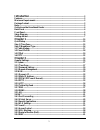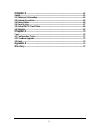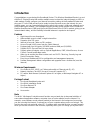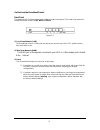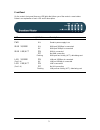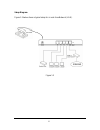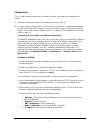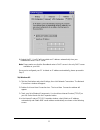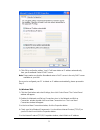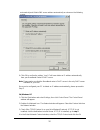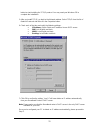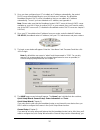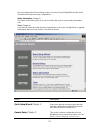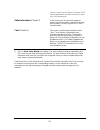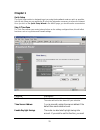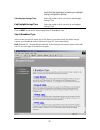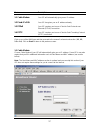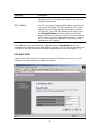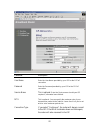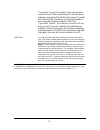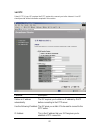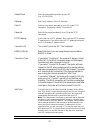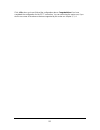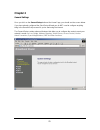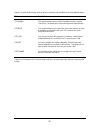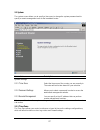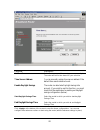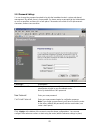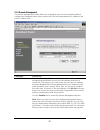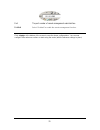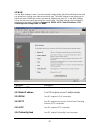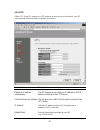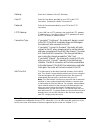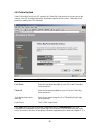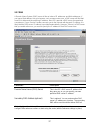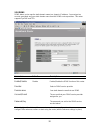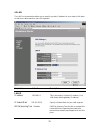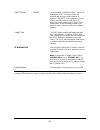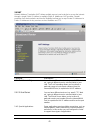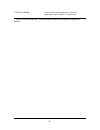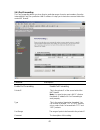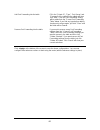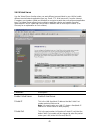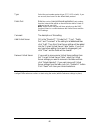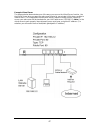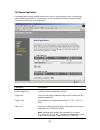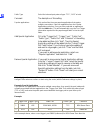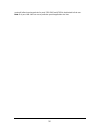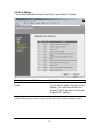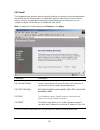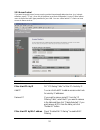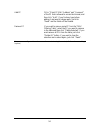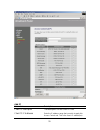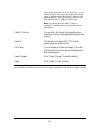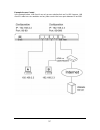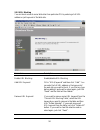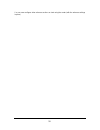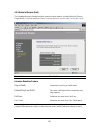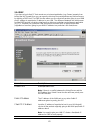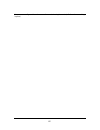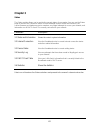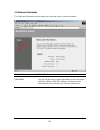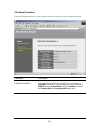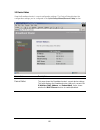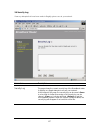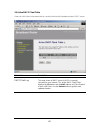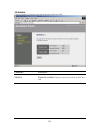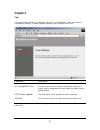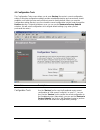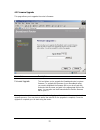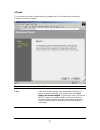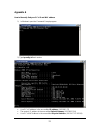Introduction ............................................................................................................... 3 features.............................................................................................................................. 3 minimum requirements ..................
Chapter 3 ................................................................................................................... 63 status................................................................................................................................ 63 3.1 status and information .........
Introduction congratulations on purchasing this broadband router. This wireless broadband router is a cost- effective ip sharing router that enables multiple users to share the internet through an adsl or cable modem. Simply configure your internet connection settings in the broadband router and plu...
Get to know the broadband router back panel the diagram (fig1.0) below shows the broadband router’s back panel. The router’s back panel is divided into three sections, lan, wan and reset: figure 1.0 1) local area network (lan) the broadband router’s 4 lan ports are where you connect your lan’s pcs, ...
Front panel on the router’s front panel there are led lights that inform you of the router’s current status. Below is an explanation of each led and its description. Led light status description pwr on router’s power supply is on wan 10/100m on wan port 100mbps is connected off wan port 10mbps is co...
Setup diagram figure 1.2 below shows a typical setup for a local area network (lan). Figure 1.2 6.
Getting started this is a step-by-step instruction on how to start using the router and get connected to the internet. 1) setup your network as shown in the setup diagram above (fig 1.2). 2) you then need to set your lan pc clients so that it can obtain an ip address automatically. All lan clients r...
8: reboot the pc. Your pc will now obtain an ip address automatically from your broadband router’s dhcp server. Note: please make sure that the broadband router’s dhcp server is the only dhcp server available on your lan. Once you’ve configured your pc to obtain an ip address automatically, please p...
5: click ok to confirm the setting. Your pc will now obtain an ip address automatically from your broadband router’s dhcp server. Note: please make sure that the broadband router’s dhcp server is the only dhcp server available on your lan. Once you’ve configured your pc to obtain an ip address autom...
Automatically and obtain dns server address automatically as shown on the following screen. 6: click ok to confirm the setting. Your pc will now obtain an ip address automatically from your broadband router’s dhcp server. Note: please make sure that the broadband router’s dhcp server is the only dhc...
Button to start installing the tcp/ip protocol. You may need your windows cd to complete the installation. 5: after you install tcp/ip, go back to the network window. Select tcp/ip from the list of network protocols and then click the properties button. 6: check each of the tabs and verify the follo...
3) once you have configured your pcs to obtain an ip address automatically, the router’s dhcp server will automatically give your lan clients an ip address. By default the broadband router’s dhcp server is enabled so that you can obtain an ip address automatically. To see if you have obtained an ip ...
Can just configure the general setup section, since the general setup/wan and the quick setup wizard contain the same configurations. Status information (chapter 3) the status information section is for you to monitor the router’s current status information only. Tools (chapter 4) if you want to res...
Access control, hacker attack prevention, dmz, special applications and other functions to meet your lan requirements. Status information (chapter 3) in this section you can see the broadband router's system information, internet connection, device status, security log and dhcp client log informatio...
Chapter 1 quick setup the quick setup section is designed to get you using the broadband router as quick as possible. In the quick setup you are required to fill in only the information necessary to access the internet. Once you click on the quick setup wizard in the home page, you should see the sc...
Check/tick the enable box to enable your daylight saving configuration (below). Start daylight savings time select the period in which you wish to start daylight savings time end daylight savings time select the period in which you wish to end daylight savings time click on next to proceed to the ne...
Menu description 1.1 cable modem your isp will automatically give you an ip address 1.2 fixed-ip xdsl your isp has given you an ip address already 1.3 pppoe your isp requires you to use a point-to-point protocol over ethernet (pppoe) connection. 1.4 pptp your isp requires you to use a point-to-point...
Parameters description host name if your isp requires a host name, type in the host name provided by your isp, otherwise leave it blank if your isp does not require a host name. Mac address your isp may require a particular mac address in order for you to connect to the internet. This mac address is...
Parameters description ip this is the ip address that your isp has given you. Gateway ip this is the isp’s ip address gateway dns this is the isp’s dns server ip address subnet mask enter the subnet mask provided by your isp (e.G. 255.255.255.0) click ok> when you have finished the configuration abo...
Parameter description user name enter the user name provided by your isp for the pppoe connection password enter the password provided by your isp for the pppoe connection service name this is optional. Enter the service name should your isp requires it, otherwise leave it blank. Mtu this is optiona...
If you select “connect on demand”, the router will auto- connect to the isp when someone want to use the internet and keep connected until the wan idle timeout. The router will close the wan connection if the time period that no one is using the internet exceeds the “idle time”. If you select “manua...
1.4 pptp select pptp if your isp requires the pptp protocol to connect you to the internet. Your isp should provide all the information required in this section. Parameter description obtain an ip address the isp requires you to obtain an ip address by dhcp automatically before connecting to the ppt...
Subnet mask enter the subnet mask provided by your isp (e.G. 255.255.255.0) gateway enter the ip address of the isp gateway user id enter the user name provided by your isp for the pptp connection. Sometimes called a connection id password enter the password provided by your isp for the pptp connect...
Click ok> when you have finished the configuration above. Congratulations! You have completed the configuration for the pptp connection. You can start using the router now, if you wish to use some of the advance features supported by this router see chapter 2, 3, 4. 24.
Chapter 2 general settings once you click on the general setup button at the home page, you should see the screen below. If you have already configured the quick setup wizard you do not need to configure anything thing in the general setup screen for you to start using the internet. The general setu...
Below is a general description of what advance functions are available for this broadband router. Menu description 2.1 system this section allows you to set the broadband router’s system time zone, password and remote management administrator. 2.2 wan this section allows you to select the connection...
2.1 system the system screen allows you to specify a time zone, to change the system password and to specify a remote management user for the broadband router. Parameters description system settings 2.1.1 time zone select the time zone of the country you are currently in. The router will set its tim...
Parameter description set time zone select the time zone of the country you are currently in. The router will set its time based on your selection. Time server address you can manually assign time server address if the default time server dose not work. Enable daylight savings the router can also ta...
2.1.2 password settings you can change the password required to log into the broadband router's system web-based management. By default, there is no password. So please assign a password to the administrator as soon as possible, and store it in a safe place. Passwords can contain 0 to 30 alphanumeri...
2.1.3 remote management the remote management function allows you to designate a host in the internet the ability to configure the broadband router from a remote site. Enter the designated host ip address in the host ip address field. Parameters description host address this is the ip address of the...
Port the port number of remote management web interface. Enabled select “enabled” to enable the remote management function. Click apply> at the bottom of the screen to save the above configurations. You can now configure other advance sections or start using the router (with the advance settings in ...
2.2 wan use the wan settings screen if you have already configured the quick setup wizard section and you would like to change your internet connection type. The wan settings screen allows you to specify the type of wan port connect you want to establish with your isp. In the wan settings screen you...
2.2.7 dns you can specify a dns server that you wish to use 2.2.8 ddns you can specify a ddns server that you wish to use and configure the user name and password provided by you ddns service provider. Once you have made a selection, click more configuration> at the bottom of the screen and proceed ...
2.2.5 l2tp select l2tp if your isp requires the l2tp protocol to connect you to the internet. Your isp should provide all the information required in this section. Parameter description obtain an ip address the isp requires you to obtain an ip address by dhcp automatically before connecting to the l...
Gateway enter the ip address of the isp gateway. User id enter the user name provided by your isp for the pptp connection. Sometimes called a connection id password enter the password provided by your isp for the pptp connection l2tp gateway if your lan has a l2tp gateway, then enter that l2tp gatew...
2.2.6 telstra big pond select telstra big pond if your isp requires the telstra big pond protocol to connect you to the internet. Your isp should provide all the information required in this section. Telstra big pond protocol is used by the isp in australia. Parameter description user name enter the...
2.2.7 dns a domain name system (dns) server is like an index of ip addresses and web addresses. If you type a web address into your browser, such as www.Router.Com, a dns server will find that name in its index and the matching ip address. Most isps provide a dns server for speed and convenience. If...
2.2.8 ddns ddns allows you to map the static domain name to a dynamic ip address. You must get an account, password and your static domain name from the ddns service providers. This router supports dyndns and tzo. Parameters default description enable/disable disable enable/disable the ddns function...
2.3 lan the lan port screen below allows you to specify a private ip address for your router’s lan ports as well as a subnet mask for your lan segment. Parameters default description lan ip ip address 192.168.2.1 this is the router’s lan port ip address (your lan clients default gateway ip address) ...
Dhcp server enabled you can enable or disable the dhcp server. By enabling the dhcp server the router will automatically give your lan clients an ip address. If the dhcp is not enabled then you’ll have to manually set your lan client’s ip addresses; make sure the lan client is in the same subnet as ...
2.4 nat network address translation (nat) allows multiple users at your local site to access the internet through a single public ip address or multiple public ip addresses. Nat provides firewall protection from hacker attacks and has the flexibility to allow you to map private ip addresses to publi...
2.4.4 alg setting you can select special applications that need “application layer gateway” to support here. Click on one of the three nat selections and proceed to the manual's relevant sub- section. 42.
2.4.1 port forwarding the port forwarding allows you to re-direct a particular range of service port numbers (from the internet/wan ports) to a particular lan ip address. It helps you to host some servers behind the router nat firewall. Parameter description enable port forwarding enable port forwar...
Add port forwarding into the table fill in the "private ip", “type”, “port range” and "comment" of the setting to be added and then click "add". Then this port forwarding setting will be added into the "current port forwarding table" below. If you find any typo before adding it and want to retype ag...
2.4.2 virtual server use the virtual server function when you want different servers/clients in your lan to handle different service/internet application type (e.G. Email, ftp, web server etc.) from the internet. Computers use numbers called port numbers to recognize a particular service/internet ap...
Type select the port number protocol type (tcp, udp or both). If you are unsure, then leave it to the default both protocol. Public port enter the service (service/internet application) port number from the internet that will be re-directed to the above private ip address host in your lan note: virt...
Example: virtual server the diagram below demonstrates one of the ways you can use the virtual server function. Use the virtual server when you want the web server located in your private lan to be accessible to internet users. The configuration below means that any request coming form the internet ...
2.4.3 special applications some applications require multiple connections, such as internet games, video conferencing, internet telephony and others. In this section you can configure the router to support multiple connections for these types of applications. Parameters description enable trigger po...
Public type select the inbound port protocol type: “tcp”, “udp” or both comment the description of this setting. Popular applications this section lists the more popular applications that require multiple connections. Select an application from the popular applications selection. Once you have selec...
Router will allow incoming packets for ports 2300-2400 and 47624 to be directed to that user. Note: only one lan client can use a particular special application at a time. 50
2.4.4 alg settings you can select applications that need “application layer gateway” to support. Parameters default description enable you can select to enable “application layer gateway” of an application and then the router will let that application correctly pass though the nat gateway. Click app...
2.5 firewall the broadband router provides extensive firewall protection by restricting connection parameters, thus limiting the risk of hacker attack, and defending against a wide array of common internet attacks. However, for applications that require unrestricted access to the internet, you can c...
2.5.1 access control if you want to restrict users from accessing certain internet applications/services (e.G. Internet websites, email, ftp etc.), then this is the place to set that configuration. Access control allows users to define the traffic type permitted in your lan. You can control which pc...
Add pc fill in “client pc mac address” and “comment” of the pc that is allowed to access the internet, and then click “add”. If you find any typo before adding it and want to retype again, just click "reset" and the fields will be cleared. Remove pc if you want to remove some pc from the "mac filter...
Add pc parameters description client pc description the description for this client pc rule. Client pc ip addresses enter the ip address range that you wish to apply this access control rule. This is the user’s ip address(es) 55.
That you wish to setup an access control rule. You can select a range of users simply by inputting the starting users’ ip address and the last user’s ip address in the appropriate boxes. If you want to select only one user then input the user’s ip address in both boxes. Note: you need to give your l...
Example: access control in the example below, lan client a can only access websites that use port 80. However, lan client b is able to access websites and any other service that uses ports between 80 and 999. 57.
2.5.2 url blocking you can block access to some web sites from particular pcs by entering a full url address or just keyword of the web site. Parameters description enable url blocking enable/disable url blocking add url keyword fill in “url/keyword” and then click “add”. You can enter the full url ...
You can now configure other advance sections or start using the router (with the advance settings in place) 59.
2.5.3 denial of service (dos) the broadband router's firewall can block common hacker attacks, including denial of service, ping of death, port scan and sync flood. If internet attacks occur the router can log the events. Parameters description intrusion detection feature ping of death protections f...
2.5.4 dmz if you have a local client pc that cannot run an internet application (e.G. Games) properly from behind the nat firewall, then you can open the client up to unrestricted two-way internet access by defining a dmz host. The dmz function allows you to re-direct all packets going to your wan p...
You can now configure other advance sections or start using the router (with the advance settings in place) 62.
Chapter 3 status the status section allows you to monitor the current status of your router. You can use the status page to monitor: the connection status of the broadband router's wan/lan interfaces, the current firmware and hardware version numbers, any illegal attempts to access your network, and...
3.1 status and information the status and information section allows you to view the router’s system information parameters description information you can see the router’s system information such as the router’s: lan mac address, wan mac address, hardware version, serial number, boot code version, ...
3.2 internet connection view the broadband router’s current internet connection status and other related information parameters description internet connection this page displays whether the wan port is connected to a cable/dsl connection. It also displays the router’s wan port: wan ip address, subn...
3.3 device status view the broadband router’s current configuration settings. The device status displays the configuration settings you’ve configured in the quick setup wizard/general setup section. Parameters description device status this page shows the broadband router’s current device settings. ...
3.4 security log view any attempts that have been made to illegally gain access to your network. Parameters description security log this page shows the current security log of the broadband router. It displays any illegal attempts to access your network. At the bottom of the page, the security log ...
3.5 active dhcp client table view your lan client's information that is currently linked to the broadband router's dhcp server parameters description dhcp client log this page shows all dhcp clients (lan pcs) currently connected to your network. The “active dhcp client table” displays the ip address...
3.6 statistics view the statistics of packets sent and received on wan and lan. Parameters description statistics shows the counters of packets sent and received on wan and lan. 69.
Chapter 4 tool this page includes the basic configuration tools, such as configuration tools (save or restore configuration settings), firmware upgrade (upgrade system firmware) and reset. Parameters description 4.1 configuration tools you can save the router’s current configuration, restore the rou...
4.1 configuration tools the configuration tools screen allows you to save (backup) the router’s current configuration setting. Saving the configuration settings provides an added protection and convenience should problems occur with the router and you have to reset to factory default. When you save ...
4.2 firmware upgrade this page allows you to upgrade the router’s firmware parameters description firmware upgrade this tool allows you to upgrade the broadband router’s system firmware. To upgrade the firmware of your broadband router, you need to download the firmware file to your local hard disk,...
4.3 reset you can reset the router’s system should any problem exist. The reset function essentially re-boots your router’s system parameters description reset in the event that the system stops responding correctly or in some way stops functioning, you can perform a reset. Your settings will not be...
Appendix a how to manually find your pc’s ip and mac address 1) in window’s open the command prompt program 2) type ipconfig /all and • your pc’s ip address is the one entitled ip address (192.168.1.77) • the router’s ip address is the one entitled default gateway (192.168.1.254) • your pc’s mac add...
Glossary bridge: a bridge is an intelligent, internetworking device that forwards or filters packets between different networks based on data link layer (mac) address information. Default gateway (router): every non-router ip device needs to configure a default gateway’s ip address. When the device ...
Isp gateway address: (see isp for definition). The isp gateway address is an ip address for the internet router located at the isp's office. Isp: internet service provider. An isp is a business that provides connectivity to the internet for individuals and other businesses or organizations. Lan: loc...
Subnet mask: a subnet mask, which may be a part of the tcp/ip information provided by your isp, is a set of four numbers (e.G. 255.255.255.0) configured like an ip address. It is used to create ip address numbers used only within a particular network (as opposed to valid ip address numbers recognize...