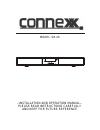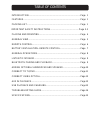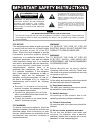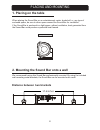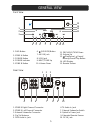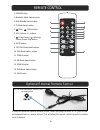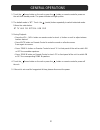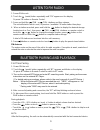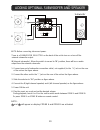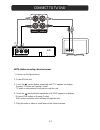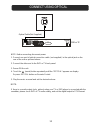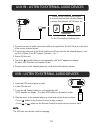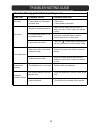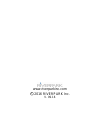- DL manuals
- Connexx
- Speaker System
- SB-26
- Installation And Operation Manual
Connexx SB-26 Installation And Operation Manual
Summary of SB-26
Page 1
Aux in usb a pair b model: sb-26 --installation and operation manual-- please read instructions carefully and keep for future reference.
Page 2
Table of contents 15 14 13 13 11 12 9 9 4 1 1 1 6 8 10 7 5 2-3 introduction......................................................................................Page features.............................................................................................. Page packing list.................
Page 3
1 features of the connexx sb26 include: digital fm tuner 10 presets bluetooth wireless technology built-in subwoofer (optional external subwoofer can be added as an accessory) 2 zone audio distribution 3.5 mm aux input jack on front panel usb input on front panel with device charging capabilities di...
Page 4
This unit has a long cord that can easily be tripped on or pulled on, causing injury, please make sure use under supervision of an adult due to long cord use under supervision of an adult due to long cord the lighting flash with arrowhead symbol within an equilateral triangle is intended to alert th...
Page 5
8 ) do not install near any heat sources such as radiators, heat registers, stoves, or other apparatus(including amplifiers) that produce heat. 9 ) do not defeat the safety purpose of the polarized or grounding-type plug. A polarized plug has two blades with one wider than other. A grounding type pl...
Page 6: 1. Placing On The Table
2. Mounting the sound bar onto a wall we recommend having this sound bar professionally mounted. By using the included wall mounting metal brackets, the sound bar can be mounted onto a wall. Distance between two brackets 1. Placing on the table when placing the sound bar on an entertainment center, ...
Page 7
General view front view rear view 14. Led display 15. Remote sensor 5. Zone b button 12. Volume up 6.Tv audio in jack 5. Dvd audio in jack 7. External subwoofer switch 3. External subwoofer connector 8. Optical in power jack 3. Power button 11. Previous/tune down 13. Play/pause/ preset/ memory/prese...
Page 8
8 7 6 5 4 1 2 3 1. Power button 5. Tun- / /tun+ button 6. Vol ( volume )+/- buttons 4. Tv mode switch button 9. Optical mode switch button optical bt usb fm tv dvd vol- vol+ aux in pair mute / / / zone a power tun- tun+ zone b 1 2 3 9 10 11 12 13 14 15 2. Bluetooth mode switch button 3. Aux in mode ...
Page 9
Battery installation--- remote control battery installation remote control effective range control of the unit, the remote control may not operate properly. When there is an obstacle between the unit and the remote control, the remote control may not operate properly. When direct sunlight, an incand...
Page 10
3. During playback: general operations follows the order below: 2. The default mode is "bt". Touch the (mode) button repeatedly to switch to desired mode. 5. If the unit is not used for long period of time, please disconnect the power. ~ press zone b button on remote control or touch "b" on front pa...
Page 11
Fm antenna 2. Touch the (mode) button repeatedly until "fm" appears on the display. 3. Press and hold the /tun - or /tun + buttons and then release, the antenna wire on the rear of the unit is for radio reception. If reception is weak, unwind and extend the wire or relocate the wire to improve the r...
Page 12
Adding optional subwoofer and speaker + - there is a subwoofer selector on the back of the unit to turn on or turn off the external subwoofer output. In(internal subwoofer)- when the switch is moved to "in" position, there will be no audio output from the external subwoofer. Note: before connecting,...
Page 13
Dvd audio in tv audio in r r l l note: before connecting, disconnect power. White red 5. Play the audio or video as usual and set the desired volume. 3. Touch the (mode) button repeatedly until "tv" appears on display. Tv audio is selected and it will play through the unit. 4. Touch the (mode) butto...
Page 14
Connect using optical 3. Power on the unit. 1. Connect one end of optical connection cable ( not supplied ) to the optical jack on the rear of the unit as pictured above. 2. Connect the other end to the dvd or tv back panel. 4. Touch the (mode) button repeatedly until the "optical" appears on displa...
Page 15
4. Touch the (mode) button on unit repeatedly until "aux" appears on display. 1. Connect one end of audio connection cable (not supplied) to the aux in jack on the front 2. Connect the other end to the audio out/line out/phone jack on the external player ( such as ipod, iphone, ipad, mp3 player, dis...
Page 16
6 3266,%/(&$86( 3266,%/(628/7,21 reduce the bass level of the connected device touch the (mode) button repeatedly to set the input source to the desired mode no power no sound sound distortion remote not working bluetooth reception failure have not paired consumed the batteries are the external devi...
Page 17
Z max power consumption............................................................................................................60w radio coverage ................................................................................................Fm 87.5 -108.0 mh bluetooth effective range..............
Page 18
Www.Riverparkinc.Com 2016 riverpark inc. V. 09.16 c.