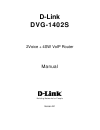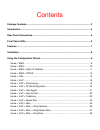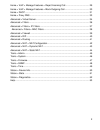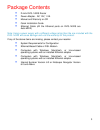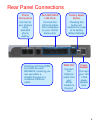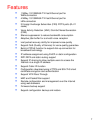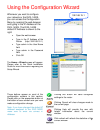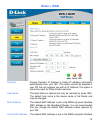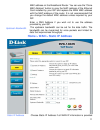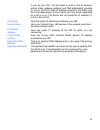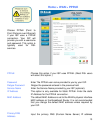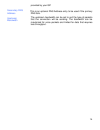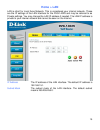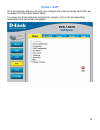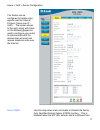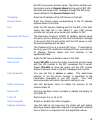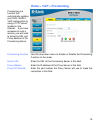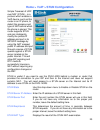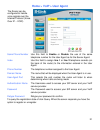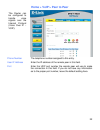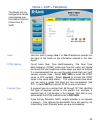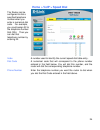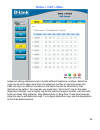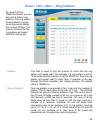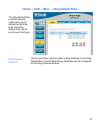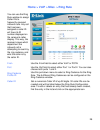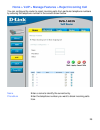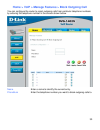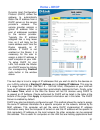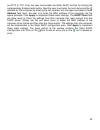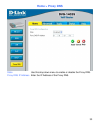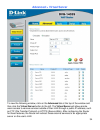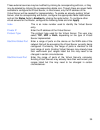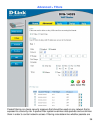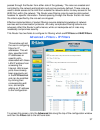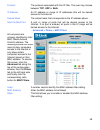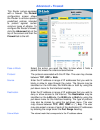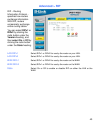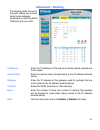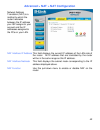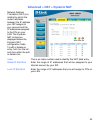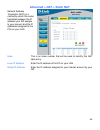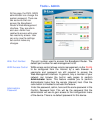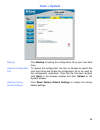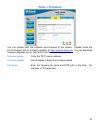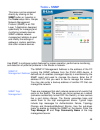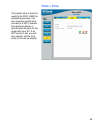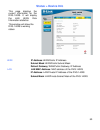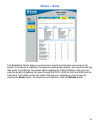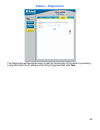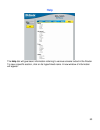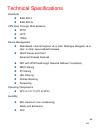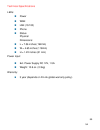D-Link 2Voice + 4SW VoIP Router DVG-1402S User Manual - Home > Wan > Pppoe
13
Home > WAN > PPPoE
PPPoE
Choose this option if your ISP uses PPPoE. (Most DSL users
will select this option.)
Password
Enter The PPPoE user name provided to you by your ISP.
Retype Password
Retype the password entered in the previous field.
Service Name
Enter the Service Name provided by your ISP (optional).
IP Address
This option is only available for Static PPPoE. Enter the static
IP Address for the PPPoE connection.
MAC Address
The default MAC Address is set to the WAN’s physical interface
MAC address on the Broadband Router. It is not recommended
that you change the default MAC address unless required by
your ISP.
Input the primary DNS (Domain Name Server) IP address
Primary DNS
Address
Choose PPPoE (Point to
Point Protocol over Ethernet)
if your ISP uses a PPPoE
connection. Your ISP will
provide you with a username
and password. This option is
typically
used
for
DSL
services.
Summary of 2Voice + 4SW VoIP Router DVG-1402S
Page 1
D-link dvg-1402s 2voice + 4sw voip router manual building networks for people version b.1.
Page 2
Contents package contents ........................................................................................................... 3 introduction ..................................................................................................................... 4 rear panel connections............
Page 3
2 home > voip > manage features > reject incoming call........................................ 29 home > voip > manage features > block outgoing call ......................................... 30 home > dhcp ................................................................................................
Page 4
3 package contents • d-link dvg-1402s router • power adapter - ac 12v, 1.2a • manual and warranty on cd • quick installation guide • ethernet cable (all the ethernet ports on dvg-1402s are auto-mdix) note: using a power supply with a different voltage rating than the one included with the dvg-1402s ...
Page 5
4 introduction the d-link dvg-1402s high-speed voip router links traditional telephony networks to ip networks with conventional telephony devices such as analog phones or fax machines. It can reduce long distance phone charges and deliver toll-quality voice communication over the ip network. This g...
Page 6
5 rear panel connections phone connections connect to your phones using standard phone cabling. All ethernet ports (wan and lan) are auto mdi/mdix, meaning you can use either a straight-through or a crossover ethernet cable. Auto mdi/mdix lan ports connect the ethernet cable from computers on your l...
Page 7
6 front panel leds power led a solid light indicates a valid connection to the power supply. Status led a blinking led indicates the dvg-1402s is functioning properly. Wan led an active led indicates a link has been established. A blinking led indicates activity on the wan port. Lan leds an active l...
Page 8
7 features • 1 nway 10/100base-tx fast ethernet port for wan-connection • 4 nway 10/100base-tx fast ethernet port for lan-connection • 2 foreign exchange subscriber (fxs) pots ports (rj-11 jacks) • voice activity detection (vad) /comfort noise generation (cng) • silence suppression to reduce bandwid...
Page 9
8 installation for a typical setup at home, please do the following: 1. You will need broadband internet access (a cable or dsl-subscriber line into your home or office) 2. Consult with your cable or dsl provider for proper installation of the modem 3. Connect the cable or dsl modem to the dvg-1402s...
Page 10
9 using the configuration wizard whenever you want to configure your network or the dvg-1402s, you can access the configuration menu by opening the web-browser and typing in the ip address of the dvg-1402s. The dvg-1402s default ip address is shown to the right: • open the web browser • type in the ...
Page 11: Home > Wan
10 home > wan dynamic choose dynamic ip address to obtain ip address information automatically from your isp. This option should be selected if your isp has not supplied you with an ip address. This option is commonly used for cable modem services. Host name the host name is optional but may be requ...
Page 12
11 mac address on the broadband router. You can use the “clone mac address” button to copy the mac address of the ethernet card installed by your isp and replace the wan mac address with the mac address of the router. It is not recommended that you change the default mac address unless required by y...
Page 13
12 to you by your isp. You will need to enter in the ip address, subnet mask, gateway address, and dns address(es) provided to you by your isp. Each ip address entered in the fields must be in the appropriate ip form, which are four octets separated by a dot (x.X.X.X). The router will not accept the...
Page 14: Home > Wan > Pppoe
13 home > wan > pppoe pppoe choose this option if your isp uses pppoe. (most dsl users will select this option.) password enter the pppoe user name provided to you by your isp. Retype password retype the password entered in the previous field. Service name enter the service name provided by your isp...
Page 15
14 provided by your isp this is an optional dns address entry to be used if the primary dns fails. The upstream bandwidth can be set to suit the type of packets that the connection will be sending. The bandwidth can be maximized for voice packets and limited for data that requires less throughput. U...
Page 16: Home > Lan
15 home > lan lan is short for local area network. This is considered your internal network. These are the ip settings of the lan interface for the dvg-1402s and may be referred to as private settings. You may change the lan ip address if needed. The lan ip address is private to your internal networ...
Page 17: Home > Voip
16 home > voip all of the screens necessary to setup and configure the router to handle voip traffic are accessed from the screen shown below. To access any of the individual configuration screens, click on the corresponding radio-button and that screen will appear..
Page 18
17 home > voip > server configuration server fqdn use this drop-down menu to enable or disable the server fully qualified domain name (fqdn) function. This is disabled when the sip url domain name is different from the router can be configured to handle voice signals over the internet protocol (voic...
Page 19
18 the sip proxy server domain name. The phone will then use the domain name in domain name field as part of sip url but send and receive sip messages through the sip proxy server defined in the service domain field. Ip address enter the ip address of the sip server in this field. Domain name enter ...
Page 20
19 home > voip > provisioning provisioning function use this drop-down menu to enable or disable the provisioning function on the router. Server url enter the url of the provisioning server in this field. Proxy address enter the ip address of the proxy server in this field. Proxy port number enter t...
Page 21
20 home > voip > stun configuration stun is useful if you need to use the dvg-1402s behind a modem or router that provides the connection to your isp and then to the internet and does not support symetric nat. You will need access to a stun server on the internet and its ip address to use stun on th...
Page 22
21 home > voip > user agent same phone number use this field to enable or disable the use of the same telephone number for the user agent as for the server agent. Index use this field to assign line 1 or line 2 telephone sockets (on the back of the router) to the information entered in the user agen...
Page 23
22 home > voip > peer to peer phone number the telephone number assigned to this entry . User ip address enter the ip address of the remote peer in this field. Port enter the udp port number the remote peer will use to make the connection in this field . If you do not have any information as to the ...
Page 24: Home > Voip > Telephony
23 home > voip > telephony index use this field to assign line 1 or line 2 telephone sockets (on the back of the router) to the information entered in the user agent. Dtmf method out-of band dual tone multi-frequency -the dual tone multi-frequency (dtmf) mode sets how the router will handle the tone...
Page 25
24 home > voip > speed dial index a number used to identify the current speed dial table entry. Dial code a numerical code that will correspond to the phone number entered in the field below. You will dial this number, and the router will dial the corresponding telephone number. Phone number enter t...
Page 26: Home > Voip > Misc.
25 home > voip > misc. Instead of adding additional lines to handle different telephone numbers, distinctive rings can be set to allow more than one telephone number to reach the same line. Calls coming in on different numbers on the same line can be identified by their distinctive ring pattern. For...
Page 27
26 home > voip > misc. > ring cadence duration this field is used to limit the amount of times that the ring pattern will repeat itself. For example, if a ring pattern is set for 16 seconds and the duration is set for 60000 ms, then the ring pattern will repeat itself 3 times; then, 3 quarters of th...
Page 28
27 home > voip > misc. > ring default rule use this pull-down menu to select a ring cadence for the ring default rule. The 8 different ring cadences can be configured on the ring cadence window. The ring default rule is set for inbound callers that are not defined by the ring rule. One ring default ...
Page 29
28 home > voip > misc. > ring rule from use the from field to select either voip or pstn. Port use the port field to select either port 1 or port 2. You can also choose both ports 1 and 2. Use this pull-down menu to select a ring cadence for the ring rule. The 8 different ring cadences can be config...
Page 30
29 home > voip > manage features > reject incoming call you can configure the router to reject incoming calls from particular telephone numbers by entering the telephone number in the screen shown below. Name enter a name to identify the current entry. Phonenum enter the telephone number you want to...
Page 31
30 home > voip > manage features > block outgoing call you can configure the router to reject outgoing calls from particular telephone numbers by entering the telephone number in the screen shown below. Name enter a name to identify the current entry. Phonenum enter the telephone number you want to ...
Page 32: Home > Dhcp
31 home > dhcp the next step is to set a range of ip addresses that you wish to allot to the devices on your lan by entering a starting ip address and an ending ip address. This may be in a range from 2 to 254 (192.168.1.2 – 192.168.1.254). Computers on your lan will have an ip address within this r...
Page 33
32 as http or ftp. First, the user must enable the static dhcp function by clicking the corresponding enabled radio button. Next the user must enter the host name and the ip address for that computer by entering the last numbers into the space provided in the ip address field. Next, the user is to e...
Page 34: Home > Proxy Dns
33 home > proxy dns state use this drop down menu to enable or disable the proxy dns. Proxy dns ip address enter the ip address of the proxy dns..
Page 35: Advanced > Virtual Server
34 advanced > virtual server to view the following window, click on the advanced tab at the top of the window and then click the virtual server button to the left. The virtual server will allow remote users access to various services outside of their lan through a public ip address, such as ftp (fil...
Page 36
35 these external services may be modified by clicking its corresponding edit icon, or they may be deleted by clicking the corresponding delete icon. Though there are seven fields available to configure the virtual server, in most cases, only the ip address of the virtual server will be needed for i...
Page 37: Advanced > Filters
36 advanced > filters packet filtering is a basic security measure that should be used on any network that is exposed to a security risk. A packet filter system examines data packets and scrutinizes them in order to control network access. Filtering rules determine whether packets are.
Page 38
37 passed through the router from either side of the gateway. The rules are created and controlled by the network administrator and can be precisely defined. These rules are used to block access to the lan from outside the network and/or to deny access to the wan from within the network. The router ...
Page 39
38 protocol the protocol associated with this ip filter. The user may choose between tcp, udp or both. Ip address an ip address or range of ip addresses that will be denied access to the internet. Subnet mask the subnet mask that corresponds to the ip address above. Start port/end port a port or ran...
Page 40: Advanced > Firewall
39 advanced > firewall pass or block select the action you want the filter to take when it finds a packet that meets the criteria entered below. Protocol the protocol associated with this ip filter. The user may choose between tcp, udp or both. Source enter the ip address or range of ip addresses th...
Page 41: Advanced > Rip
40 advanced > rip lan ripv1 select ripv1 or ripv2 for use by the router on your lan. Lan ripv2 select ripv1 or ripv2 for use by the router on your lan. Wan ripv1 select ripv1 or ripv2 for use by the router on the wan. Wan ripv2 select ripv1 or ripv2 for use by the router on the wan. State select on ...
Page 42: Advanced > Routing
41 advanced > routing ip address enter the ip address of the subnet or device where packets are to be routed. Subnet mask enter the subnet mask corresponding to the ip address entered above . Gateway enter the ip address of the gateway used for packets that are to be routed to the ip address entered...
Page 43
42 advanced > nat > nat configuration nat interface ip address this field displays the current ip address of the lan side of the router. All ip address that are translated by the router will be in the same range as this ip address. Nat interface netmask this field displays the subnet mask correspond...
Page 44
43 advanced > nat > dynamic nat index this is an index number used to identify this nat table entry . Global ip start/end enter the range of ip addresses that will be assigned to your internet account by your isp . Local ip start/end enter the range of ip addresses that you will assign to pcs on you...
Page 45
44 advanced > nat > static nat index this is an index number that will be used to identify this nat table entry . Local ip address enter the ip address of the pc on your lan . Global ip address enter the ip address assigned to your internet account by your isp . Network address translation (nat) is ...
Page 46: Tools > Admin
45 tools > admin web port number the port number used to access the broadband router. The default port number for web management is 80. Wan access control wan access control allows remote management via the di-624 to be configured from the internet by a web browser. A username and password are still...
Page 47: Tools > System
46 tools > system backup click backup to backup the configuration file to your local hard drive. To restore the configuration file click on browse to search the local hard drive and locate the configuration file to be used for the configuration restoration. Once the file has been located, click open...
Page 48: Tools > Firmware
47 tools > firmware you can update both the software and firmware of the router. Please check the d-link support site for firmware updates at http://support.Dlink.Com . You can download firmware upgrades to your hard drive from the d-link support site. Software update enter the tftp server address. ...
Page 49: Tools > Snmp
48 tools > snmp use snmp to configure system features for proper operation, performance monitoring, and detection of potential problems in the router or network. The snmp ip management address is the address of the pc running the snmp software from the dvg-1402s device. A defined set of variables (m...
Page 50: Tools > Time
49 tools > time the system time is the time used by the dvg-1402s for scheduling services. You can manually set the time, connect to a ntp (network time protocol) server or synchronize the time on the router with your pc. If an ntp server is set, you will only need to set the time zone (in the set u...
Page 51: Status > Device Info
50 status > device info wan ip address: wan/public ip address subnet mask: wan/public subnet mask default gateway: wan/public gateway ip address lan lan mac address: mac address of the dvg-1402s ip address: lan/private ip address of the dvg-1402s subnet mask: lan/private subnet mask of the dvg-1402s...
Page 52: Status > Stats
51 status > stats the broadband router keeps a running log of events and activities occurring on the router. If the device is rebooted, the logs are automatically cleared. You may save the log files under log settings.The screen above displays the traffic statistics. Here you can view the amount of ...
Page 53: Status > Diagnostics
52 status > diagnostics the diagnostics window allows users to test the functionality of the router by executing a ping test. Enter the ip address of the ping target and then click test..
Page 54: Help
53 help the help tab will give basic information referring to various screens locted in the router. To view a specific section, click on its hyperlinked name. A new window of information will appear..
Page 55
54 technical specifications standards ieee 802.3 ieee 802.3u vpn pass through/ multi-sessions pptp l2tp i psec device management web-based- internet explorer v6 or later; netscape navigator v6 or later; or other java-enabled browsers dhcp server and client advanced firewall features nat with vpn pas...
Page 56
55 technical specifications leds: power wan lan (10/100) phone status physical dimensions: l = 7.56 inches (192mm) w = 4.65 inches (118mm) h = 1.22 inches (31 mm) power input: ext. Power supply dc 12v, 1.5a weight: 10.8 oz. (0.3kg) warranty: 3 year (depends on d-link global warranty policy) 54.
Page 57: Technical Support
56 technical support you can find software updates and user documentation on the d-link website. D-link provides free technical support for customers within the united states and within canada for the duration of the warranty period on this product. U.S. And canadian customers can contact d-link tec...