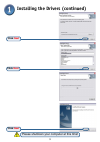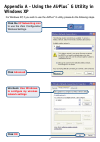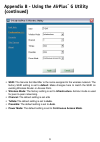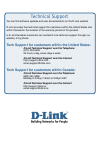D-Link 802.11g Wireless LAN USB Adapter DWL-G122 Quick Installation Manual - Microsoft Windows Xp:
Other manuals for 802.11g Wireless LAN USB Adapter DWL-G122:
Manual, Manual, User Manual, Technical Specifications, Quick Installation Manual, Quick Installation Manual
Manual is about: WIRELESS G USB ADAPTER
of
12
10
Appendix C - IP Address Configuration
To connect to a network
, make sure the proper network
settings are configured for the DWL-G122.
For
Microsoft Windows XP:
Go to
Start > right click on
My Network Places
>
select
Properties > Double-click on the Network
Connection associated with the DWL-G122.
Input a static IP address in the same range as
the Wireless Router or Access Point.
Static IP address setup
Click
OK
IP address:
192.168.0.28
Subnet mask:
255.255.255.0
Click
OK
Click
Internet Protocol (TCP/IP)
Click
Properties
Select
Obtain an IP address
automatically
(if the Wireless
Router or Access Point has
DHCP server enabled)
Select
Obtain DNS server
address automatically
Dynamic IP address setup
Used when a
DHCP server
is available on
the local network. (i.e. Router)
Used when a
DHCP server
is not available
on the local network.