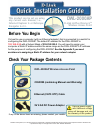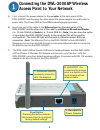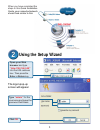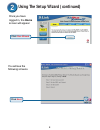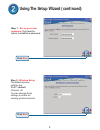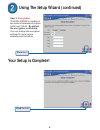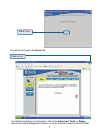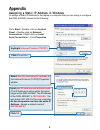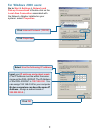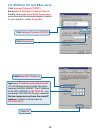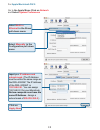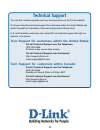D-Link AirPlus Xtreme G DWL-2000AP Quick Installation Manual
1
This product can be set up using
any current web browser, i.e.,
Internet Explorer 6 or Netscape
Navigator 6.2.3.
DWL-2000AP
D-Link AirPlus Xtreme G
TM
Wireless Access Point
5V 2.0A DC Power Adapter
©2003 D-Link Systems, Inc. All rights reserved. Trademarks or registered trademarks are the property of their respective holders. Software and
specifications subject to change without notice. DWL-2000AP. 04022003
Before You Begin
Check Your Package Contents
DWL-2000AP Wireless Access Point
CD-ROM (containing Manual and Warranty)
Ethernet (CAT5 UTP) Cable
If any of the above items are missing, please contact your reseller.
It’s best to use a computer (with an Ethernet adapter) that is connected to a switch for
configuring the DWL-2000AP. The default IP address for the DWL-2000AP is
192.168.0.50
with a Subnet Mask of 255.255.255.0. You will need to assign your
computer a Static IP address within the same range as the DWL-2000AP’s IP address
for the purpose of configuring the DWL-2000AP. See the Appendix if you need
assistance in assigning a Static IP address for your network adapter.
Using a power supply
with a different voltage
rating will damage and void
the warranty of this product.