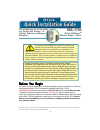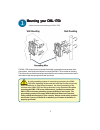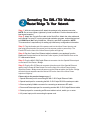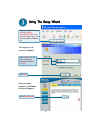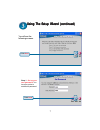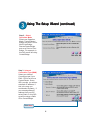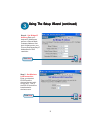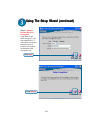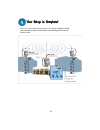D-Link AirPremier DWL-1750 Quick Installation Manual
1
This product can be set up using
This product can be set up using
This product can be set up using
This product can be set up using
This product can be set up using
any current web browser, i.e.,
any current web browser, i.e.,
any current web browser, i.e.,
any current web browser, i.e.,
any current web browser, i.e.,
Internet Explorer or Netscape
Internet Explorer or Netscape
Internet Explorer or Netscape
Internet Explorer or Netscape
Internet Explorer or Netscape
Navigator
Navigator
Navigator
Navigator
Navigator
.....
DWL-1750
DWL-1750
DWL-1750
DWL-1750
DWL-1750
D-Link
D-Link
D-Link
D-Link
D-Link
Air
Air
Air
Air
Air
Premier
Premier
Premier
Premier
Premier
TM
TM
TM
TM
TM
Wireless Bridge / Router
Wireless Bridge / Router
Wireless Bridge / Router
Wireless Bridge / Router
Wireless Bridge / Router
©2003 D-Link Systems, Inc. All rights reserved. Trademarks or registered trademarks are the property of their respective holders. Software and
specifications subject to change without notice. DWL-1750. 03242003
Before You Begin
Before You Begin
Before You Begin
Before You Begin
Before You Begin
It’s best to use a computer (with an Ethernet adapter) that is connected to a switch for
configuring the DWL-1750. The default IP address for the DWL-1750 is
192.168.0.50:2000
with a Subnet Mask of 255.255.255.0 on the wired Ethernet side.
The default setting of the wireless side is
192.168.1.50
, with the same subnet
mask.You will need to assign your computer a Static IP address within the same range
as the DWL-1750’s IP address for the purpose of configuring the DWL-1750. See the
Manual on the CD-ROM if you need assistance in assigning a Static IP address for
your network adapter.
This product should ONLY
be installed by experienced
installers who are familiar with local building and safety
codes and where ever applicable, are licensed by the
appropriate authorities. Failure to do so may void the D-Link product
warranty and may expose the end user or the service provider to legal and
financial liabilities. D-Link and its resellers or distributors are not liable for
injury, damage or violation of regulations associated with the installation of
outdoor units or antennas.
A safety grounding system is necessary to protect your outdoor
installation from lightning strikes and the build-up of static electricity. So
direct grounding of the antenna mast, Outdoor Bridge/Router and Surge
Arrester is very important. And so mounting the Outdoor Bridge/Router on
the antenna mast, you have to connect the Outdoor Bridge/Router to the
same grounding system with the AC wall outlet.The grounding system
must comply with the National Electrical Code and safety standards that
apply in your country. Always check with a qualified electrician if you are
in doubt as to whether your outdoor installation is properly grounded.