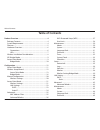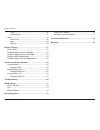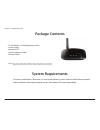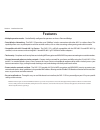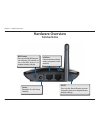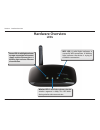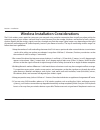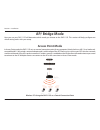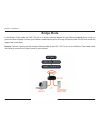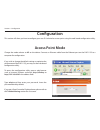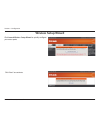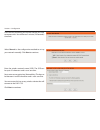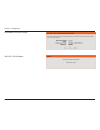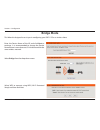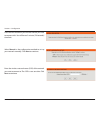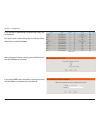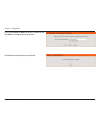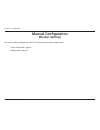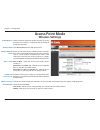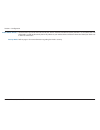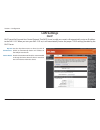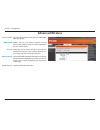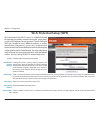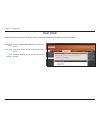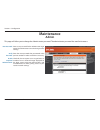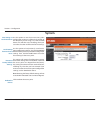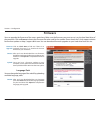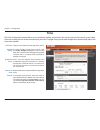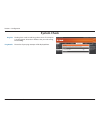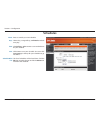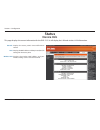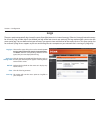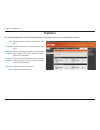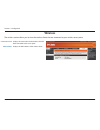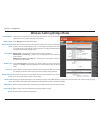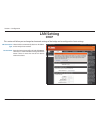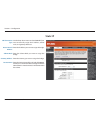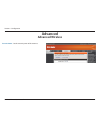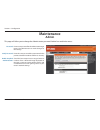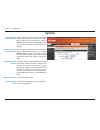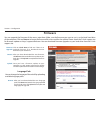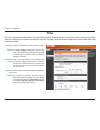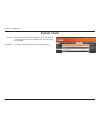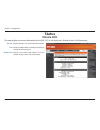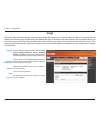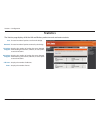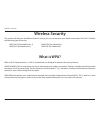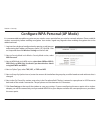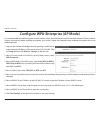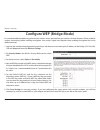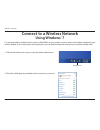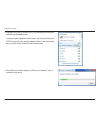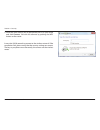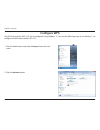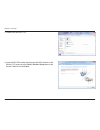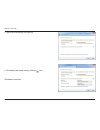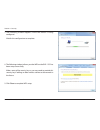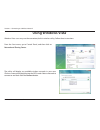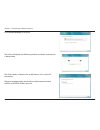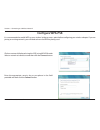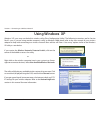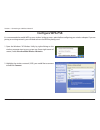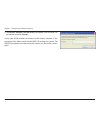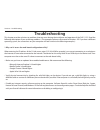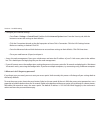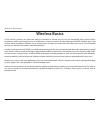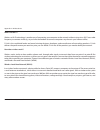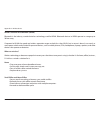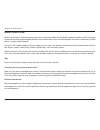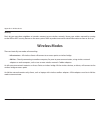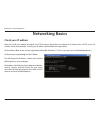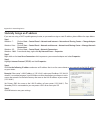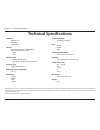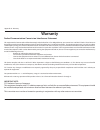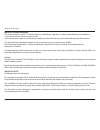- DL manuals
- D-Link
- Wireless Access Point
- DAP-1155
- User Manual
D-Link DAP-1155 User Manual
Summary of DAP-1155
Page 2: Table of Contents
2 d-link dap-1155 user manual table of contents product overview ......................................................................4 package contents ......................................................................... 4 system requirements .....................................................
Page 3
3 d-link dap-1155 user manual table of contents time .........................................................................................46 system check .......................................................................47 status ................................................................
Page 4: System Requirements
4 d-link dap-1155 user manual section 1 - product overview • d-link wireless n 150 bridge/access point • power supply • manual on cd • quick installation guide • ethernet cable system requirements • computers with windows ® , macintosh ® , or linux-based operating systems with an installed ethernet ...
Page 5: Features
5 d-link dap-1155 user manual section 1 - product overview features • multiple operation modes - can be flexibly configured to operate as an access point and bridge. • faster wireless networking - the dap-1155 provides up to 150mbps* wireless connection with other 802.11n wireless clients. This capa...
Page 6: Hardware Overview
6 d-link dap-1155 user manual section 1 - product overview hardware overview connections power: receptor for the power adapter. Lan port: connect ethernet device such as computer, switch and hub. Wps button: press to start the wps process. You will have 120 seconds to start the wps process on anothe...
Page 7: Hardware Overview
7 d-link dap-1155 user manual section 1 - product overview hardware overview leds power led: a solid light indicates a proper connection to the power supply and the ethernet port. A blinking light indicates ethernet disconnection. Wireless led: a solid light indicates that the wireless segment is re...
Page 8
8 d-link dap-1155 user manual section 2 - installation the d-link wireless access point lets you access your network using a wireless connection from virtually anywhere within the operating range of your wireless network. Keep in mind, however, that the number, thickness and location of walls, ceili...
Page 9: Ap/ Bridge Mode
9 d-link dap-1155 user manual section 2 - installation how you use your dap-1155 will determine which mode you choose on the dap-1155. This section will help you figure out which setting works with your setup. Ap/ bridge mode access point mode in access point mode, the dap-1155 acts as a central con...
Page 10: Bridge Mode
10 d-link dap-1155 user manual section 2 - installation bridge mode in the wireless client mode, the dap-1155 acts as a wireless network adapter for your ethernet-enabled device (such as a game console or a laptop). Connect your ethernet-enabled device to the ap using an ethernet cable. The ap clien...
Page 11: Configuration
11 d-link dap-1155 user manual section 3 - configuration configuration this section will show you how to configure your new d-link wireless access point using the web-based configuration utility. Access point mode if you wish to change the default settings or optimize the performance of the dap-1155...
Page 12: Wireless Setup Wizard
12 d-link dap-1155 user manual section 3 - configuration click launch wireless setup wizard to quickly configure your access point. Wireless setup wizard click “next” to continute..
Page 13: Access Point Mode
13 d-link dap-1155 user manual section 3 - configuration this wizard is designed to assist you in configuring your dap-1155 as an access point. Access point mode select access point from the drop-down menu. Click next to continue. Select wps to connect using wps (wi-fi protected setup) and then clic...
Page 14
14 d-link dap-1155 user manual section 3 - configuration select manual as the configuration method to set up your network manually. Click next to continue. Enter the wireless network name (ssid). The ssid can be up to 32 characters and is case-sensitive. Next, enter an encryption key (network key). ...
Page 15
15 d-link dap-1155 user manual section 3 - configuration click save to save your settings. The dap-1155 will reboot..
Page 16: Bridge Mode
16 d-link dap-1155 user manual section 3 - configuration this wizard is designed to assist you in configuring your dap-1155 as a wireless client. Select wps to connect using wps (wi-fi protected setup) and then click next. Bridge mode enter the device name of the ap and click next to continue. It is...
Page 17
17 d-link dap-1155 user manual section 3 - configuration select manual as the configuration method to set up your network manually. Click next to continue. Enter the wireless network name (ssid) of the network you want to connect to. The ssid is case-sensitive. Click next to continue. Press the wps ...
Page 18
18 d-link dap-1155 user manual section 3 - configuration select the type of wireless security you would like to use and click connect to continue. If you choose wep, enter the wireless security password and click next to complete the setup wizard. If you clicked on site survey, the following screen ...
Page 19
19 d-link dap-1155 user manual section 3 - configuration click finish to complete the setup wizard. If you choose wpa or wpa2, enter the passphrase and click next to complete the setup wizard..
Page 20: Manual Configuration
20 d-link dap-1155 user manual section 3 - configuration manual configuration wireless settings you may manually configure your dap-1155 instead of running the setup wizard. • access point mode - page 21 • bridge mode - page 39.
Page 21: Access Point Mode
21 d-link dap-1155 user manual section 3 - configuration enable wireless: wireless mode: wireless network name: 802.11 mode: enable auto channel scan: wireless channel: channel width: check the box to enable the wireless function. If you do not want to use wireless, uncheck the box to disable all th...
Page 22
22 d-link dap-1155 user manual section 3 - configuration check this box if you do not want the ssid of your wireless network to be broadcasted by the dap-1155. If enabled, the ssid of the dap-1155 will not be seen by site survey utilities so your wireless clients will have to know the ssid of your d...
Page 23: Lan Settings
23 d-link dap-1155 user manual section 3 - configuration lan settings dhcp dhcp stands for dynamic host control protocol. The dhcp server (usually your router) will automatically assign an ip address to the dap-1155 . When you turn your dap-1155 on, it will automatically receive the proper tcp/ip se...
Page 24: Static Ip
24 d-link dap-1155 user manual section 3 - configuration lan connection type: access point ip address: subnet mask: default gateway: device name: use the drop-down menu to select static ip. Enter the ip address of the access point. The default ip address is 192.168.0.50. If you change the ip address...
Page 25: Advanced
25 d-link dap-1155 user manual section 3 - configuration advanced mac address filter the mac address filter section can be used to filter network access by machines based on the unique mac addresses of their network adapter(s). It is most useful to prevent unauthorized wireless devices from connecti...
Page 26: Advanced Wireless
26 d-link dap-1155 user manual section 3 - configuration transmit power: wmm enable: short gi: igmp snooping: wlan partition: sets the transmit power of the antennas (100%, 50%, 25%, 10% or 5%). Wmm is qos for your wireless network. This will improve the quality of video and voice applications for y...
Page 27: Wi-Fi Protected Setup (Wps)
27 d-link dap-1155 user manual section 3 - configuration wi-fi protected setup (wps) system is a simplified method for securing your wireless network during the “initial setup” as well as the “add new device” processes. The wi-fi alliance (wfa) has certified it across different products as well as m...
Page 28: User Limit
28 d-link dap-1155 user manual section 3 - configuration user limit check the enable user limit box to enable this feature. Enter the maximum number of clients, between 1 and 32. Click save settings to save and activate the new changes. Enable user limit: user limit: save settings: enter the maximum...
Page 29: Maintenance
29 d-link dap-1155 user manual section 3 - configuration new password: verify password: enable graphical authentication: enter a new password for the administrator login name. The administrator can make changes to the settings. Enter the same password that you entered in the previous textbox in orde...
Page 30: System
30 d-link dap-1155 user manual section 3 - configuration save settings to local hard drive: load settings from local hard drive: restore to factory default settings: reboot the device: use this option to save the current access point configuration settings to a file on the hard disk of the computer ...
Page 31: Firmware
31 d-link dap-1155 user manual section 3 - configuration firmware upgrade: browse: upload: click on check now to find out if there is an updated firmware; if so, download the new firmware to your hard drive. After you have downloaded the new firmware, click browse to locate the firmware update on yo...
Page 32: Time
32 d-link dap-1155 user manual section 3 - configuration time the time configuration option allows you to configure, update, and maintain the correct time on the internal system clock. From this section you can set the time zone that you are in. Daylight saving can also be configured to automaticall...
Page 33: System Check
33 d-link dap-1155 user manual section 3 - configuration the ping test is used to send ping packets to test if a computer is on the internet. Enter the ip address that you wish to ping, and click ping. The results of your ping attempts will be displayed here. System check ping test: ping results:.
Page 34: Schedules
34 d-link dap-1155 user manual section 3 - configuration schedules name: days: time: save: schedule rules list: enter a name for your new schedule. Select a day, a range of days, or all week to include every day. Check all day - 24hrs or enter a start and end time for your schedule. Click save to sa...
Page 35: Status
35 d-link dap-1155 user manual section 3 - configuration general: lan: wireless lan: displays the access point’s time and firmware version. Displays the mac address and the private (local) ip settings for the access point. Displays the wireless mac address and your wireless settings such as ssid and...
Page 36: Logs
36 d-link dap-1155 user manual section 3 - configuration log type: apply log settings now: refresh: clear: save log: there are five types of logs that can be viewed: system activity, debug information, attacks, dropped packets, and notice. Click the corresponding check box for the type(s) that you w...
Page 37: Statistics
37 d-link dap-1155 user manual section 3 - configuration statistics the statistics page displays all of the lan (ethernet port) and wireless packets transmit and receive statistics. Sent: received: tx packets dropped: rx packets dropped: collisions: errors: the total number of packets sent from the ...
Page 38: Wireless
38 d-link dap-1155 user manual section 3 - configuration wireless the wireless section allows you to view the wireless clients that are connected to your wireless access point. Connection time: mac address: displays the amount of time the wireless client has been connected to the access point. Displ...
Page 39: Wireless Setting Bridge Mode
39 d-link dap-1155 user manual section 3 - configuration enable wireless: wireless mode: wireless network name: 802.11 mode: wireless type: site survey: wireless network name: wireless mac clone: mac address: security mode: enable: check the box to enable the ireless function. If you do not want to ...
Page 40: Lan Setting
40 d-link dap-1155 user manual section 3 - configuration select dhcp to automatically obtain an ip address on the lan/private network. Enter the device name of the ap and click next to continue. It is recommended to change the device name if there is more than one d-link device within the subnet. La...
Page 41: Static Ip
41 d-link dap-1155 user manual section 3 - configuration lan connection type: access point ip address: subnet mask: gateway address: device name: use the drop-down menu to select static ip if you want to manually assign the ip address, subnet mask, and gateway addresses. Enter the ip address you wan...
Page 42: Advanced
42 d-link dap-1155 user manual section 3 - configuration transmit power: set the transmit power of the antennas. Advanced advanced wireless.
Page 43: Maintenance
43 d-link dap-1155 user manual section 3 - configuration password: verify password: enable graphical authentication: enter a new password for the administrator login name. The administrator can make changes to the settings. Enter the same password that you entered in the previous textbox in order to...
Page 44: System
44 d-link dap-1155 user manual section 3 - configuration save settings to local hard drive: load settings from local hard drive: restore to factory default: reboot the device: clear language pack: use this option to save the current access point configuration settings to a file on the hard disk of t...
Page 45: Firmware
45 d-link dap-1155 user manual section 3 - configuration firmware upgrade: browse: upload: click on check now to find out if there is an updated firmware; if so, download the new firmware to your hard drive. After you have downloaded the new firmware, click browse to locate the firmware update on yo...
Page 46: Time
46 d-link dap-1155 user manual section 3 - configuration time the time configuration option allows you to configure, update, and maintain the correct time on the internal system clock. From this section you can set the time zone that you are in. Daylight saving can also be configured to automaticall...
Page 47: System Check
47 d-link dap-1155 user manual section 3 - configuration the ping test is used to send ping packets to test if a computer is on the internet. Enter the ip address that you wish to ping, and click ping. The results of your ping attempts will be displayed here. System check ping test: ping results:.
Page 48: Status
48 d-link dap-1155 user manual section 3 - configuration displays the dap-1155’s time and firmware version. Displays the mac address and the private (local) ip settings for the access point. Displays the wireless mac address and your wireless settings such as ssid and channel. General: lan: wireless...
Page 49: Logs
49 d-link dap-1155 user manual section 3 - configuration logs the access point automatically logs (records) events of possible interest in its internal memory. If there isn’t enough internal memory for all events, logs of older events are deleted, but logs of the latest events are retained. The logs...
Page 50: Statistics
50 d-link dap-1155 user manual section 3 - configuration statistics the statistics page displays all of the lan and wireless packets transmit and receive statistics. Sent: received: tx packets dropped: rx packets dropped: collisions: errors: the total number of packets sent from the bridge. The tota...
Page 51: Wireless Security
51 d-link dap-1155 user manual section 4 - security wireless security this section will show you the different levels of security you can use to protect your data from intruders. The dap-1155 offers the following types of security: • wpa2 (wi-fi protected access 2) • wpa2-psk (pre-shared key) • wpa ...
Page 52
52 d-link dap-1155 user manual section 4 - security configure wpa-personal (ap mode) it is recommended to enable encryption on your wireless access point before your wireless network adapters. Please establish wireless connectivity before enabling encryption. Your wireless signal may degrade when en...
Page 53
53 d-link dap-1155 user manual section 4 - security it is recommended to enable encryption on your wireless access point before your wireless network adapters. Please establish wireless connectivity before enabling encryption. Your wireless signal may degrade when enabling encryption due to the adde...
Page 54: Configure Wep (Bridge Mode)
54 d-link dap-1155 user manual section 4 - security configure wep (bridge mode) it is recommended to enable encryption on your wireless access point before your wireless network adapters. Please establish wireless connectivity before enabling encryption. Your wireless signal may degrade when enablin...
Page 55
55 d-link dap-1155 user manual section 4 - security configure wpa-personal (bridge mode) it is recommended to enable encryption on your wireless access point before your wireless network adapters. Please establish wireless connectivity before enabling encryption. Your wireless signal may degrade whe...
Page 56: Using Windows
56 d-link dap-1155 user manual section 4 - security using windows ® 7 it is recommended to enable wireless security (wpa/wpa2) on your wireless router or access point before configuring your wireless adapter. If you are joining an existing network, you will need to know the security key or passphras...
Page 57
57 d-link dap-1155 user manual section 4 - security 3. Highlight the wireless network (ssid) you would like to connect to and click the connect button. If you get a good signal but cannot access the internet, check your tcp/ip settings for your wireless adapter. Refer to the networking basics sectio...
Page 58
58 d-link dap-1155 user manual section 4 - security 5. Enter the same security key or passphrase that is on your router and click connect. You can also connect by pushing the wps button on the router. It may take 20-30 seconds to connect to the wireless network. If the connection fails, please verif...
Page 59: Configure Wps
59 d-link dap-1155 user manual section 4 - security configure wps the wps feature of the dap-1155 can be configured using windows ® 7. Carry out the following steps to use windows ® 7 to configure the wps feature of the dap-1155: 1. Click the start button and select computer from the start menu. 2. ...
Page 60
60 d-link dap-1155 user manual section 4 - security 3. Double-click the dap-1155. 4. Input the wps pin number (displayed in the wps window on the router’s lcd screen or in the setup > wireless setup menu in the router’s web ui) and click next..
Page 61
61 d-link dap-1155 user manual section 4 - security 5. Type a name to identify the network. 6. To configure advanced settings, click the icon. Click next to continue..
Page 62
62 d-link dap-1155 user manual section 4 - security 7. The following window appears while the router is being configured. Wait for the configuration to complete. 8. The following window informs you that wps on the dap-1155 has been setup successfully. Make a note of the security key as you may need ...
Page 63: Using Windows Vista
63 d-link dap-1155 user manual section 5 - connecting to a wireless network using windows vista ® windows vista ® users may use the convenient, built-in wireless utility. Follow these instructions: from the start menu, go to control panel, and then click on network and sharing center. The utility wi...
Page 64
64 d-link dap-1155 user manual section 5 - connecting to a wireless network click connect anyway to continue. The utility will display the following window to indicate a connection is being made. The final window indicates the establishment of a successful connection. The next two pages display the ...
Page 65: Configure Wpa-Psk
65 d-link dap-1155 user manual section 5 - connecting to a wireless network click on a network (displayed using the ssid) using wpa-psk under select a network to connect to and then click the connect button. Enter the appropriate security key or passphrase in the field provided and then click the co...
Page 66: Using Windows
66 d-link dap-1155 user manual section 5 - connecting to a wireless network using windows ® xp windows® xp users may use the built-in wireless utility (zero configuration utility). The following instructions are for service pack 2 users. If you are using another company’s utility or windows 2000, pl...
Page 67: Configure Wpa-Psk
67 d-link dap-1155 user manual section 5 - connecting to a wireless network configure wpa-psk it is recommended to enable wep on your wireless bridge or access point before configuring your wireless adapter. If you are joining an existing network, you will need to know the wep key being used. 2. Hig...
Page 68
68 d-link dap-1155 user manual section 5 - connecting to a wireless network 3. The wireless network connection box will appear. Enter the wpa-psk passphrase and click connect. It may take 20-30 seconds to connect to the wireless network. If the connection fails, please verify that the wpa-psk settin...
Page 69: Troubleshooting
69 d-link dap-1155 user manual section 6 - troubleshooting troubleshooting this chapter provides solutions to problems that can occur during the installation and operation of the dap-1155. Read the following descriptions if you are having problems. (the examples below are illustrated in windows ® xp...
Page 70
70 d-link dap-1155 user manual section 6 - troubleshooting • configure your internet settings: • go to start > settings > control panel. Double-click the internet options icon. From the security tab, click the button to restore the settings to their defaults. • click the connection tab and set the d...
Page 71: Wireless Basics
71 d-link dap-1155 user manual appendix a - wireless basics d-link wireless products are based on industry standards to provide easy-to-use and compatible high-speed wireless connectivity within your home, business or public access wireless networks. Strictly adhering to the ieee standard, the d-lin...
Page 72
72 d-link dap-1155 user manual appendix a - wireless basics what is wireless? Wireless or wi-fi technology is another way of connecting your computer to the network without using wires. Wi-fi uses radio frequency to connect wirelessly, so you have the freedom to connect computers anywhere in your ho...
Page 73
73 d-link dap-1155 user manual appendix a - wireless basics wireless personal area network (wpan) bluetooth is the industry standard wireless technology used for wpan. Bluetooth devices in wpan operate in a range up to 30 feet away. Compared to wlan the speed and wireless operation range are both le...
Page 74
74 d-link dap-1155 user manual appendix a - wireless basics where is wireless used? Wireless technology is expanding everywhere not just at home or office. People like the freedom of mobility and it’s becoming so popular that more and more public facilities now provide wireless access to attract peo...
Page 75: Wireless Modes
75 d-link dap-1155 user manual appendix a - wireless basics security don’t let your next-door neighbors or intruders connect to your wireless network. Secure your wireless network by turning on the wpa or wep security feature on the access point. Refer to product manual for detail information on how...
Page 76: Networking Basics
76 d-link dap-1155 user manual appendix b - networking basics networking basics check your ip address after you install your adapter, by default, the tcp/ip settings should be set to obtain an ip address from a dhcp server (i.E. Wireless router) automatically. To verify your ip address, please follo...
Page 77
77 d-link dap-1155 user manual appendix b - networking basics statically assign an ip address if you are not using a dhcp capable gateway/router, or you need to assign a static ip address, please follow the steps below: step 1 windows ® 7 - click on start > control panel > network and internet > net...
Page 78: Technical Specifications
78 d-link dap-1155 user manual appendix c - technical specifications technical specifications standards • ieee 802.11g • ieee 802.3 • ieee 802.3u security • wi-fi protected access (wpa, wpa2) ® • wi-fi protected setup ™ (wps) - pbc - pin interface type • 2 10/100 lan/wan port • 1 push-button (for wi...
Page 79: Warranty
79 d-link dap-1155 user manual appendix d - warranty federal communication commission interference statement this equipment has been tested and found to comply with the limits for a class b digital device, pursuant to part 15 of the fcc rules. These limits are designed to provide reasonable protecti...
Page 80
80 d-link dap-1155 user manual appendix d - warranty industry canada statement this device complies with rss-210 of the industry canada rules. Operation is subject to the following two conditions: 1) this device may not cause interference and 2) this device must accept any interference, including in...